Xbox App 0x89231806 Party Chat Error: 4 Ways to Fix it
Improper network configuration can cause this error
2 min. read
Published on
Read our disclosure page to find out how can you help Windows Report sustain the editorial team. Read more
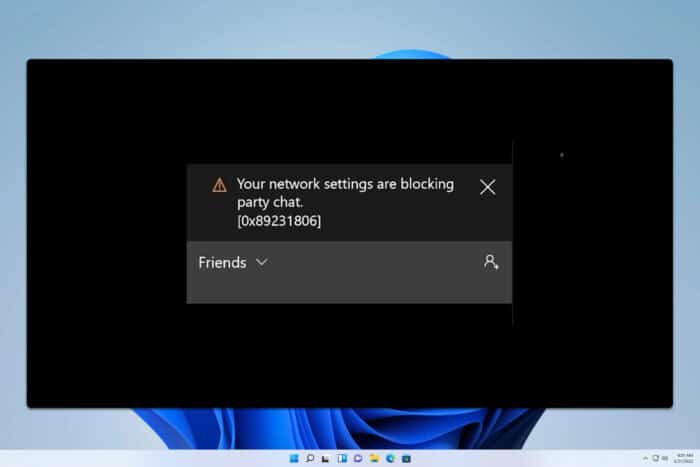
Many encountered Xbox app error 0x89231806 that prevents them from joining a party, and in today’s guide we’re going to show you several ways to fix that, so let’s get started.
How can I fix the Xbox app 0x89231806 error?
1. Change your network type to private
- In the bottom right corner right-click the network icon and choose Network and Internet settings.
- Settings app will appear with your network information. Click on Properties.
- Select Private network from the list.
2. Use the netsh command
- Press the Windows key + X and choose Terminal (Admin).
- Run the following command:
netsh interface Teredo set state type = default - Restart your PC.
3. Disable Teredo Tunneling Pseudo-Interface from Device Manager
- Press the Windows key + X and choose Device Manager.
- Go to View and choose Show hidden devices.
- Locate Teredo Tunneling Pseudo-Interface on the list.
- Right-click it and choose Disable device.
4. Leave the PC gaming insider program and reinstall the Xbox app
- If you’re a member of the PC Gaming Insider program, leave it.
- Press the Windows key + X and choose Terminal (Admin).
- Run the following commands:
get-appxpackage Microsoft.XboxApp | remove-AppxPackage -allusers
get-appxpackage Microsoft.GamingServices | remove-AppxPackage -allusers - Restart your PC.
- After restart, go to the Microsoft Store app and download the Xbox app again.
In case you run into any issues, we have a great guide on what to do if the Xbox app won’t install, so don’t miss it.
These are just some of the methods you can use to fix the Xbox app 0x89231806 error on your PC. Speaking of errors, we also covered Xbox party chat not working on PC and Xbox app not getting party invites issues in our previous guides, so don’t miss them.
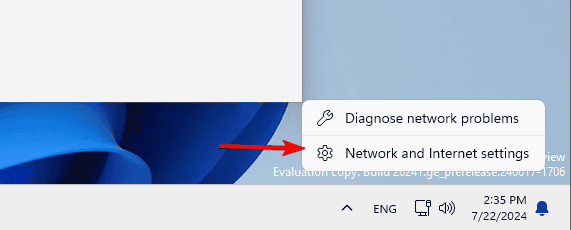
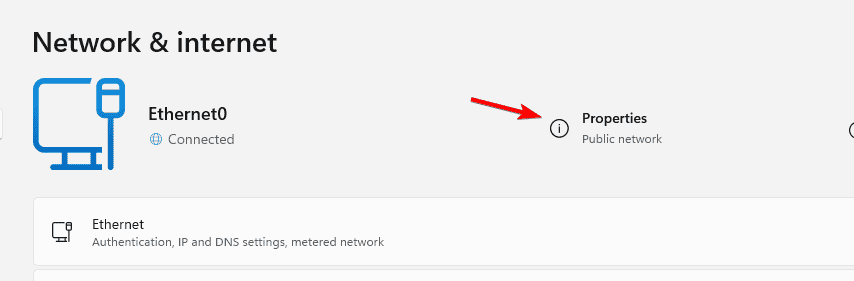
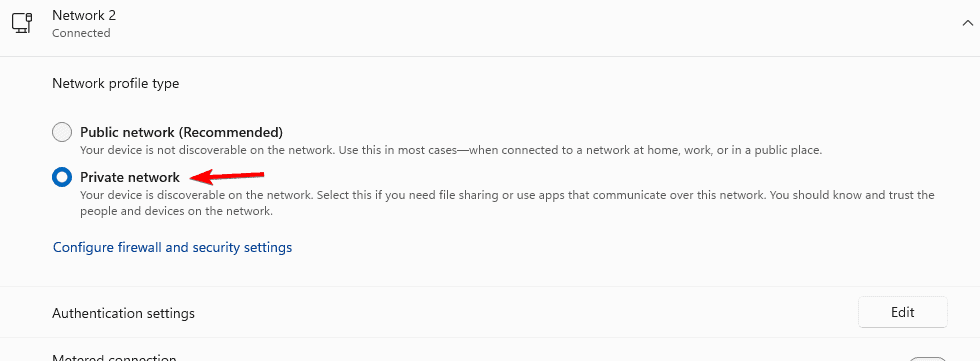
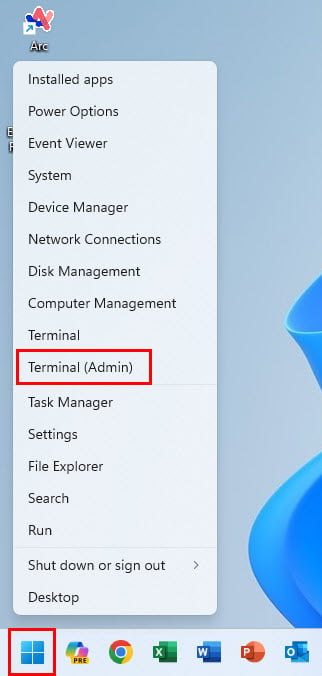
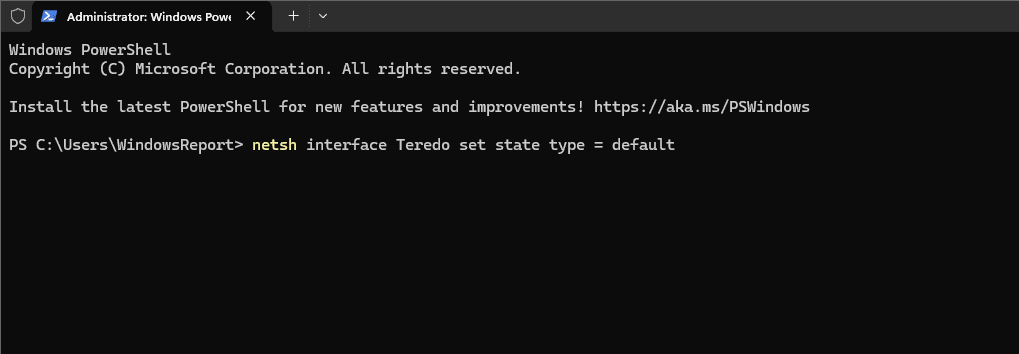
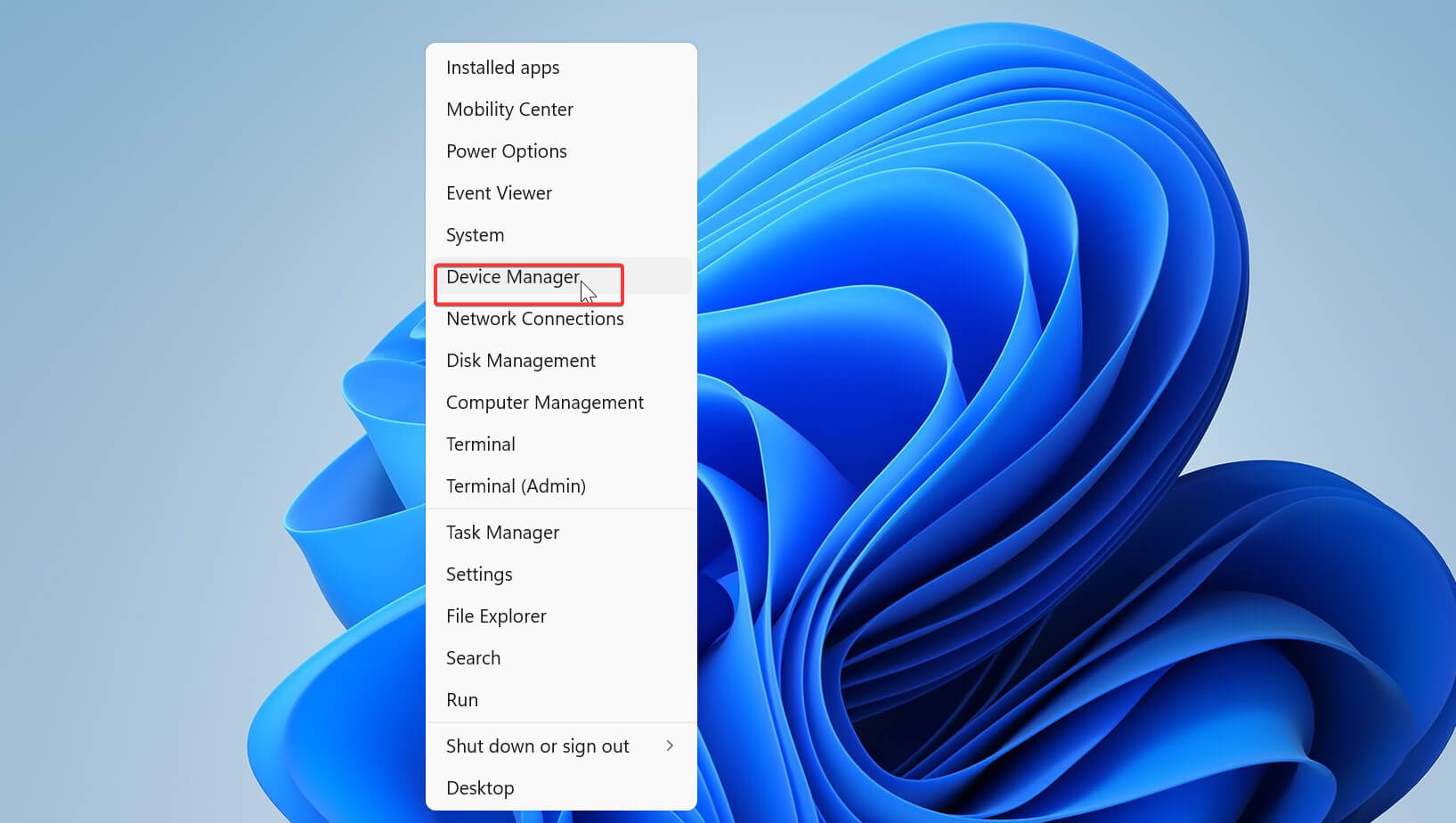
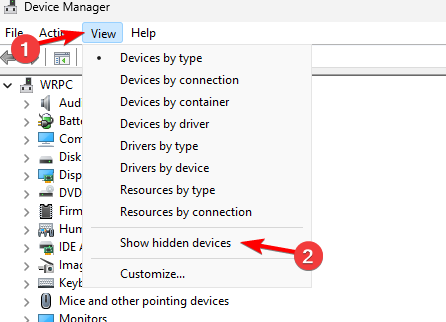
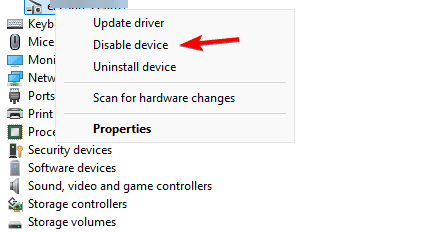
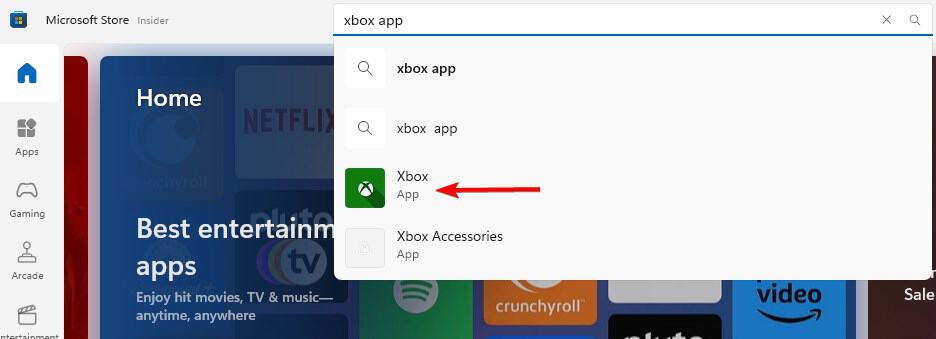








User forum
0 messages