Xbox error 0x90072ee7: Here's how to fix it
3 min. read
Updated on
Read our disclosure page to find out how can you help Windows Report sustain the editorial team. Read more

Many Xbox users reported error 0x90072ee7 on their Xbox. According to users, this issue appears when you try to open specific content on Xbox One.
Here’s how one user described the issue on Microsoft Answers forum:
I am trying to get my Forza 6 to work again.
Got an error message 0x90072ee7. There seems to be no history of that error code listed.
Any suggestions?
This can be a big problem for some users, but in today’s article, we’re going to show you how to fix this problem once and for all.
How can I fix Xbox error 0x90072ee7?
1. Try to access a service a bit later
Sometimes this error can occur if there’s an issue with the service you’re trying to access. There might be a temporary server issue or outage that is causing this error to appear.
If that’s the case, try waiting for a couple of minutes or hours and try to access the service again.
2. Check the status of Xbox Live services
- Check the status of Xbox Live services.
- If all services are up and running, move to the next solution.
- If certain service is down, you’ll need to wait for Microsoft to fix the problem.
3. Check your network connection
- Press the Xbox button on the controller to open the guide.
- Head over to the System > Settings > Network.
- Select Network settings > Test Network connection.
- If you notice more than 5-percept packet loss, it means that your connection is the problem.
YouTube app doesn’t work on your Xbox One? Don’t worry, there’s a quick fix available!
4. Restart your router/modem
- Press the Power button on your router/modem.
- Wait for 30 seconds and press the Power button again.
- Once your router boots, check if the error 0x90072ee7 is still there.
5. Power cycle your console
- Press and hold the Power button on your console for 10 seconds.
- After your console is turned off, disconnect the console from the power outlet.
- Wait for a few minutes and connect the Xbox to the power outlet.
- Press the Power button to start your console and check if the problem is still there.
There you go, a few quick and easy solutions for error 0x90072ee7 on Xbox One. If you found our solutions helpful, feel free to let us know in the comments section below.
READ ALSO:






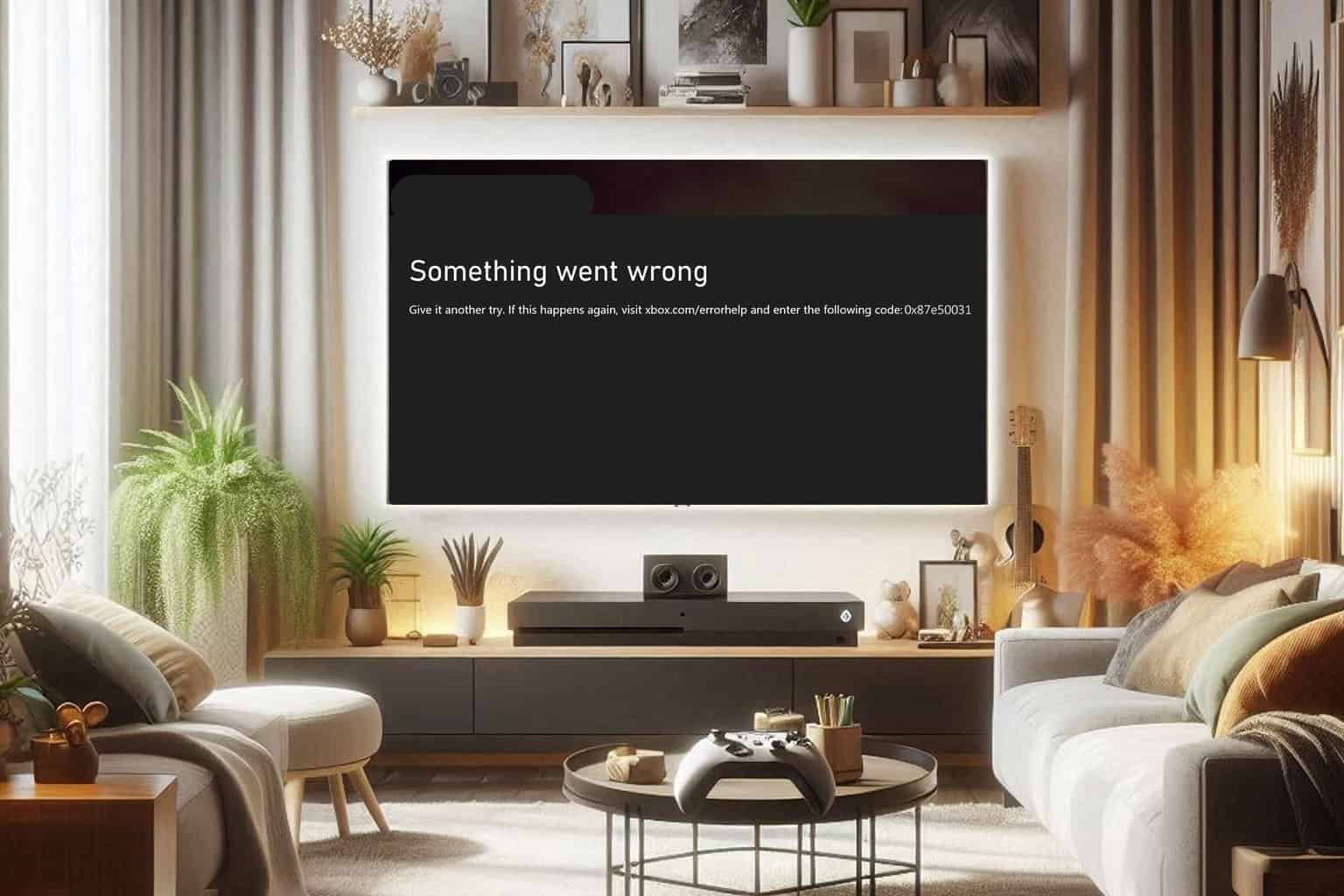
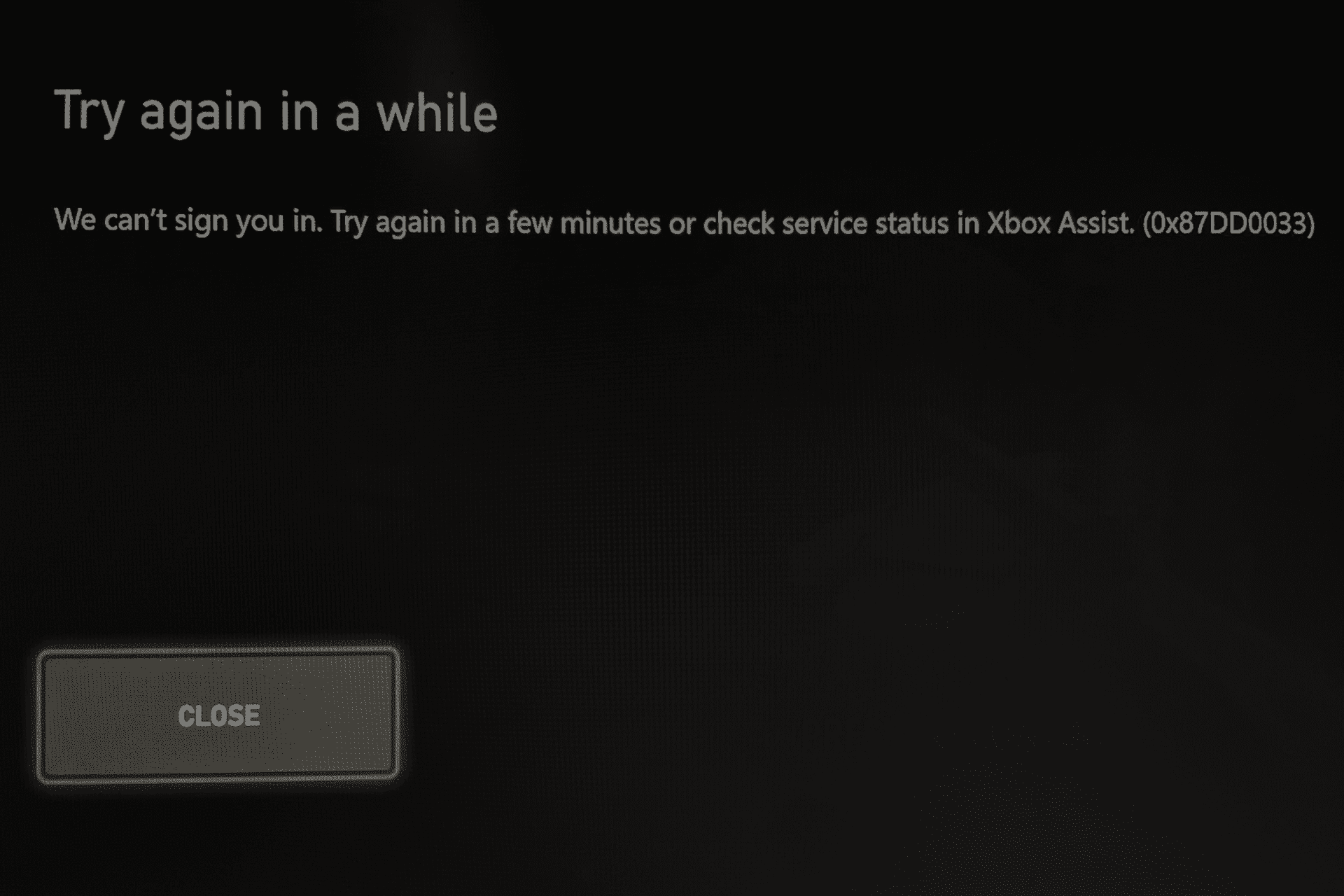
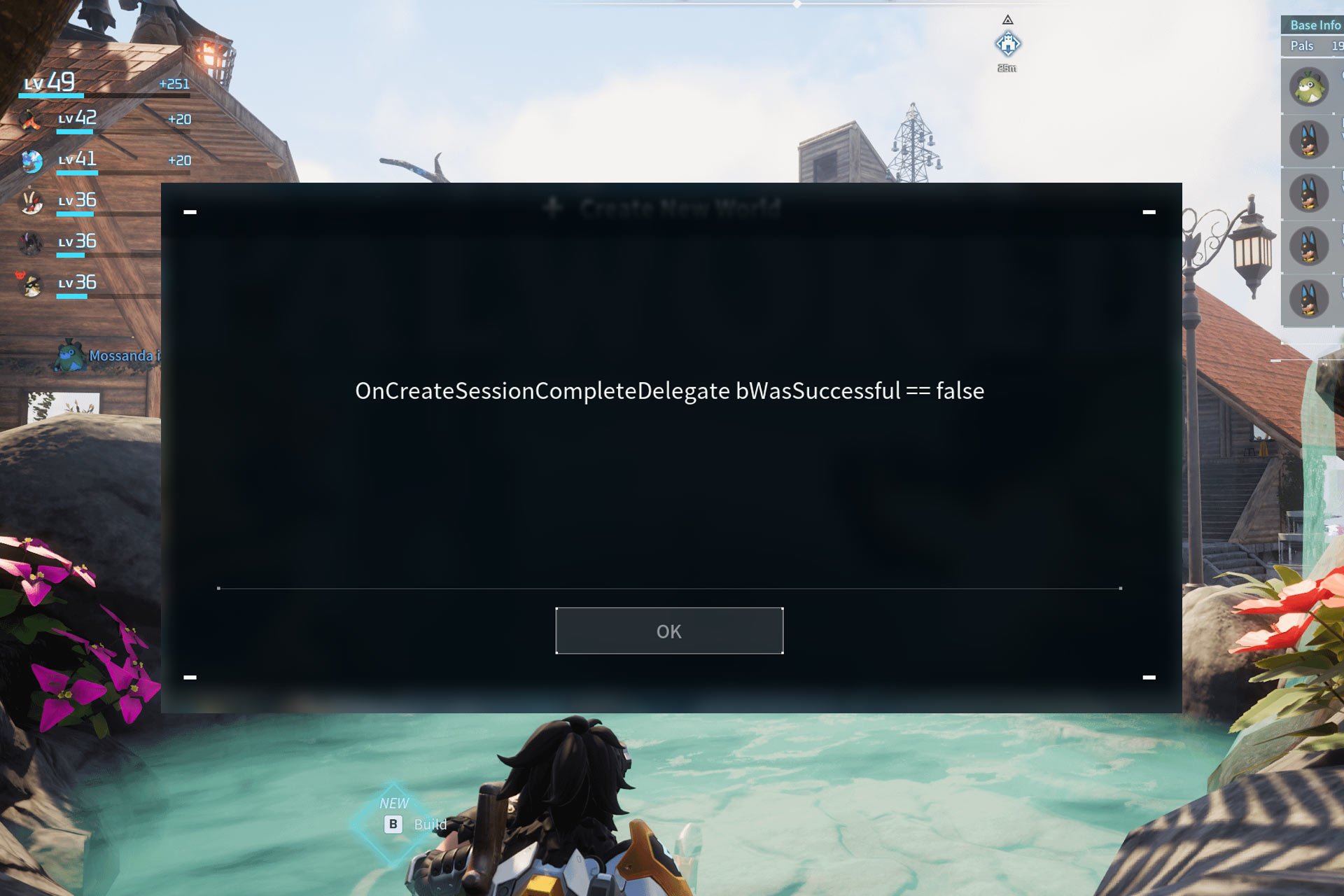

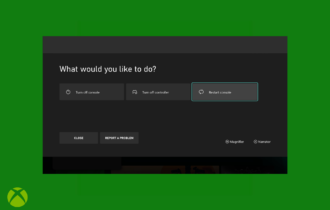
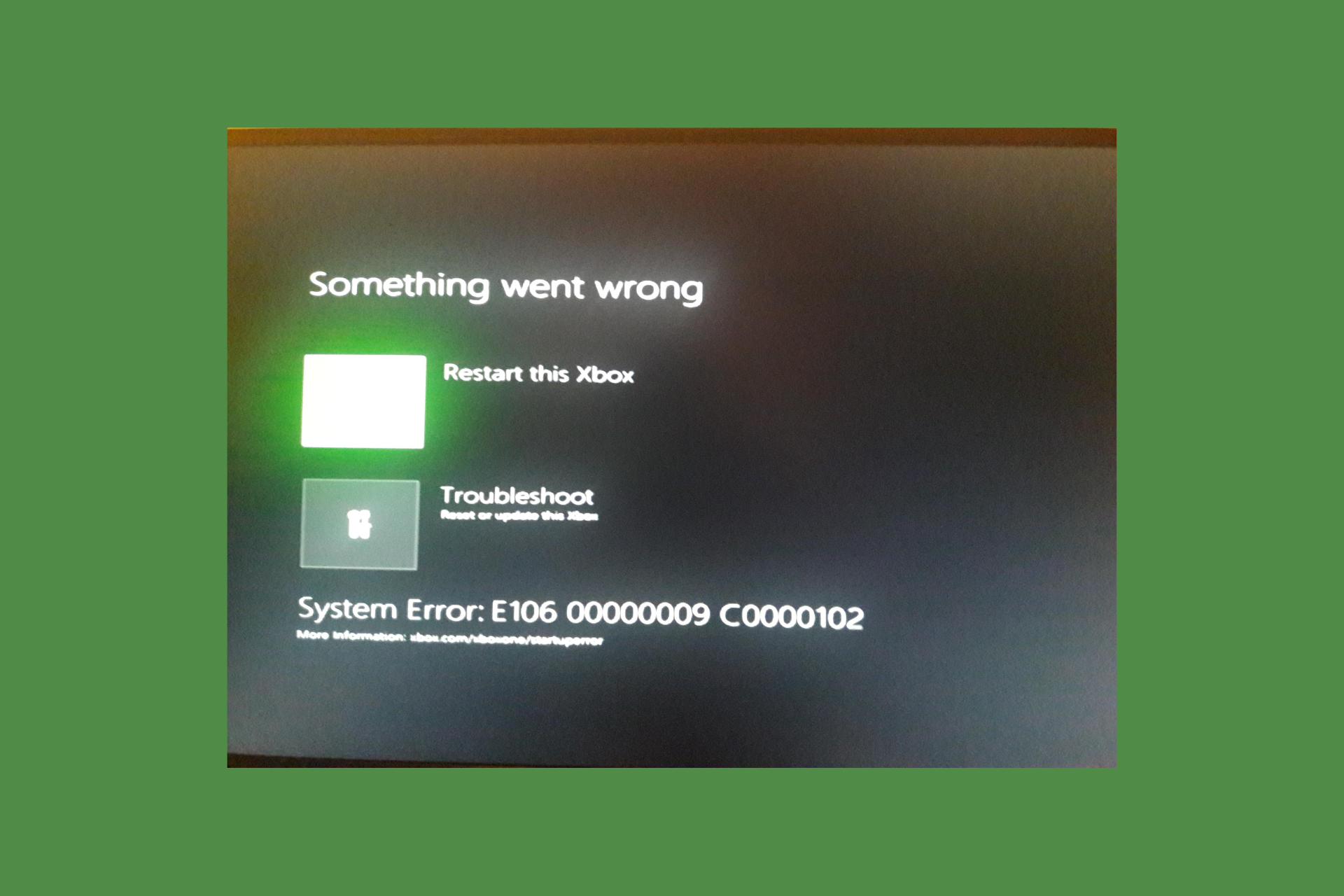

User forum
0 messages