Fix failed to host lobby error on Xbox with 4 quick tips
2 min. read
Updated on
Read our disclosure page to find out how can you help Windows Report sustain the editorial team. Read more
Key notes
- The failed to host lobby error is pretty serious because you can't play any games. Find all the solutions below.
- One solution is to hard reset your console. To do that, hold the power button for at least 15 seconds. Then, start it again.
- Of course you like gaming, and we do too so check our Gaming category for more articles on this topic.
- We wrote extensively about Xbox issues so visit our Xbox troubleshooting hub for more solutions to other issues.

Xbox is one of the most popular gaming consoles. However, nothing is perfect. Many users encountered failed to host lobby error on Xbox.
One user reported the following on the Reddit forum:
Initially I would occasionally get this, re queue and it would work fine. Now I can’t play at all, no matter the gamemode, just says can’t host lobby
So, this can be a severe problem, because the user can’t play any games. Luckily, quite a few easy solutions are available. These will fix the error in no time.
Today, we will show you how to make failed to host lobby error on Xbox a thing of the past.
How can I fix host lobby error on Xbox?
1. Restart the game
Sometimes, this issue can be solved just by restarting the game.
2. Hard-reset your console
To reset your Xbox console, you need to hold the power button for at least 15 seconds. Then, start the console again.
3. Obtain DNS automatically
If the solutions above didn’t work, you need to change some settings in your DNS.
- Press Windows Key + R and write ncpa.cpl.
- Press Enter or click OK.
- Locate your network connection, right-click it and choose Properties.
- When the Properties window opens, select Internet Protocol Version 4 (TCP/IPv4) and click the Properties button.
- Select Obtain DNS server address automatically and Obtain an IP address automatically from Ethernet properties.
- Click Ok.
- Repeat the operation for Internet Protocol Version 6 (TCP/IPv6).
4. Re-add your account
Some users reported that if they remove and then re-add their account, your XBOX will work. The games could get corrupted, so, the re-adding your account will solve the failed to host lobby error.
Conclusion
So, it is quite possible that this issue can be solved in no time with the easiest solutions. As you can see, a simple restart can solve this error, but if not, a simple twitch in your DNS settings will make this problem a thing of the past.
However, if you already obtain DNS automatically and the failed to host lobby error appears, just change it to manual.
Also, make sure your games are not corrupted to enjoy the perfect Xbox experience.
Did our solutions work for you? Do let us know in the comments section below!
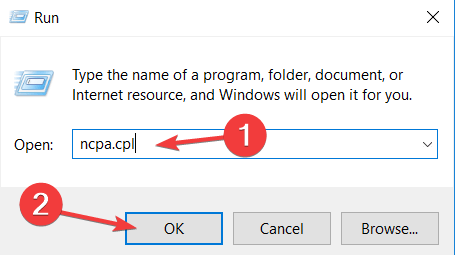
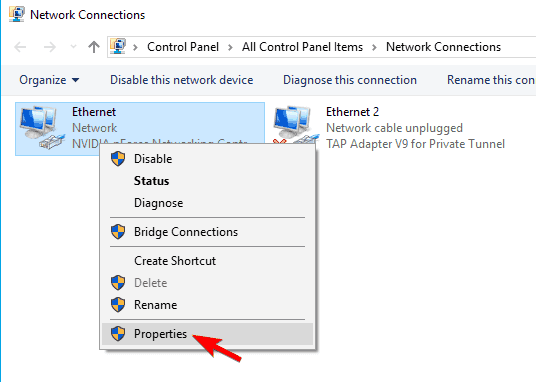
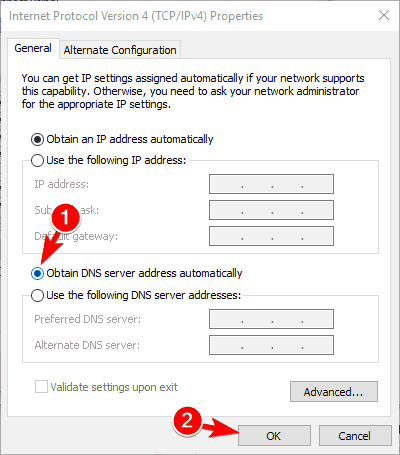








User forum
0 messages