SOLVED: Xbox error 0x800c000b prevents user from signing in
3 min. read
Updated on
Read our disclosure page to find out how can you help Windows Report sustain the editorial team. Read more
Key notes
- If you've come across the error code 0x800c000b and can't sign in, first, verify the Xbox Live services status, then perform a powercycle. Read the full solution in the article below.
- There are several problems when you try to sign into your console. You can find all the articles about this topic in the Xbox One sign-in section.
- In the Fix Xbox One issues you will find speciffic problems and solutions for the Xbox One console.
- How can you identify the problems with your Xbox? Go to our Xbox troubleshooting hub, the place to start for any Xbox issues.

Xbox error codes come in numbers but rarely occur. However, when they do, there’s only so much you can do to fix them.
In this case, users were unable to sign in to their account, use Xbox Party or other similar online modes. They were met with the error code 0x800c000b.
If you’re affected by this error, make sure to check the steps we provided below.
How do I fix Xbox Sign In error 0x800c000b?
1: Check Xbox Live services status report
First, make sure that Xbox Live Services are up and running.
Due to maintenance or a temporary server error, the services might be down and thus you’ll be unable to access your Xbox Live account or use the online-based features.
Also, this is the most common reason why sign-in errors occur in the first place. You can see the Xbox Live Services Status Report, here.
2: Power cycle the console
Most of the problems with any Xbox console, starting with Xbox to Xbox One, are resolved with a simple reboot.
Hard reset or power cycle of the console usually fixes all kinds of system halts.
There are rarely some complex reasons behind the sign-in error like this one, so resetting the console should help on most occasions.
Follow these steps to Power Cycle the console:
- Press and hold the Power button for 10 seconds or so.
- Wait until the console shuts down.
- After a minute, turn on the console again and look for changes.
3: Check the connection
Finally, the only thing which should concern you is a stable connection. That’s, besides some penalties and unregulated fees, the only reason why you can’t sign in to your account.
There are a few possible reasons why your network might fail you, so we offer some troubleshooting steps which should help you address this.
Here’s what you need to check:
- Make sure you use a wired connection instead of wireless.
- Reset router.
- Disable the router’s firewall and UPnP.
- Run diagnostics
- Press the Xbox button to open the guide.
- Choose Settings.
- Tap All Settings.
- Choose Network.
- Select Network settings.
- Select Test network connection.
- Set a static IP address
- Open Settings and then All Settings.
- Choose Network.
- Open Network settings > Advanced settings.
- Write down your IP and DNS values (IP, Subnet mask, and Gateway).
- Under the Advanced settings, open IP settings.
- Select Manual.
- Once here, open DNS and write down DNS input.
- Enter the values you wrote and confirm changes in the Advanced settings.
- Restart Xbox
And, on that note, we can conclude this article. In case you have any questions or suggestions, feel free to tell us in the comments section below.

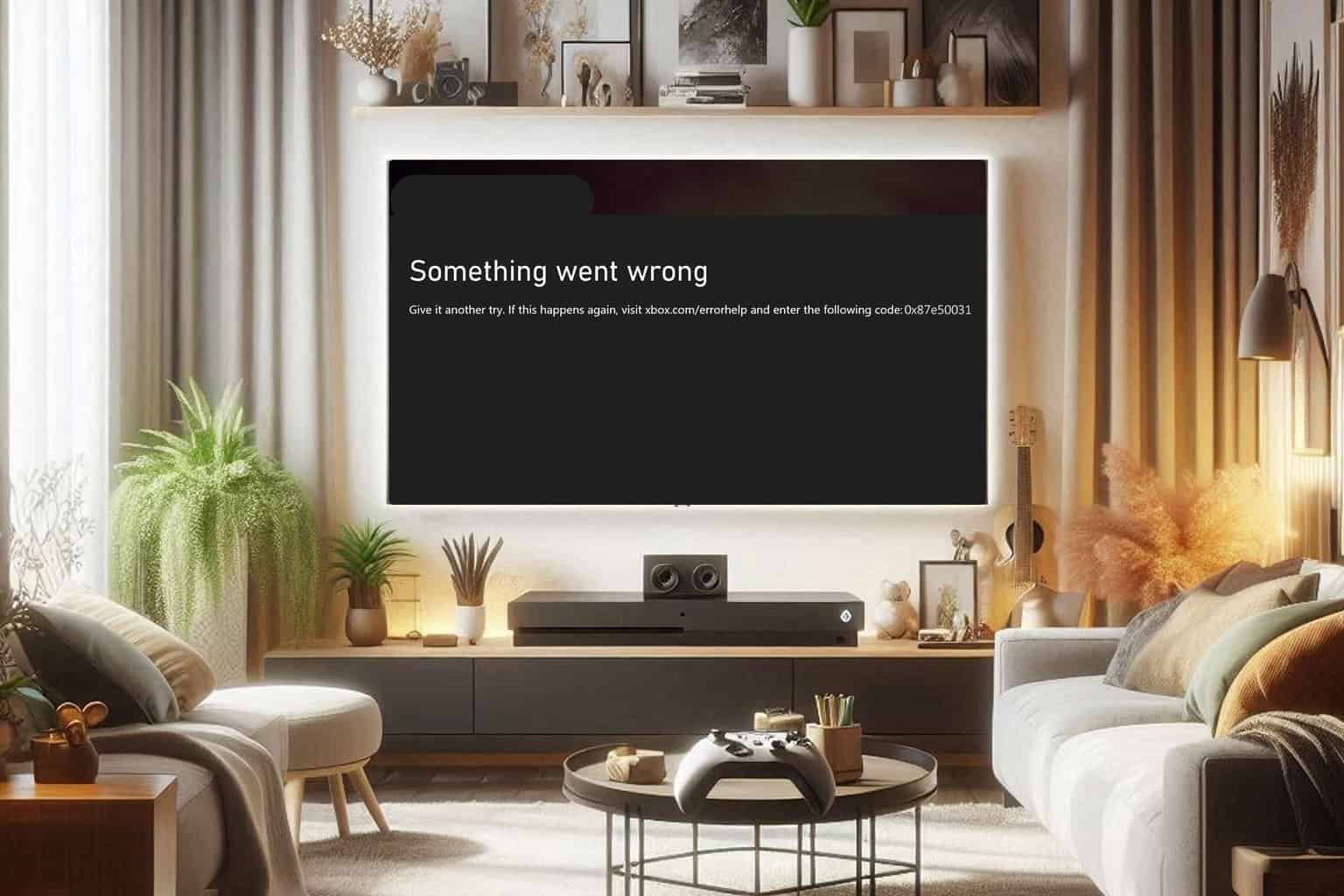
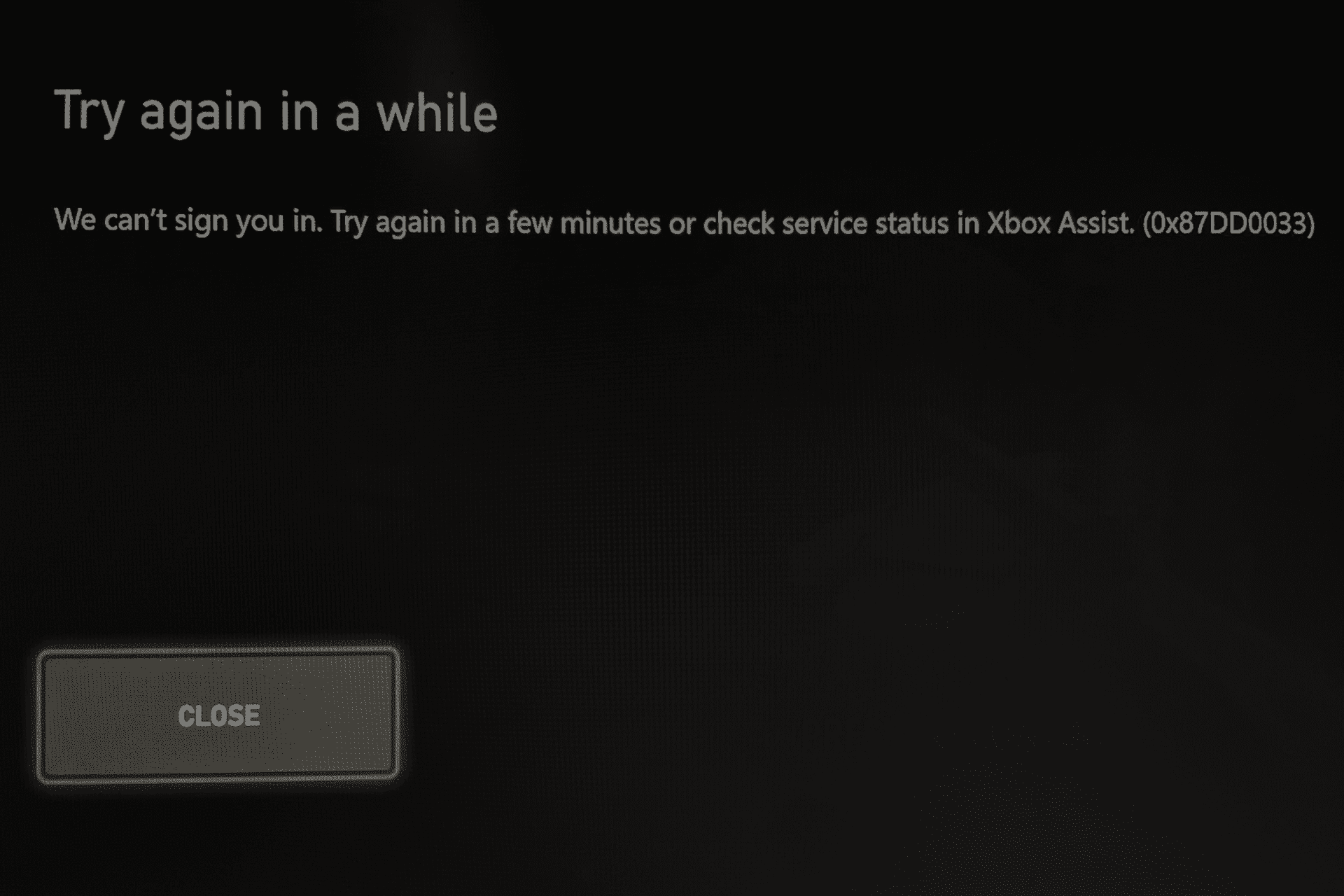
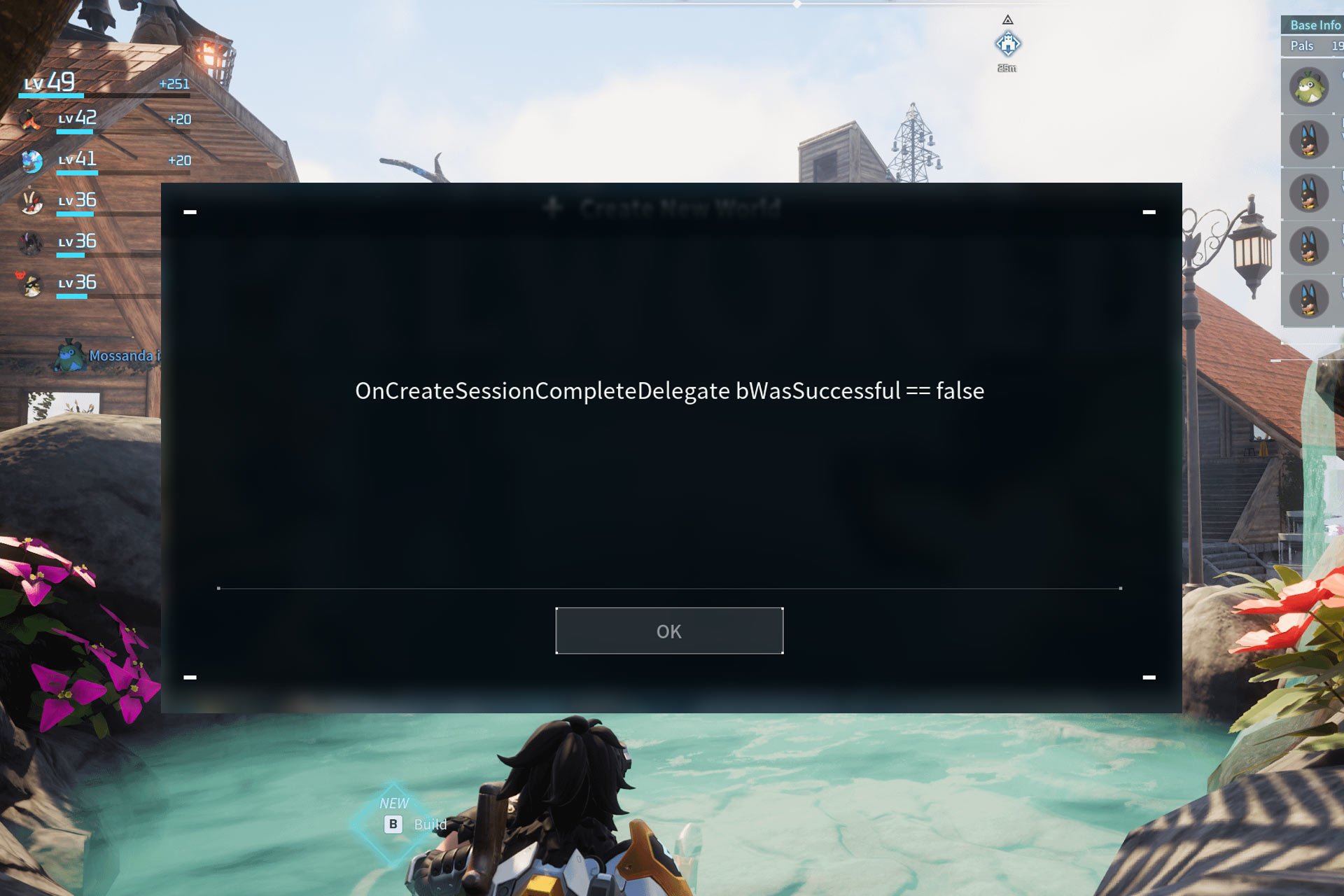
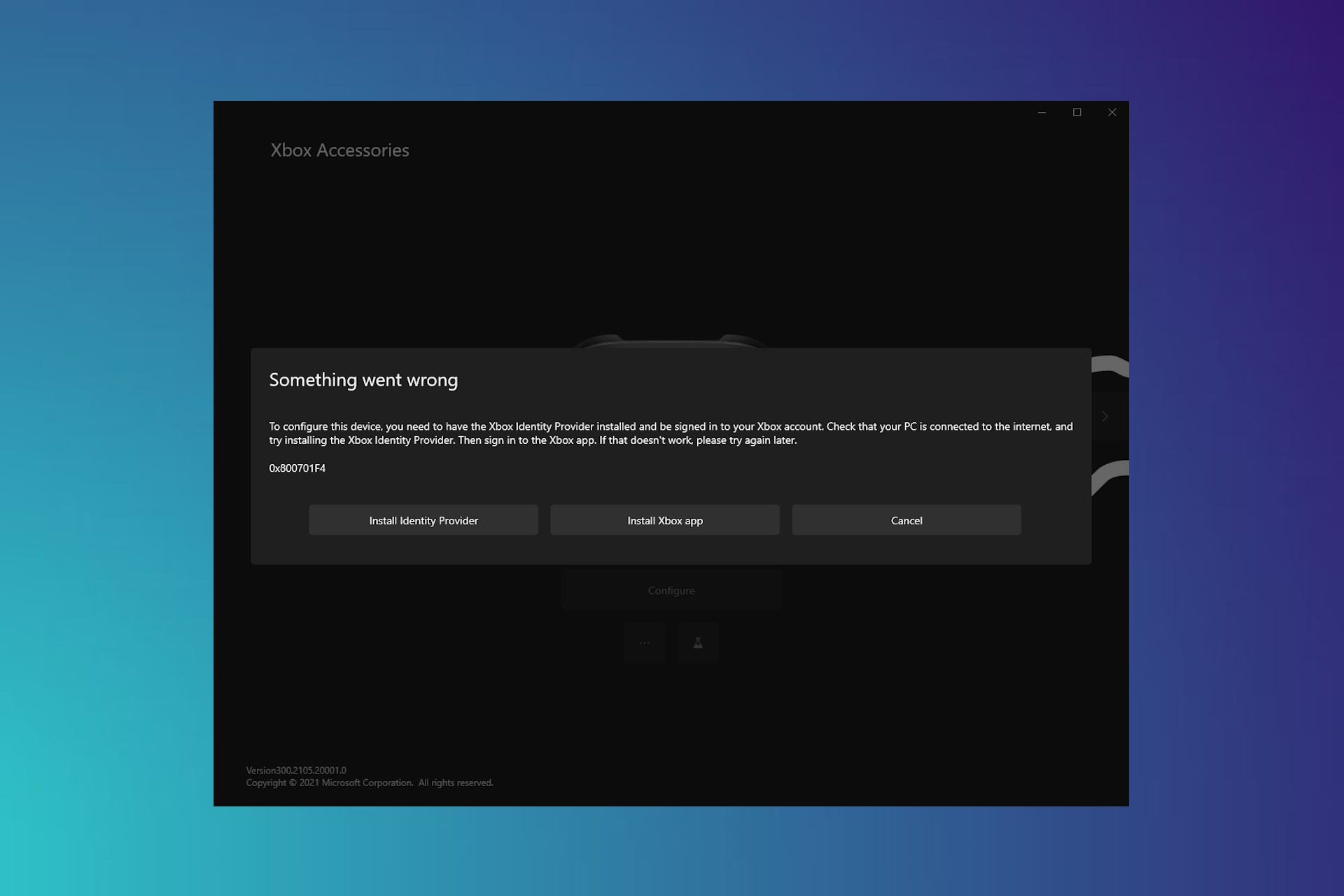
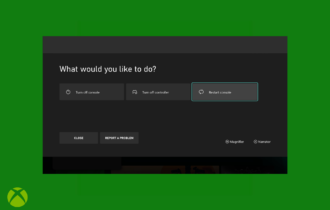
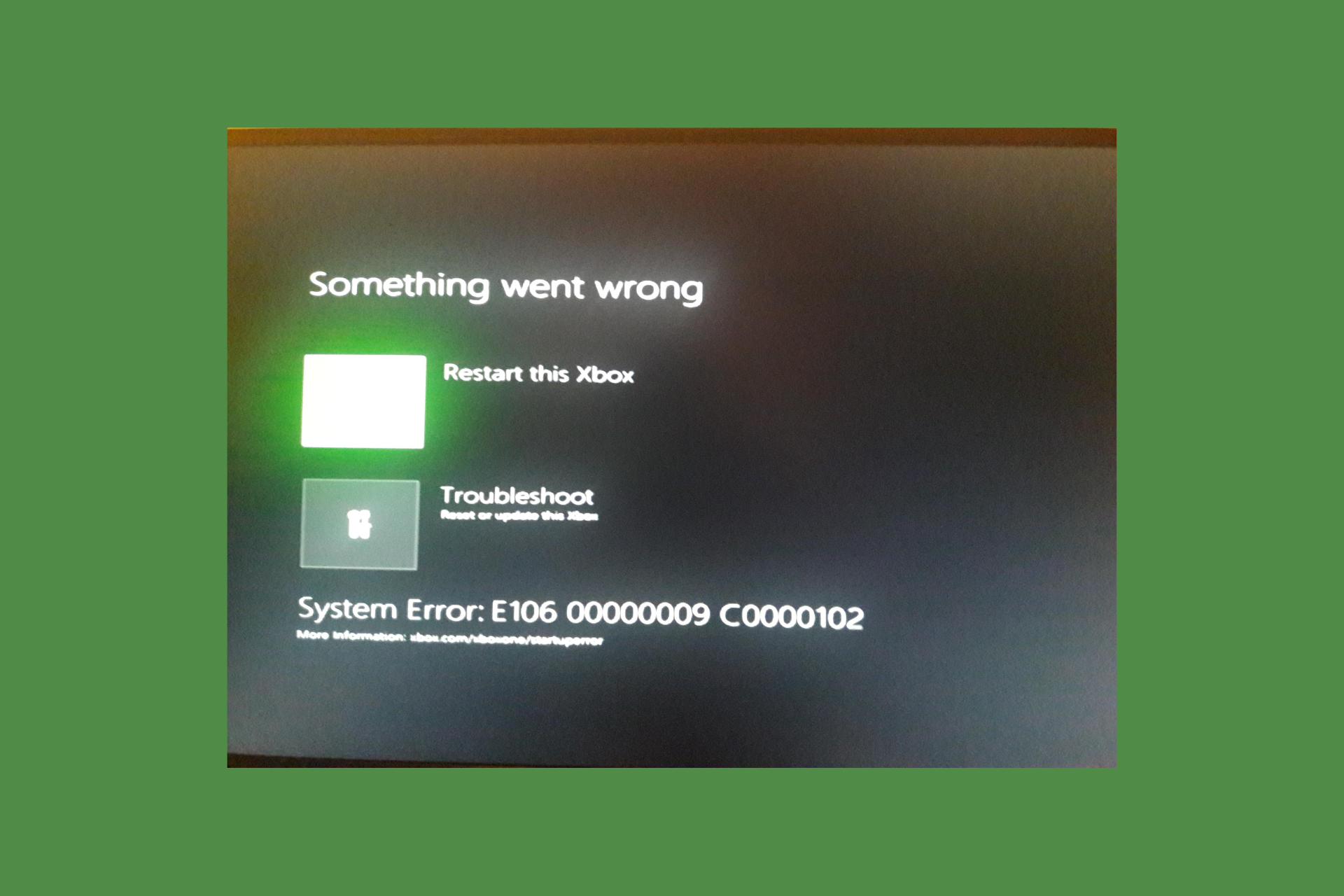
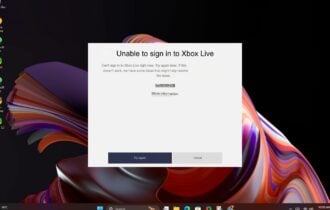
User forum
0 messages