Fix: Xbox error “Use a different way to pay”
6 min. read
Updated on
Read our disclosure page to find out how can you help Windows Report sustain the editorial team. Read more

Xbox allows you to purchase all sorts of content online, including games and DLCs, but sometimes certain problems can occur. Users reported Use a different way to pay error on their Xbox, and today we’re going to show you how to fix it.
“Use a different way to pay” Xbox error, how to fix it?
Fix – Xbox error “Use a different way to pay”
Solution 1 – Change your region settings
According to users, it seems that this problem is caused by region locking, but you should be able to fix it simply by changing region settings on your Xbox. To do that on Xbox 360, do the following:
- Make sure that you’re signed in with your Microsoft account. If not, choose the Sign in option.
- Navigate to Settings and choose System.
- Now select Console Settings.
- Select Language and Locate > Locale.
- Select the locale that you want to use.
To change region settings on your Xbox One, do the following:
- Make sure that you’re signed in to your Xbox account on Xbox One.
- Scroll left from the Home screen to open the Guide.
- Select Settings > All Settings.
- Now choose System.
- Go to Language & location.
- Choose your new location from the list and select Restart now.
Before you change your region, you should know that your gamertag, unlocked achievements and rest of your Xbox profile information will be moved with you. As for your Xbox Live Gold subscription, it will be moved as well, but if the selected region doesn’t support Xbox Live Gold, you might not be able to access it. Same goes for other subscriptions, and if the subscription isn’t supported in the newly selected region, you won’t be able to access it. As for Groove Music, some items from your collection might not be available in newly selected region, so keep that in mind. We have to mention that money from your Microsoft account won’t be transfered if you choose to change your region, therefore be sure to spend it.
You should also know that you won’t be able to change your region if you did so in the last three months. Also, if your account is currently suspended you won’t be able to make changes to your region. Lastly, any balance due on your Xbox subscription will prevent you from changing your region.
Solution 2 – Add your payment information again
Users reported this error while using PayPal with their Xbox account. To fix this error you need to add your billing information again, but be sure that all your information is up to date. According to users, this error appears due to incorrect or outdated billing information, so be sure to fix that. After doing that, you should be able to make payments without any problems.
Solution 3 – Check if you’re using the correct website
According to users, sometimes you might get this error if you’re using the version of the website that isn’t designed for your region. For example, if you’re trying to purchase something, you need to be sure that you’re using the version of the website that is designed specially for your region. This means that if you’re in the UK, you can only make purchases on a UK version of the website. In most cases, you should be able to switch to appropriate version simply by choosing the Change website region option at the bottom of the page.
Some users might try to purchase something from a website that isn’t designed for their region in order to get better offers, but that will cause this error to appear. To avoid this error in the future, be sure to use the version of the website designed only for your region or country.
Solution 4 – Wait for a couple of minutes
According to users, Use a different way to pay error can appear if you try to buy something right away after purchasing another item. If that happens, all that you have to do is to wait for 5 to 10 minutes and try to purchase the same item again.
Fix – Xbox One “Use a different way to pay” PBR9012 or CP205
Solution 1 – Contact your financial institution
Sometimes this error can occur if you don’t have the permission to make online purchases with your payment option. To see if you have the necessary permissions, be sure to contact your credit card company or financial institution. Users reported that this error can sometimes occur due to problems with your credit card, so be sure to contact your bank for more details. Few users had their cards flagged, but after calling Microsoft support, the issue was resolved.
Solution 2 – Add a new payment option
Sometimes you just need to add a new payment option to fix this error. To do that, simply log in to your Microsoft account with any web browser and choose Change a payment option. Now select Add a payment option and follow the instructions on the screen.
To add a new payment option on Xbox One, do the following:
- Be sure that you’re signed in to your Xbox One with a Microsoft account.
- On the Home screen, scroll left to open the Guide.
- Select Settings and navigate to All Settings.
- In Account section select Payment & billing.
- Select Add credit card or Add PayPal.
- Follow the instructions on the screen to add billing information. After doing that, check if the problem is resolved.
Solution 3 – Wait until the error is resolved
If your card is flagged, you’ll get this error while trying to make a purchase. Fortunately for you, this error can be resolved simply by waiting a certain time period. After waiting for 24 to 48 hours, the issue should be resolved and you’ll be able to make purchases once again. It’s also important not to attempt any purchases while your card is flagged or else the wait time will reset.
Xbox error Use a different way to pay will prevent you from purchasing any content on your Xbox One and Xbox 360, but you should be able to fix it by using one of our solutions.
READ ALSO:


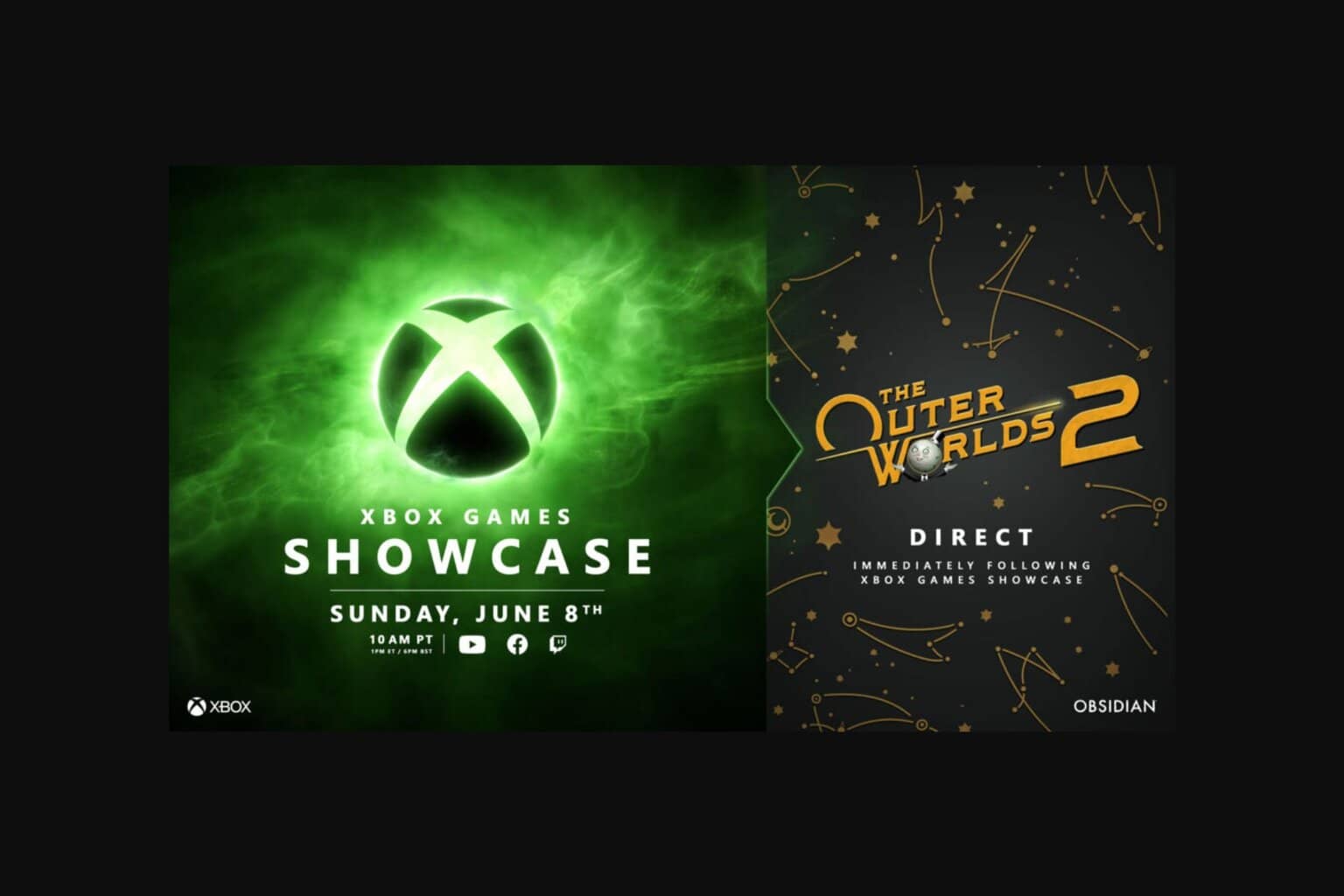


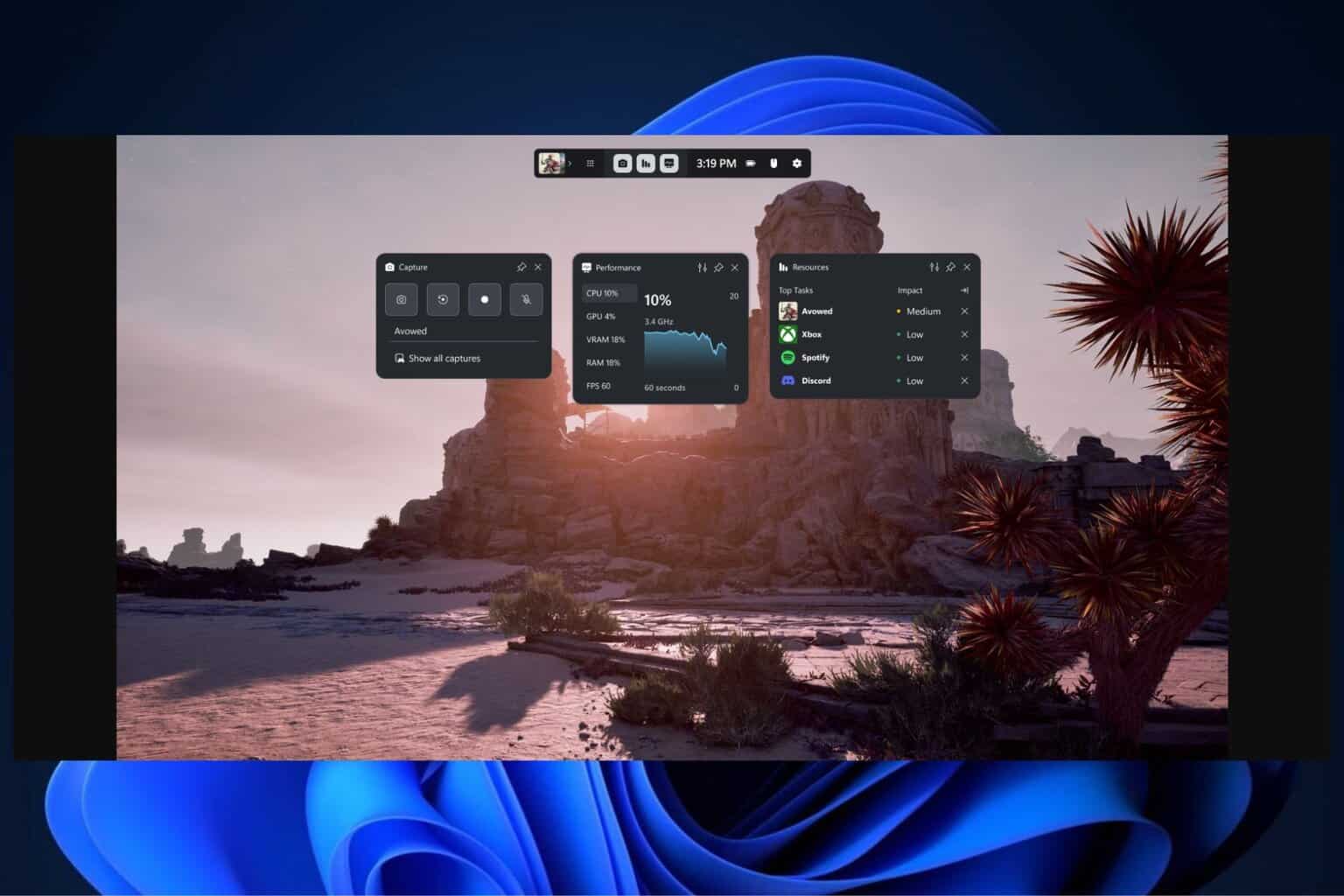
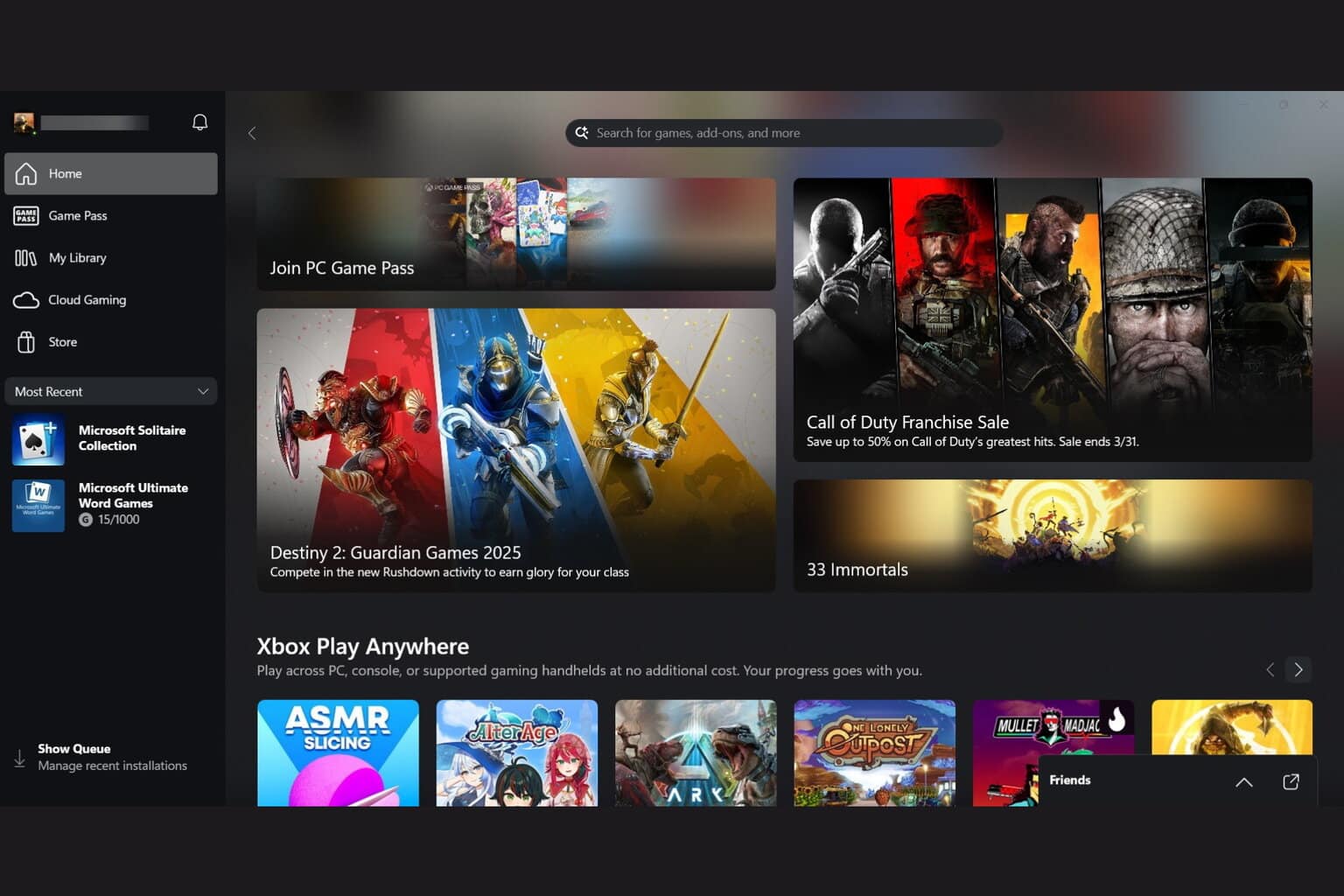
User forum
0 messages