You must be signed in to your EA account to access online
3 min. read
Updated on
Read our disclosure page to find out how can you help Windows Report sustain the editorial team. Read more
Key notes
- Players can’t play EA games online when the You must be signed in to your EA account to access online features of this game error arises.
- This troubleshooting guide includes some of the confirmed fixes for the You must be signed in error.
- You can find more game fixes and other useful information by visiting our Gaming Troubleshooting section.
- Our Gaming hub includes a wide variety of Windows and Xbox game articles for you to browse through.

Some players have posted about a You must be signed in to your EA account to access online features of this game error on EA’s forum.
In the case of some users, they can’t connect to EA servers whatsoever, no matter what games they are playing.
This error arises when players try to log in to EA games, such as Star Wars Battlefront. As a consequence, players can’t play online EA games for which the issue arises.
How can I fix the You must be signed in to your EA account to access online features error?
1. Reset your router
- First, look for the small reset button on your router. The reset button will usually be on the back of the router.
- Find and unfold a paperclip to press the reset button with.
- Then press the router’s reset button with the paperclip.
- Hold down the reset button for about 30 seconds before releasing it.
Note: Resetting routers also resets their Wi-Fi and web interface passwords to the default ones.
2. Flush the DNS cache
- Hold the Windows key and press R to launch Run.
- Input cmd in Run’s text box, and press the Ctrl + Shift + Enter hotkey.
- Next, type in the following commands separately (press Enter after each one):
ipconfig /registerdns
ipconfig /release
ipconfig /renew
netsh winsock reset - Restart Windows after you’ve run the above commands.
3. Disable firewalls
- Click the Type here to search button, which is on the left side of Windows 10’s taskbar.
- Enter firewall into the search box.
- Click Windows Defender Firewall to open the applet shown directly below.
- Click Turn Windows Defender Firewall on or off to open further settings.
- Select the Turn off Windows Defender Firewall radio buttons, and click OK to exit.
Users with third-party firewall software installed should disable them. You can disable antivirus utilities that incorporate firewalls by right-clicking their system tray icons and selecting disable context menu options.
Then, you can try logging into your EA games with your firewall software fully disabled.
4. Clean boot Windows 10
- Right-click Windows 10’s Start button and select Run on the menu that opens.
- Type msconfig in Run and press Enter to open the window in the snapshot directly below.
- Next, click the Selective startup radio button on the General tab.
- Uncheck the Load startup items checkbox to deselect it.
- Make sure the Load system services and Use original boot configuration settings are selected.
- Then click the Services tab shown directly below.
- Click Hide all Microsoft services to select that option.
- Press the Disable all button.
- Select the Apply option.
- Click OK to exit MSConfig, and press Restart when the dialog box opens.
Those are resolutions players have confirmed can fix the You must be signed in to your EA account error.
If you still need further fixes for that error, however, you can send a support ticket from the EA Help page.
Select a game there and click Contact Us to send a support ticket.
[wl_navigator]

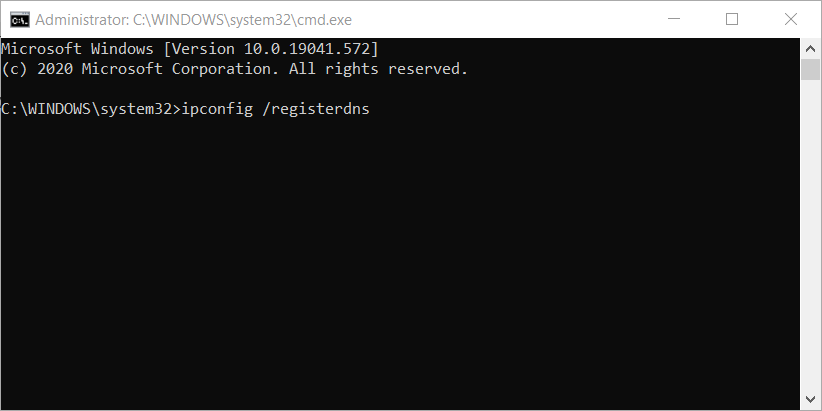
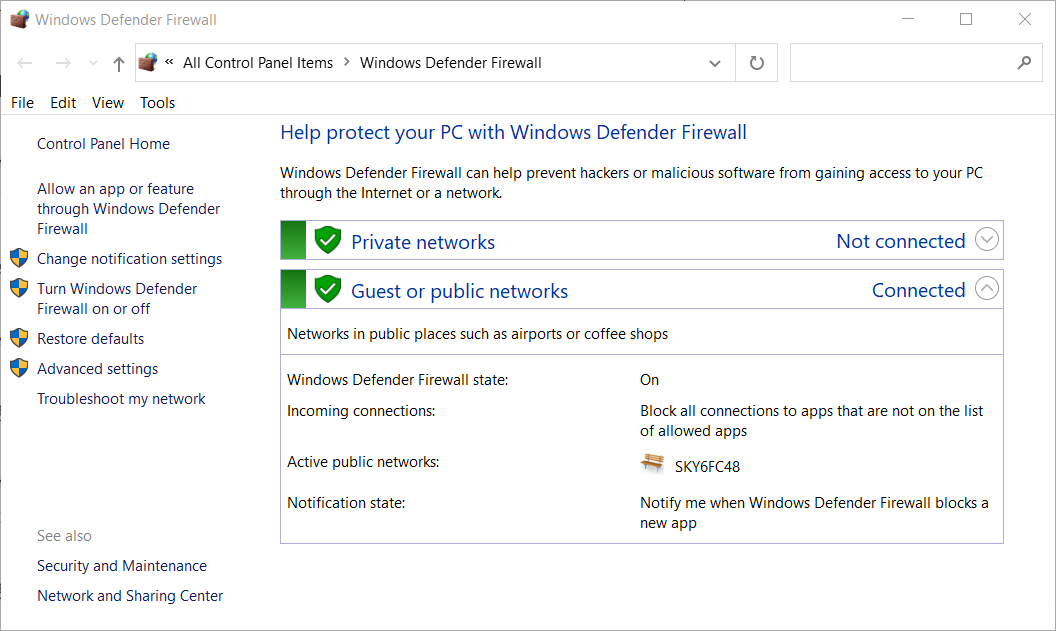
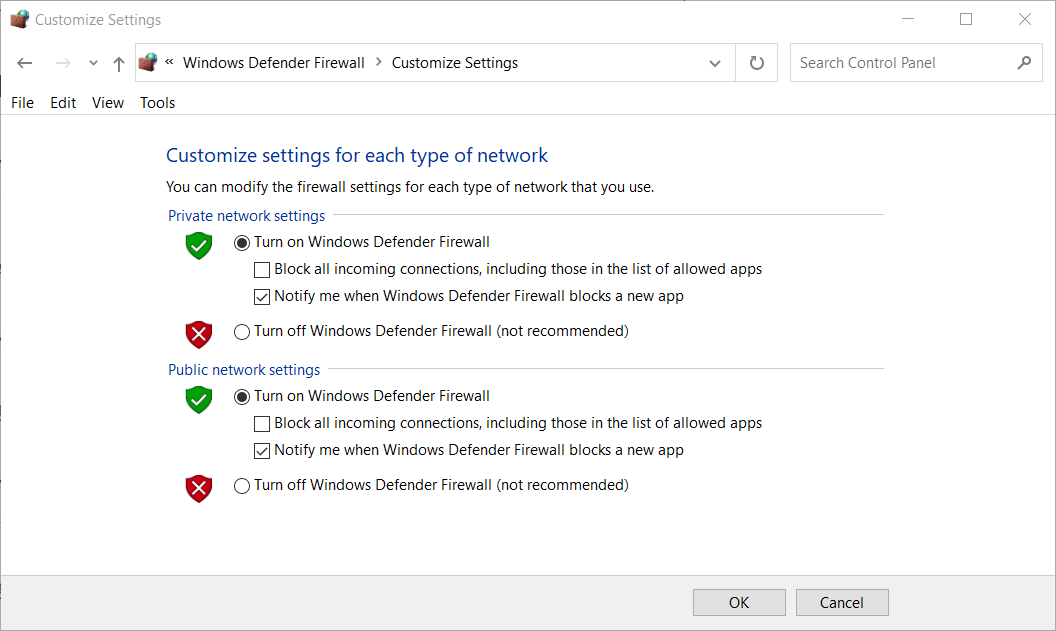
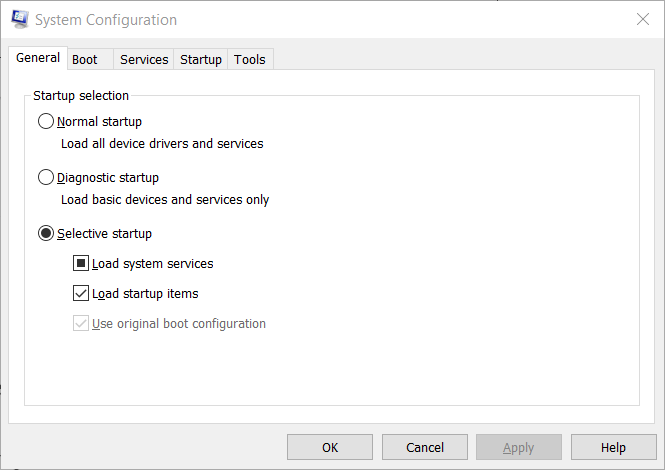
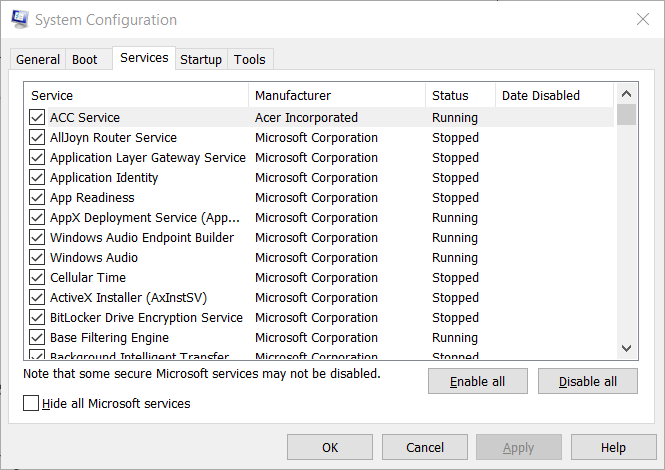








User forum
0 messages