Solved: YouTube Download Error Loading Captions
Switch to auto-captions if manual ones don't work
4 min. read
Published on
Read our disclosure page to find out how can you help Windows Report sustain the editorial team. Read more
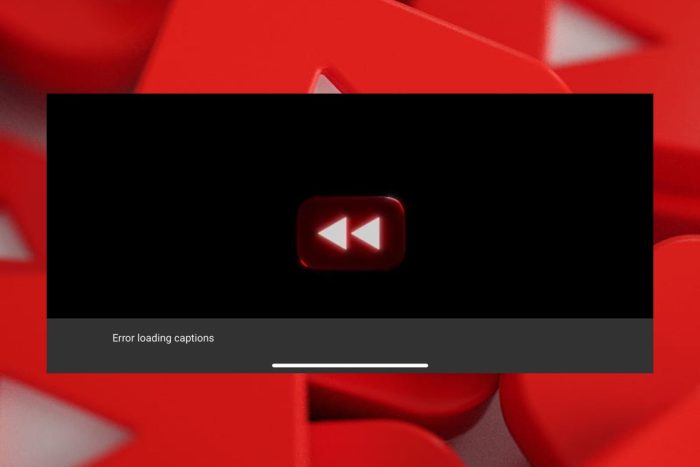
YouTube is great for watching videos and sometimes you need captions if the speaker is talking too fast. However, you may encounter an issue where the YouTube download error loading captions message appears on your screen.
Usually, a poor internet connection, a change in interface or a browser/device issue may cause captions not to load. Sometimes, it’s your geographical location whereby some features are limited or are yet to be availed.
How do I fix the YouTube download error loading captions?
1. Update your browser/YouTube app
- Launch your Chrome browser and click the three vertical ellipses in the top right corner.
- Click Help, then select About Google Chrome.
- Check if there is an update available.
If you’re using YouTube on your TV or any other device, be sure to check from the respective app store and see if there’s an update available.
Once you’re up-to-date, also verify that YouTube servers are up and running, ensure you have a strong and stable internet connection, refresh your browser and see if the YouTube download error loading captions persists.
2. Include auto-generated captions
- Launch your YouTube app or on a web browser.
- Click on your profile picture and select Settings.
- Go to Playback and performance then check the Always show captions and Include auto-generated captions (when available) options.
Auto-generated captions will show up whenever you play a video. This can act as a backup plan for when manual captions fail.
It also increases your chances of successfully downloading captions for YouTube videos. Manually created captions may not always be available or may run into such errors.
3. Disable extensions
- Navigate to your Chrome browser and click on the three ellipses at the top right corner.
- Select More tools then click on Extensions.
- Navigate to the extension you wish to remove then click on Remove. Adblockers are notorious for interfering with app functionality so start with these.
- Confirm in the new pop-up dialog box that you wish to remove the extension.
Some extensions are known for taking over your browser and altering how it functions so you may want to disable them or use an incognito tab.
4. Clear cache and cookies
- Launch your Chrome browser and click the three vertical ellipses in the top right corner.
- Select Settings.
- Click on Privacy and security, then select Clear browsing data.
- Check Cookies and other site data and Cached images and files, then hit Clear data.
You can also reset your browser or try with another one and see if you have better luck.
5. Try with a VPN
- Press the Windows key and select Settings.
- Next, select Network & internet and click on VPN in the right-side menu.
- Click on Add VPN and follow the prompts to enable it.
- Try logging in again and see if the issue persists.
Some users reported that there was an error loading captions but with a VPN, this error disappeared. This could indicate a temporary issue with YouTube servers that make captions unavailable or regional restrictions that prevent captions from loading in your area.
6. Contact YouTube support
The issue of YouTube download error loading captions is a peculiar one. Some users were on the premium subscription plan and couldn’t load their captions while others couldn’t get the same on offline videos. All in all, the answers may be on the other end when you contact YouTube support.
Sometimes, you need assistance specifically tailored to your device, account or even geographical region. If the error persists, we have a couple of genius ways to get the unofficial YouTube with the same perks and more functionality. You may have better success loading captions on them.
And when it’s your turn to upload your own videos, you can make use of the best YouTube video editors and ensure you got your captions on deck.
Aside from caption issues, you may also encounter playback error codes from time to time but we have that covered with our comprehensive guide.
Finally, if you’re more of an audio person and like listening to music as you work, we’ve got a trick up our sleeves on how you can enjoy uninterrupted music ad-free.
Have you had trouble with loading captions on YouTube before? Has any of the above methods been fruitful? Do let us know in the comment section below.
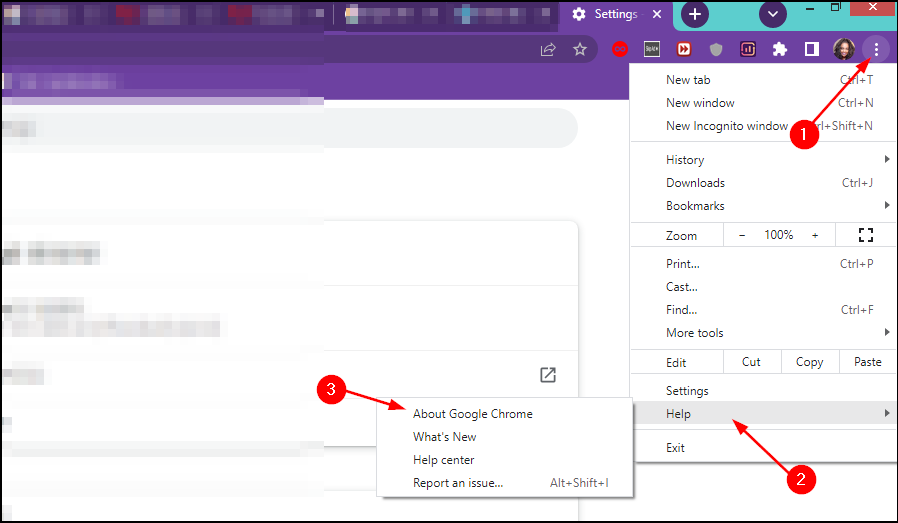
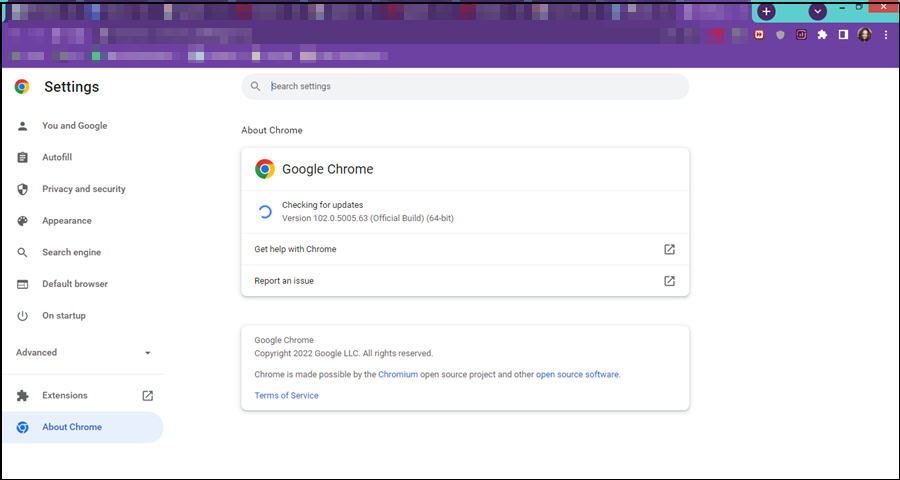
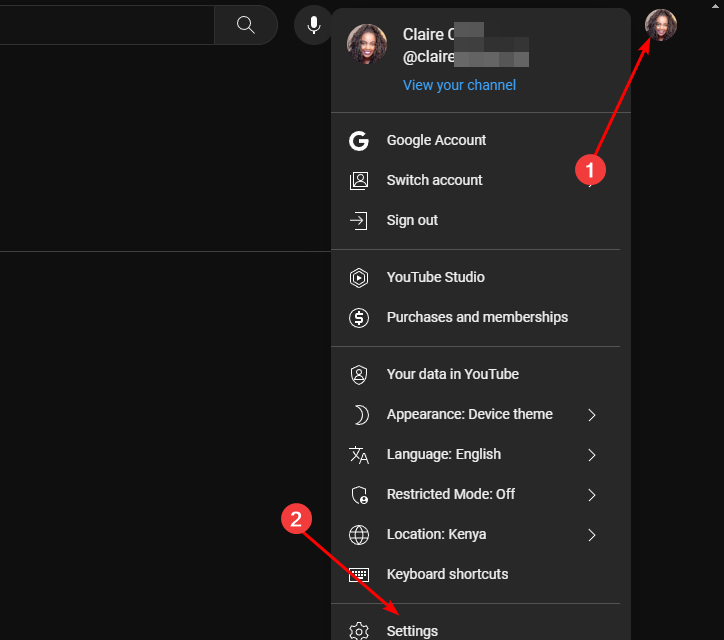
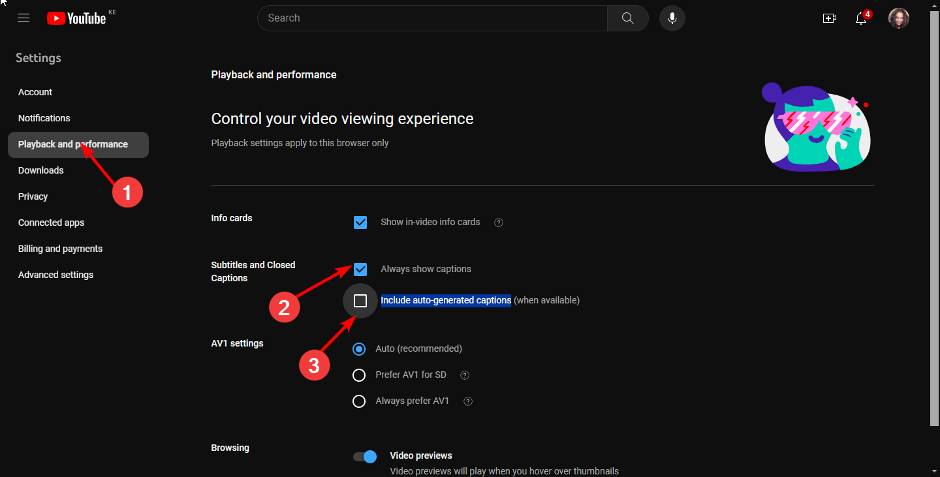
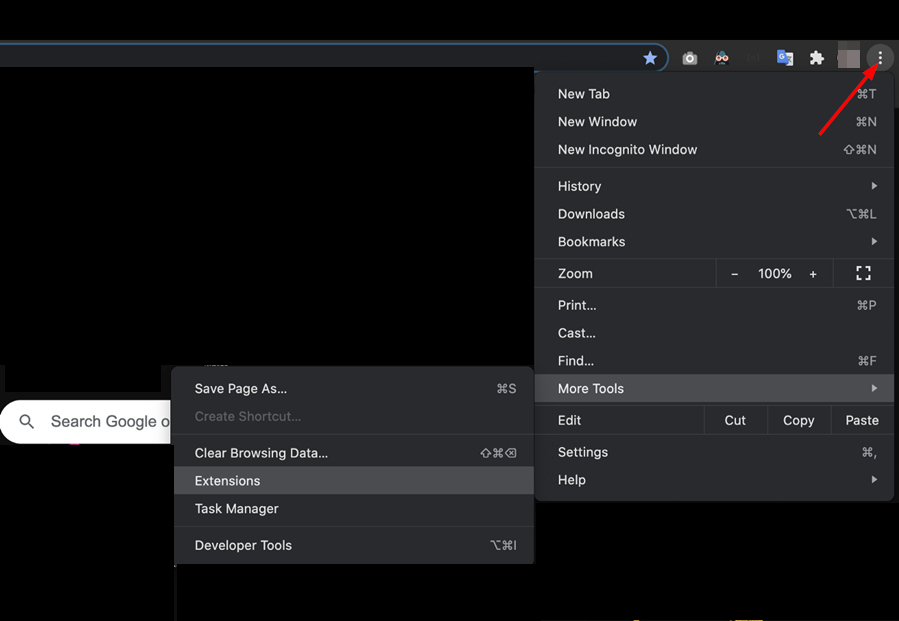
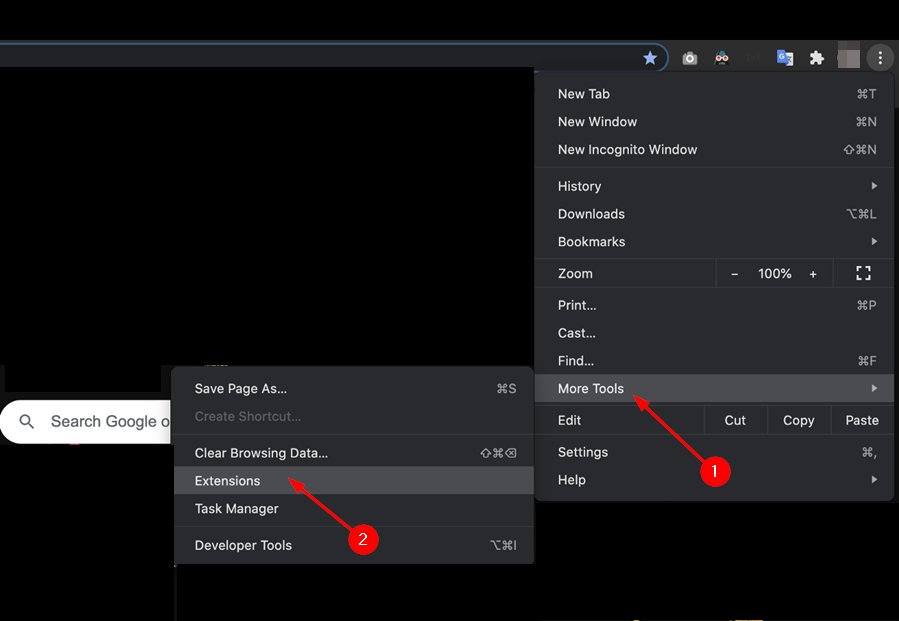

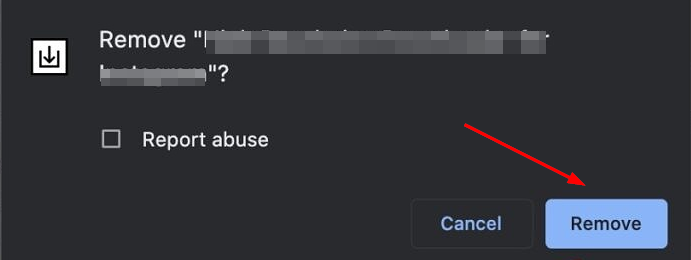





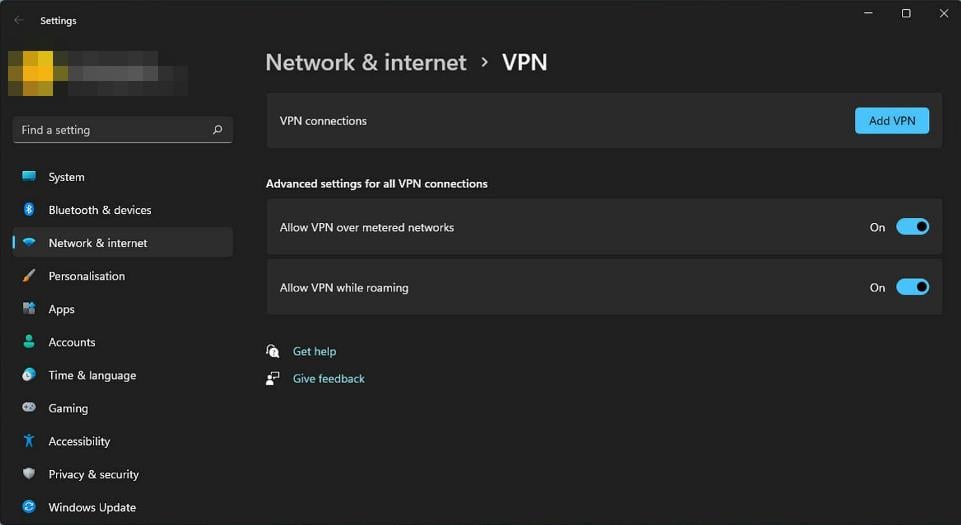
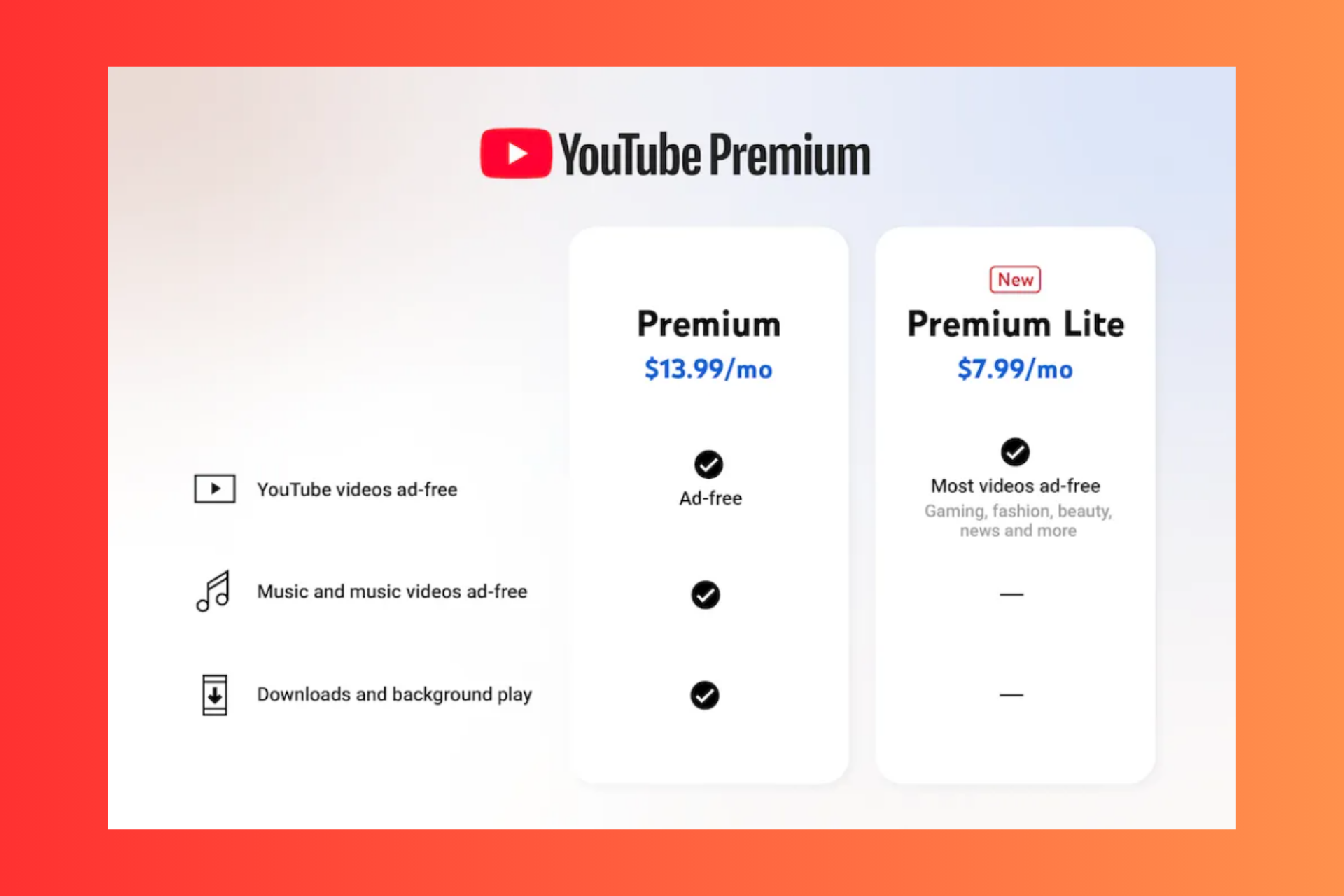




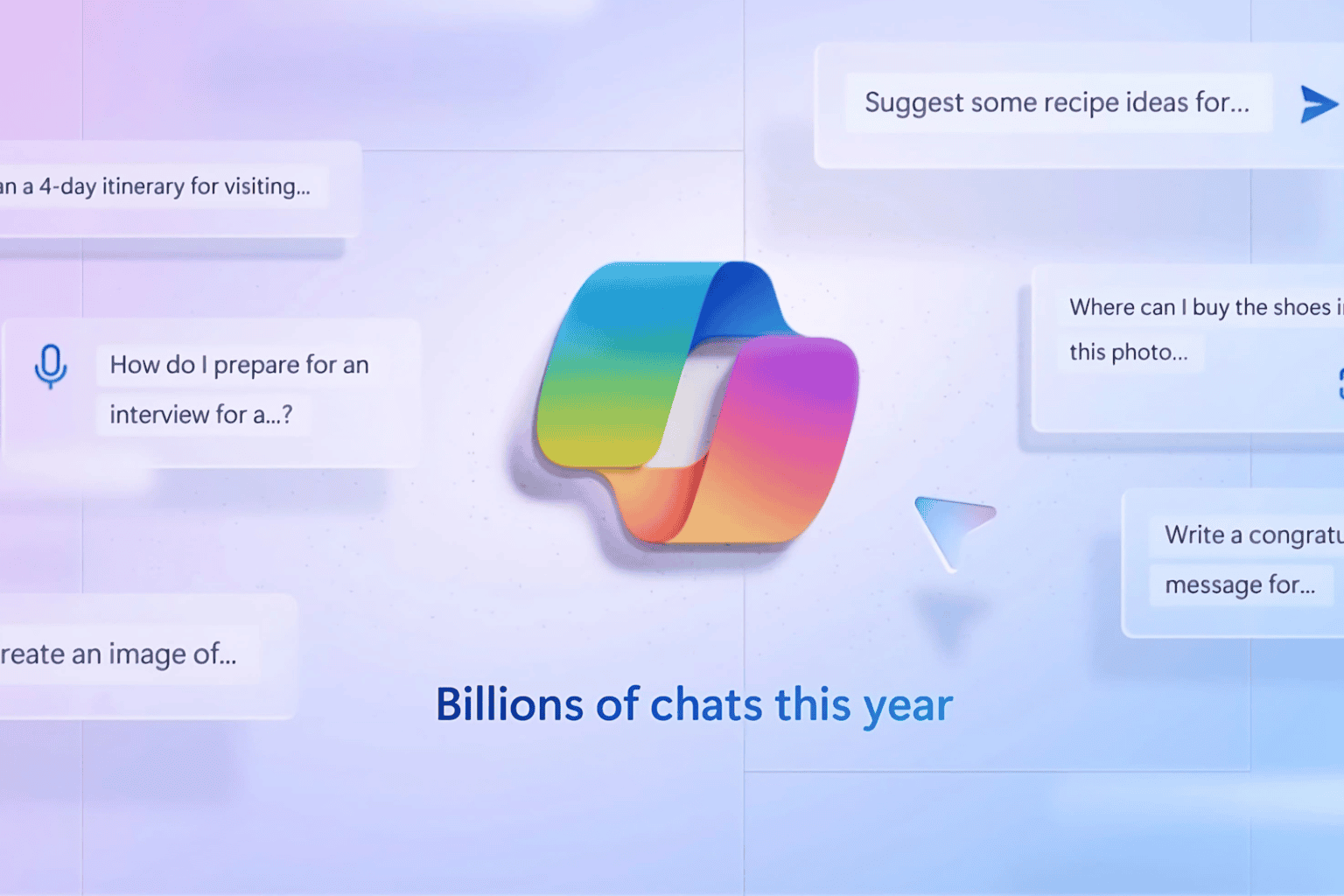



User forum
0 messages