YouTube Something Went Wrong Error: Why & How to Fix
You might need to reinstall your browser to fix this issue
3 min. read
Updated on
Read our disclosure page to find out how can you help Windows Report sustain the editorial team. Read more
Key notes
- The something went wrong error on YouTube can be due to an outdated browser.
- In some cases, this problem can be caused by issues with your Google account.
- A simple yet effective fix to this problem is to uninstall and reinstall your browser.
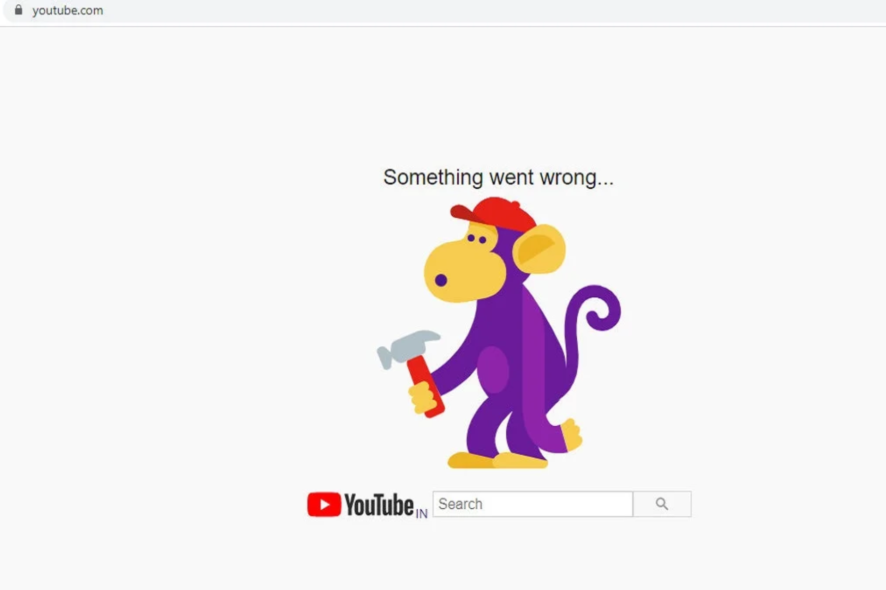
YouTube allows users to watch videos without logging into the website. However, to post comments and like the videos, one must log in. Several users have reported the Oops! Something went wrong YouTube error while trying to sign in.
This error occurs while accessing the YouTube account via the web browser. The error can occur due to multiple reasons, including an outdated web browser or Google account issues.
If you are also troubled by this issue, here are a couple of troubleshooting tips to help you fix it.
What to do when YouTube says something went wrong?
1. Update your browser
1.1. For Chrome and Microsoft Edge
- Launch your browser and click the menu icon (three horizontal dots).
- Select the Settings option.
- Now, choose About Chrome (About Microsoft Edge for Edge) in the left pane.
- Finally, wait for the scan to complete; you will be shown if updates are available.
1.2. Update Firefox
- Launch Mozilla Firefox and click the menu ( three horizontal bars ).
- Click on Help.
- Now, select About Firefox.
- Wait for Firefox to check for updates and install any available ones.
2. Remove devices from Google Account
2.1. Check the added devices
- Open your Google Account. Sign in with your Google account credentials if asked to confirm the details.
- From the home screen, open the Security tab.
- Now, scroll down to Your Devices section and click Manage all devices.
- If you find any of the devices that do not belong to you, remove them. You may also remove any recognized device and add it again.
2.2. Remove the device
- To remove a device, click the arrow before it.
- Select Sign Out.
- In the pop-up dialogue, click on Sign Out to confirm the action.
3. Change your Google account password
- Go to Google Account. Sign in with your Google account username and password if asked to confirm.
- Open the Security tab.
- Under Signing in to Google click on Password.
- Enter your current Google account password and sign in.
- Now, enter your new password. Confirm the password again.
- Click on the Change Password button.
- Open YouTube and sign in with your password and check for any improvements.
4. Reinstall the web browser
- Press the Windows key + R, type appwiz.cpl, and click OK.
- Right-click the Google Chrome option and select the Uninstall option.
- Finally, follow the onscreen instructions to complete the process.
The Oops! Something went wrong YouTube error can occur due to issues with the browser or your Google account. Follow all the steps in this article, one by one, to resolve the error.
If you are facing other issues, like an error occurred please try again later on YouTube, check our detailed guide to fix it quickly.
If you have any other questions or suggestions, leave them in the comments section below, and we’ll check them out.
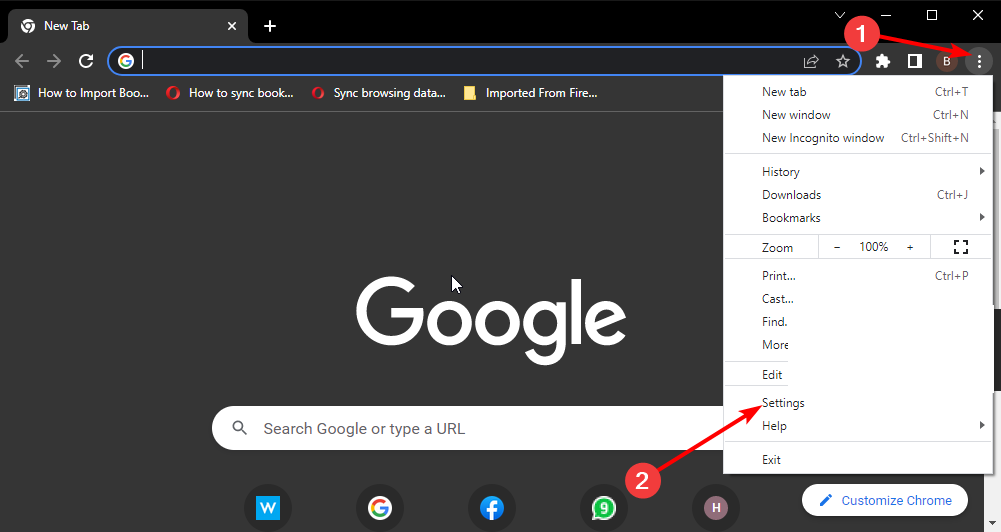
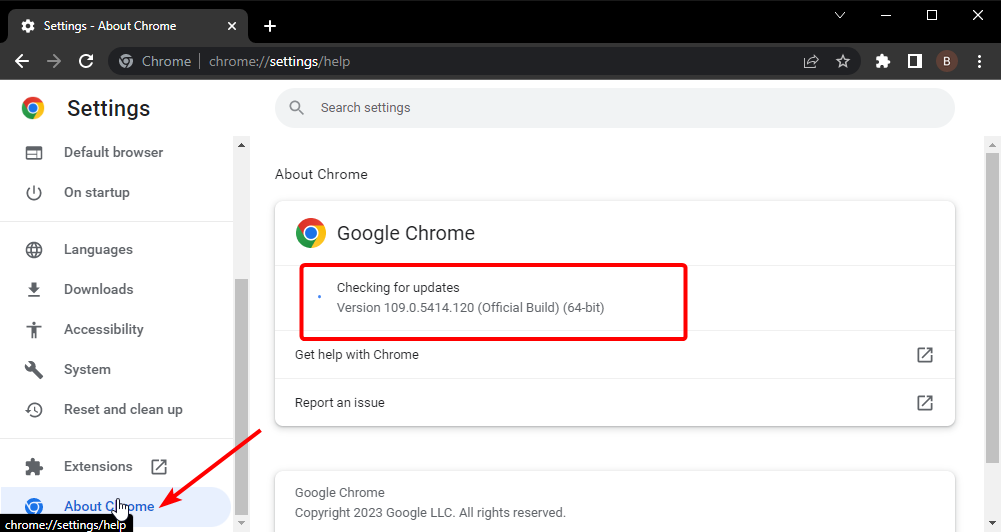
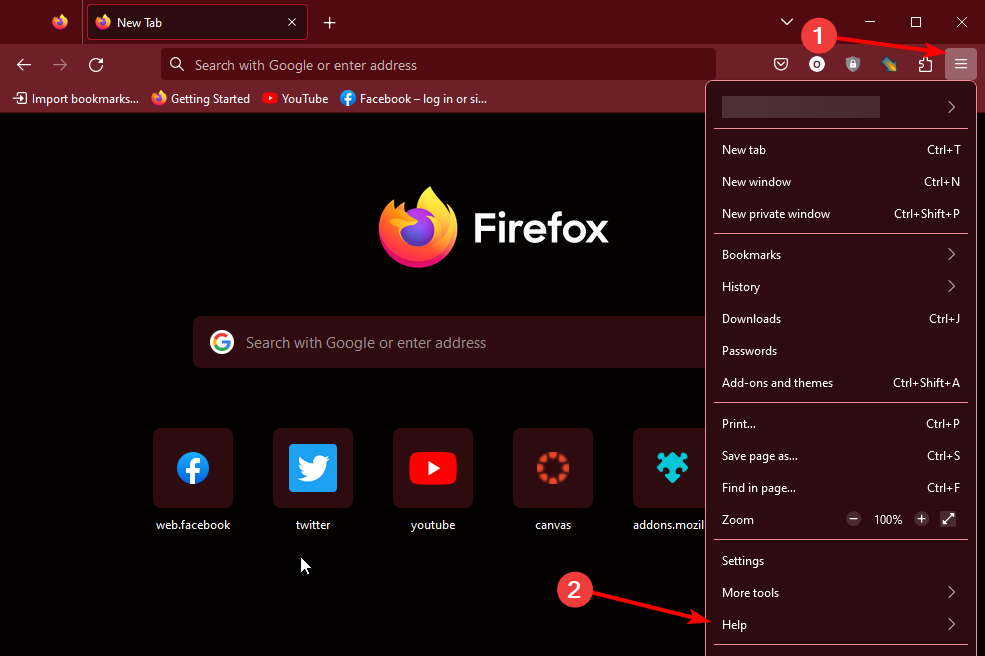

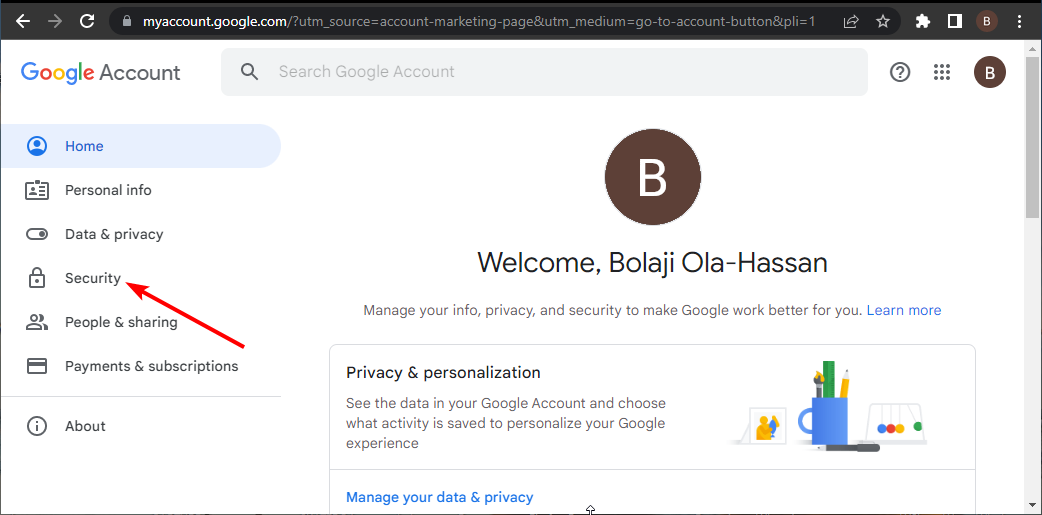
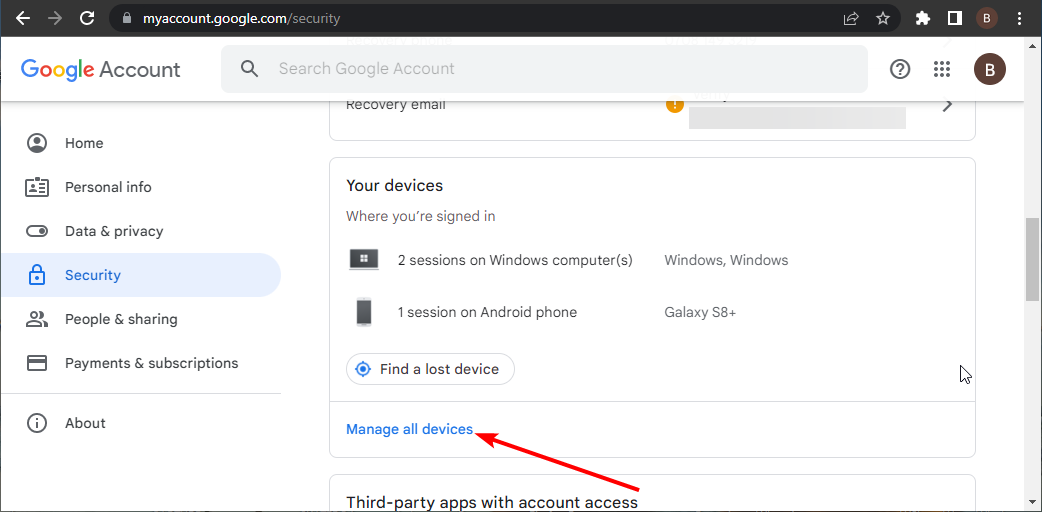
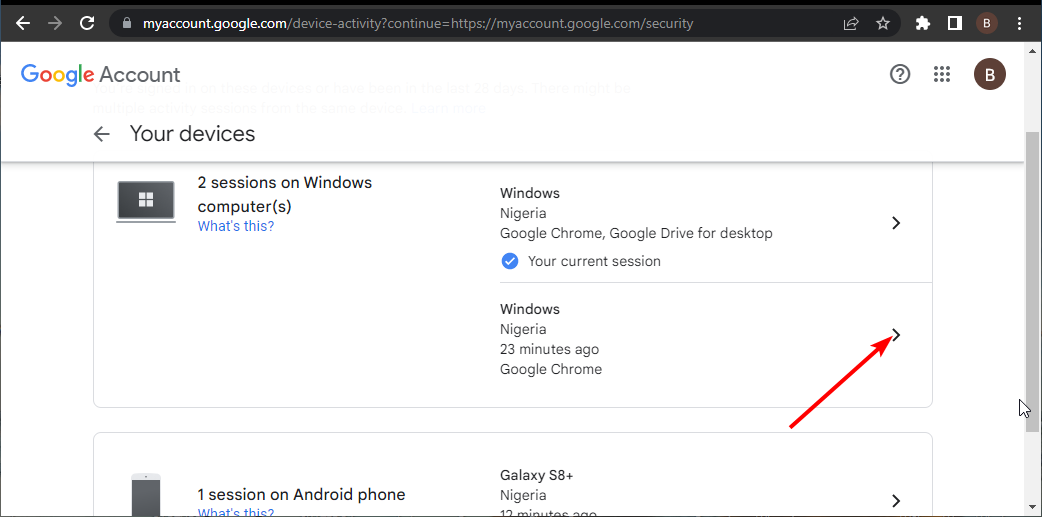


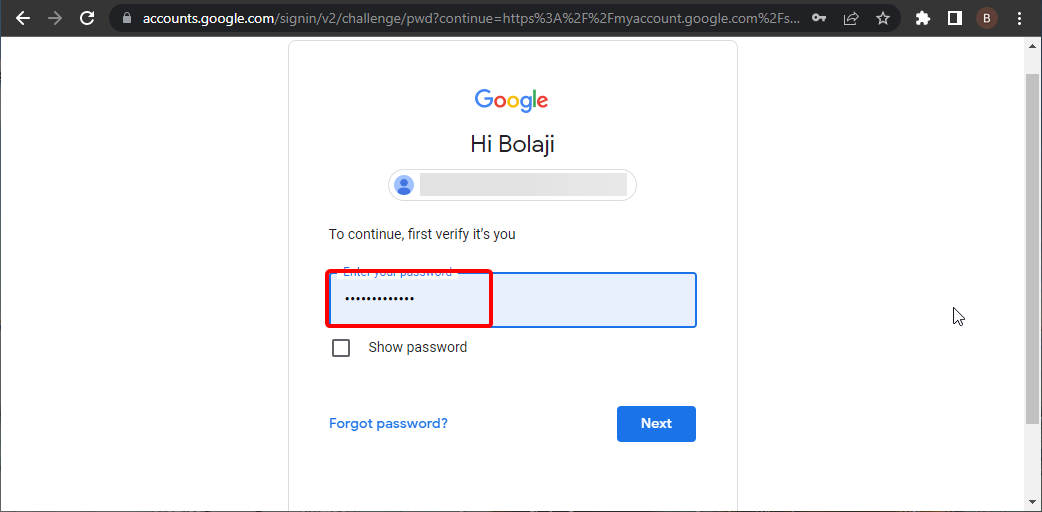
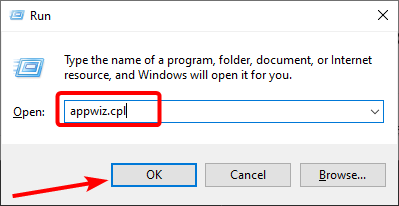
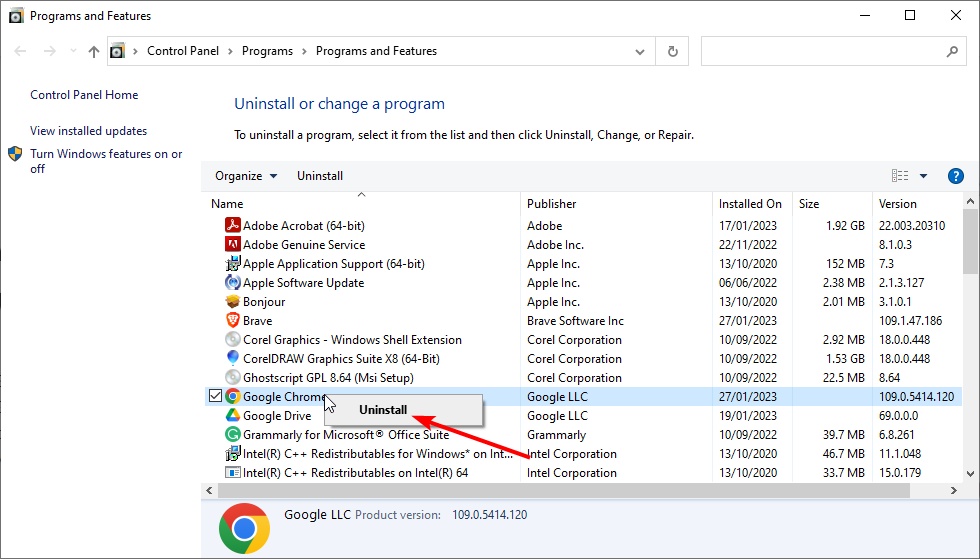
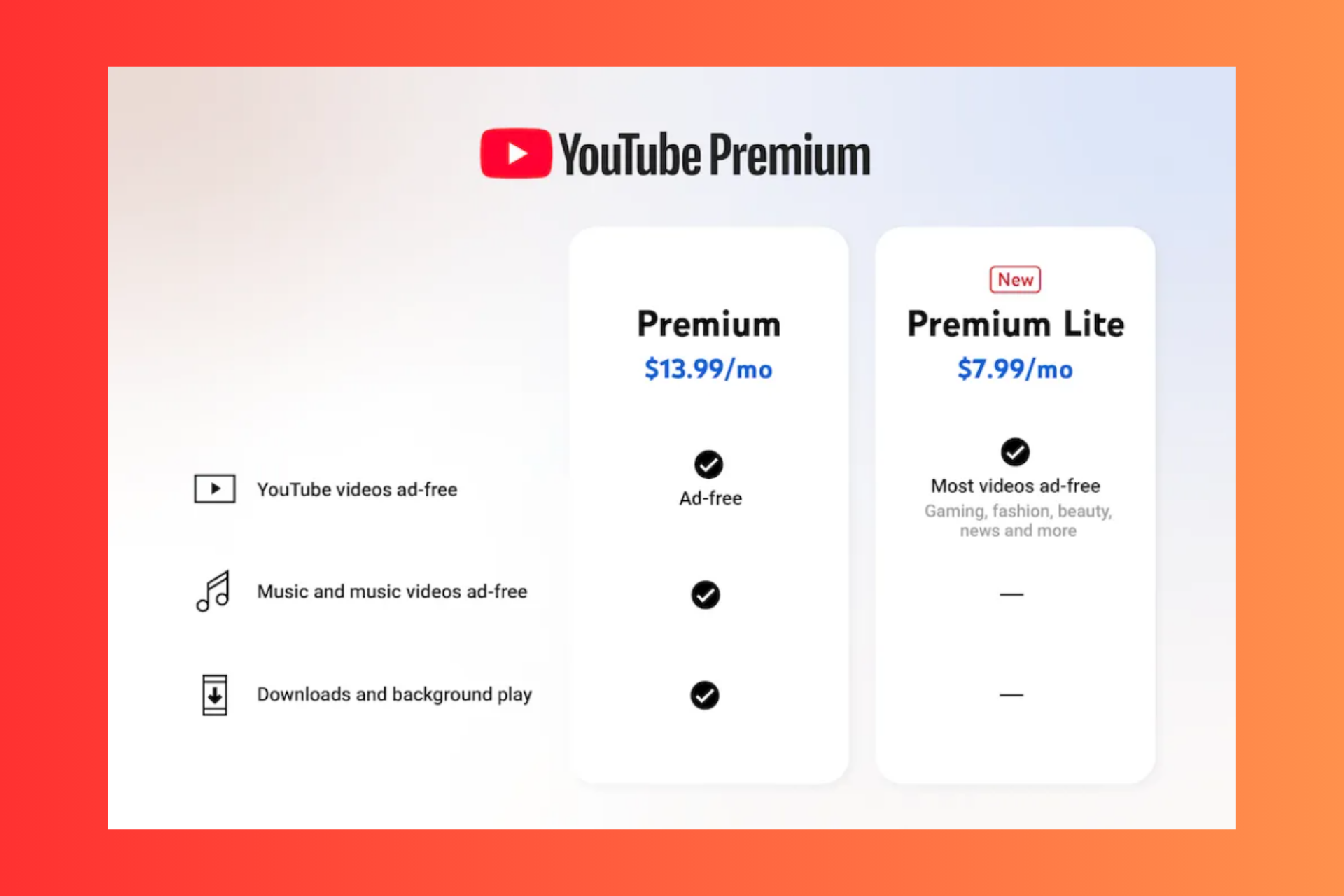








User forum
4 messages