Zlib.dll Not Found? 3 Ways to Fix It
Run a System Restore to fix the zlib.dll missing error
3 min. read
Updated on
Read our disclosure page to find out how can you help Windows Report sustain the editorial team. Read more
Key notes
- Issues with the DWG TrueView or related software can cause the error.
- Reinstalling the DWG TrueView software is one way to fix this problem.
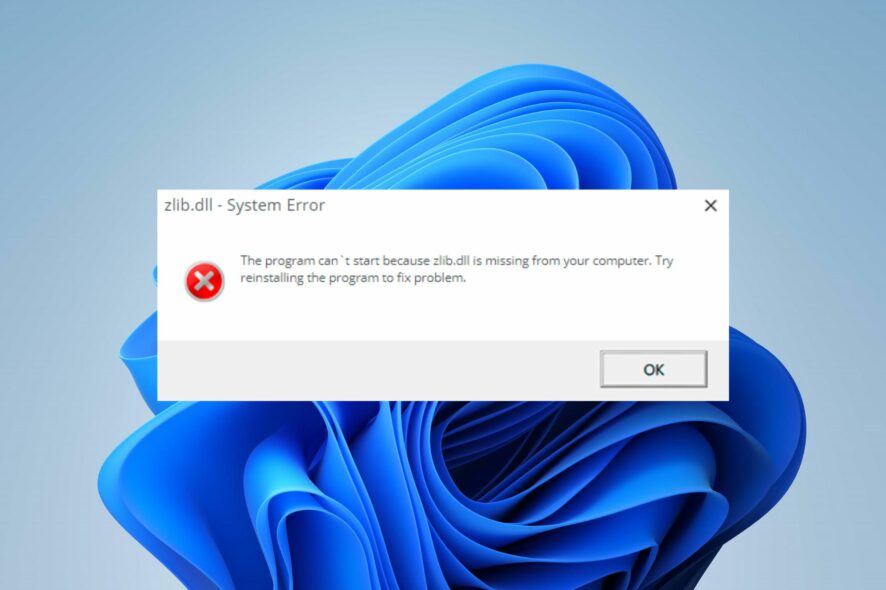
The Zlib.dll not found error is usually triggered when zlib.dll is attempted to be loaded by an application on the system.
This error can occur for many reasons and may appear in different variations. However, this guide is dedicated to helping you fix the error.
Also, you may be interested in our guide about installing and fixing missing DLL files on Windows 11.
Why is the Zlib.dll not found?
Some culprits for the Zlib.dll not found or missing error are:
- Uninstallation or Installation of programs – You can run into the error if the Zlib.dll is uninstalled as a shared file of another program or deleted by a recently installed app that has overridden it.
- Outdated drivers for hardware – If hardware drivers related to zlib.dll or an app using it are outdated, their bugs can impede the file’s ability to run.
As we go further into this article, we’ll discuss how to fix the issue and make the DLL file available for apps that need it.
What can I do if Zlib.dll is not found?
Before trying any advanced troubleshooting steps, go through the following:
- Update the drivers for hardware devices.
- Run the System File Checker command.
- Troubleshoot for a hardware problem.
Proceed with the fixes below if you can’t resolve the error:
1. Use a dedicated DLL repair tool
Zlib.dll is a third-party file for the DWG TrueView software by Autodesk. It is an essential system file, which ensures that Windows programs function properly. However, repairing the file can be tasking if you don’t have a vast understanding of it.
Fortunately, there are dedicated DLL repair tools that you can use to save you stress and time.
An advantage that comes with using these tools is that it requires no prior professional experience in tech-related tasks. Hence, you are only expected to initiate the scan, and they will find and repair the missing file.
2. Uninstall and reinstall DWG TrueView software
- Click the Start button, type control, then press Enter to open the Control Panel.
- Click on Programs and Features.
- Then, select DWG TrueView software or any other app prompting the error, then click Uninstall.
- Restart your PC.
- Now, download DWG TrueView from its official site. Double-click the downloaded file and follow the installer prompts to complete the installation.
Reinstalling the DWG TrueView software will install all files it needs to run, including Zlib.dll.
3. Run a System Restore
- Press the Windows key, type restore and click Create a System Restore.
- Then, select System Protection and select System Restore.
- Click Next in the Restore system files and Settings page.
- Then, choose the restore point you want to restore from and select Next.
- Click Finish after the process is completed to reboot.
A System Restore will roll back recent system changes and configurations that can cause the Zlib.dll file to be missing. Read our guide on how to fix Restore Point if it’s not working on your PC.
In addition, you may be interested in our comprehensive review of the best corrupt file repair software for Windows PC.
Also, we have a detailed guide about missing .dll files after Windows 10/11 Update and ways to fix it.
If you have further questions or suggestions, kindly drop them in the comments section.
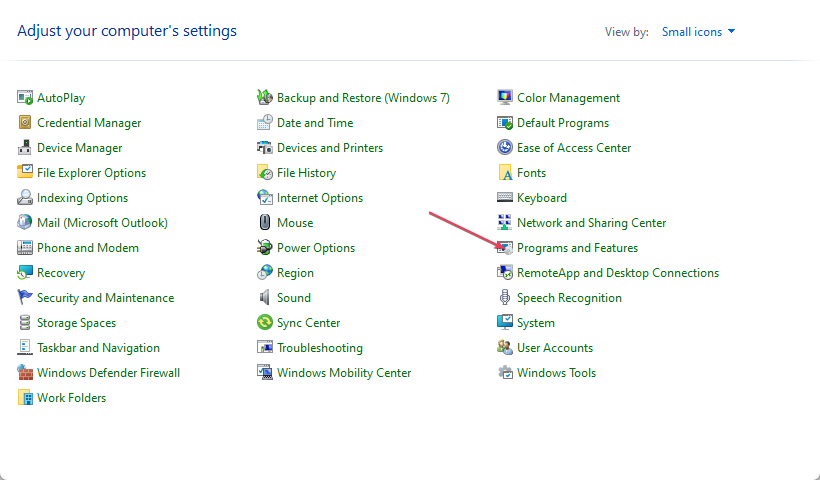

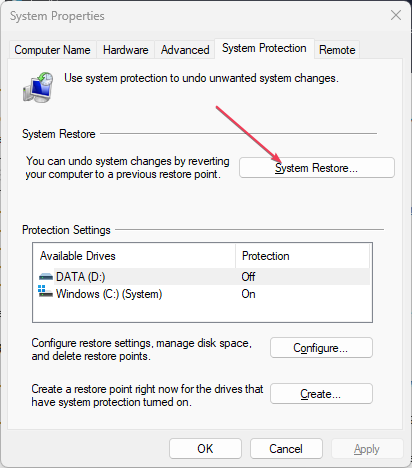
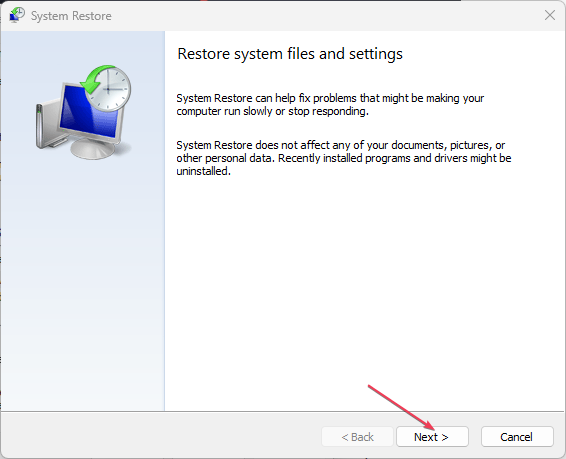
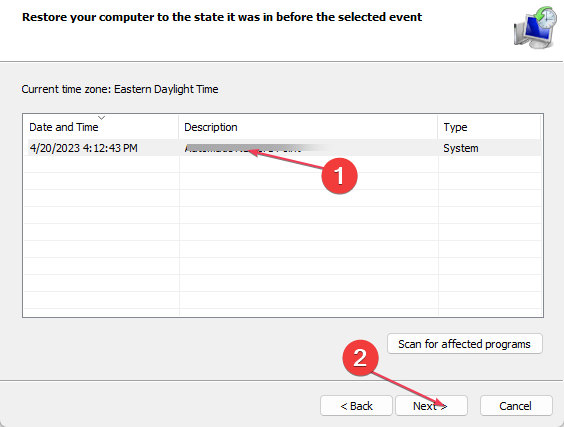









User forum
0 messages