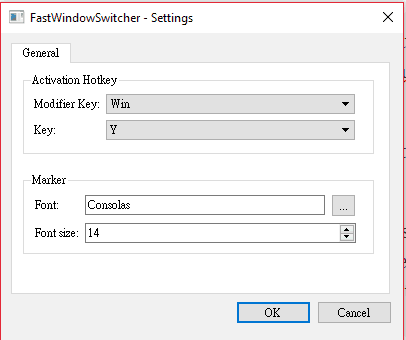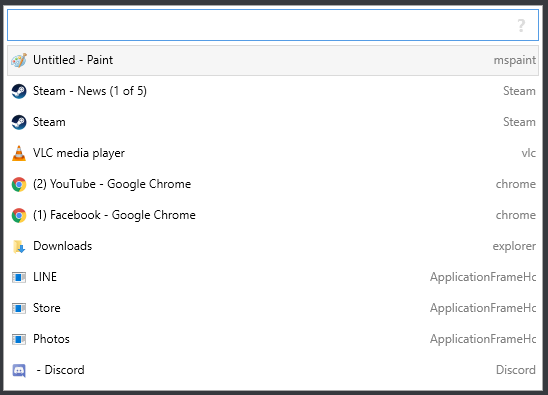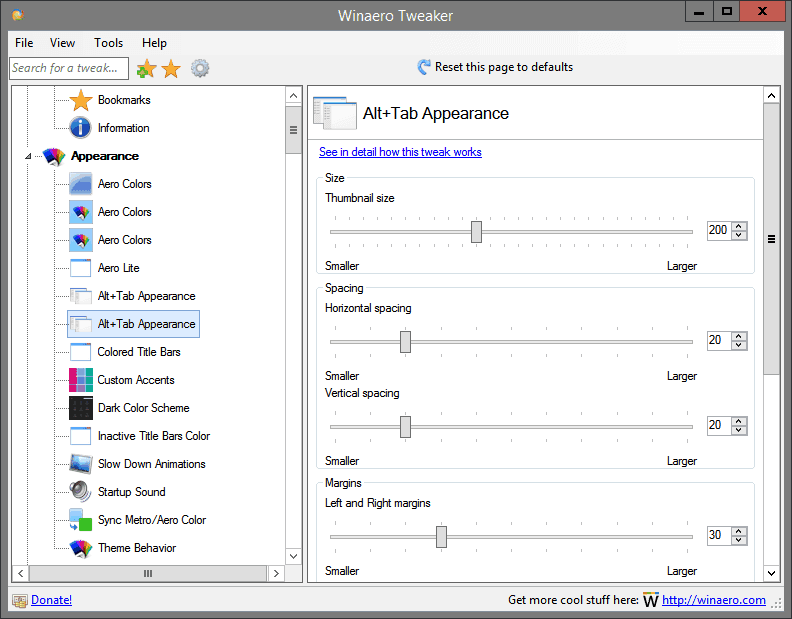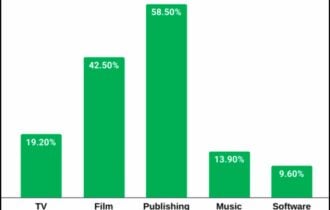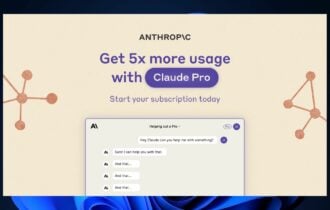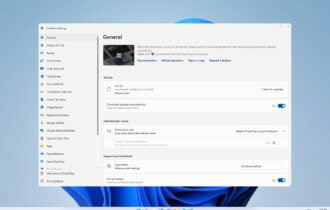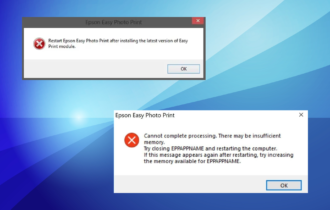3 Best Free Alt Tab Alternatives for Windows
Seamlessly customize Alt Tab and other Windows functions
4 min. read
Updated on
Read our disclosure page to find out how can you help Windows Report sustain the editorial team Read more
Key notes
- Alt Tab is a great way to switch between programs running on the PC but isn’t always the best choice, especially when running multiple apps.
- A reliable Alt Tab alternative helps users quickly switch between programs without affecting the PC’s performance.
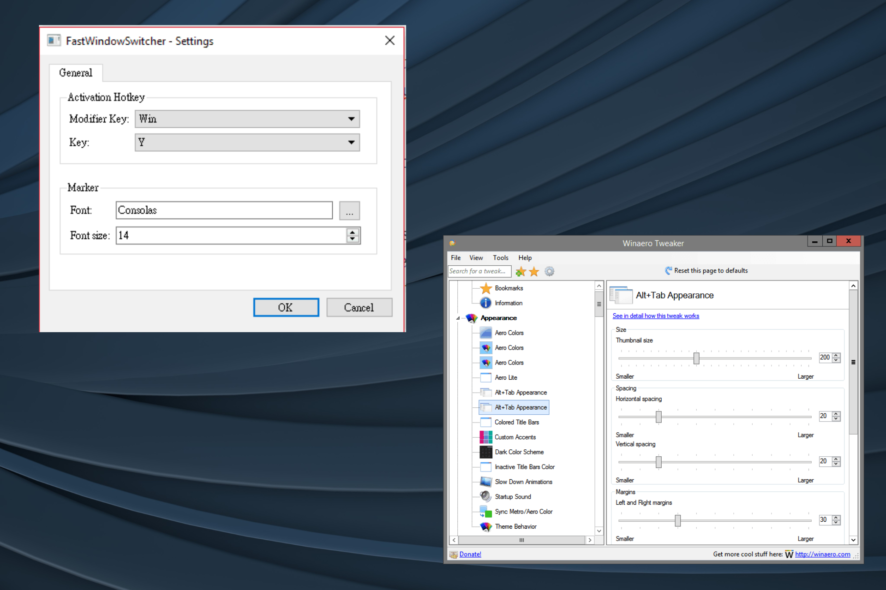
The Alt + Tab function on Windows allows users to conveniently switch between running applications at a rapid pace. This is great for individuals to multitask, but it does have some limitations. And that’s where an Alt Tab alternative comes into the picture.
An alt tab alternative can both enhance the feature by making it more attractive and convenient or replace it entirely, depending on how you configure things. These are some of the many Windows customizations software available to users.
Below, we have the best programs out there that will help you easily switch between the programs. Choose one that best suits your requirements.
What are the best Alt-Tab alternatives for Windows?
FastWindowSwitcher – Lightweight and portable
While Alt Tab is easy to use, it is not convenient if you want quick access to numerous programs simultaneously. However, with FastWindowSwitcher, users can easily access numerous programs with the simple touch of a button.
Not only is this Alt-Tab alternative highly functional, it is also portable. No installation is required to use this application. This means you can put the program on a flash disk or portable drive and use it on any computer you want.
Since the application is about convenience and ease of use, it does not open in a separate window. Instead, users can press the default key combo, Windows + Y, to access the program.
Pressing these two keys together will display letters on your screen that hover over each application you have open. This way, you only have to press one of the corresponding letters on your keyboard to access your desired program.
Users can change the default keys by accessing the application’s icon in the taskbar. Right-click on the icon and click Settings, then you will have the ability to change your shortcut.
Users looking for a lightweight program that makes it easier to handle a wide variety of programs will be interested in FastWindowSwitcher. While it does not come with numerous features, FastWindowSwitcher is still a great program for multitasking.
Switcheroo – For seamless multitasking
Switcheroo is perhaps not the fastest Alt-Tab alternative on the block, but it is certainly the most convenient if you have over 10 applications open simultaneously.
The program works like a search engine. Users only have to type in the first letters of an open program, and it will appear on a list.
Open the program by pressing Alt + Space. Users who want to change the hotkey for opening Switcheroo can access the Options menu found on Switcheroo.
It works great even on Windows 10 and is a fantastic tool for all users. Both amateur and expert Windows users can utilize Switcheroo to simplify multitasking.
Switcheroo does not use any special features or graphics to entice users. Instead, it offers users a simple and highly effective tool.
Winaero Tweaker – Offers a plethora of customizations
With Winaero Tweaker, as the name suggests, users can tweak a wide variety of things about their PC.
You can add bookmarks, view system information, tweak appearances, add custom accents, add schemes, tweak icons, tweak menus, tweak Windows, slow down animations on the PC, and much more.
The features mentioned here are only a quick glimpse of what Winaero Tweaker offers. Of course, this option also allows users to tweak the Alt-Tab function.
In Winaero Tweaker, users can change the appearance of the Alt-Tab dialog. They can use the program to increase the transparency. Furthermore, you can dim the background desktop when using the function, which will help you focus on switching apps.
Alternatively, you can use the Hide opened windows option. When you Alt-Tab with this option on, it opens another window without a background to distract you.
Users can tweak the size of the margins of the thumbnails. You can also customize the vertical spacing as well as horizontal spacing between your thumbnails.
All in all, if you are looking for an alternative that allows tweaking your Alt Tab as well as other functions on Windows, then Winaero Tweaker will be the perfect tool.
There you have it, the best alternatives for Windows if you don’t want to disable Alt-Tab. Each of these applications has its unique disadvantages and advantages, and it is up to you to decide what works best.
If Alt Tab is not working on your PC, then these software alternatives might be just what you need.
Before you leave, check the best customization software for Windows 11, in case you have upgraded.
Tell us your choice from the list in the comments section below.