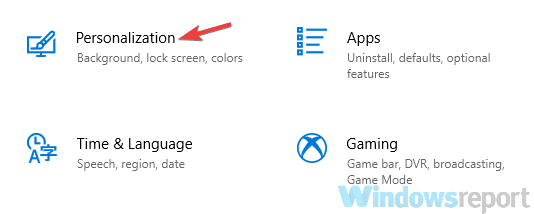How to Make Taskbar Icons Bigger with 3 Easy Steps
Here's how to increase the size of the icons in the taskbar effortlessly
3 min. read
Updated on
Read our disclosure page to find out how can you help Windows Report sustain the editorial team Read more
Key notes
- How do I change the size of my taskbar icons? – Here’s a question we get a lot.
- It couldn’t be easier – simply make sure the Taskbar small icons are disabled.
- You can also tweak the scaling settings in order to increase the taskbar icon size.
- Finally, if you don’t feel like enlarging all the elements on the screen, using a third-party tool might be just what you need.

Windows 10 doesn’t have the built-in option that allows you to change the size of Taskbar icons, so you may wonder how to make Taskbar icons bigger.
Of course, this is a matter of taste, and while some look to enlarge icons on their taskbar, others are looking for ways to show the taskbar date in small icons in Windows 10, for instance.
The Taskbar has been present from the earliest versions of Windows and has remained a crucial part of the Windows experience. Nevertheless, the taskbar has changed over the years.
For instance, the earliest versions of Windows didn’t have Quick Launch icons. Instead, you could only see the list of currently opened apps.
How do I make taskbar icons bigger?
1. Change the display scaling
 NOTE
NOTE
- Open the Settings app. You can do that instantly by using Windows Key + I shortcut.
2. Now go to the System section.
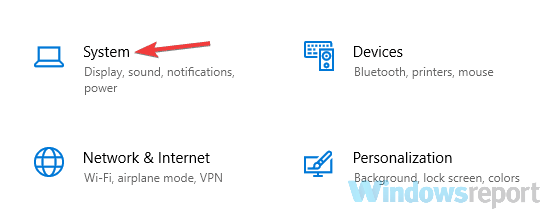
3. Locate Change the size of text, apps, and other items option and change it to 125%.
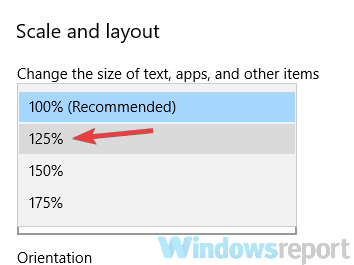
If your Taskbar icons look too small, perhaps you can fix this issue by changing the display scaling setting. Don’t worry, if the Windows Settings app won’t open, you can easily fix it with our help.
Sometimes your applications and icons can appear smaller, especially on a larger display, and this is why many users use the display scaling feature. After doing that, the size of your icons, text, and apps will change.
This change will also affect the size of your Taskbar icons. If the elements on your screen look too big after making this change, revert the settings to the default value and proceed to the next solution.
2. Make sure that you’re not using small icons
- Open the Settings app and go to the Personalization section.
- Now select Taskbar from the left pane.
- In the right pane, be sure to disable Use small taskbar buttons option.
Sometimes, your Taskbar icons might look too small if you have a small Taskbar buttons option enabled.
Windows 10 has two sizes available for Taskbar icons, normal and small, and you can change the size of the Taskbar icons by performing the steps indicated above.
If this feature is already disabled, it means that you’re using the normal size for Taskbar icons. Unfortunately, there’s no way to further increase the size of Taskbar icons without using third-party solutions.
3. Use StartIsBack++ tool
- Run StartIsBack++.
- Go to the Appearance tab from the left pane. In the right pane, check the Use larger taskbar option.
- Click Apply and OK and you’re good to go.
Finally, here’s a third-party solution that might help you increase the size of your Taskbar icons.
StartIsBack++ was initially designed for Windows 8 to restore the Start Menu, but it can also be used to customize the look of your Taskbar.
As you can see, changing the size of Taskbar icons is simple with this tool. However, bear in mind that it isn’t free, but it’s available for a free trial, so you might want to try it out.
Can I make my taskbar icons bigger on Windows 10?
As previously mentioned, there is no native feature that can allow you to increase the taskbar icon size. While there is a scaling option, it will also change the text size and other elements on your screen.
So, how can the taskbar icons be increased in size? As always, there are ways to deal with a taskbar that is too small or with small icons.
Customization needs don’t just apply to Windows 10. If you already jumped the Win 11 boat, you might be looking for convenient ways to change the taskbar size in Windows 11, and to change icon size on Windows 10 as well.
In short, users will want to know how to make taskbar icons more prominent in Windows 7, Windows 10, or Windows 11, as per their needs.
These are some of the ways that you can use to change the size of Taskbar icons especially if apps like Xbox keep pinning themselves and taking up space.
Before you leave, find out if you can hide the battery icon in Windows 11.
Windows 10 doesn’t have the option to increase the size of Taskbar icons manually, so if the first two solutions didn’t fix the problem, you’ll have to use third-party software to change the size of Taskbar icons.