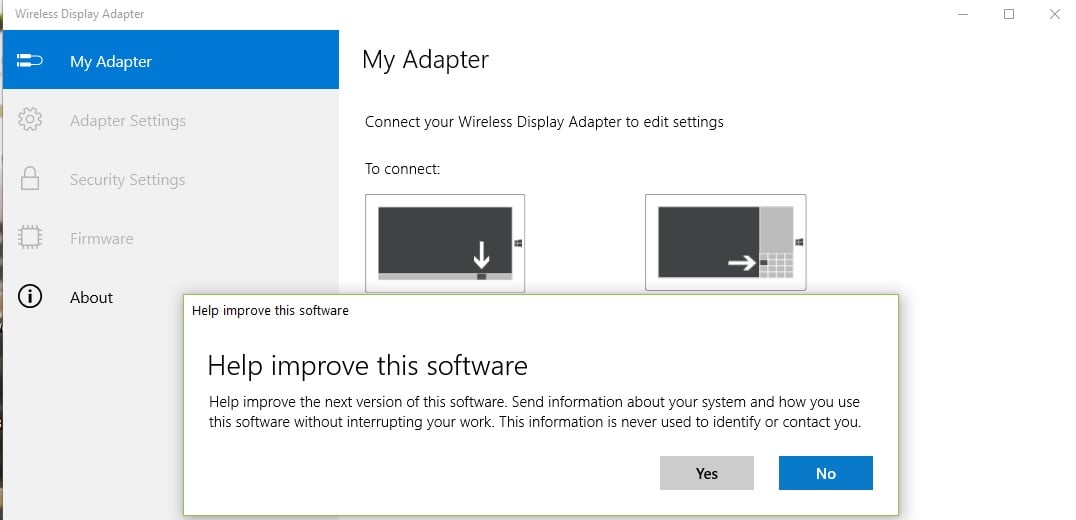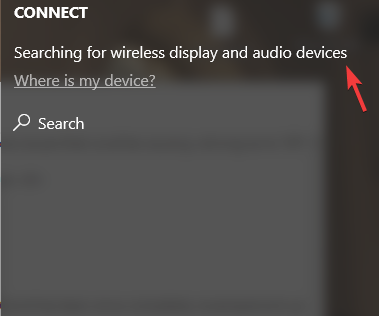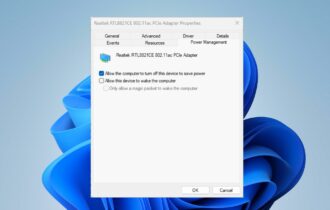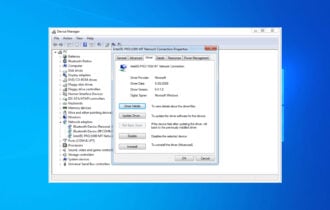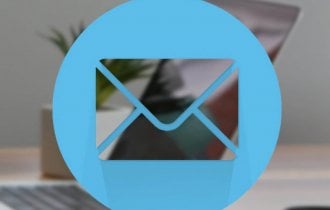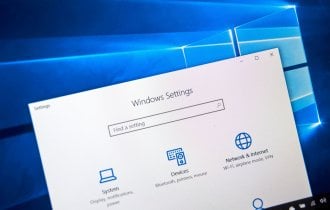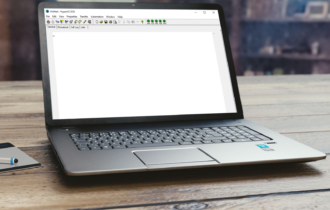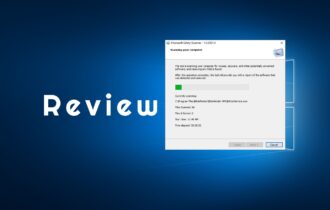Microsoft Wireless Display Adapter driver update
2 min. read
Updated on
Read our disclosure page to find out how can you help Windows Report sustain the editorial team Read more
Key notes
- The Microsoft Wireless Display Adapter offers you the possibility to enjoy your desired multimedia content on an external monitor.
- This tool allows you to connect your Windows 10 device to a TV screen, monitor, or projector.
- You can use it to stream movies, view photos on a big screen without using any cables.
- It works by sharing audio and visual content from Miracast-enabled devices with up to a 23-foot range.

The Microsoft Wireless Display Adapter has the great benefit of allowing you to enjoy the multimedia content you want on an external display.
Microsoft has released a fresh update for the Wireless Display Adapter for the Windows 10 users.
This seems to be a minor update, but it brought a new user interface which makes things seem more fluid on Windows 10. Still, to enjoy the adapter, you must first download the app from the Microsoft Store.
This app automatically downloads and installs the latest firmware updates for the adapter, and the major benefit is that it allows users to adjust settings as needed.
Here are the key features of the device:
You can now use this app to personalize the name of the adapter, change the adapter language, customize the display wallpaper, and connect your adapter to Wi-Fi for better performance.
It also allows you to enable HDCP to stream copyrighted digital content, activate the PIN when connecting a new device, and enable the password for adapter settings.
This new update supports the latest generation of Microsoft 4K Wireless Display Adapter, so get this app from your Microsoft account and install on up to ten Windows 10 devices.
How can I use the Wireless Display Adapter on Windows 10?
- Launch the app.
- Plug the USB and HDMI from the Microsoft Wireless Display Adapter into your screen device.
- You can then connect your Windows 10 computer to your big screen.
- Go to the Action Center, and select Connect.
- Select the Microsoft Wireless Display Adapter.
- Navigate to the Adapter Settings and name the adapter, select the language, and adjust the screen.
- You can also secure your device and set a password.
- If you want to refresh the connection, you can select the Restart Adapter option.
Furthermore, if you have been plagued by various problems with your Microsoft Wireless Display Adapter in Windows 10, check out our comprehensive guide to help you fix it.
⇒ Get the Wireless Display Adapter
We hope that this information regarding Microsoft Wireless Display Adapter driver update helped you to better understand it, and to use it properly.
For more suggestions or other questions, please access the comments section below.