How to fix Windows 10/11 Clipboard issues for good
5 min. read
Updated on
Read our disclosure page to find out how can you help Windows Report sustain the editorial team. Read more
Key notes
- Copying a text file to the clipboard in Windows 10 can usually be done very easily, but sometimes users may encounter some problems.
- In order to fix the Clipboard issue, you need to uninstall the add-on for your browser.
- You will also need to make some changes in the Windows Registry.
- Use a great clipboard manager found below, which will help you get rid of these problems.

Copying a text file to clipboard either from a Word document or a Notepad document in Windows 10, Windows 8 usually can be done very easily. For those of us who don’t exactly know the principle, we will explain it in a few words. When you use the “Ctrl” and “C” key combination to copy a text and “Ctrl” and “V” to paste the text in another document, the copied text is stored in the Clipboard feature.
Basically, if you copy a text to clipboard in Windows 10, Windows 8 and you don’t paste it somewhere else it will remain there as long as you do not restart the PC or copy another text to the clipboard.
Nevertheless there are some applications in Windows 10,Windows 8 where you might have trouble with the system clipboard and for this reason, I will explain a few methods below how you can solve your clipboard issue either for the whole system or for a specific app you installed.
Fix Windows 10, 8 clipboard issues
We are going to enumerate below some fixes for clipboard depending on the app you are trying to use.
1. Fix Clipboard issues on Skype in Windows 10, 8:
For repairing the Skype app to use the clipboard, we will need to uninstall the add-on for Internet explorer or Mozilla Firefox. Close any browser you have open.
- Go Windows 10,Windows 8’s Control Panel
- From the “Programs and Features”, you will need to remove the Skype “Click to Call” option.
- After this reboot your Windows 10, Windows 8 PC and see if you have the same issue.
- If it is still not working, you will have to completely uninstall Skype and install the newest version for your Windows 10system.
2. Fix Clipboard issues on Internet Explorer in Windows 10, 8:
- Click on “Internet Options” situated in the upper side of Internet Explorer.
- Click on the “Advanced” tab in the upper side of the window “Internet Options”
- Under “Reset internet explorer settings” click (left click) on “Reset”.
- After this click (left click) on “OK” in the lower side of the “Internet Options” window.
- Reboot yourWindows 10, 8 PC and see if the clipboard works for you now.
For more than one browser (example: if you have installed Mozilla, Opera and Internet Explorer):
You will have to uninstall one browser and see if Copy/paste works, if it doesn’t try Uninstalling all the browsers and install the latest versions available for Windows 10, 8.
Comfort Clipboard Pro is a great clipboard manager that will help you get rid of these problems. By using it you will be able to classify your clipped content in order to access it in a systemized way whithout any problems. We recommend you to use it until you do not fix Windows native clipboard issues.
3. Fix Clipboard issues in Windows Remote Desktop:
- You will have to open the task manager by pressing and holding “Ctrl”, “Alt” and “Delete” buttons on the keyboard.
- Go to the “Processes” tab and click (left click) on “RDPCLIP.EXE” or Remove Desktop Connection > click on “End Process” button situated in the lower right side of the “Task Manager” window.
- Go to the “Applications” tab and click on “New Task” button in the lower right side of the “Task Manager” window.
- In the “Create new task” window that opened type in there “rdpclip.exe”
- Click (left click) on the “OK” button in the “Create new task” window.
4. Fix Clipboard issues on Adobe Acrobat in Windows 10, 8:
The only way to fix your clipboard issue with Adobe Acrobat is to uninstall the application by going to “Control Panel” and then reinstall the newest version of the app for Windows 10, 8.
Update the Adobe Flash Player to the latest version available for Windows 10, 8 when you get prompt by the browser you are using.
If you cannot find the clipboard issue you are having on the steps above follow the indications below.
Erase the Windows Clipboard:
- Press and hold the “Windows” button and the “R” button.
- In the box next to “Open” we need to type cmd /c “echo off | clip” (include the quotes in the text)
- Click(left click) on the “OK” button presented in the lower side of the Run window.
We will try here to edit the Windows Registry:
Note: you need to be signed in as Administrator to do this option.
- Press and hold the “Windows” button and the “R” button.
- Type in the box next to “Open” the word “Regedit”
- In the “Registry Editor” window double click (left click) on “HKEY_CURRENT_USER”
- Under “HKEY_CURRENT_USER” double click (left click) on “Software”
- Under “Software” double click (left click) on “Microsoft”
- Under “Microsoft” double click (left click) on “Windows”
- Under “Windows” double click (left click) on “CurrentVersion”
- Under “CurrentVersion” double click (left click) on “Internet Settings”
- Under “Internet Settings” double click (left click) on “Zones”.
- In the “Zones” folder if you see a character out of the ordinary like an empty rectangle or an “L” we need to delete it. Note: Do not delete anything else and if you don’t have the character mentioned above don’t make any other modifications to this folder.
- Close the “Registry Editor” Window.
- Reboot your Windows 10, 8 PC and see if your clipboard is working now.
So, the solutions described above have the specific steps either for an app on Windows 10,Windows 8 or for the entire Windows 10, 8 system in order to resolve your problems regarding the clipboard. Write to us below for any additional information that you might need on the subject.



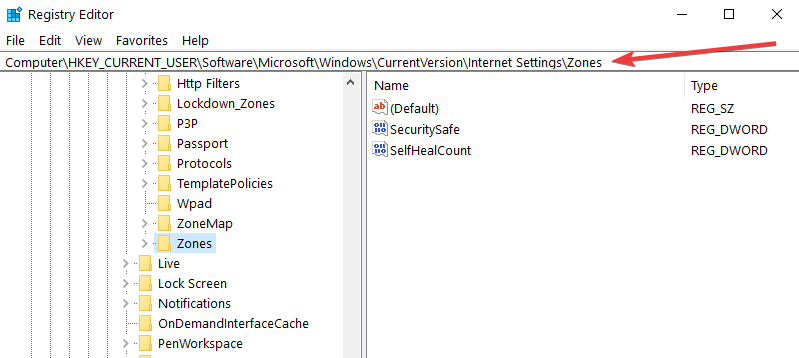








User forum
0 messages