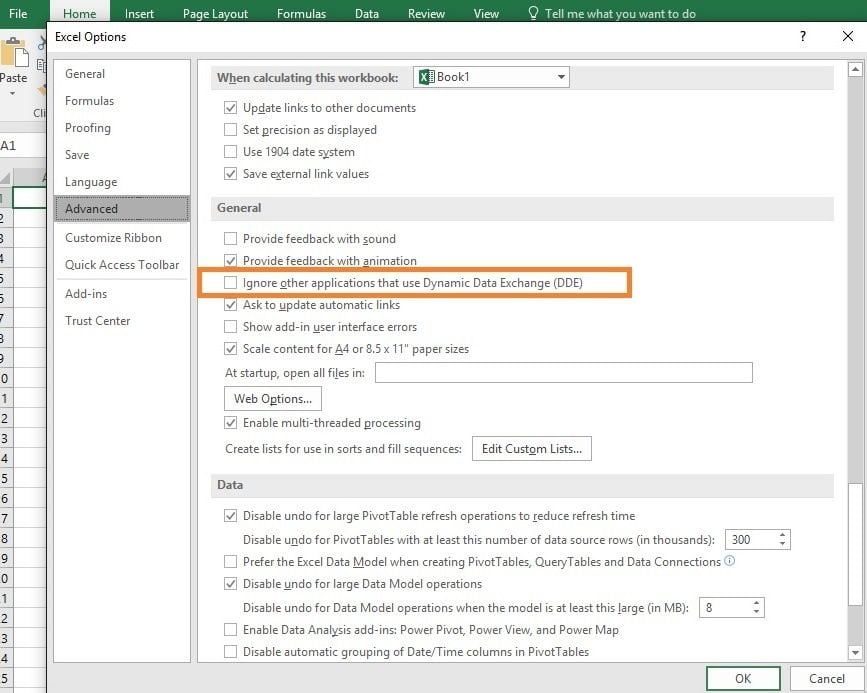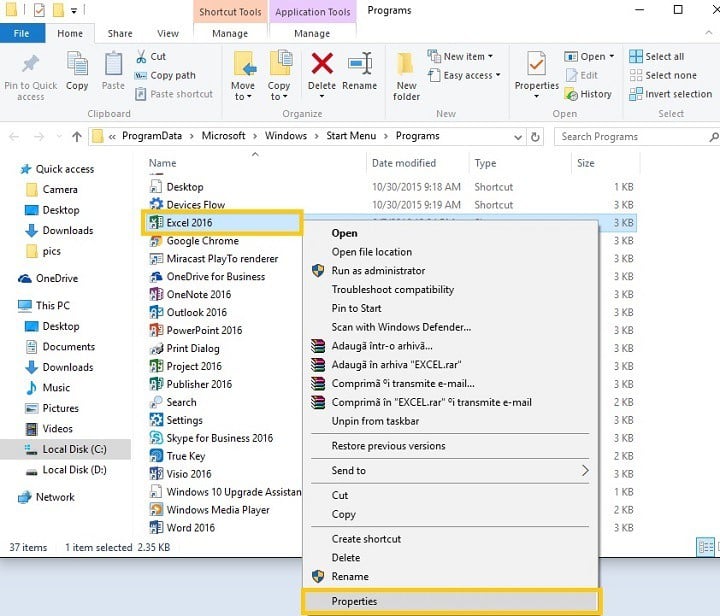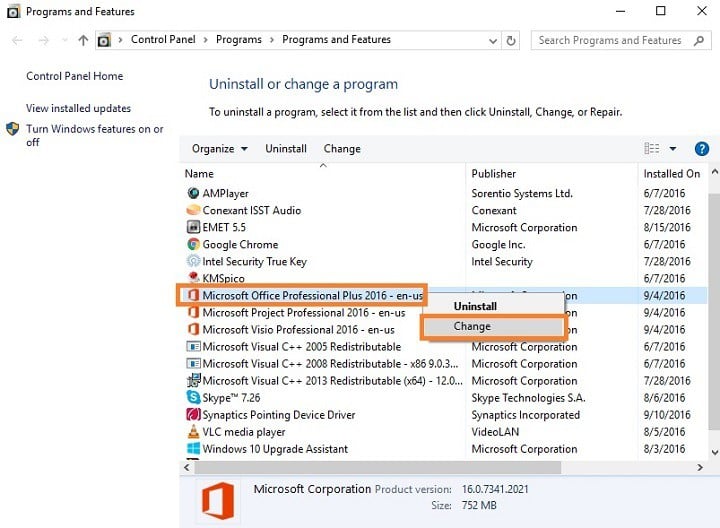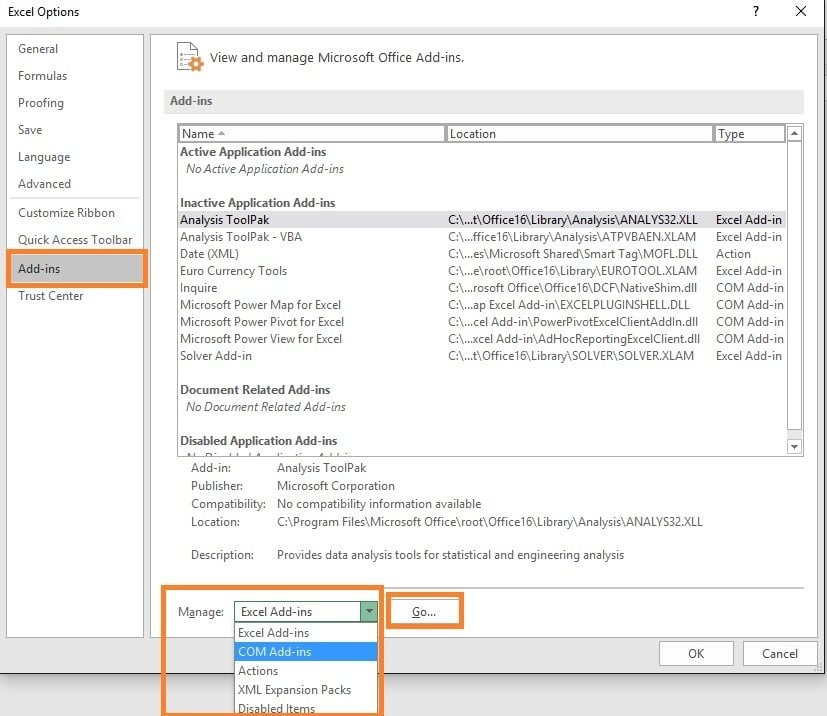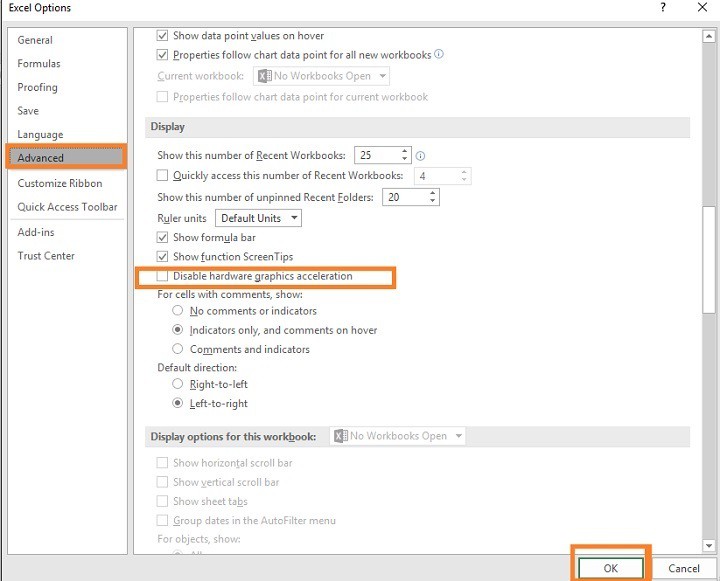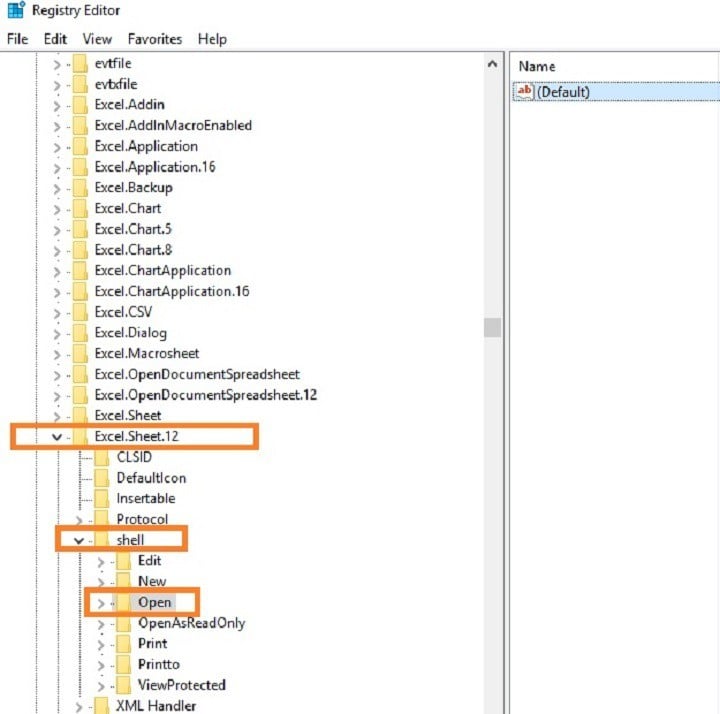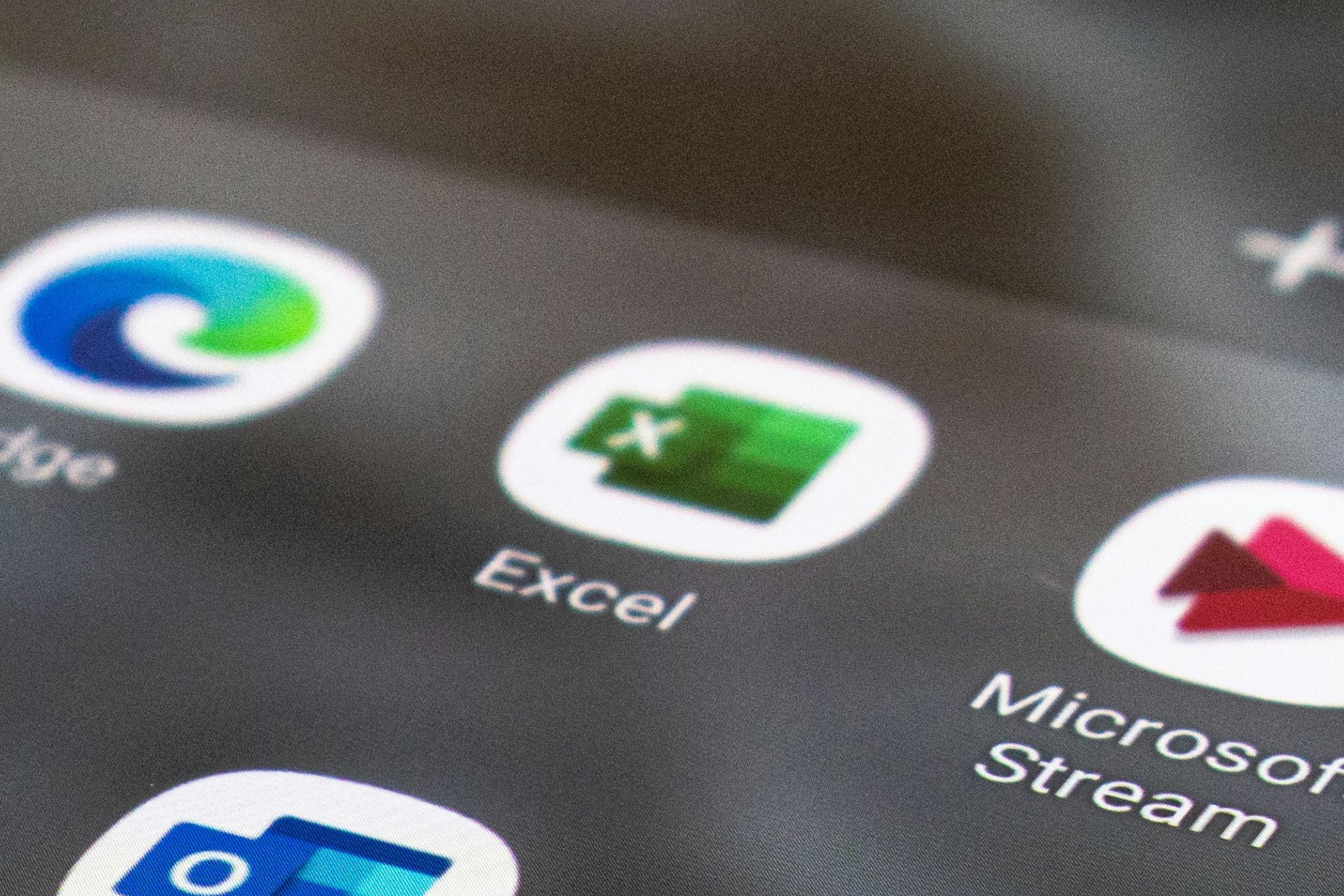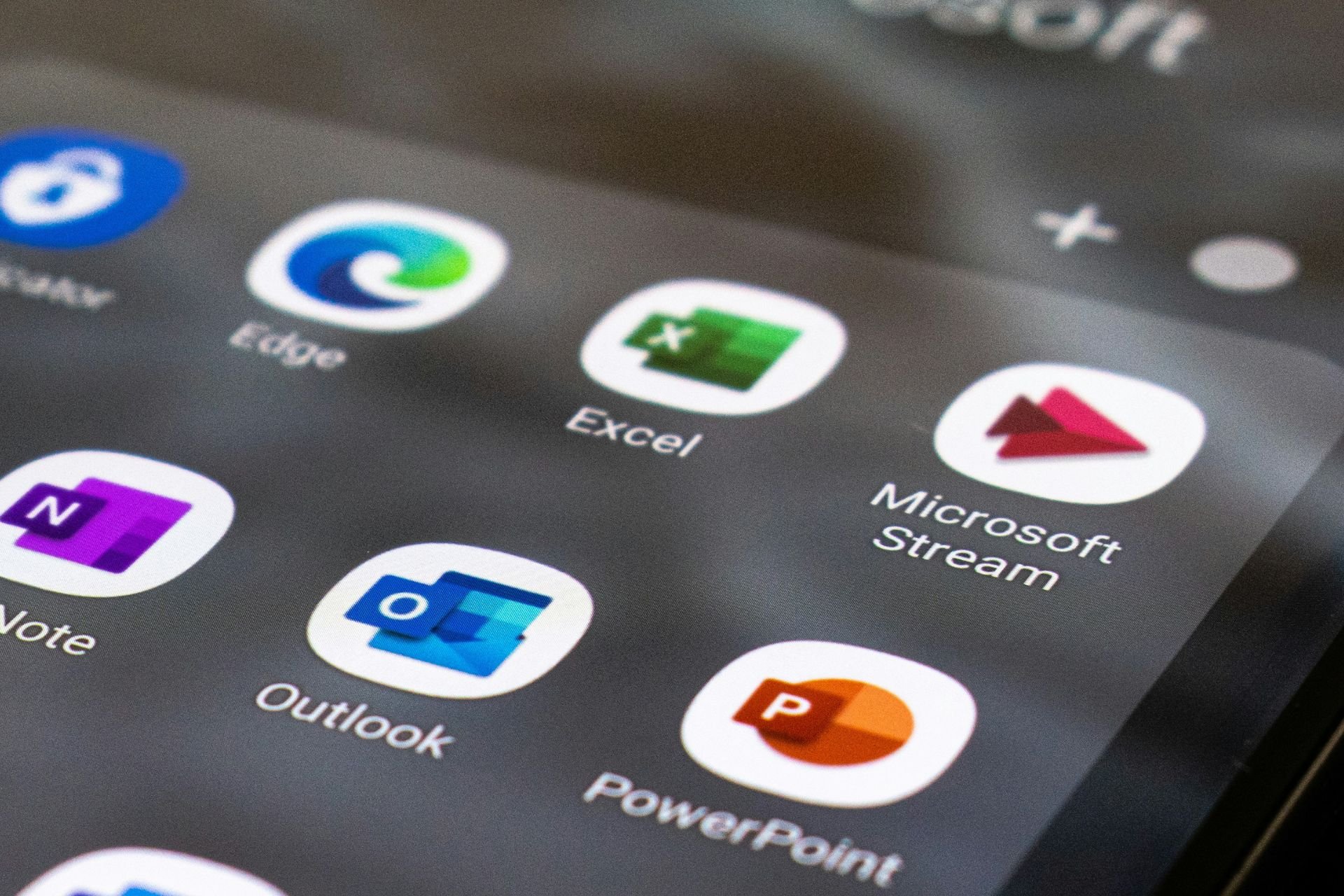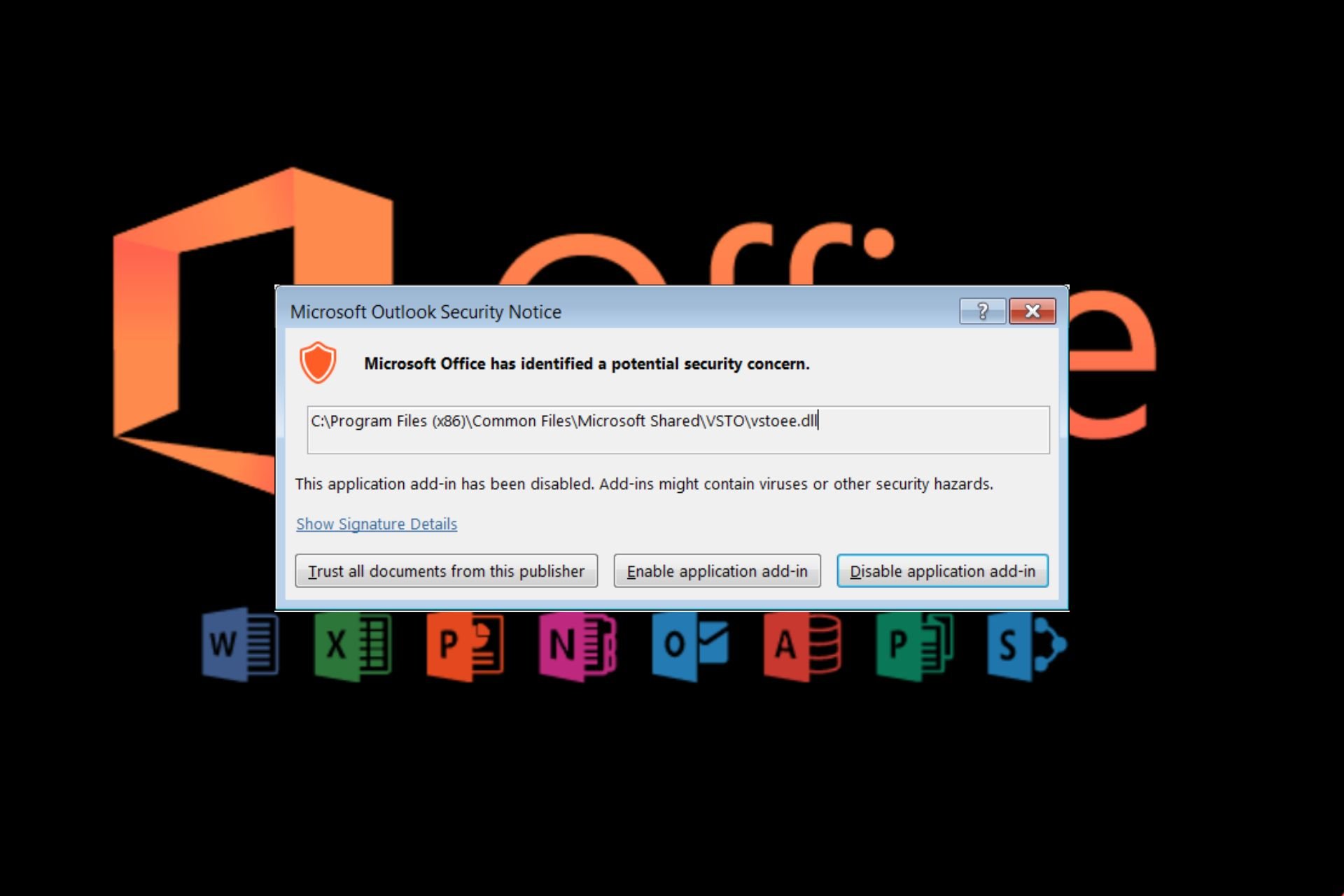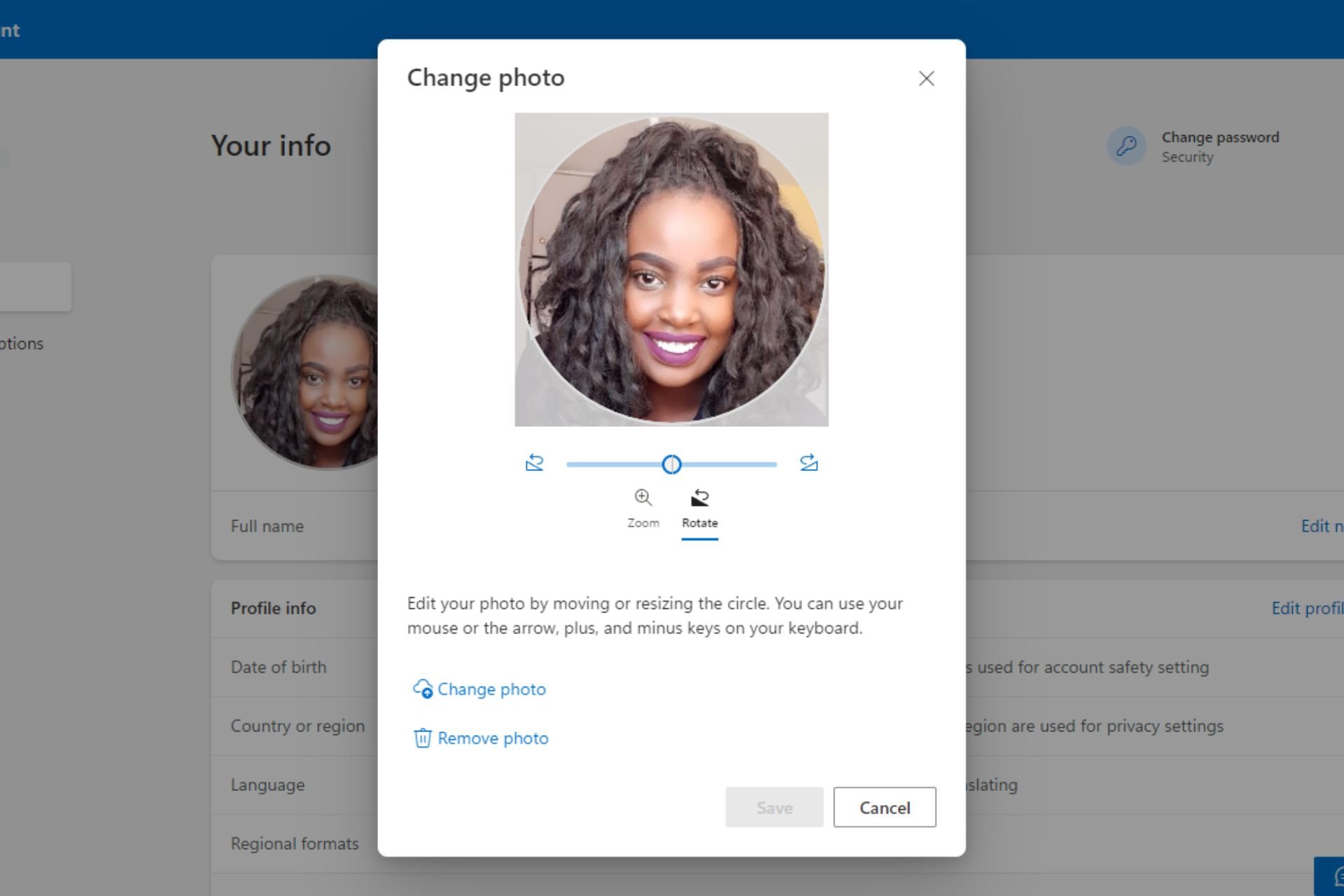FIX: There was a problem sending command to the program
9 min. read
Updated on
Read our disclosure page to find out how can you help Windows Report sustain the editorial team Read more
Key notes
- Microsoft Office combines the Word, Excel, and PowerPoint apps you are supposed to rely on. This isn’t possible when getting command errors.
- To fix them easily, take advantage of the Stellar Repair Toolkit or disable your antivirus software.
- Don’t waste your chance to check out more comprehensive guides from this Excel section.
- You should also visit our Microsoft Office Hub to make sure you get to know all strengths of the powerful Office suite.

The error There was a problem sending the command to the program is one of the most common errors encountered by Windows users.
Usually, this error message is associated with the Office Package and occurs when users try to open Excel, Word, PowerPoint, or Access documents created in older Office versions.
This annoying error affects all Windows versions and has been reported by several Windows 10 users.
Windows sends Dynamic Data Exchange commands (DDE) to Microsoft Office apps, but the OS fails to connect with the application, which triggers this error code.
OS Windows 10 [Current], Office 2013 Standard 15.0.4569.1506
When my user opens a spreadsheet from within Excel, they open normally. When my user opens a spreadsheet from the Desktop or from One Drive, an error stating that “There was a problem sending the command to the program.” appears. […] The only posts we could find address this issue for OSes leading up to but not including Windows 10.
There was a problem sending the command to the program error usually affects Office applications, but sometimes it can appear while using other applications.
How can I fix the commands problem in Office?
1. Disable Dynamic Data Exchange
- Open the Microsoft Office app which triggers this error > go to Options.
- Click on the File menu > select Options.
- Go to the Advanced tab > scroll down to the General section > uncheck Ignore other applications that use Dynamic Data Exchange (DDE). If this option is already unchecked, you should first enable it, restart the Office program, and then disable the option.
- Save the changes and restart the Office program.
According to users, There was a problem sending the command to the program error message can appear due to Dynamic Data Exchange feature in Microsoft Office.
According to users, you can completely fix this problem simply by disabling this option in Microsoft Office. To do that, just follow these steps:
2. Disable the option Run as administrator
- Go to the Start Menu > type the name of the Office program causing this error.
- Right-click on it > select Properties. If the Properties option is not available > select Open the file location > in the new window, click right-click on the Office program > select Properties.
- Go to the Shortcut tab > Advanced > uncheck the option Run this program as administrator.
- Apply the changes.
Sometimes certain applications won’t work unless you start them with administrative privileges.
However, administrative privileges can sometimes interfere with the application and cause There was a problem sending the command to the program error message to appear.
Many users managed to fix this problem simply by disabling Run as administrator option for the problematic app. To do that, you just need to follow the above steps.
3. Repair Office
- Type Programs and Features in the search box > hit Enter.
- Click on the Office program causing the error or on the entire Office Pack > select Change.
- Click on Repair > click on the Continue button.
According to users, sometimes you might get There was a problem sending the command to the program message because your Office installation is damaged or corrupted.
To fix this problem, it’s advised to repair your Office installation and check if that helps. Repairing the installation is rather simple, and you can do it by following the above procedure.
If the repair doesn’t solve the problem, you might want to consider reinstalling Office. There are several ways to do that, but the best way is to use uninstaller software.
If you’re not familiar with uninstaller software, these tools are designed to completely remove any application from your PC along with all of its files and registry entries.
As a result, the uninstaller software will completely remove any application from your PC and ensure that any leftover files don’t interfere with your system.
Once you remove Office using one of these tools, reinstall it and the problem should be permanently fixed.
4. Disable your antivirus software
If you’re having problems with There was a problem sending the command to the program error message, the cause might be your antivirus software.
To fix the problem, it’s advised to check your antivirus settings and disable certain features. Users reported issues with Symantec Endpoint Security, but after disabling certain features, the problem was resolved.
If that doesn’t work, you might have to completely disable your antivirus to solve this issue. As a last resort, you might even have to remove your antivirus entirely to fix this problem.
If you’re a Norton user, we’ve got a dedicated guide on how to completely remove it from your PC. There’s a similar guide for McAfee users, as well.
If removing the antivirus solves the issue, you should consider switching to different antivirus software.
There are several qualitative Windows 10 compatible antivirus software on the market that cater to all budgets and needs.
5. Turn off add-ins
- Launch the Office program causing the error > go to the File menu > click on Options > click on Add-Ins.In the
- Manage list at the bottom of the screen > click on COM Add-Ins > click on Go.
- Clear one of the add-ins > click OK.
- Restart the Office program. If the issue persists, repeat the steps and select a different add-in in step 3. Clear the add-ins one at a time.
According to users, sometimes Office add-ins can cause this issue to appear. Add-ins can bring new features to Office, but sometimes they can cause issues such as this one to appear.
6. Disable hardware acceleration
- Go to the File tab > click on Options.
- In the new dialog box, click on Advanced > select Disable hardware graphics acceleration > click OK.
Now, have in mind that, once you disable hardware acceleration, your performance might drop a bit, but you won’t see the error anymore.
Many applications support hardware acceleration features that bring better performance. However, sometimes this feature can lead to There was a problem sending the command to the program error.
To fix this problem, you need to open the problematic application and disable the hardware acceleration feature. To do that, just follow the previous steps.
7. Make similar registry keys agree
- Launch the Registry Editor > go to
HKEY_CLASSES_ROOT<ap>.12shellOpen<app_specific_key> - Rename the ddeexec key to ddeexec.old, if the key is available.
- Go back to the command key and change it to use the “%1” /ou “%u” after the fully-qualified application pathname.
Example: HKEY_CLASSES_ROOTExcel.Sheet.12shellOpen
HKEY_CLASSES_ROOTExcel.Sheet.12shellOpencommand] set to [HKEY_CLASSES_ROOTExcel.Sheet.12shellOpencommand]
@="C:Program FilesMicrosoft OfficeRootOffice16EXCEL.EXE "%1" /ou "%u""
The default key is indicated by the “@”.
According to users, sometimes There was a problem sending the command to the program error can appear due to your registry. Sometimes certain values can interfere with applications and lead to this error.
To fix the problem, you need to modify your registry by doing the following:
If you’re having problems editing your registry on Windows 10, take a look at this simple guide that will help you deal with them.
8. Remove Windows Compatibility Package
In some cases, There was a problem sending the command to the program error can appear if you have any leftover components from the previous versions of Office.
According to users, the Windows Compatibility Package was the reason for the problem.
This tool is associated with previous versions of Office, and if you have it, be sure to remove it in order to permanently solve this issue.
9. Remove the problematic software
According to users, applications such as Tuneup Utilities can sometimes cause this problem to appear. Several users reported that Tuneup Utilities and similar types of software caused this problem on their PC.
If you have any of these applications installed, be sure to remove it and check if that solves the problem.
We hope one of these solutions helped you to fix the error There was a problem sending the command to the program.
As always, in case you’ve come across another workaround that we didn’t list in this article, you can share your experience in the comments section below.
Speaking of similar error messages, users reported the following problems as well:
- There was a problem sending the command to the program Excel 2007 – You may also successfully apply our above tips whenever facing this Excel error.
- There was a problem sending the command to the program Word 2016, 2013, 2010 – This issue can appear in Word, and if you encounter it, be sure to disable the Dynamic Data Exchange feature.
- There was a problem sending the command to the program AutoCAD, Qlikview, OneDrive – This error can also affect other applications. If that happens, make sure that you’re not running the applications as an administrator.
- Office Error: There was a problem sending the command to the program Excel 2016, 2013, 2010 – Many users reported this error message in Excel. If you encounter this problem in Excel, be sure to disable the hardware acceleration feature and check if that solves the issue.
- There was a problem sending the command to the window, Internet Explorer – Sometimes this error can appear with other applications. If that happens, be sure to remove any applications that might interfere with your system. In addition, you might want to try disabling your antivirus software.