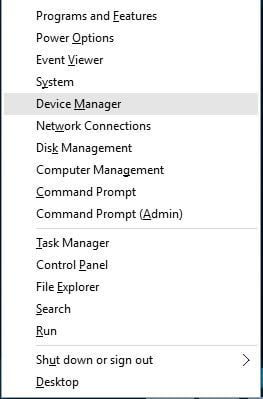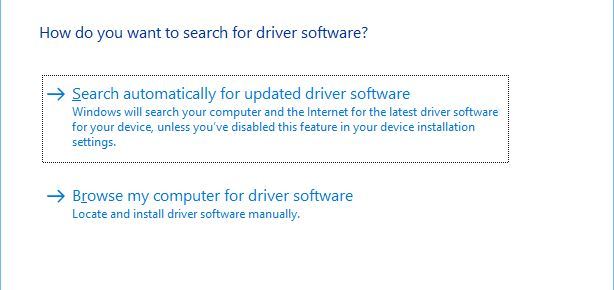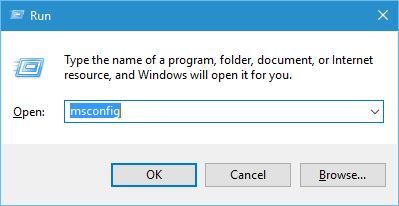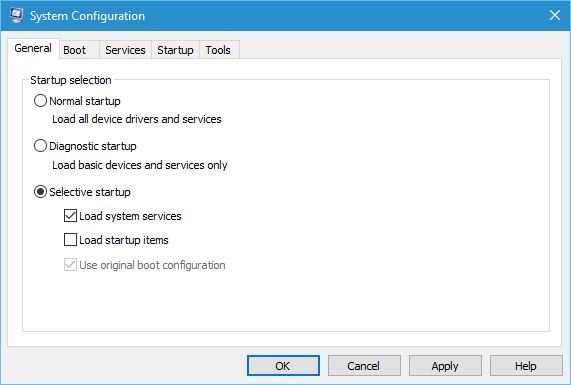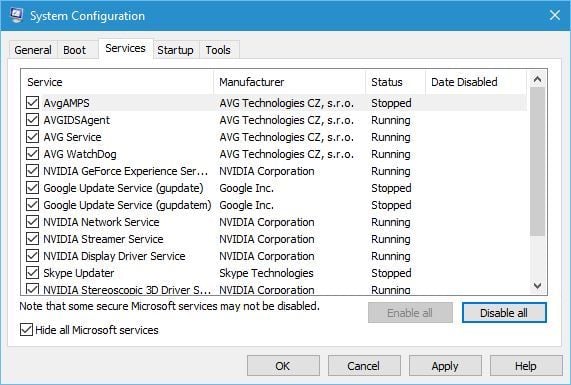FIX: UNEXPECTED_KERNEL_MODE_TRAP_M error on Windows 10/11
7 min. read
Updated on
Read our disclosure page to find out how can you help Windows Report sustain the editorial team Read more
Key notes
- The UNEXPECTED_KERNEL_MODE_TRAP_M error can be caused by the Realtek audio driver.
- This error that also comes with the 0x1000007f code can occur if you didn’t install the latest Windows updates.
- A solution to the MSDN bugcheck UNEXPECTED_KERNEL_MODE_TRAP is to use dedicated software to fix the BSoD error.
- You can also try disabling or even removing your antivirus to fix this problem.
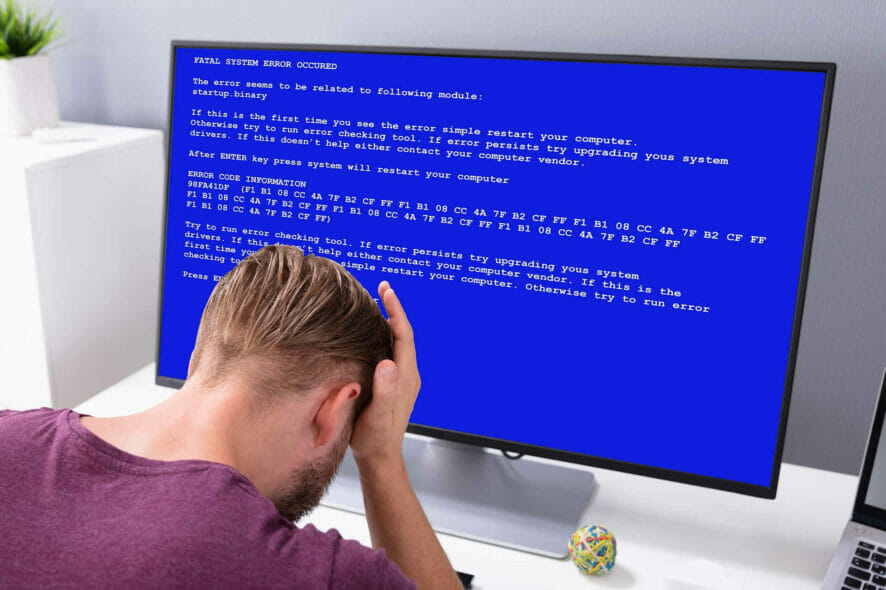
Blue Screen of Death errors is one of the most serious errors that you can encounter on Windows 10.
Since these BSoD errors can be so problematic, it’s important to know how to fix them, and today we’re going to show you how to fix the UNEXPECTED_KERNEL_MODE_TRAP_M error.
Here are some more error codes that you can resolve with the solutions below:
- UNEXPECTED_KERNEL_MODE_TRAP_M 1000007f – This is the main error that we are addressing in this article so check for the solutions below to fix it
- Bugcheck code 0x1000007f – This is a variation of the same error in it can be solved with one of our solutions
- Ntkrpamp exe unexpected_kernel_mode_trap – This error is caused by the ntkrpamp.exe module crashing but you will solve the problem with the solutions below
- Windows error code 0x7f – It is the same error but it occurs when installing Windows
- Unexpected_kernel_mode_trap parameters – The error has multiple parameters but you will solve it with our solutions regardless
How do I fix UNEXPECTED_KERNEL_MODE_TRAP_M error?
- Update your drivers
- Install the latest Windows 10 updates
- Use a third-party solution
- Remove your antivirus
- Remove problematic applications
- Reset Windows 10 and check your hardware
1. Update your drivers
- Press Windows Key + X on your keyboard to open Power User Menu. update driver. Select Device Manager from the list.
- When Device Manager opens locate the driver you wish to update, right-click it and choose Update driver.
- Select Search automatically for updated driver software and wait for Windows 10 to download the appropriate driver.
- Repeat the same steps for all drivers that you want to update.
Blue Screen of Death errors are often caused by outdated drivers, and in order to prevent these errors from appearing, it’s crucial that your drivers are up to date.
If your drivers are outdated or buggy, Windows 10 won’t be able to recognize and use hardware that is associated with them.
To fix this error, it’s advised that you update the problematic driver by following the steps above.
Even though updating your drivers through Device Manager is simple and straightforward, you should know that Device Manager doesn’t always download the latest drivers.
This can sometimes be an issue; therefore we suggest that you download your drivers manually.
Downloading drivers manually is relatively simple, and you can update the necessary drivers by visiting your hardware manufacturer’s website and downloading the latest drivers for your device.
Bear in mind that you might have to update all drivers on your Windows 10 PC in order to fix this error.
Few users reported that the issue was caused by Realtek audio drivers, therefore we strongly suggest that you update these drivers first and then update all other drivers.
Updating your drivers is crucial for your system’s stability but updating all your drivers manually can be a long and tedious process.
To quickly update all your drivers, we suggest that you try this Driver Update software that downloads all the necessary drivers with just a single click.
2. Install the latest Windows 10 updates
Errors such as UNEXPECTED_KERNEL_MODE_TRAP_M can appear due to hardware or software issues.
Windows 10, just like any other operating system, has few issues with certain hardware and software, and sometimes these issues can cause Blue Screen of Death errors to appear.
To prevent BSoD errors from appearing, we strongly suggest that you install the latest Windows 10 updates. Microsoft is frequently releasing new updates, and you can download them by using Windows Update.
Many of these updates address security flaws and bugs related to both hardware and software, therefore if you want your PC to be safe, stable, and free from BSoD errors, we strongly suggest that you download the latest updates.
3. Use a third-party solution
BSoD errors can be serious, and you should address them as soon as possible. We have plenty of solutions for you to try below but they can be time-consuming and require a bit of skill.
However, there is a simpler approach to this problem, to use a third-party solution that is specialized in fixing any Windows 10 errors, including BSoD.
4. Remove your antivirus
Your antivirus or firewall can sometimes cause the UNEXPECTED_KERNEL_MODE_TRAP_M error to appear and crash your PC.
To fix this error, it’s strongly recommended that you remove all third-party antivirus programs from your PC.
Users reported that Avast was causing this error, and after removing the software, the BSoD error was completely fixed. Bear in mind that almost any antivirus program can cause this issue, so be sure to remove them all.
To completely remove certain antivirus programs from your PC, we advise that you use a dedicated removal tool.
Almost all antivirus companies have these tools available, so be sure to download one for your antivirus program.
If removing the antivirus fixes the problem, you can continue using Windows Defender, or you can reinstall your antivirus program again. Alternatively, you can completely switch to a different antivirus solution.
5. Remove problematic applications
- Press Windows Key + R and enter msconfig. Press Enter or click OK.
- The System Configuration window will now open. Select Selective startup and uncheck Load startup items.
- Go to Services tab and check Hide all Microsoft services and then click on Disable all button.
- Click Apply and OK to save the changes.
- Start Task Manager by pressing Ctrl + Shift + Esc.
- When Task Manager opens, go to the Startup tab, right-click each entry on the list and choose Disable.
- After you disable all startup applications, close Task Manager and restart your PC.
In addition to your antivirus, other third-party applications can cause this error to appear, therefore it’s recommended that you remove them.
According to users, Daemon Tools can cause this error on Windows 10, so we highly recommend that you remove it from your PC.
Another way to find problematic applications is to perform a clean boot, and you can do that by following the steps above.
When your PC boots, check if the UNEXPECTED_KERNEL_MODE_TRAP_M error appears again.
If there’s no error, you need to repeat the same steps and enable disabled services and applications one by one until you find the one that is causing this error to appear.
6. Reset Windows 10 and check your hardware
- Restart your computer a few times while it boots to start Automatic Repair.
- Choose Troubleshoot, select Reset this PC and click on Remove everything. Be sure to have Windows 10 installation media ready because you might need it for this step.
- Select Only the drive where Windows is installed and click on Just remove my files and click the Reset button to start.
- Follow the instructions to complete the Windows 10 reset.
If the UNEXPECTED_KERNEL_MODE_TRAP_M error is caused by certain third-party software, you should be able to fix this error by resetting Windows 10.
This procedure will delete all files from your C partition, therefore we strongly advise that you back them up.
Bear in mind that that you might also need a bootable USB flash drive in order to complete the reset, so be sure to create one, just in case. To reset Windows 10, perform the steps above.
When the reset process is finished, you’ll have a clean installation of Windows 10 without any third-party applications.
Test your PC for a while and check if the BSoD error appears again. If the error appears, check if your hardware is working properly.
Users reported that a faulty graphic card can cause this error, so be sure to check your graphics card first and then check all other components.
UNEXPECTED_KERNEL_MODE_TRAP_M error can sometimes be problematic, but since it’s usually caused by outdated drivers or certain software, you can easily fix it by using one of our solutions.