0x4004F00C: How to Fix This Microsoft Office Error
Enter your product key via the CMD if you get this error
5 min. read
Updated on
Read our disclosure page to find out how can you help Windows Report sustain the editorial team. Read more
Key notes
- The error 0x4004F00C signifies that there is an error in the activation server.
- This error is triggered majorly as a result of an expired or invalid product key.
- Microsoft Support and Recovery Assistant application can be used to fix any licensing issues.

Error 0x4004F00C is typically associated with the activation process of Microsoft Office applications. It indicates that the activation server encountered an issue or the product key being used is invalid, expired, or blocked.
Hence, we will outline the likely causes of the error and probable ways to troubleshoot it without hassles.
What causes the 0x4004F00C error?
The error code 0x4004F00C in Microsoft Office activation is typically caused by one or more of the following factors:
- Invalid or expired product key – If you are using an incorrect product key or if the key has expired, the activation process will fail, resulting in the 0x4004F00C error.
- Conflicting software – Certain antivirus, firewall, or security software installed on your computer can interfere with the Office activation process.
- VPN or Proxy interference – Another possible reason behind the error 0x4004F00C is due to instances where the activation feature on MS Office is sensitive to filtered networks that go through a VPN or proxy server.
- Previous Office installations – If you have previously installed or attempted to activate Office on the same computer, residual files or conflicting settings from the previous installation may be causing conflicts during the activation process.
- System or software corruption – Corrupted system files or Office-related files can also interfere with the activation process, resulting in the error.
Note that, the reason for the error 0x4004F00C may vary depending on the specific circumstances and configuration of your system. Now, let’s proceed to how to fix the error.
How can I fix 0x4004F00C Microsoft Office error?
Before attempting advanced solutions for the error 0x4004F00C in Microsoft Office activation, you can perform the following preliminary checks:
- Restart your computer, because, sometimes, a simple restart can resolve temporary issues with the activation process.
- Ensure that you have a stable and active internet connection.
- Ensure that your product key is correct.
- Check your system date and time.
- Temporarily disable antivirus/firewall.
Having performed these preliminary checks, you can rule out common and easily fixable issues that may be causing the 0x4004F00C error. If the error persists, you may need to proceed with more advanced troubleshooting steps.
1. Enter your product key using Command Prompt
- Press the Windows + R keys to open the Run dialog box. Copy and paste the following command into the Run dialog box and press Enter:
Cscript "%ProgramFiles%\Microsoft Office\Office15\ospp.vbs" /inpkey:<enter your product key> - Replace the <enter your product key> with your actual product key. Make sure to remove the angle brackets (< and >), and also include the dashes in the product key.
- Restart your PC and try again.
The command will now run the ospp.vbs script with the specified product key, which will attempt to activate Microsoft Office using the provided key.
2. Use Microsoft Support and Recovery Assistant
- Go to the official Microsoft Support and Recovery Assistant download page.
- Click on the Download button and wait for the setup file to download.
- Start the setup file and click on Install.
- Follow the on-screen instructions to complete the setup.
- Run the software, select Office & Office apps, and click Next.
- Further, select the problems and click Next.
- Wait for it to automatically detect any issues with Office.
By running the app, you should be able to fix any licensing issues with your Microsoft Office applications.
3. Repair MS Office installation
- Press the Windows key and type Control Panel in Windows search and press Enter.
- Navigate to the Programs tab and click on Programs and Features.
- Next, select Microsoft Office and click on Change.
- Now, choose the option for Online Repair and click on Repair.
- Follow the on-screen prompts to complete the repair.
If you keep getting the error 0x4004F00C, you can run the built-in repair tool to fix the issue.
4. Uninstall multiple copies of Microsoft Office
- Open Control Panel again, select the Programs tab, and click on Programs and Features.
- Now, check if there are multiple versions of MS Office installed.
- Uninstall the version you’re not using and restart your PC.
- Then, launch Office and try to activate the remaining version.
Having multiple copies of the Office app can hinder the activation due to activation conflicts.
And that’s it on how to fix the error 0x4004F00C. Hopefully, one of the methods provided in this guide will help you fix the issue.
Also, note that the product key may fail to activate if you try it again after multiple attempts.
Additionally, users can also check our detailed guide on error 0xC004C032 which is also relative to error 0x4004F00C.
If you have any questions or suggestions, do not hesitate to use the comments section below








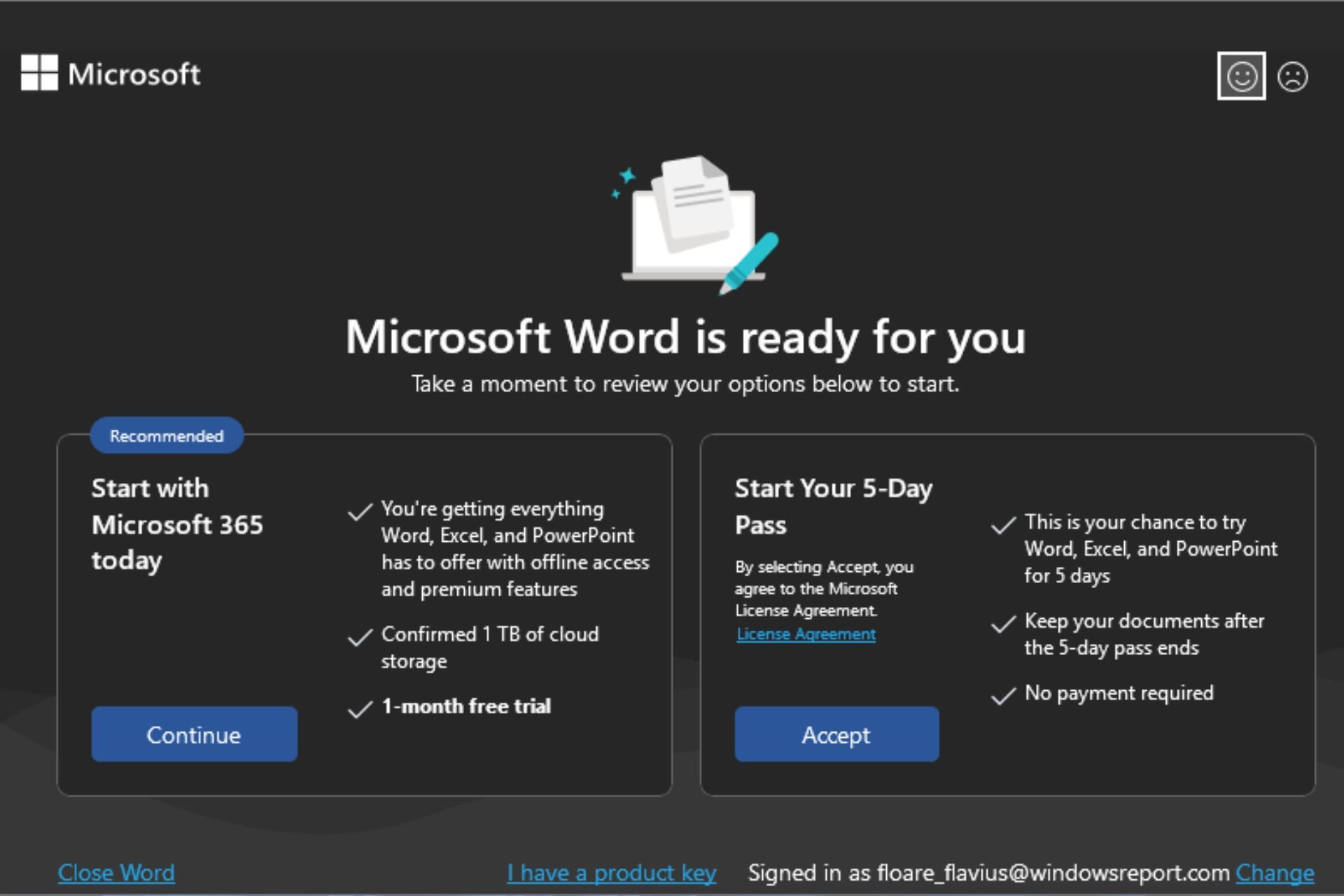







User forum
0 messages