Error 0x8004100e: What is It & How to Fix It
Cluttered Windows Registry may prompt this error
3 min. read
Updated on
Read our disclosure page to find out how can you help Windows Report sustain the editorial team. Read more
Key notes
- Error code 0x8004100E occurs when the Microsoft BitLocker Administration and Monitoring (MBAM) client has failed and can’t send the encryption status data.
- The error may be triggered by the BitLocker WMI class not being registered.
- Re-registering the class and using a dedicated registry cleaning tool can resolve the error.
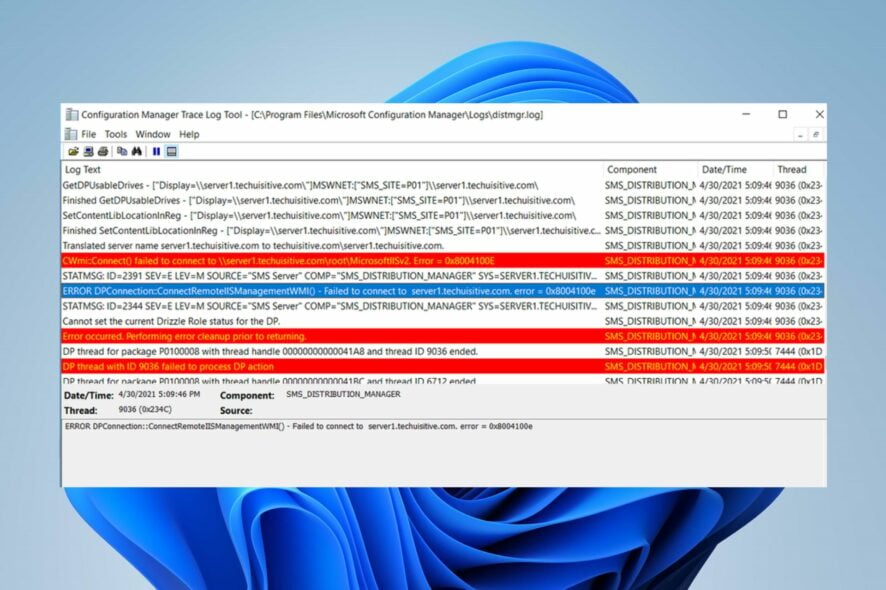
Many of our readers have reported the error 0x8004100E appearing on their PCs at intervals while performing tasks on it. The error indicates the Microsoft BitLocker Administration and Monitoring (MBAM) client has failed. Hence, this article will help fix the error 0x8004100E.
However, you may be interested in our guide about what to do if BitLocker keeps asking for password on your PC.
What causes the Error 0x8004100e?
Several factors can cause the error code 0x8004100e to appear on your PC. Some are:
- BitLocker WMI class (win32_encryptablevolume) is not registered – The error can occur due to the BitLocker WMI class not being configured on your PC. It prevents the services relying on it from accessing and causes the computer not to communicate with the MBAM server. Hence, it fails to send the encryption status data.
- Cluttered Windows Registry – A clustered or unorganized Windows Registry can cause errors. It prompts the registry keys needed for the communication between the MBAM server and the computer to be unreadable.
- Faulty entries of non-existent programs – Improper software uninstallation can cause missing or corrupt entries from the non-existent program. Also, it can cause missing files that were accidentally deleted from the registry to corrupt system files and cause the system to malfunction.
These factors may vary on different computers. Nevertheless, this guide will take you through effective ways to resolve the 0x8004100e error message on your PC.
How can I fix Error 0×8004100e?
Before proceeding with any advanced troubleshooting steps, go through the following:
- Turn off background apps running on your PC.
- Temporarily disabling third-party antivirus software.
- Restart Windows in Safe Mode and check if the error persists.
- Install a Registry cleaner – Use registry cleaner software to scan for clustered keys if the above steps are not working.
If you can’t resolve the error, try the solutions below:
1. Perform a clean boot
- Press Windows + R key to open the Run dialog box, type msconfig, and click OK.
- Select the Services tab and check the box for the Hide all Microsoft services option, then click the Disable all button.
- Go to the Startup tab and click Open Task Manager.
- Click on the startup programs and tap the Disable button.
- Restart your PC and check if the error persists.
Performing a Clean Boot prevents selected programs and services from running on startup. Hence, it resolves any interference they may cause the Microsoft BitLocker Administration and Monitoring (MBAM) client.
Read about other methods for removing Startup programs on Windows PC.
2. Re-register the BitLocker WMI (win32_encryptablevolume) class
- Left-click the Start button, type Command Prompt, and click the Run as administrator option.
- Click Yes on the User Account Control prompt.
- Copy and paste the following commands and press Enter:
mofcomp.exe c:\windows\system32\wbem\win32_encryptablevolume.mof
Re-registering the BitLocker WMI (win32_encryptablevolume) class refreshes its process and compiles its files. Check quick fixes if you can’t run the Command Prompt as an administrator on Windows 11.
The above steps will allow MBAM to send encryption status data to MBAM Compliance Database on SQL Server without errors.
Conclusively, you may be interested in our comprehensive about how to fix a BitLocker Fatal Error during startup in Windows 11.
Should you have further questions or suggestions, kindly drop them in the comments section.
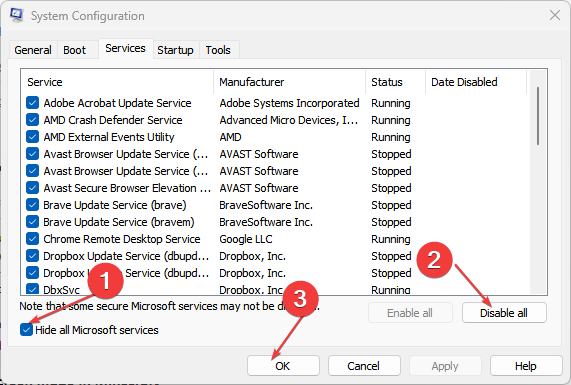
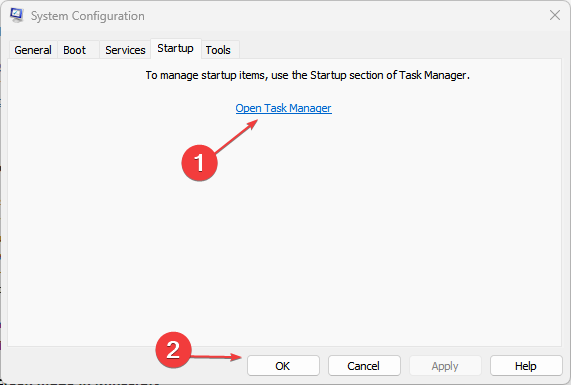

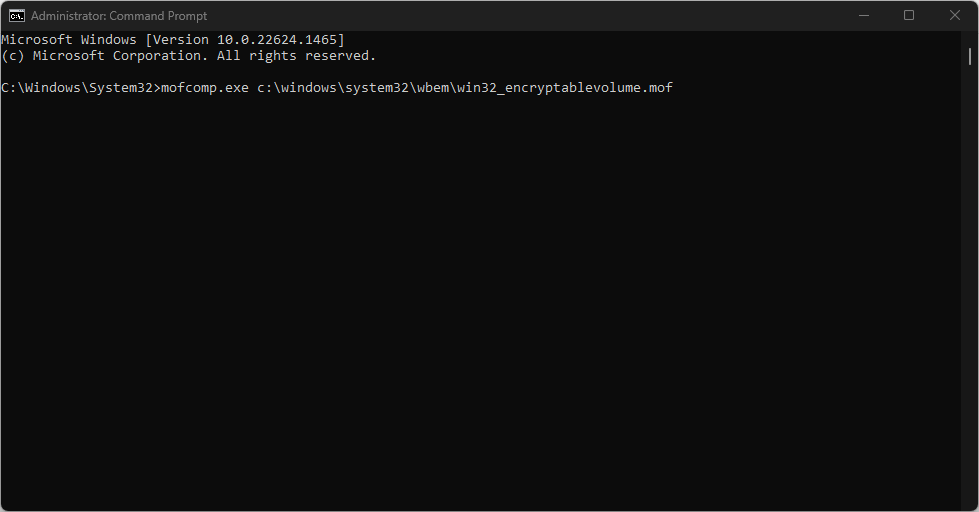








User forum
0 messages