0x80042306 Error Code: What Is It & How to Fix it
Error checking your disks proves to be the most suitable solution
5 min. read
Updated on
Read our disclosure page to find out how can you help Windows Report sustain the editorial team. Read more
Key notes
- For System Restore to be successful, your Windows Backup service must be working as it facilitates the storage of your files in case you need to restore them.
- The service may have stopped due to registry changes, so restart it before performing a System Restore.
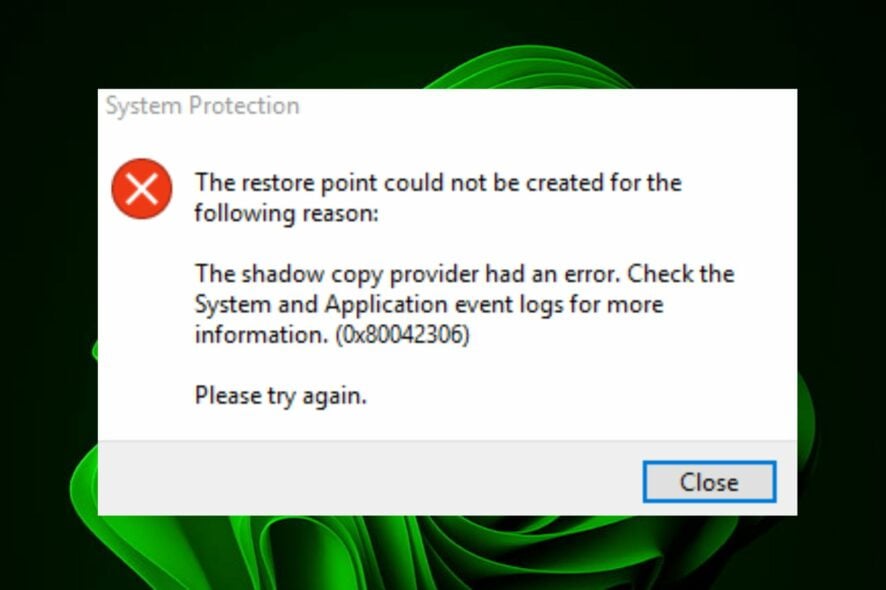
Windows users are reporting a new error 0x80042306 when creating a Restore point. This is a common error message, and it usually happens when you try to upgrade to a newer Windows version.
This could be because there is not enough space on the drive, or because no recent changes have been made to the computer. Nevertheless, it is an error that can make the upgrade process unsuccessful, so let’s look at how we can resolve it.
What is error 0x80042306 shadow copies?
Error 0x80042306 indicates that Shadow Copies for Shared Folders is not working. Shadow copies (also known as System Restore Points) are a special type of restore point created by Windows Vista and later versions of Windows.
They’re designed to capture the state of your computer at a certain point in time so that you can revert to it if something goes wrong with your system.
The error comes from the VSS or the Volume Shadow Service, which is responsible for creating and maintaining the shadow copies. It may not be running or may have stopped unexpectedly.
Other reasons for this error include:
- Network connectivity issues – Problems with the network or firewall settings can prevent your computer from accessing shared folders on other computers.
- Corrupted system files – Corrupted system files can result in errors when trying to access shared resources on another computer.
- Incorrect permissions – If you have been granted administrative rights but do not have permission to access a shared folder, you may receive this error message when you try to open it using Windows Explorer.
- Damaged partition table – If the partition table isn’t on the disk or it’s damaged, then Windows won’t be able to create any system restore points.
How do I fix error 0x80042306?
Before trying the advanced fixes, check the following first:
- Disable all startup programs and try again.
- Ensure you have enough hard drive space to create a restore point.
- Run System Restore from Safe Mode if it doesn’t work while running normally.
1. Run the CHKDSK utility
- Hit the Windows key, type cmd in the search bar, and click Run as administrator.
- Type the following command and hit Enter. Remember to replace the C letter with your drive’s letter:
chkdsk C: /f
2. Run the SFC scan
- Hit the Windows key, type cmd in the search bar, and click Run as administrator.
- Type the following command and hit Enter:
sfc /scannow
There are also feasible solutions to diagnose any corrupted system files on your PC and fix them automatically that can help you repair Windows issues that determine the 0x80042306 error message.
3. Restart the Volume Shadow Copy service
- Hit the Windows + R keys to open the Run command.
- Type services.msc in the dialog box and hit Enter.
- Locate Volume Shadow Copy service, right-click on it, and select Properties.
- Next to Startup type, click on the drop-down menu, select Automatic, then click on Start.
- Click Apply and OK to save changes.
The Shadow Copy service runs in the background and creates copies of files and folders as they change. This allows you to restore older versions of files, even after they’ve been overwritten by newer versions.
The service also creates a snapshot every time you install new software or make changes to your system configuration, so that you can recover from bad updates or other problems.
4. Restart the Windows Backup service
- Hit the Windows + R keys to open the Run command.
- Type services.msc in the dialog box and hit Enter.
- Locate Windows Backup service, right-click on it, and select Properties.
- Next to Startup type, click on the drop-down menu, select Automatic, then click on Start.
- Click Apply and OK to save changes.
Microsoft Windows Backup Service is a built-in service that performs backup operations on the computer. If for some reason it had stopped, System Restore may not have any files to restore.
5. Perform a clean boot
- Hit the Windows key, type msconfig, and open System Configuration.
- Switch to the Services tab and select Hide all Microsoft services.
- Click on the Disable all button, then hit the Apply button to save the changes.
- Go back and click on the Startup tab, select Open Task Manager then click OK.
- In the Startup tab of the Task Manager, Disable all the Enabled startup items.
- Close Task Manager and restart your PC.
Sometimes, System Restore may not bring up an error, but you’ll find that the process is excruciatingly long. If so, we have an article on how to speed up the process.
We also share tips on what to do if your System Restore is unsuccessful so be sure to check out our expert article on the same.
For any additional thoughts on this topic, share them with us in the comment section below.



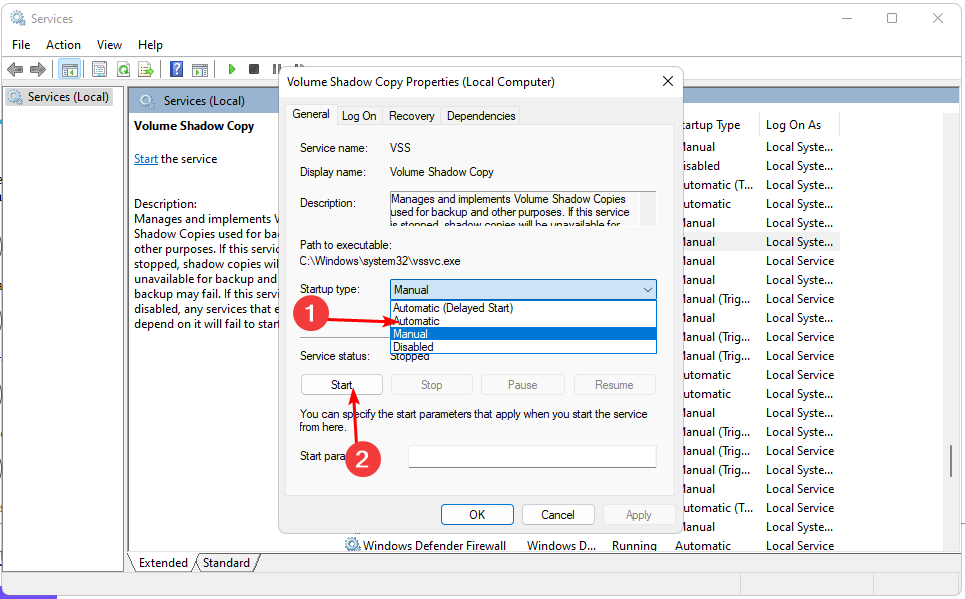
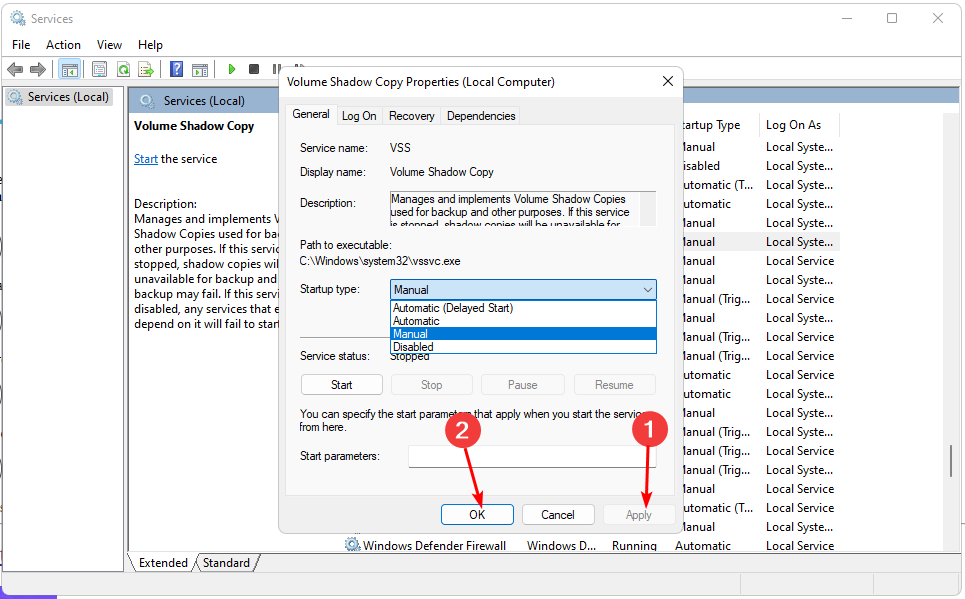
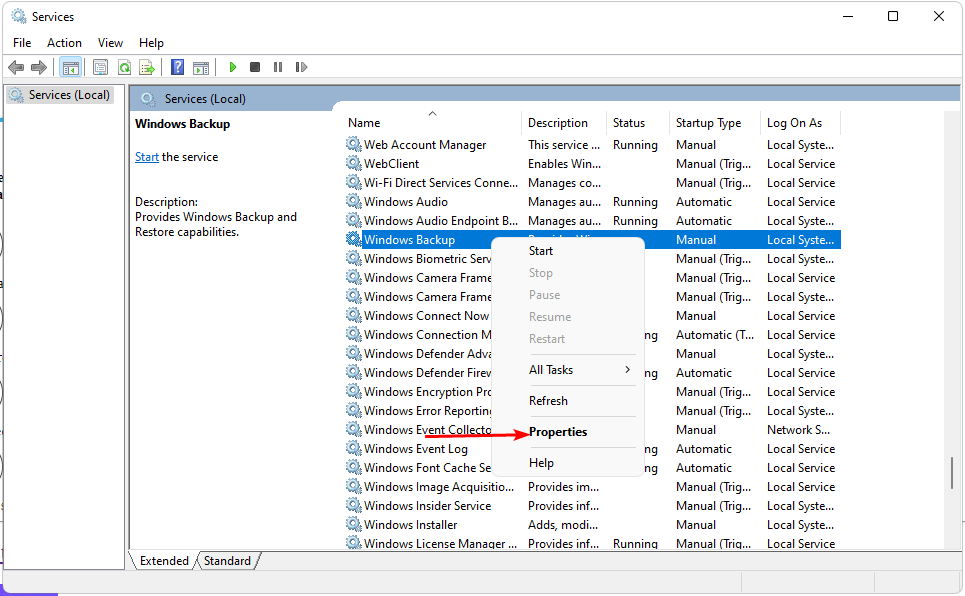
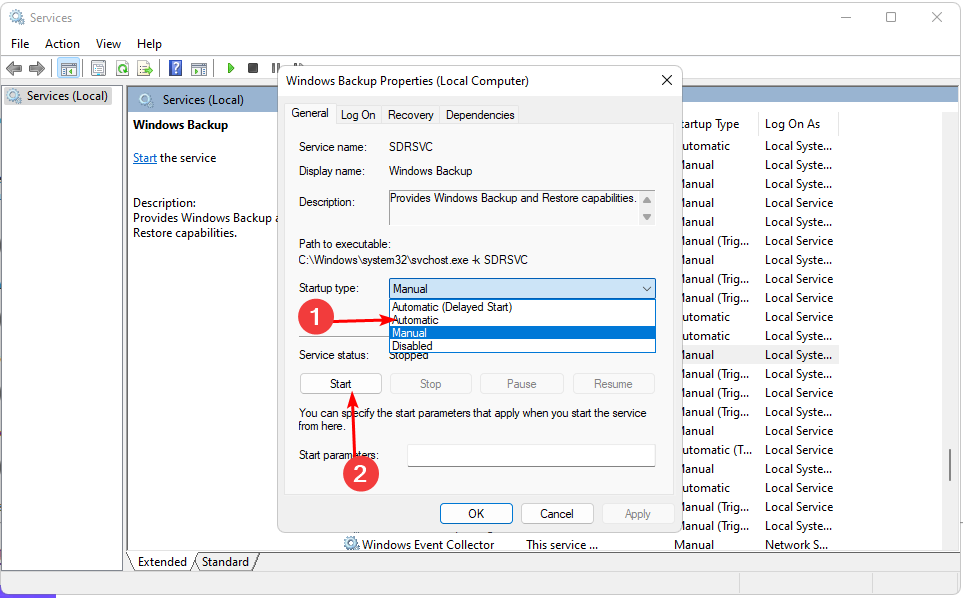
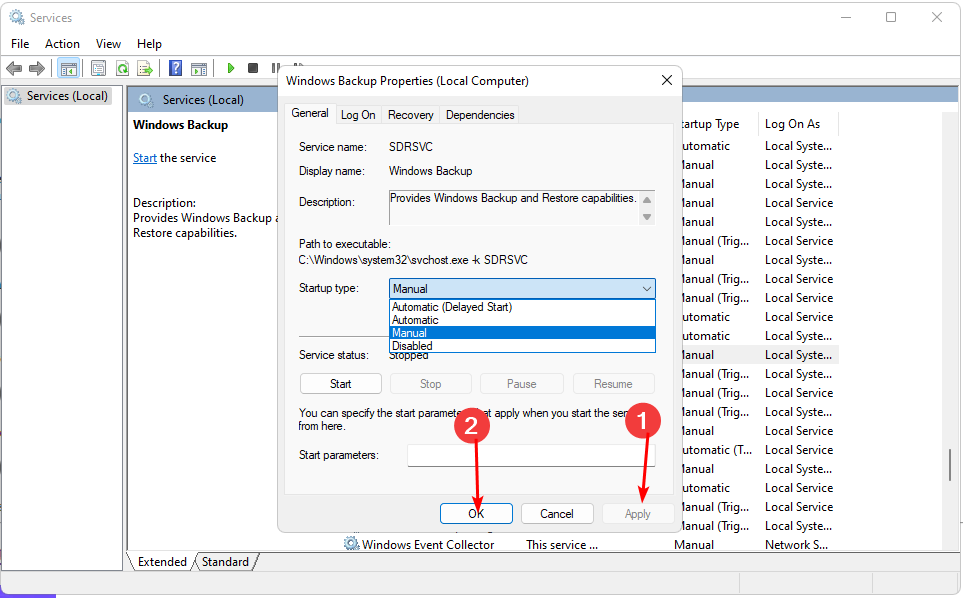













User forum
0 messages