0x803f800e Error When Launching a Game: How to Fix It
Power cycling your console should do the trick here
4 min. read
Updated on
Read our disclosure page to find out how can you help Windows Report sustain the editorial team Read more
Key notes
- If you are getting the 0x803f800e error, it might be due to problems with your subscription.
- You can fix this issue quickly by signing out and back into your profile.
- Relaunching the game is another excellent solution to try.
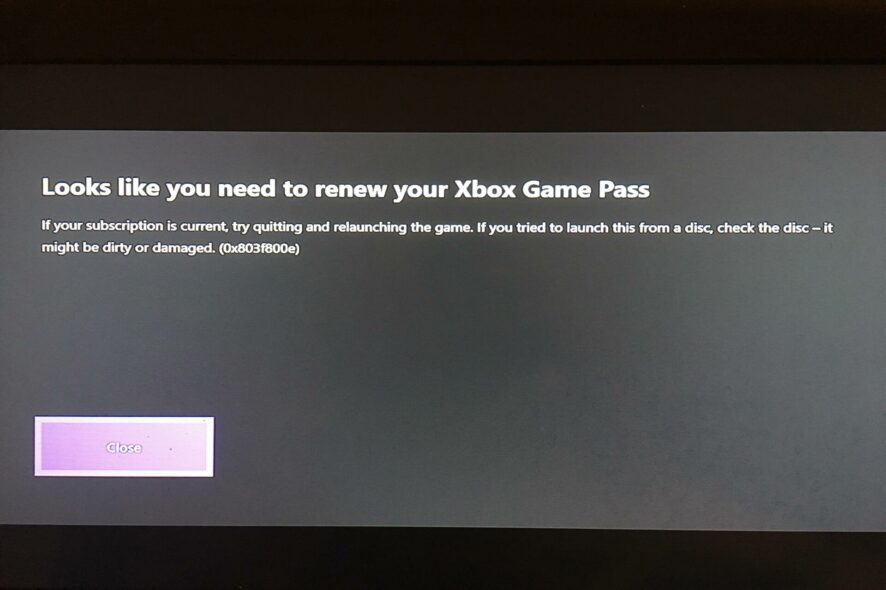
Xbox games are among the most widely played by users on the console or PC. Unfortunately, some users are complaining of the 0x803f800e error when they are launching a game.
This error is frustrating, as it prevents users from playing the affected game. If you are also experiencing this issue, this guide will show you how to fix it and return to enjoying your games.
Why am I getting the error 0x803f800e?
The potential causes of the 0x803f800e error are within a close circle. Below are some of the potential causes:
- Issues with profile: In some cases, this issue can be caused by glitches with your user profile. This is prominent with users using the Xbox Gold profile. You can fix this by signing in and out of your profile.
- Verification issues: At times, this problem be caused by issues with the verification of your subscription. The solution to this is to contact Microsoft Support to help fix the issue.
How do I fix the error code 0x803f800e?
1. Power cycle console
- Long press the Xbox button at the front of your console for about 10 seconds.
- Wait for the console to turn off completely.
- Finally, wait for about 60 seconds and turn on the console again.
Sometimes, the error code 0x803f800e can be due to minor glitches with your console. The solution to this is to power cycle your console.
If you are experiencing this issue on your PC, you only need to restart it.
2. Verify your subscription
- Press the Xbox button on your controller to launch the menu settings.
- Choose the Profile & system option.
- Now, select Settings.
- Next, select Account.
- From here, choose Subscriptions.
- Finally, select the subscription you want to check.
If your subscription has expired, you might get the 0x803f800e error. So, you need to verify if your subscription is still active.
If your subscription has expired, you need to visit the Microsoft Store to renew it.
3. Try launching the game again.
- Press the Xbox button on your controller to open the menu.
- Now, highlight the game from the list available and press the Menu button.
- Select the Quit option.
- Finally, wait for about 10 seconds before trying to launch again.
Sometimes, this error 0x803f800e might occur because the game encountered an error. Restarting the game has proved effective for many users, and you should try it too.
If you are experiencing the issue on your Windows PC, close the game and wait for about 10 seconds before relaunching it.
4. Sign out and into your profile
- Press the Xbox button on your controller.
- Now, select Profile & system.
- Next, choose Sign out.
- Finally, wait for some time and sign back in.
If you are using the Gold profile and experiencing the 0x803f800e error, you need to sign out and into your profile. This should clear the potential issue with your account.
5. Contact support
If the fixes above still can not help you get past the 0x803f800e error, you need to contact Microsoft support. They have helped many users fix this issue quickly. So, you should try it too.
Some users used Xbox chat support instead. In this case, the issue was fixed by canceling and reinstalling their subscription. So, the available option is not limited.
We can now conclude this guide on how to fix the 0x803f800e error when trying to play games. You should now be able to fix the issue for good if you follow the steps carefully.
If you are dealing with other issues like Xbox One not loading games, check our detailed guide to fix it.
Feel free to let us know the solution that helped you fix this issue in the comments below.


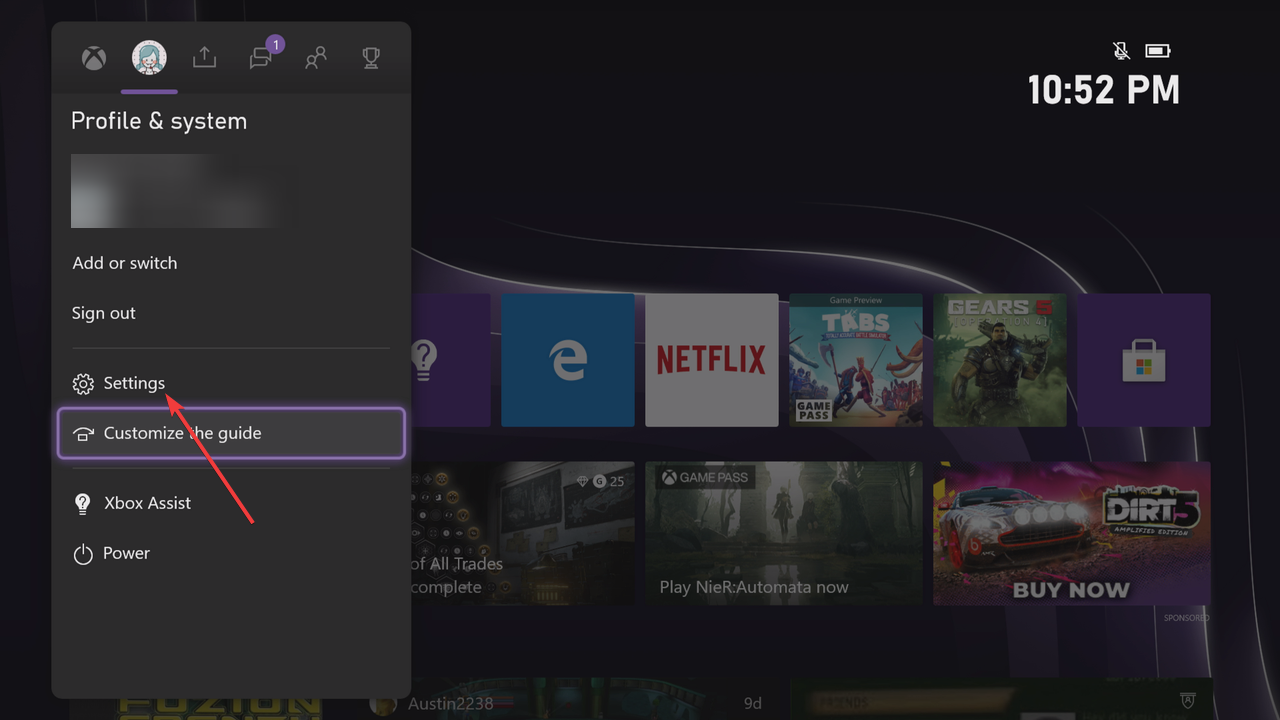

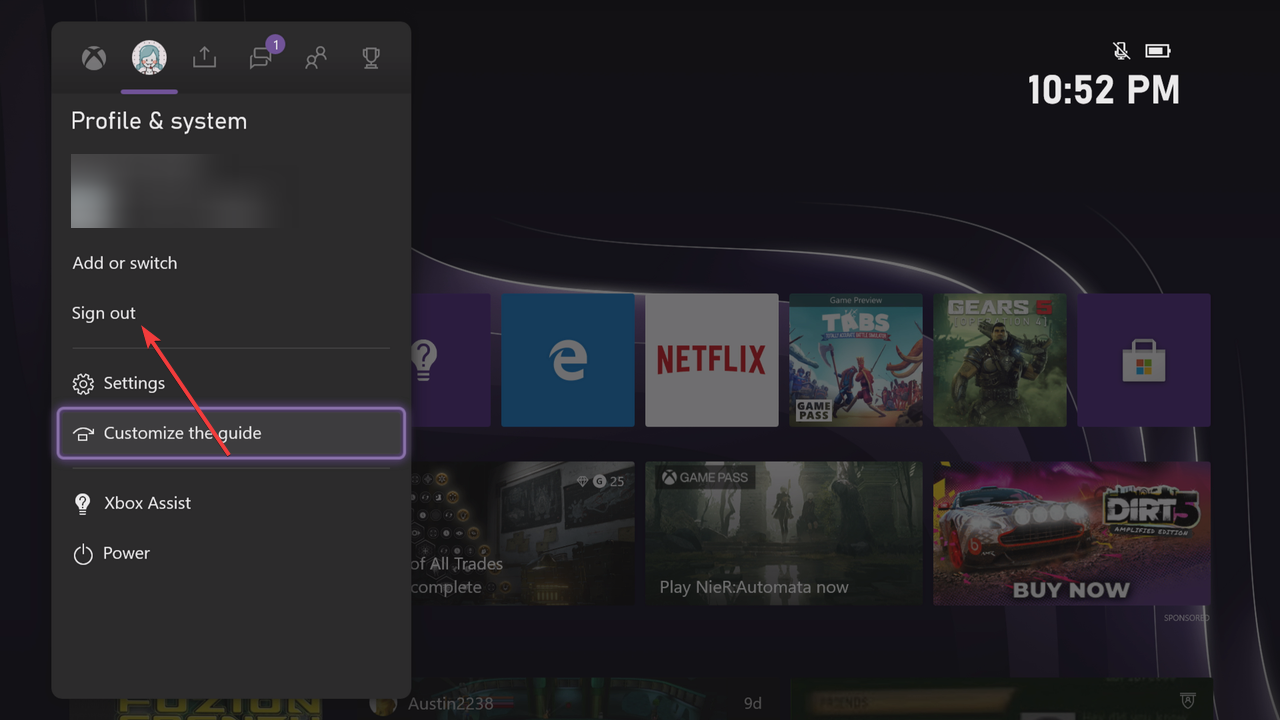








User forum
0 messages