How to Fix Error 0x87d00215 When Deploying Updates
Disabling your firewall could fix the issue
4 min. read
Updated on
Read our disclosure page to find out how can you help Windows Report sustain the editorial team. Read more
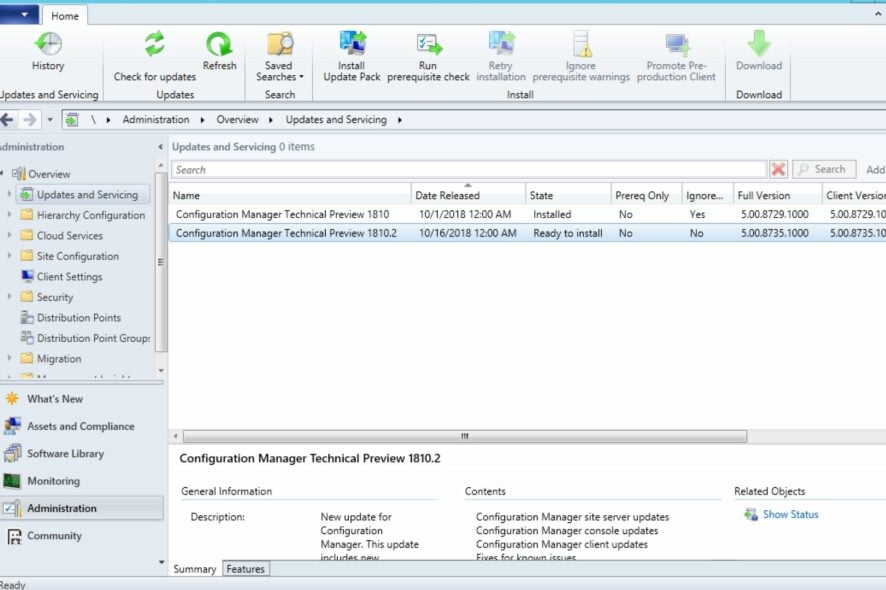
When you install an update in Configuration Manager, it sends the updates to the client. The client then downloads the updates from the distribution point and installs them. However, this process can deviate from the usual and show the error 0x87d00215.
With the error 0x87d00215, users noticed that some Windows updates failed, but some were successful.
How do I fix error 0x87d00215?
We advise that you first try these workarounds before any advanced troubleshooting:
- Verify whether the WSUS server is online.
- Ensure you have a working internet connection.
- Double-check your SCCM client version and ensure it is up-to-date with all other patches and security fixes.
- Make sure that you have administrative privileges on the client’s computer.
- Check whether there are any pending updates and install them first.
- Verify that your DPs have been updated with the content for the installation package.
- Check that the updates were successfully downloaded to the client machine first.
- Make sure that there are no conflicts between your software update point and your distribution points.
- Reboot your PC to register any pending reboots before deploying any updates.
1. Disable the firewall temporarily
- Hit the Start Menu button, type Windows Security in the search bar and click Open.
- Click on Firewall & network protection, then select Public network.
- Locate Microsoft Defender Firewall and toggle the off button.
If you have any other third-party antivirus program installed, also purpose to disable it and then try deploying the updates again.
2. Redistribute the package
- Left-click the Start button, type Configuration Manager console in the search bar, then press Enter to open the SCCM console.
- Navigate to the Software Library tab.
- Select Software Update under the content types for redistribution.
- On the Taskbar at the top of the ribbon, in the Properties tab, select Properties. Click on the Content Locations tab. Select the distribution point (or distribution point group) to redistribute the content.
- Click on the Redistribute button, then hit OK to initiate the redistribution of the content.
- Restart your computer and check if the error persists.
If you are getting the updatesdeployment.log error 0x87d00215, you might need to redistribute the package. Redistribution will overwrite the existing package, and a new version is downloaded instead.
3. Reset the Windows Update cache
- Hit the Windows + E keys to open File Explorer.
- Navigate to the following location:
c:\windows\softwaredistribution - Open the SoftwareDistribution folder, select all items, right-click, and hit the Delete icon.
4. Install the updates manually
- Left-click the Start button, type Configuration Manager console in the search bar, then press Enter to open the SCCM console.
- Navigate to the Software Library tab.
- Select Software Update, then select All software updates.
- Right-click on the list of updates, then select Download.
If you don’t have too many computers or don’t want to make your clients wait, you can always install the updates manually on each computer.
What is error 0x87d00215?
0x87d00215 is a common error message in SCCM. It means the software updates could not be installed on machines because the client was missing a mandatory dependency.
- System requirements – It is possible that the computer is not compliant with the requirements for that update. This could be because the machine does not meet the minimum hardware requirements or because there are missing drivers on the machine preventing the installation from completion.
- Inaccessible WSUS server – You may have a problem with your WSUS server or the clients are not reporting to it.
- Pending updates – There may be a reboot pending task in a previous schedule. This means your client will not install any other updates until the pending one is completed first.
- Incorrect configuration – Another common cause for this is that the client settings are not configured properly on the client. The client settings will vary depending on the version of Windows you are running.
- Firewall settings – You may have a firewall or other network restrictions that are preventing the client from downloading the update from WSUS.
- Administrative permissions – If your user account does not have administrative privileges to deploy the updates, the installation will fail.
- Dependent errors – Sometimes, one update depends on another, and if this dependency isn’t met, the update won’t work properly.
- Conflicting updates – Another reason for this error is when you try to install software updates on a computer that already has them installed. The package may have been deleted from the site server but still exists on distribution points which will produce error 0x87d00215 when you try to deploy the updates.
You may also encounter a similar error 0x87d00664 where updates fail, so don’t hesitate to check out our helpful article on navigating the issue.
For any further comments or inquiries, drop us a comment down below.





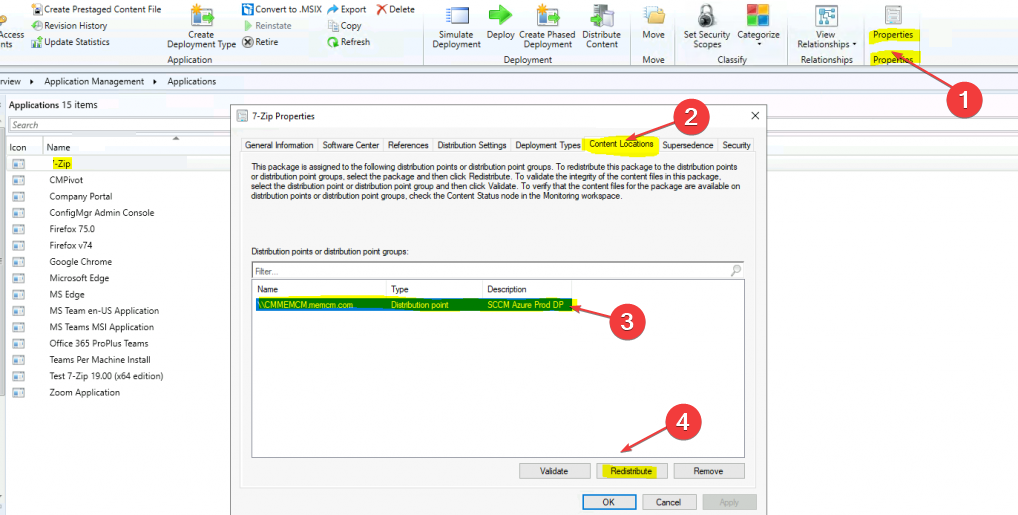

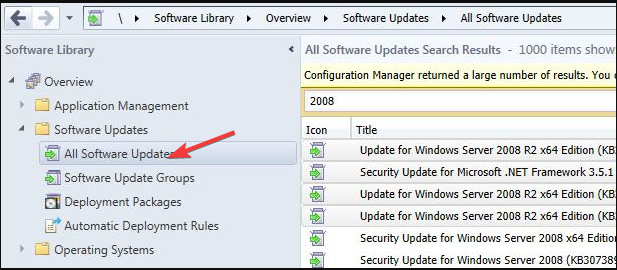









User forum
0 messages