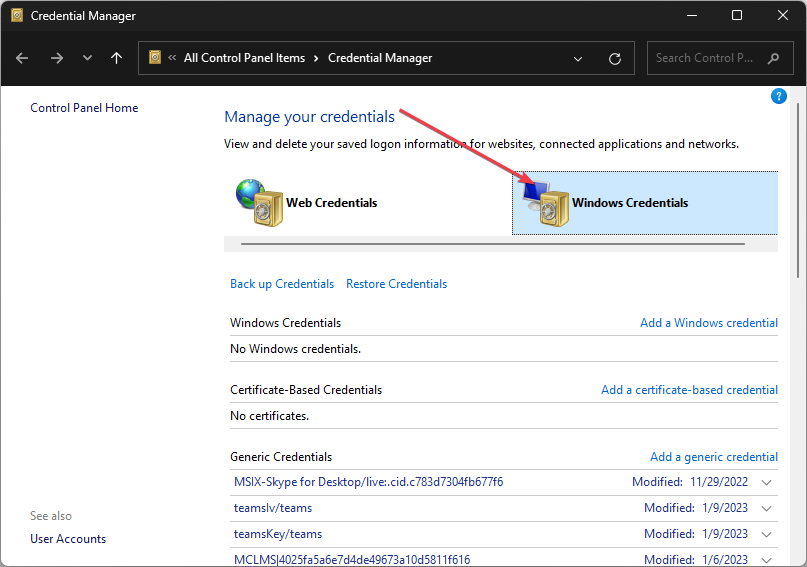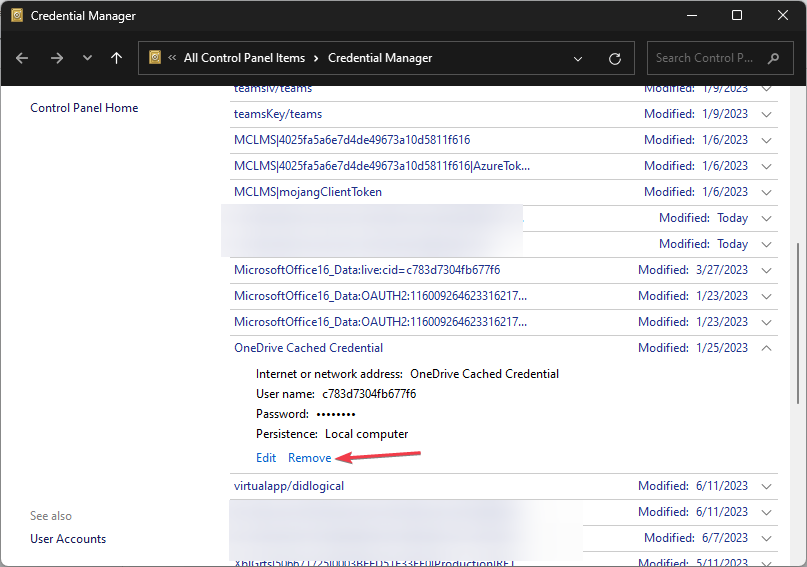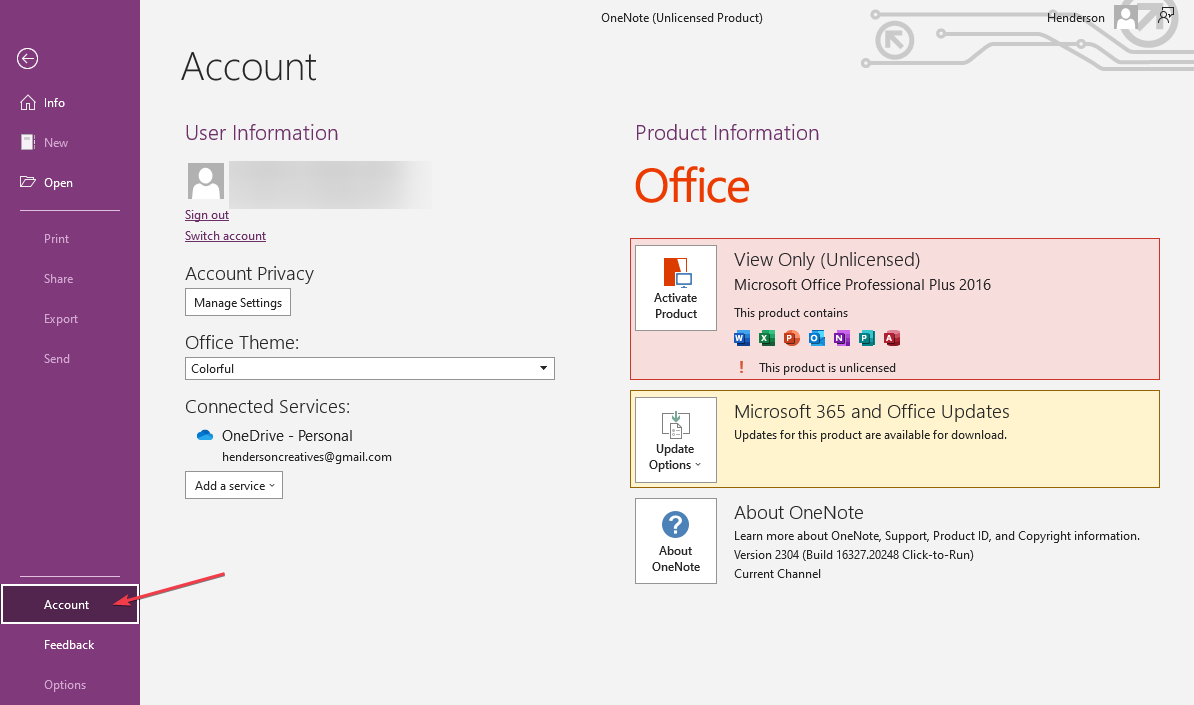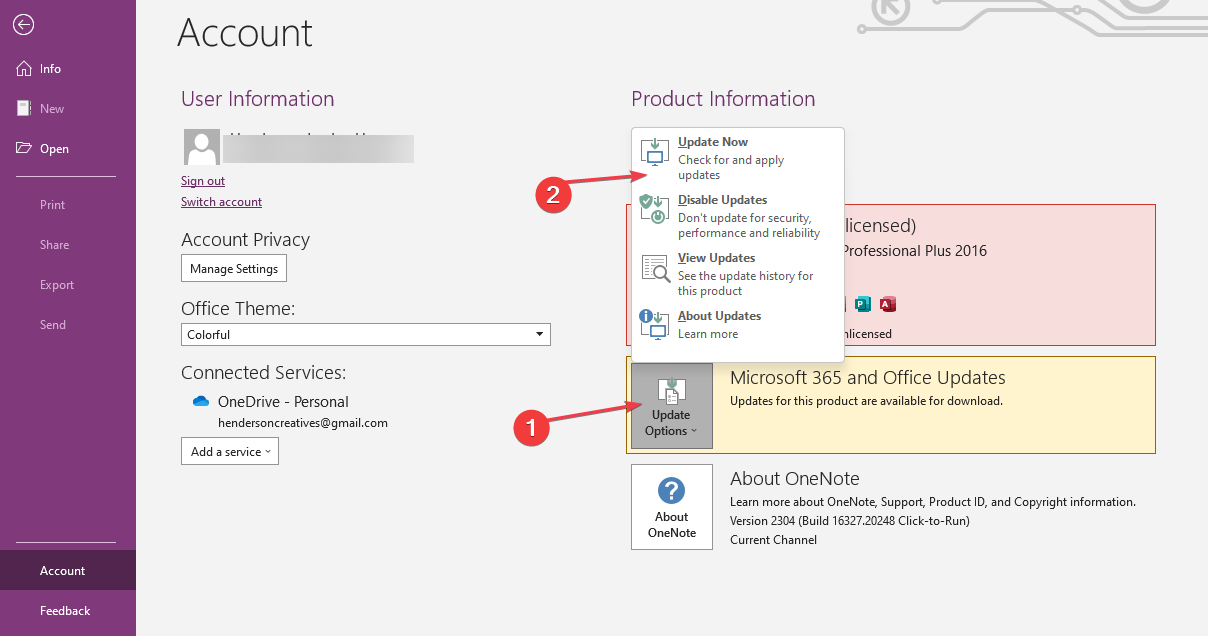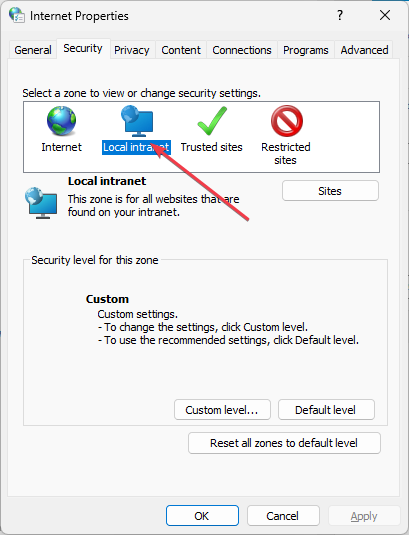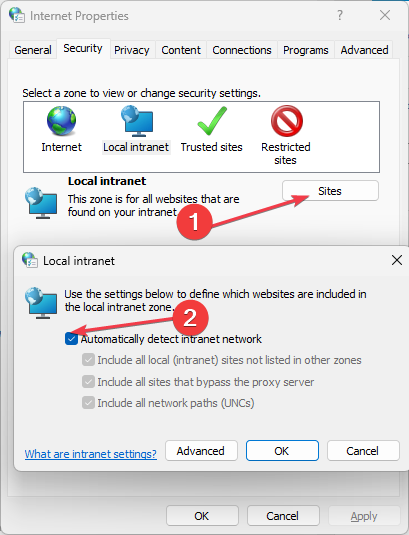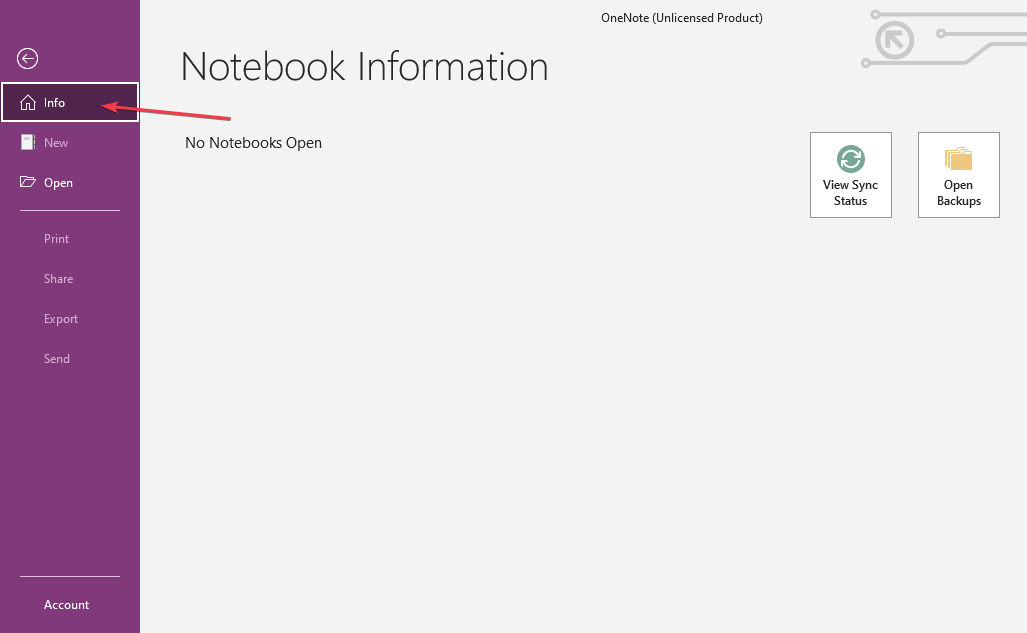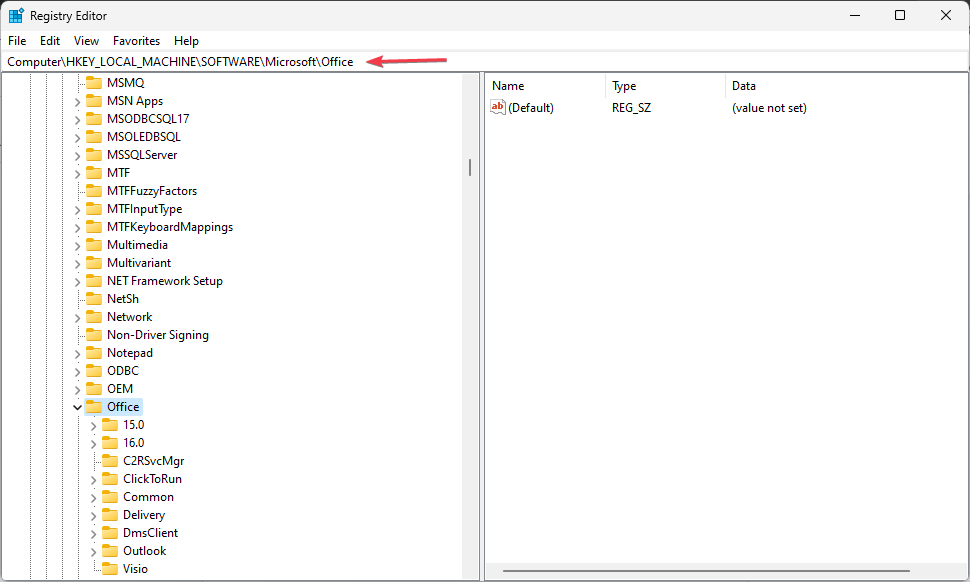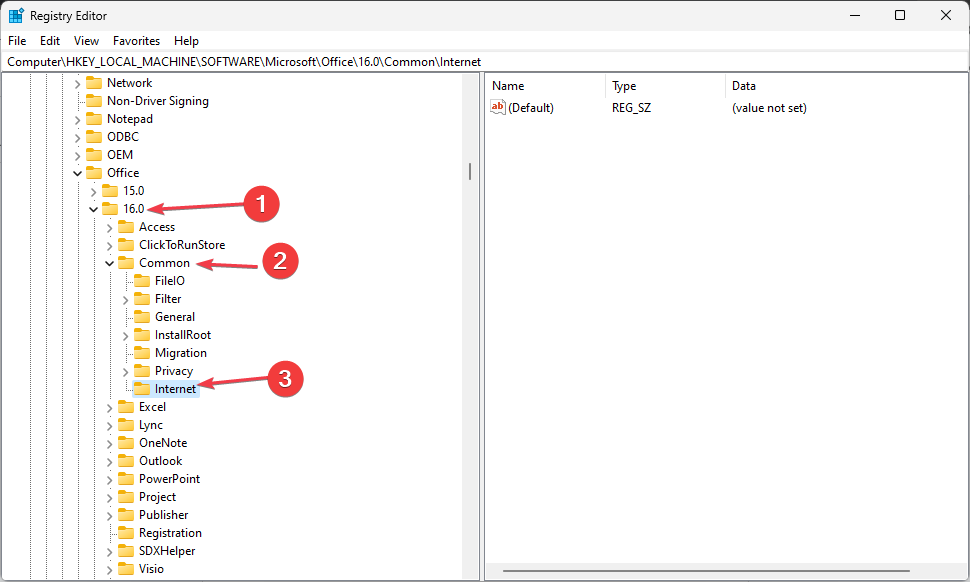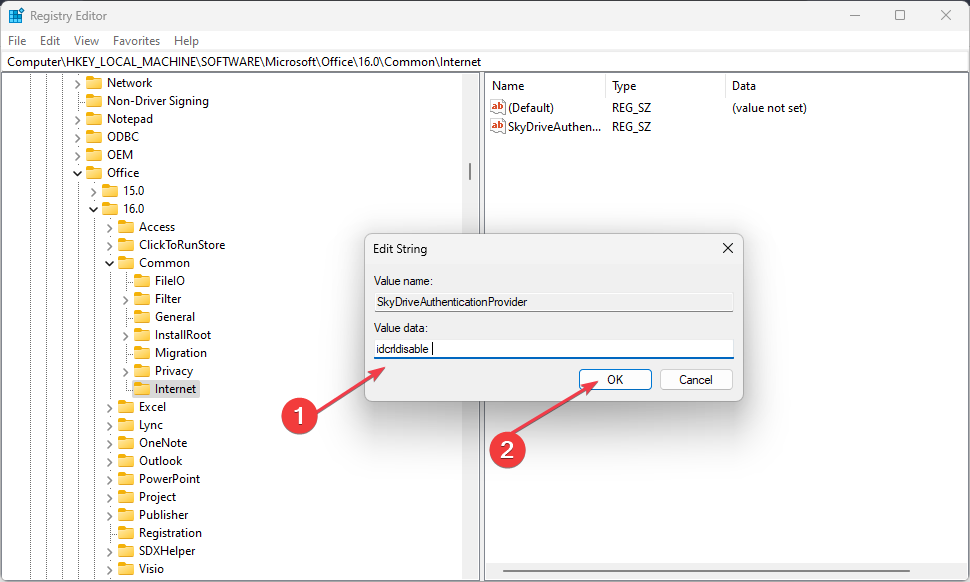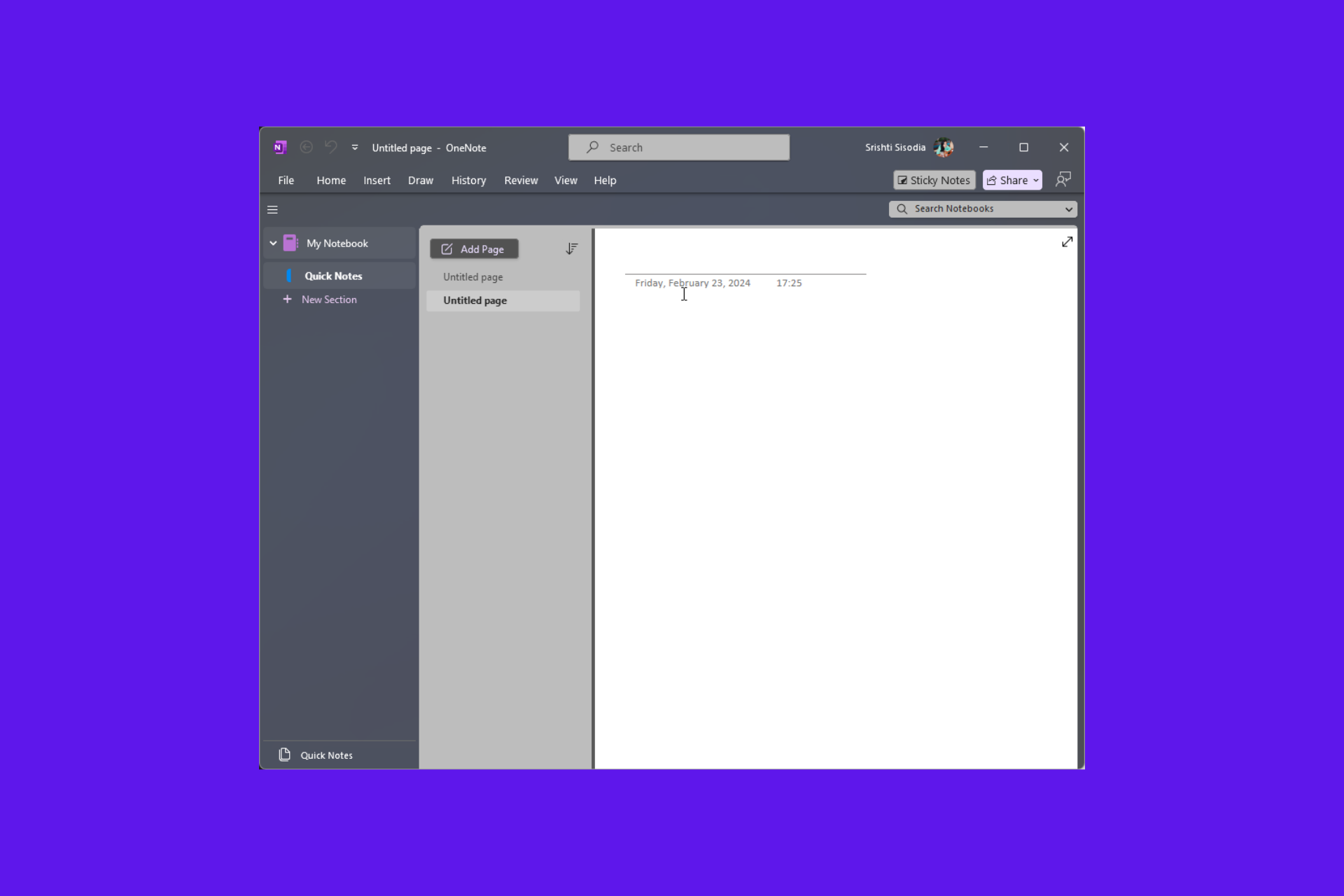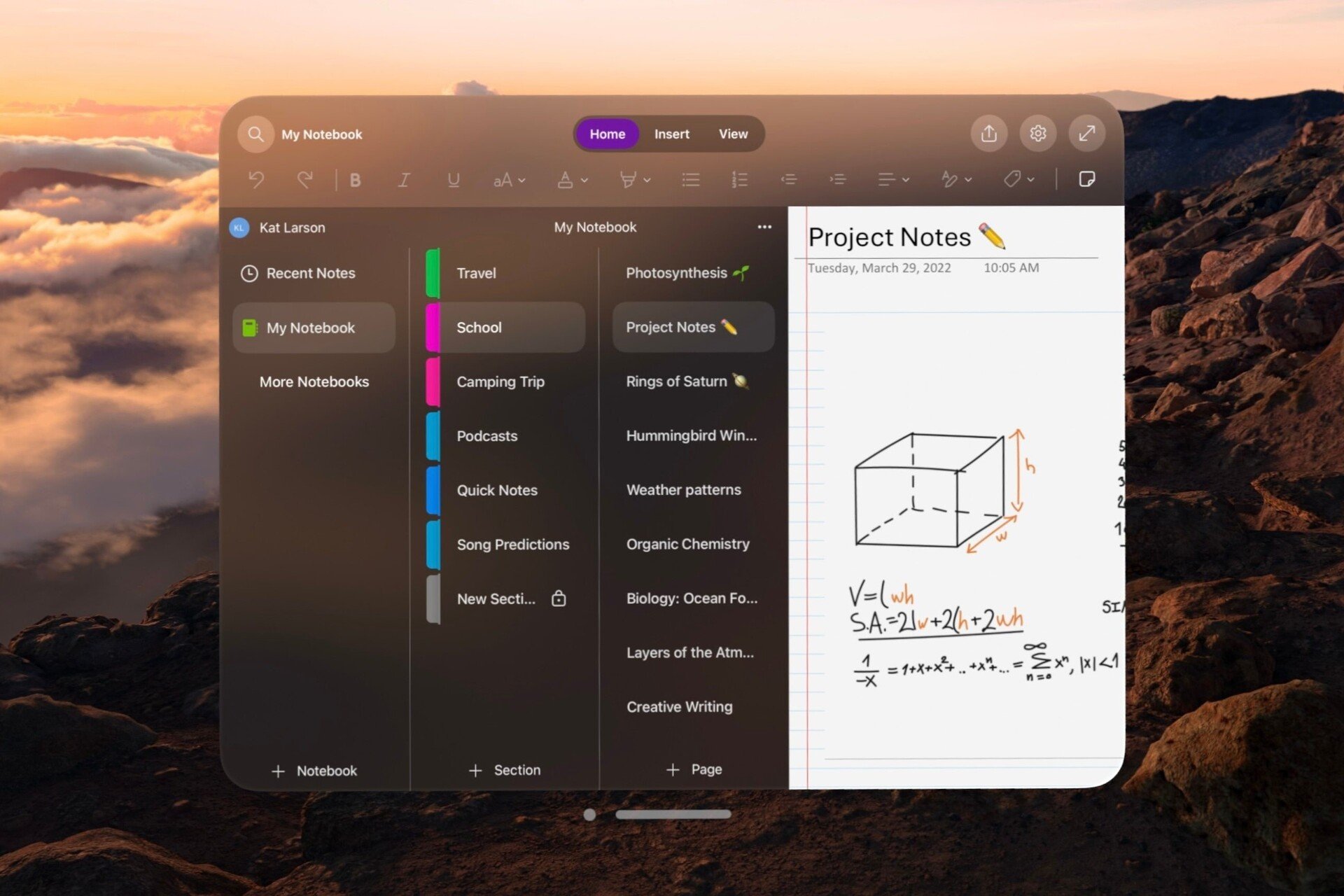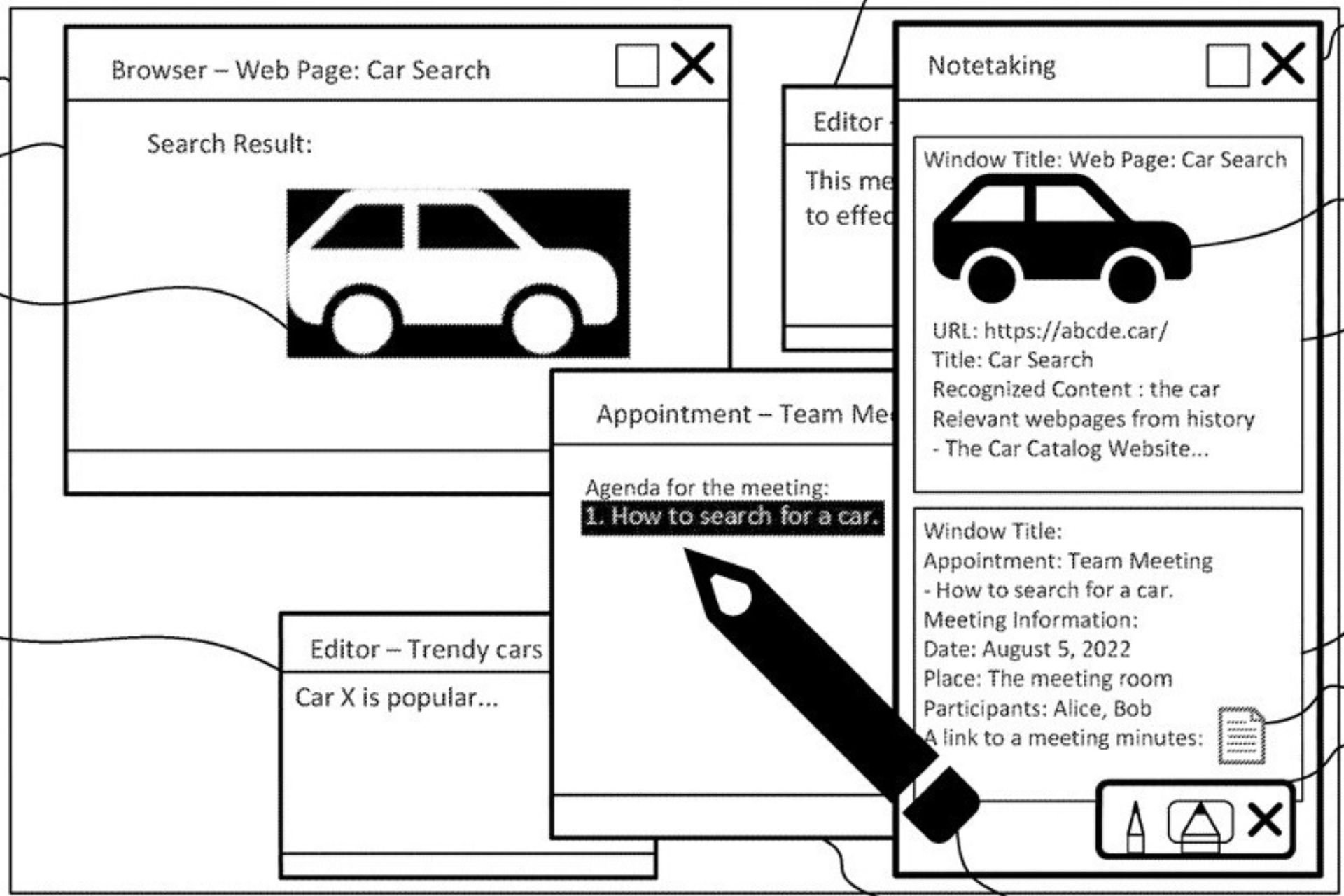0xe0000024: How to Fix This OneNote Sync Error
Create a SkyDriveAuthenticationProvider key to solve this issue
5 min. read
Updated on
Read our disclosure page to find out how can you help Windows Report sustain the editorial team Read more
Key notes
- The Live ID assistant can cause conflicts between OneNote and OneDrive.
- Ensure your OneNote app is updated to the latest version to prevent further errors.
- Windows usually block intranet connections which can lead to OneNote sync errors.
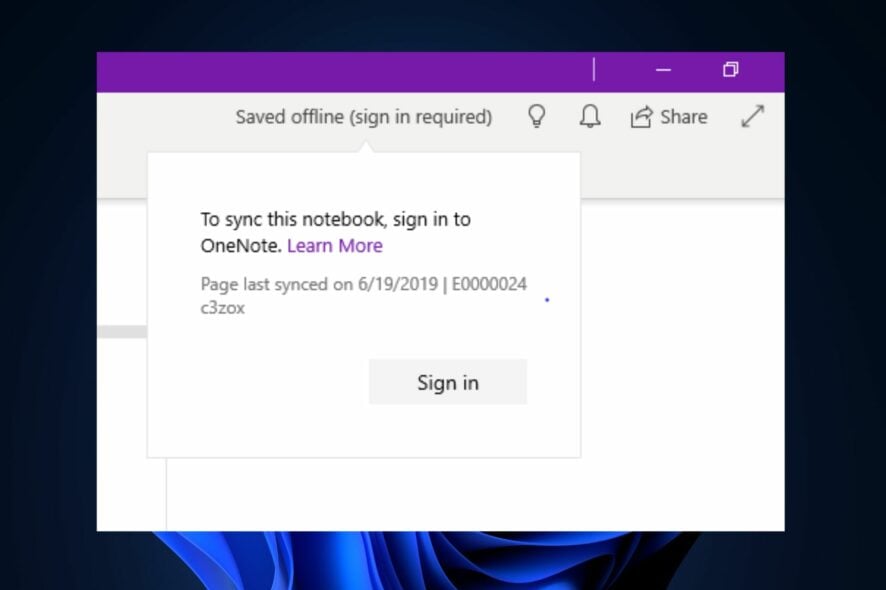
Mac and Windows users have reported the 0xe0000024 error, which is usually triggered after the OneNote app fails to sync with their notebook, iPad, or iPhone.
The error can be triggered by several reasons, which we’ll discuss briefly, and proffer solutions you can apply to help you resolve the 0xe0000024 error.
What causes the 0xe0000024 error?
Here are some of the common causes of the 0xe0000024 error:
- Missing SkyDriveAuthenticationProvider key – Most users reported that they noticed the 0xe0000024 error after installing the Live-ID Sign-In Assistant; it is likely caused by a conflict with OneDrive. If OneDrive and OneNote are not configured correctly in the registry, they’ll be unable to coexist.
- Credential conflicts with OneDrive – On Most Windows PCs, especially Windows 10, the 0xe0000024 error is usually caused by conflicts between OneDrive and OneNote. This is because both apps utilize the sync feature and can sometimes clash with each other.
- Corrupt or outdated application – The developer releases updates to fix bugs and errors in apps. If the OneNote app is corrupt or isn’t updated to its latest version, it can lead to the 0xe0000024 error.
- Intranet site is blocked for security reasons – If you’re trying to sync to a local SharePoint server, you might encounter this error because Windows usually blocks intranet communications.
How can I fix the 0xe0000024 sync error in Onenote?
Before we proceed with more advanced solutions, here are a couple of preliminary fixes you should attempt:
- Check if the OneDrive servers are experiencing downtime.
- Open the OneNote web client without closing the app.
- Fix network congestion.
If the error remains unfixed, the following are more advanced troubleshooting steps to help you fix the 0xe0000024 error:
1. Remove all Generic Credentials
- Press the Windows key, type Credential Manager, and hit Enter.
- Click on the Windows Credentials tab at the top of the window, and locate the list of Generic Credentials at the bottom.
- Click the down arrow next to OneDrive’s associated credentials, and click Remove to delete the credentials.
- Launch the OneNote app by clicking the desktop icon and then press the Shift + F9 keys to sync your notebook.
Stored credentials help users sign in to websites faster; however, if there is a problem with the Credential Manager can prevent OneNote from functioning correctly.
2. Update the OneNote app
- Press the Windows key, type OneNote, and hit Enter to launch the OneNote app.
- Click on File at the top of the window and select Account on the left pane.
- Click Update Options next to Office Updates. Then, select Update Now from the drop-down menu.
- Restart your PC and check if the error persists.
Once developers discover a bug in the software, they release a patch to fix it; if a bug causes the 0xe0000024 sync error, updating the OneNote app can help fix it.
3. Add your SharePoint Server to Intranet Sites
- Press the Windows key, type Internet Options, and hit Enter.
- Then, navigate to the Security tab and select Local intranet under the Select a zone to view or change security section.
- Further, click on Sites and select Automatically detect intranet network, and click OK.
- Alternatively, click the Advanced button and add your SharePoint URL under Add this website to the zone.
- Now, click Add and restart your PC to check if the error is fixed.
If you’re using OneNote on the intranet, a security issue could prevent your files from syncing. Adding your SharePoint server to your local intranet sites can help fix the error.
4. Open the Notebook in OneDrive
- Close all the open notebooks in the OneNote app.
- Navigate to File at the top menu, and select Info.
- Click the Settings button next to each open notebook, then select Close from the drop-down menu.
- Close OneNote and sign in to your OneDrive Account.
- Open your notebook, Click on File, then select Edit in Desktop App to open the notebook in the app.
- Press Shift + F9 to sync your notebook.
5. Create a SkyDriveAuthenticationProvider key.
- Press the Windows key, type regedit in the search box, and hit Enter to open the Registry Editor.
- Depending on your OS architecture, you’ll need to navigate to the following paths:
- Then, click the arrow next to your Office version, e.g., 16.0, 15.0, 14.0, etc., then click the arrow next to Common and select Internet.
- Right-click on the right pane and hover on New. Select String Value, and name the string SkyDriveAuthenticationProvider.
- Then, right-click on the newly created string and select Modify.
- Further, type idcrldisable in the Value Data box, and click OK.
- Restart your PC, and check if the 0xE0000024 error is fixed.
Installing the Live ID Sign-In assistant can sometimes cause a conflict with OneDrive. To avoid conflicts with OneDrive, you’ll need to create a unique SkyDriveAuthenticationProvider key in the registry editor.
OneNote is an essential application for Windows and Mac users alike. If you’ve been unable to sync with your devices, we hope the steps in this article will help you fix OneNote sync errors.
If you’ve got alternative steps to fix the 0xe0000024 error, let us know by dropping a comment below.