NET HELPMSG 3521: How to Fix This Windows Update Error
Tested and trusted solutions for the error NET HELPMSG 3521
4 min. read
Updated on
Read our disclosure page to find out how can you help Windows Report sustain the editorial team. Read more
Key notes
- Error NET HELPMSG 3521 indicates issues with the Windows update service.
- Corrupt or missing DLL files can cause an error on your PC.
- Renaming the Windows updates SoftwareDistribution folders can fix the error.
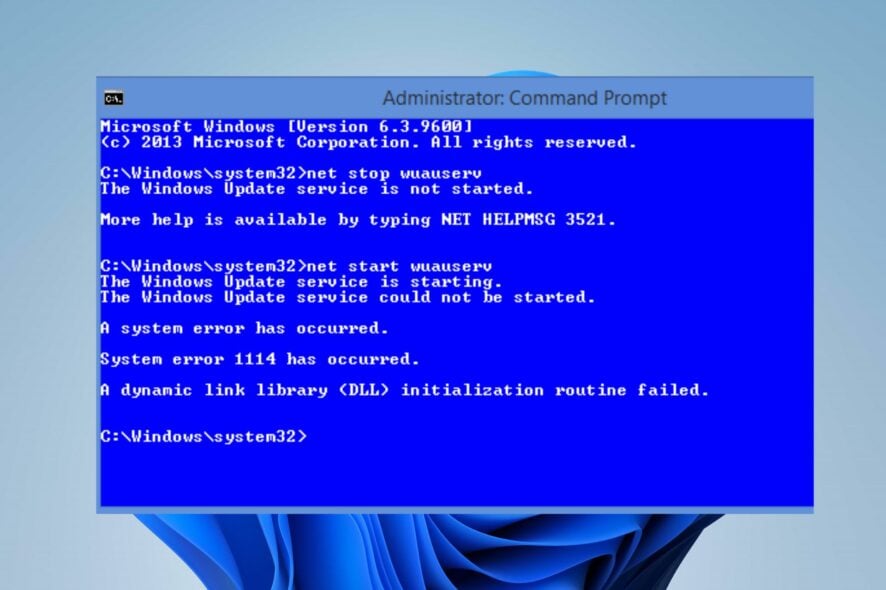
Many things can go wrong with Windows updates on your PC, resulting in numerous errors. Error NET HELPMSG 3521 is an error users encounter when they update their Windows OS. It indicates issues with the Windows Update Service. Update Error 0x800f0988 on Windows 10/11 is another error you may experience.
What causes the NET HELPMSG 3521 error?
Error: NET HELPMSG 3521 can occur for several reasons. Since it’s an update-related error, its leading cause stems from the Windows update service. When the Windows update service is unavailable or stopped, activities relating to it are affected.
Furthermore, several other factors can cause issues with Windows updates:
- Corrupted Windows update temporary files – Windows updates depend on temporary files, and problems with them can affect your updates. The temp folders may become corrupted or missing, resulting in the error NET HELPMSG 3521 during Windows Update.
- Missing or corrupted DLL files – Most Windows errors can result from missing or corrupt DLL files in your PC. The Dynamic Link Libraries (DLL) hold vital components of apps and programs on your PC, so they can cause issues if the files are not intact.
- Issues with your internet connection settings – Windows Update Service needs to connect to its servers before it can search for updates and install them on your device. However, issues with your internet connection settings can result in errors.
The cause of the error NET HELPMSG 3521 may vary for different users. Nevertheless, you can fix the error by troubleshooting some settings on your PC, regardless of the cause.
How do I fix the error NET HELPMSG 3521?
Before trying any advanced troubleshooting to fix the error NET HELPMSG 3521 on your PC, go through the following preliminary checks:
- First, power cycle your network router and reconnect your PC.
- Stop background apps running on your PC.
- Restart Windows in Safe Mode and check if the error persists.
If you cannot fix the problem with the steps above, go ahead with the following solutions to fix the error NET HELPMSG 3521 on your PC.
1. Verify the relevant Windows update services
- Left-click the Start button, type services.msc, and press ENTER.
- Double-click the Windows Update service from the list of services and click on the General tab.
- Ensure the Startup Type is set to Automatic or Manual, then click the Start button under the Service Status bar to start the service.
- Double-click the Background Intelligent Transfer Service (BITS) from the list of services, then click on the General tab.
- Make sure the Startup Type is set to Automatic or Manual, then click the Start button under the Service Status bar to start the service.
- Restart your PC.
The above steps will help verify and fix issues with Windows Update Service and the Background Intelligent Transfer Service if they aren’t working.
2. Rename the Windows Update Software distribution folder
- Left-click the Start button, search the command prompt from the list and select Run as administrator from the drop-down.
- Input the following command and press ENTER:
net stop WuAuServ - Ensure you see a prompt response that it was successfully stopped before proceeding.
- Left-click the Start button again, type %windir%, and press ENTER.
- Right-click on the folder SoftwareDistribution listed on the new page, select Rename, then change the name to SDold.
- Re-type the following in the command space to restart the Windows Updates service:
net start wuauserv
Renaming the SoftwareDistribution folder is confirmed to work for many users. In addition, it can fix issues prompting the error NET HELPMSG 3521.
If renaming the folder doesn’t work, we recommend you delete the Software Distribution folder on your PC. Then, restart Windows to reconfigure the folder and download the necessary files.
3. Delete the Windows temporary files
- Press the Windows + R keys to open the Run window, type %temp% in the search space, and press ENTER.
- Press Ctrl + A to highlight all the files and right-click, then click on Delete from the drop-down.
- Restart the PC and check if the error persists.
Deleting Windows temp files will clear up corrupt files that may affect your Windows update and fix the error. However, if the Windows temp files can’t delete on your PC, check how to fix it.
In conclusion, we have a detailed explanation of related errors such as NET HELPMSG 2182, 2250, & 3534 that you can encounter during Windows updates.
So, check how to fix the NET HELPMSG 2182 error and use its solutions for the abovementioned errors.
If you have more questions and suggestions, kindly leave them in the comments below.
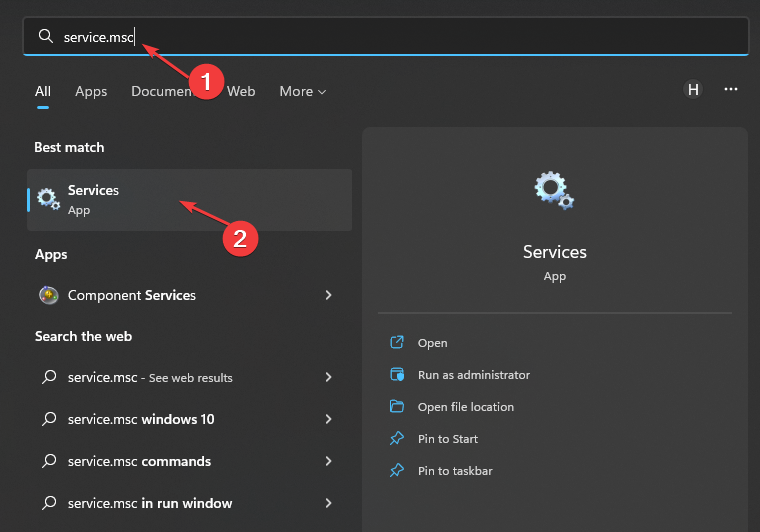

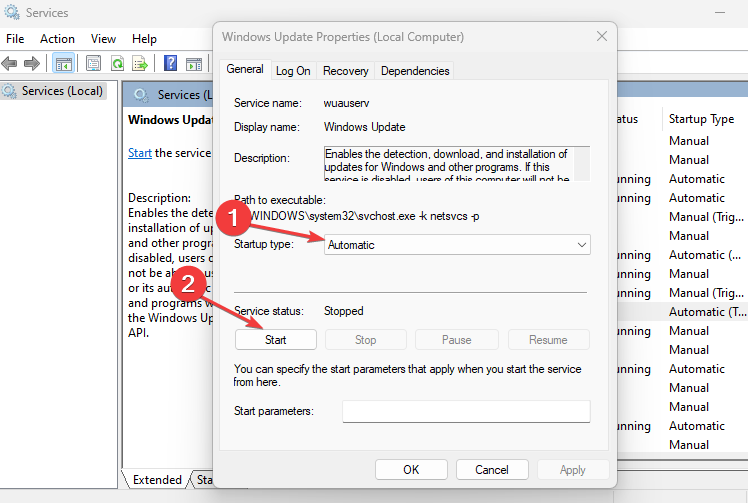
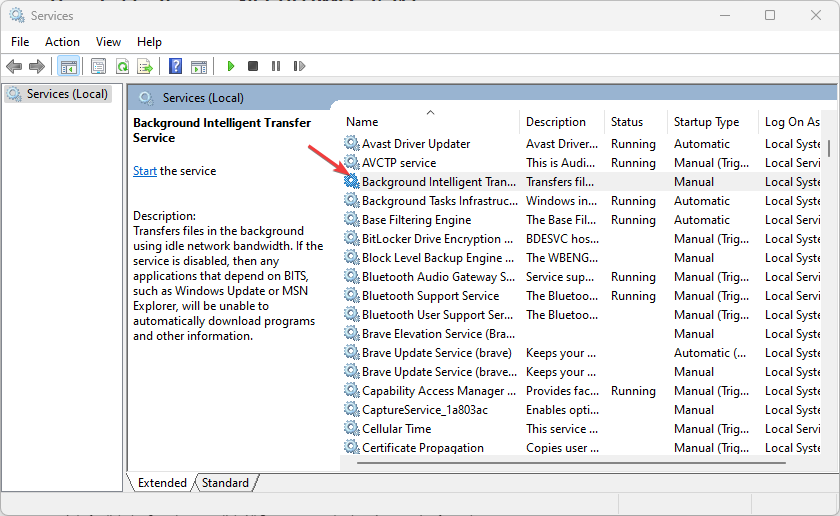
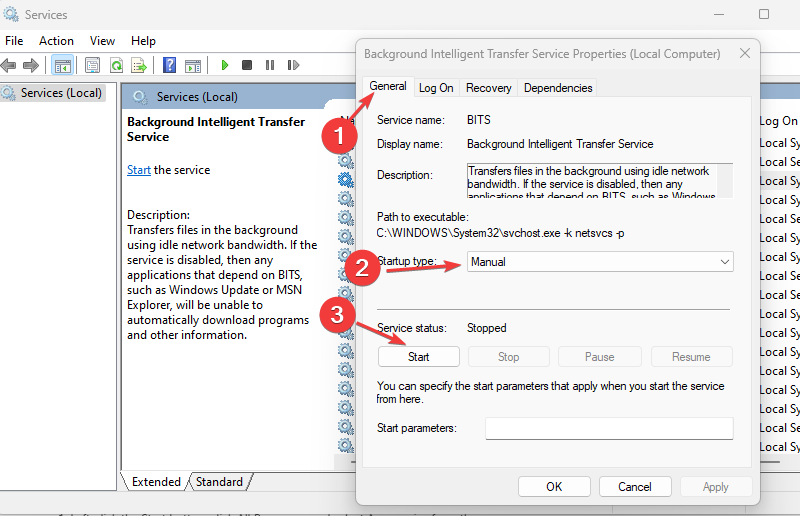
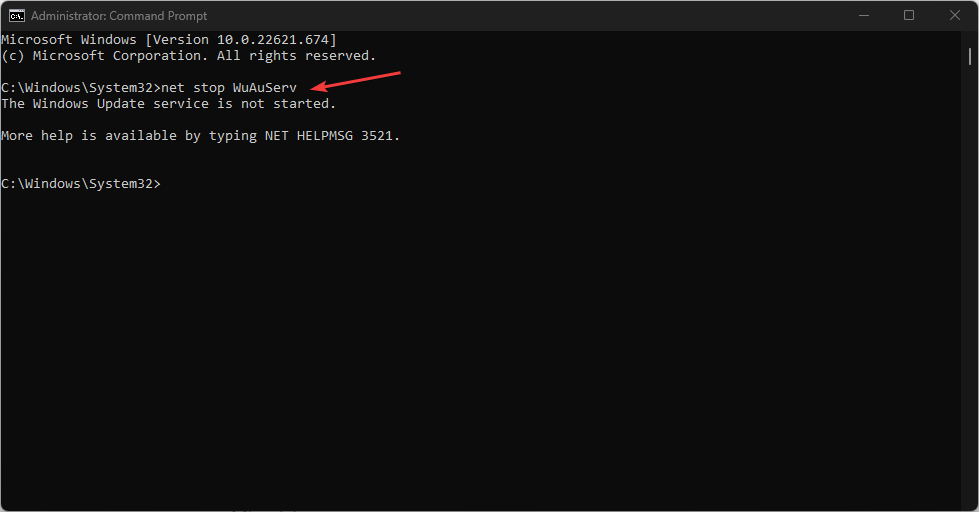
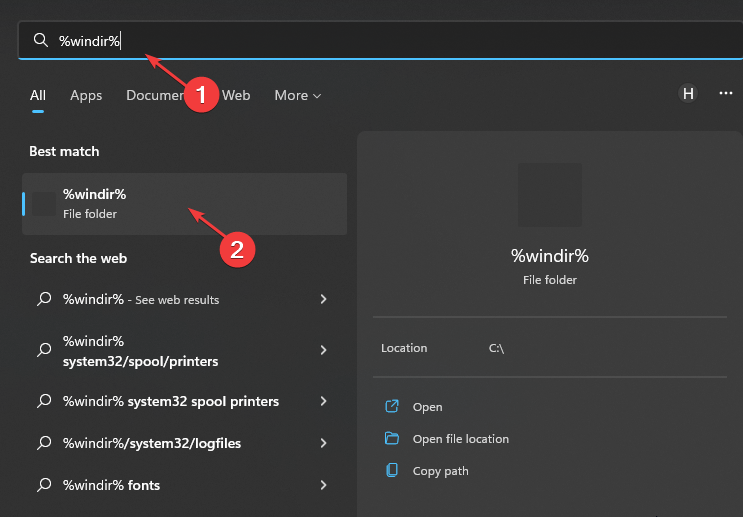
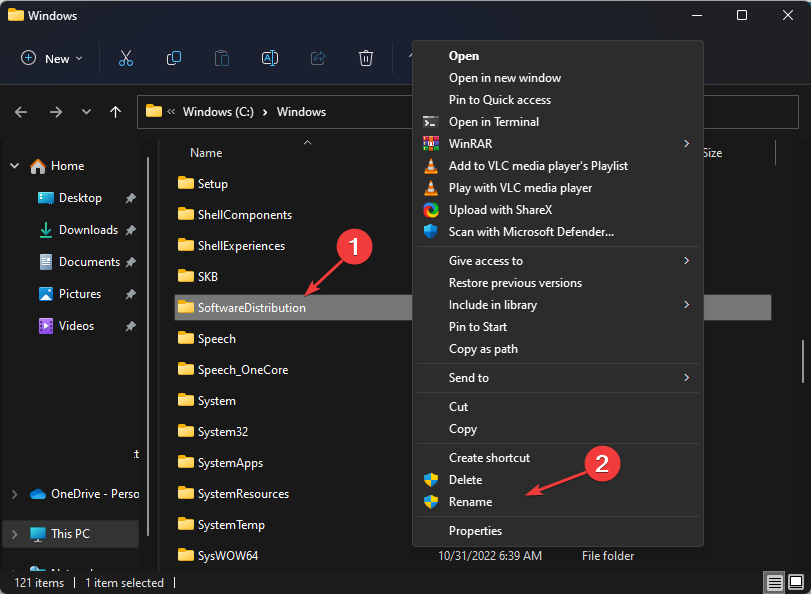
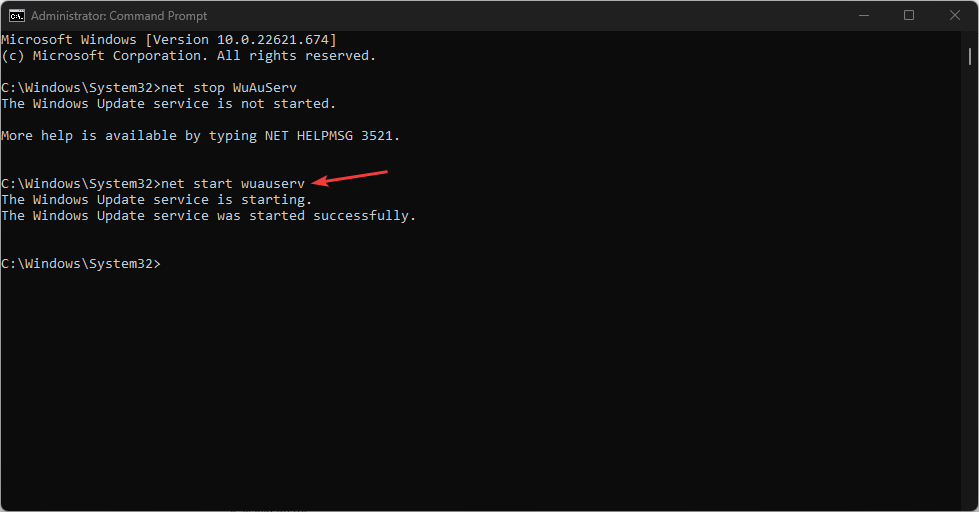
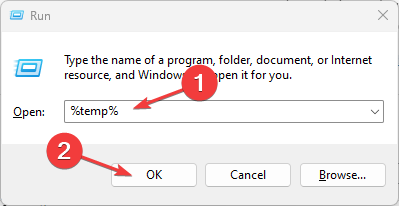
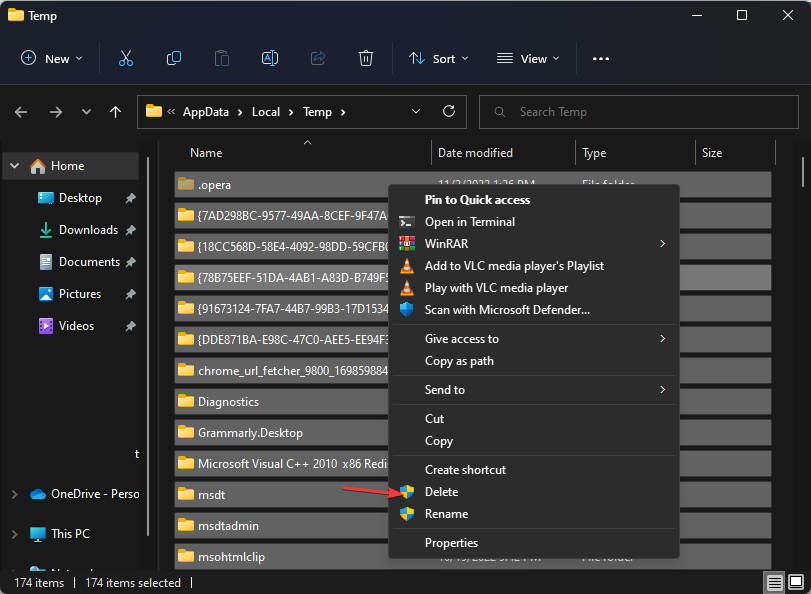








User forum
0 messages