Mailto Not Opening in Outlook: How to Enable It
Set Outlook as the default Mail app to trigger Mailto feature
4 min. read
Updated on
Read our disclosure page to find out how can you help Windows Report sustain the editorial team. Read more
Key notes
- The Mailto command is a very simple and easy way to send an email. But sometimes it doesn't work as expected.
- It’s possible that your version of Outlook is too old, hence incompatible with the Mailto protocol.
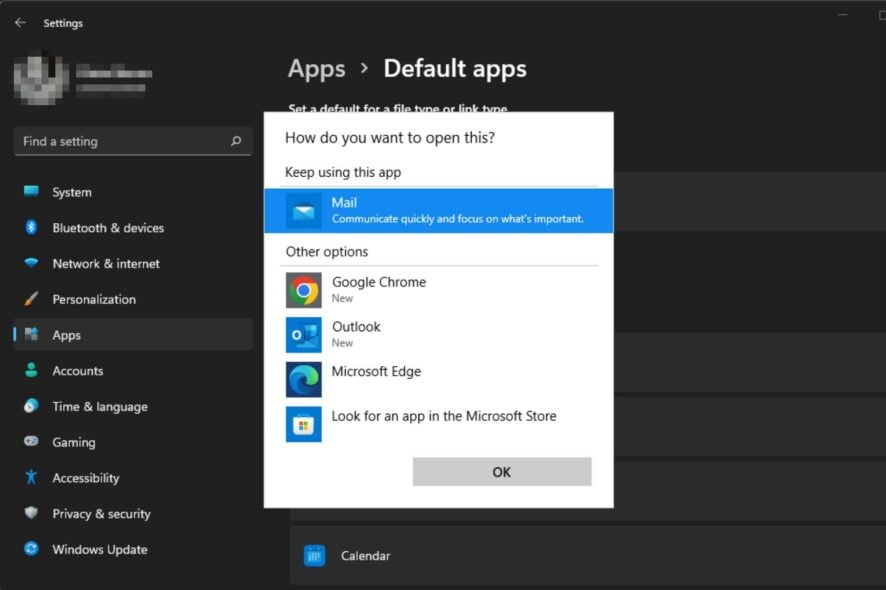
Outlook is a widely used email client that has been around for a long time. Millions of people and businesses around the world use it. However, there are times when you may encounter issues with Outlook and its Mailto feature.
The Mailto protocol is a Windows shortcut that you can use to create an email message in your default email program. It’s useful for sending messages to people without opening the mail app, but it’s not always enabled in Outlook. In this article, we show you how to enable it.
Why is Mailto not working?
The Outlook Mailto link can be used in any email application, such as Microsoft Outlook, Gmail, and Yahoo Mail. However, if you’re using Outlook and the Mailto link isn’t working, there are several reasons why this could be happening:
- Server issues – The server may be down for maintenance, or maintenance work is being done at that moment.
- Outlook version – If you are using an older version of Outlook, it may not be compatible with the Mailto functionality.
- Internet connection – If you are using an internet connection that is slow or unstable, this could also prevent you from properly using this feature on your computer.
- You have not added the email client as a trusted site – If you have never added your email client as a trusted site, then it is possible that you are seeing this error because of this reason.
- Outlook account settings have been changed – If your Outlook account settings have been changed, then this problem can occur.
- Missing add-ins – Outlook might be missing some required add-ins that allow users to open links in their email client directly, and that’s why the Outlook Mailto link opens in a browser.
- Outlook add-ons -There are many third-party add-ons for Outlook that can cause issues like this one.
- Unsupported file types – If you’re trying to send a file type that Outlook doesn’t support, then it won’t work as expected. Instead, you’ll find that Mailto links are opening in Chrome instead of Outlook.
- Incorrect browser settings – If you are using a third-party browser to connect to your email account, it could be that the browser settings are set to block the use of the Mailto protocol.
How do I enable Mailto in Outlook?
First off, we recommend that you try the following steps:
- Make sure that your email address is correct in your Outlook profile.
- Check your internet connection and see if there are any issues with it.
- Outlook is available in different versions, including Outlook 2016, Outlook 2013, and others. If your version doesn’t support the Mailto link, try installing another version that does support it.
- Check your browser settings for any sort of security setting or add-on that might block links from opening automatically in emails sent through browsers.
- Try closing and reopening your browser. Sometimes this will reset any issues that may have come up with the Mailto link while using your browser in general.
- Update your OS. Outlook uses the Windows operating system as its base platform. So any updates will automatically be integrated into the Outlook application and solve all its problems, including the Mailto hyperlink issue.
- If you have recently made changes on your PC, try clearing the cache or deleting cookies. This may have interrupted the Mailto link’s ability to function correctly.
1. Use Settings
- Hit the Windows key and click on Settings.
- Select Apps on the left pane then click on Default apps.
- Search for Mailto and click on it.
- Select Outlook from the listed options.
If Outlook is not listed, download it from the Microsoft Store first.
2. Use the Control Panel
- Hit the Windows key, type Control Panel in the search bar and click Open.
- Type Default Programs in the search bar then click on it to open.
- Select Associate a file type or protocol with a program.
- Search for Mailto and click on it.
- Select Outlook from the listed options.
Finally, if neither of these steps solves the issue, we recommend reinstalling Outlook. Your version may be corrupted or outdated. Also, creating a new profile in Outlook may help. This may clear any problems between the browser and the program being used.
We may also be able to help in case your Outlook is not sending emails. Don’t hesitate to check out our guide on that. Elsewhere, users also complained of deleted Outlook emails making a comeback, so make a quick visit to our dedicated article to fix this issue.
Let us know whether you have been able to open Mailto links in Outlook in the comment section below.



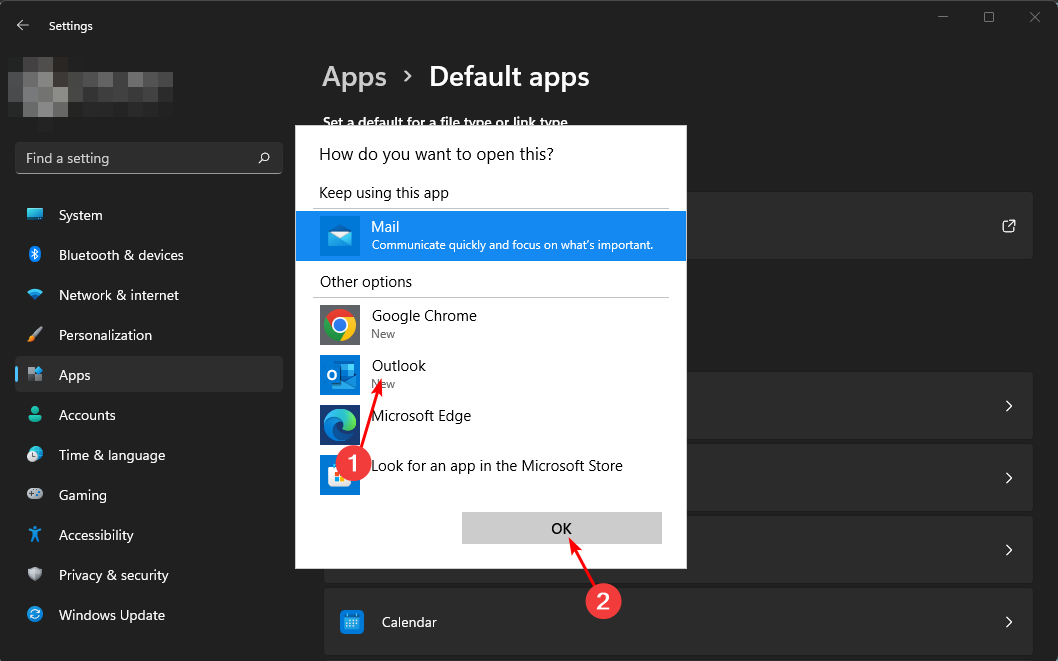


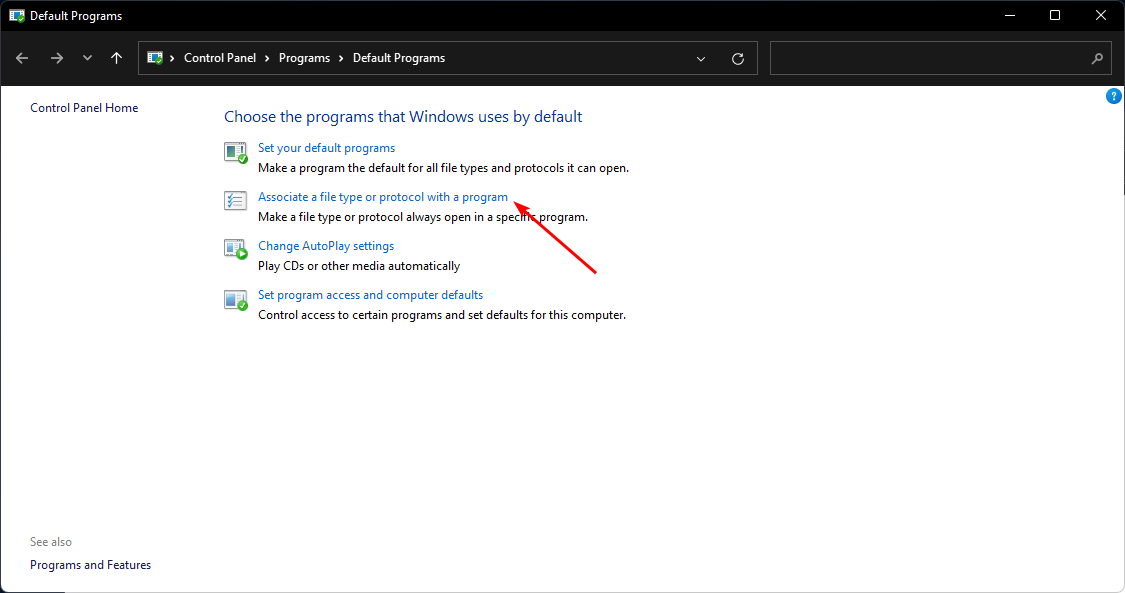
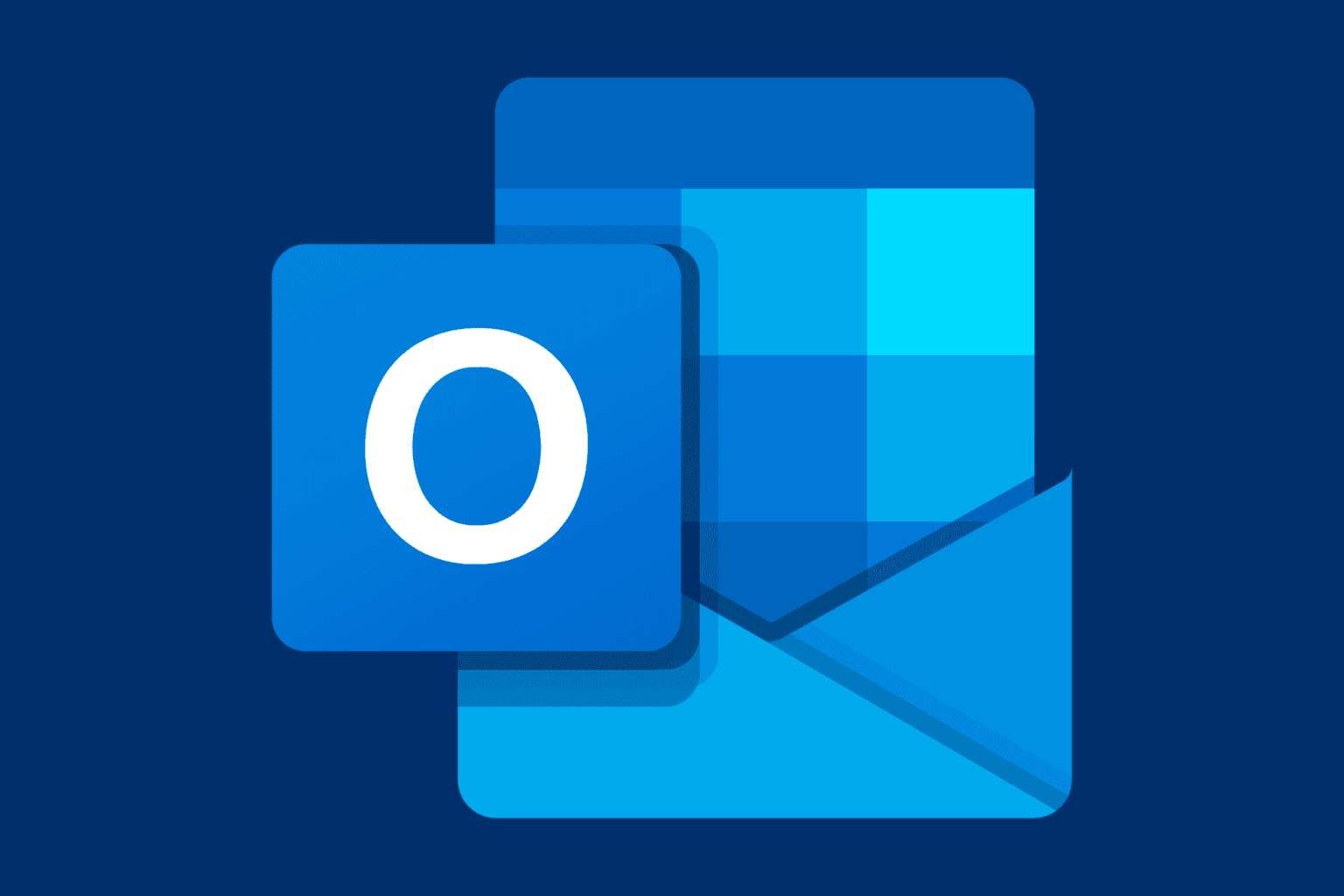
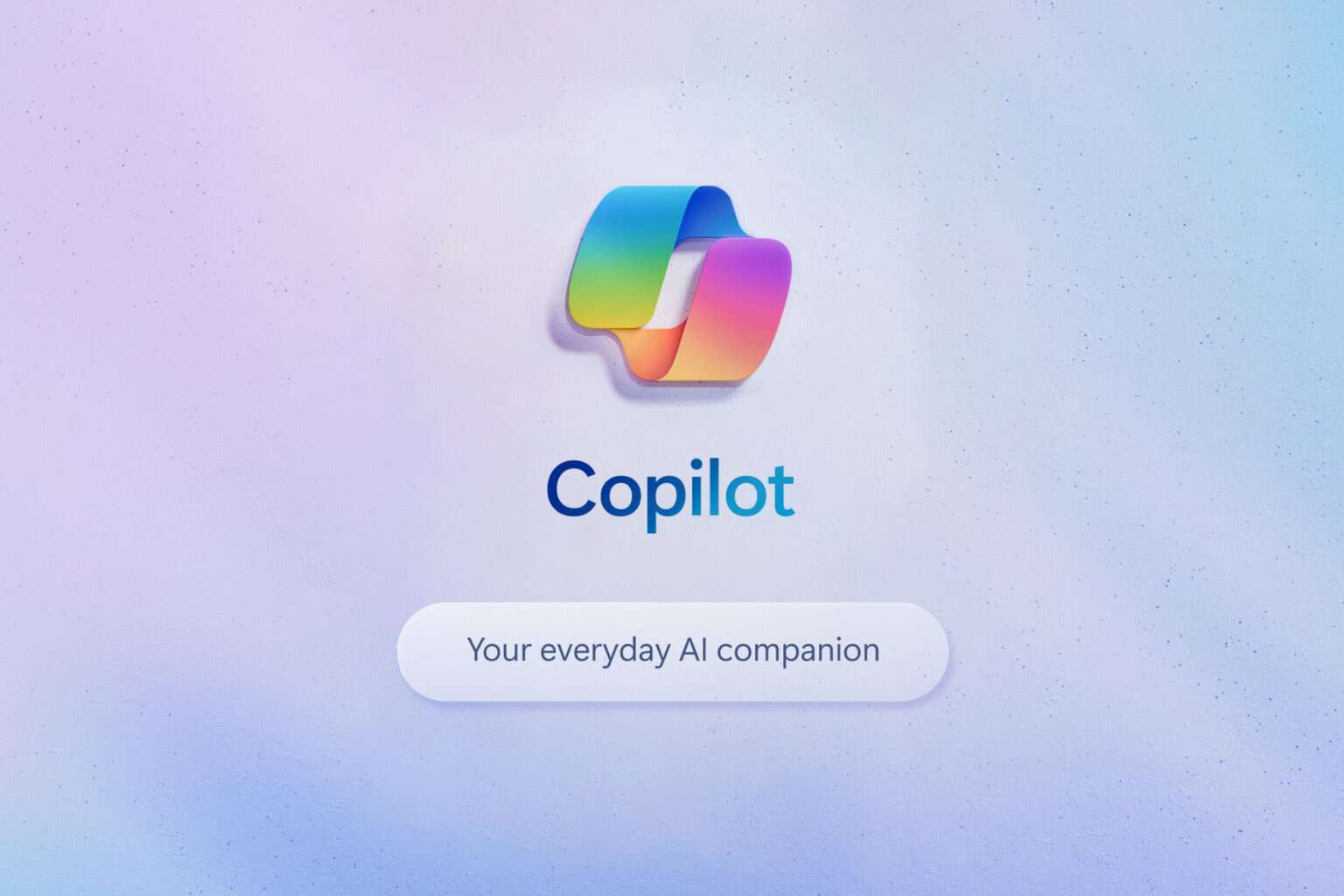
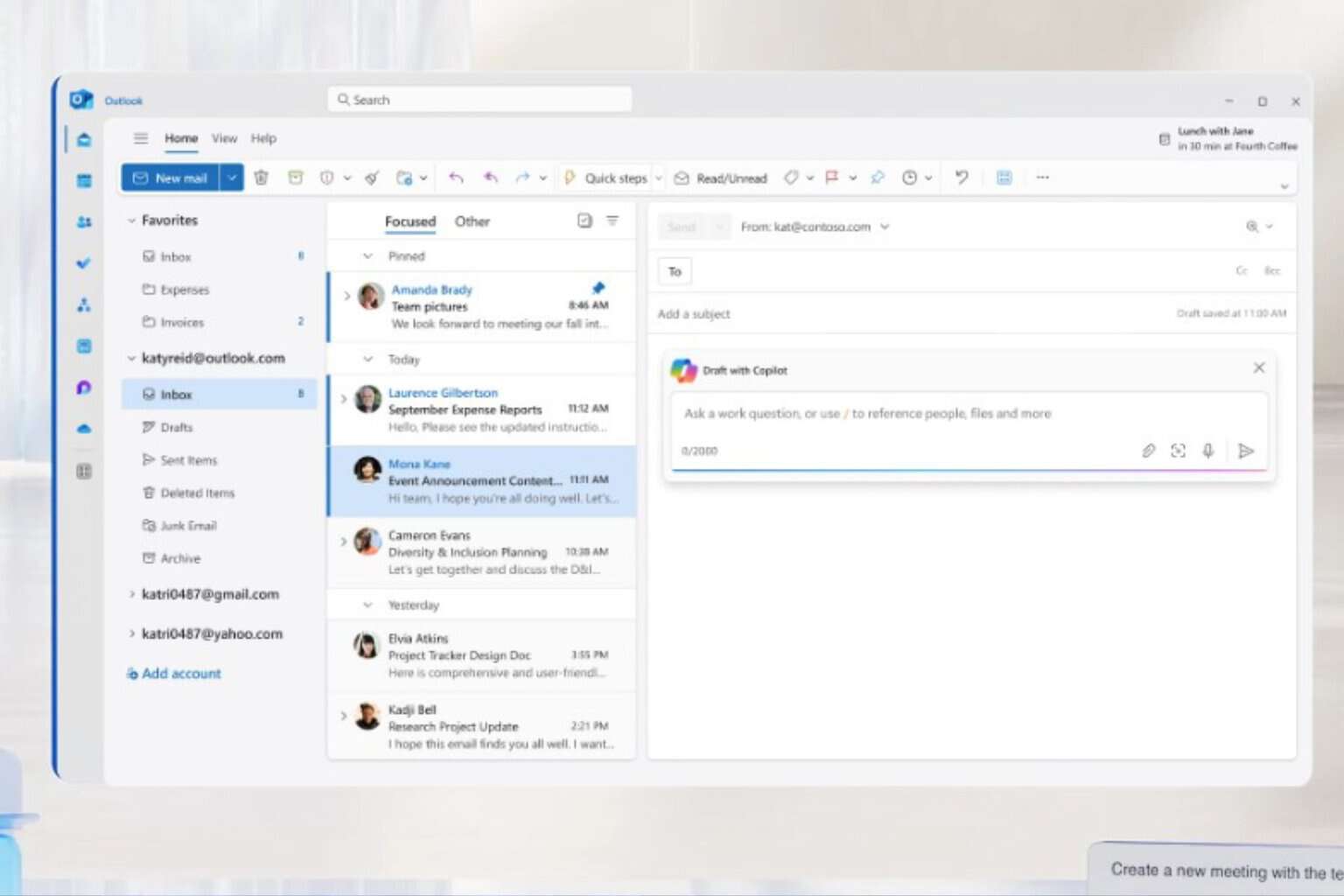
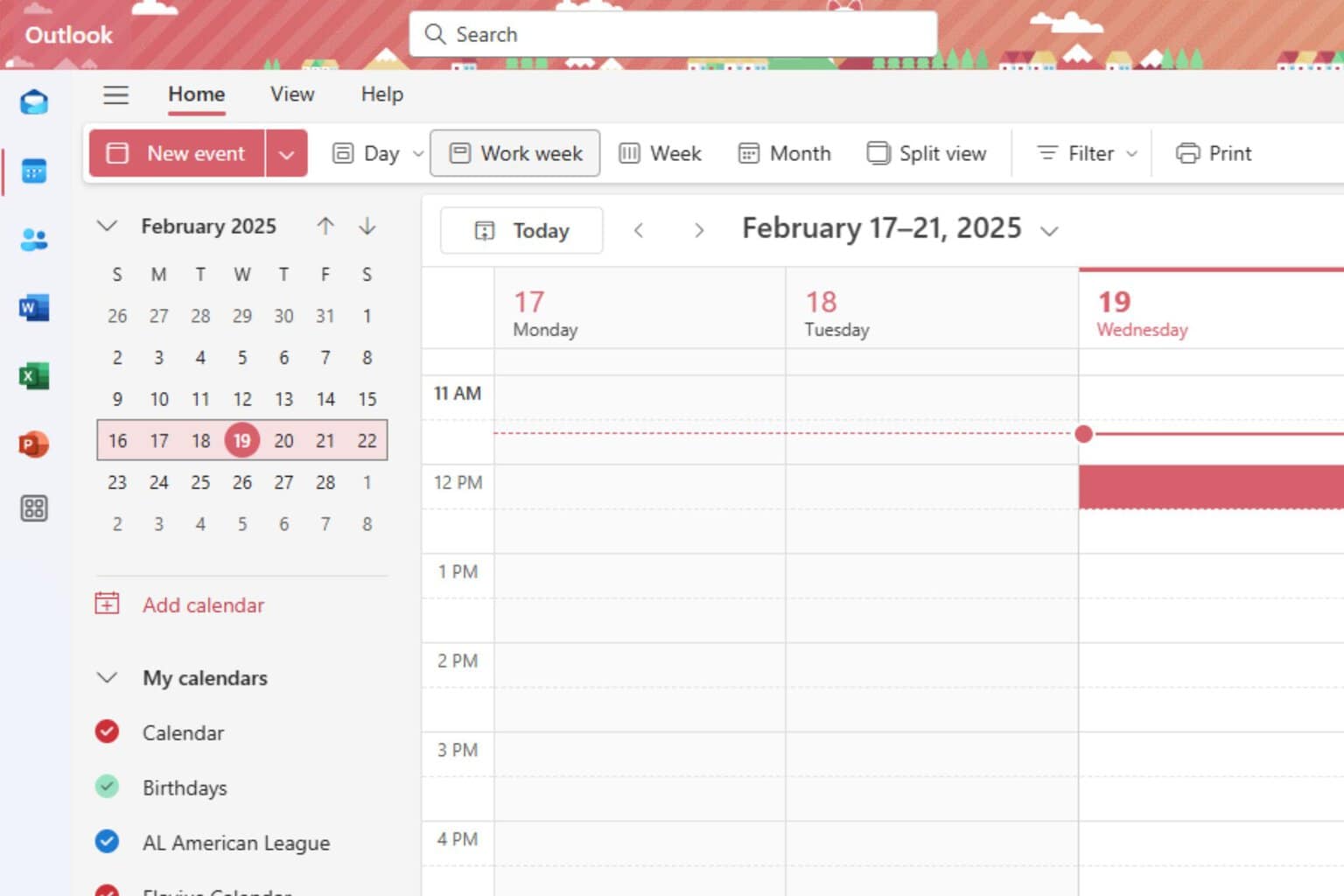
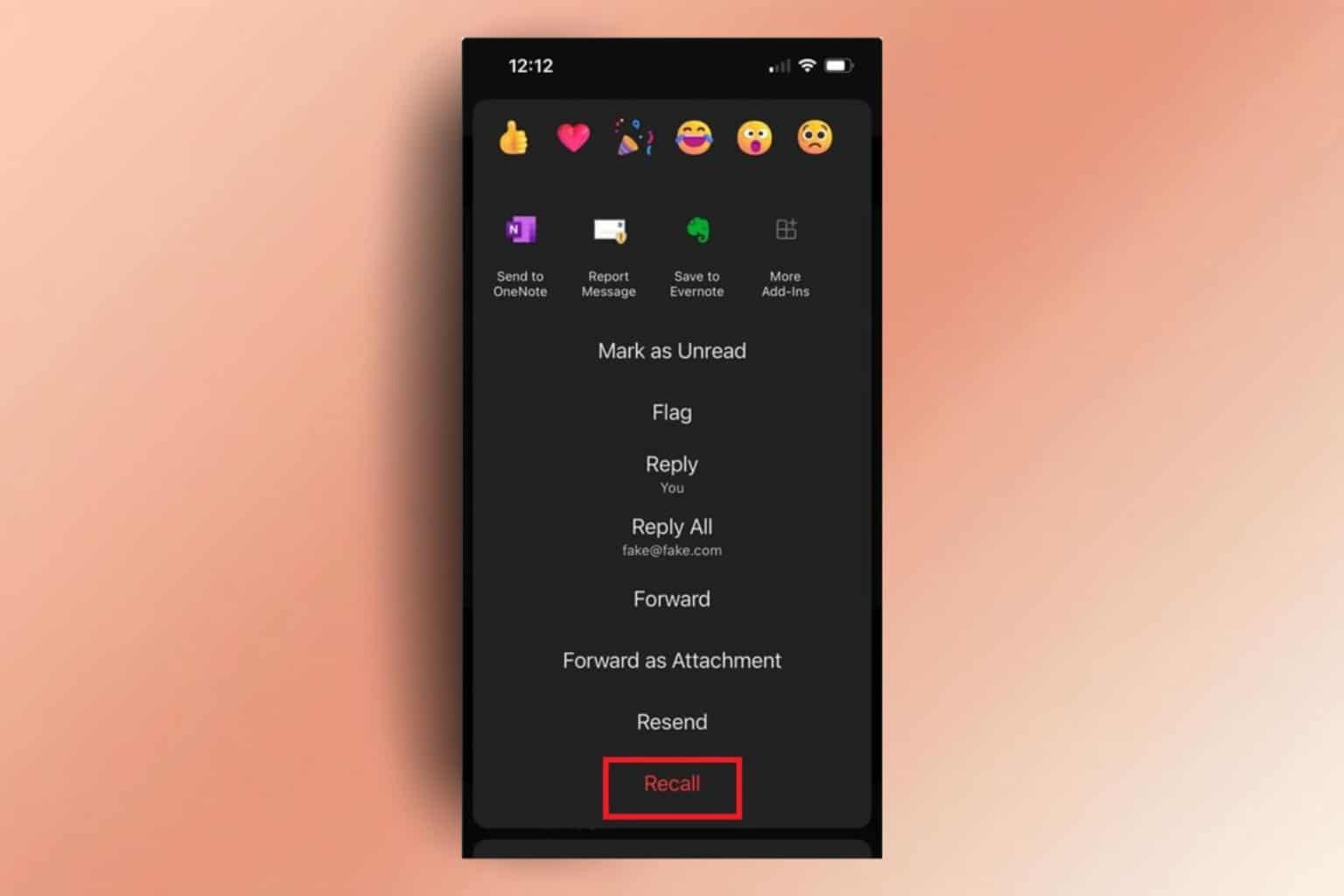
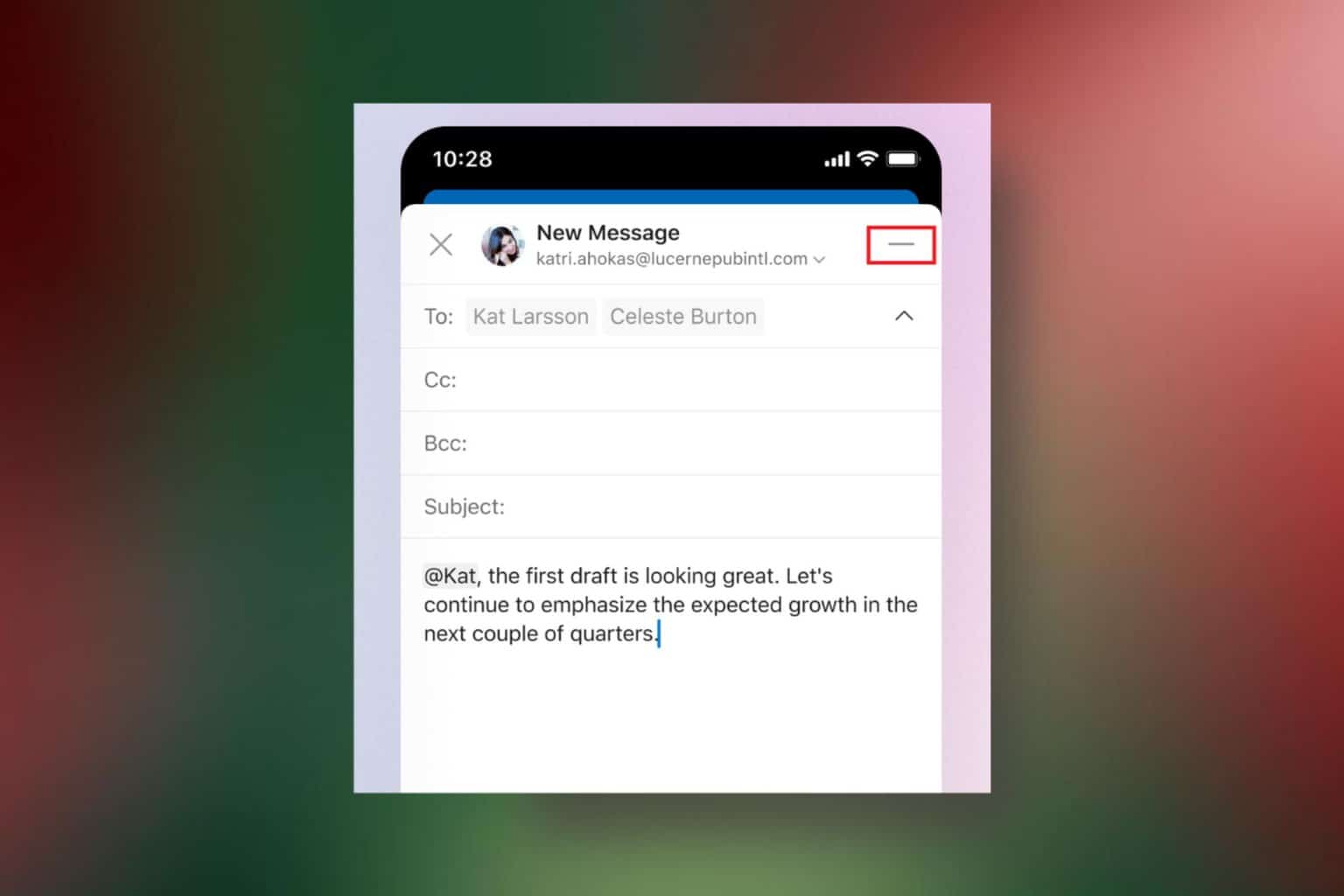
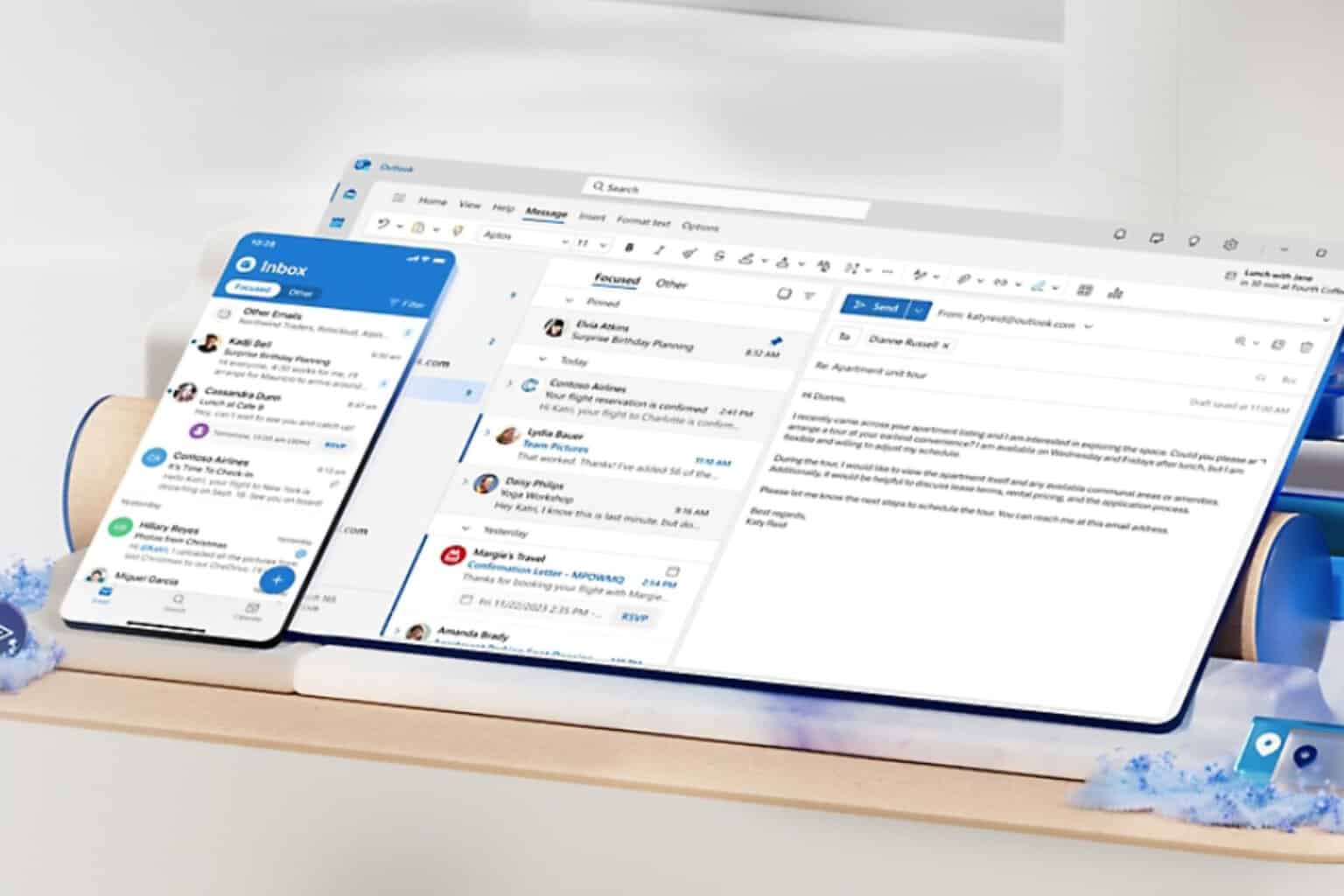
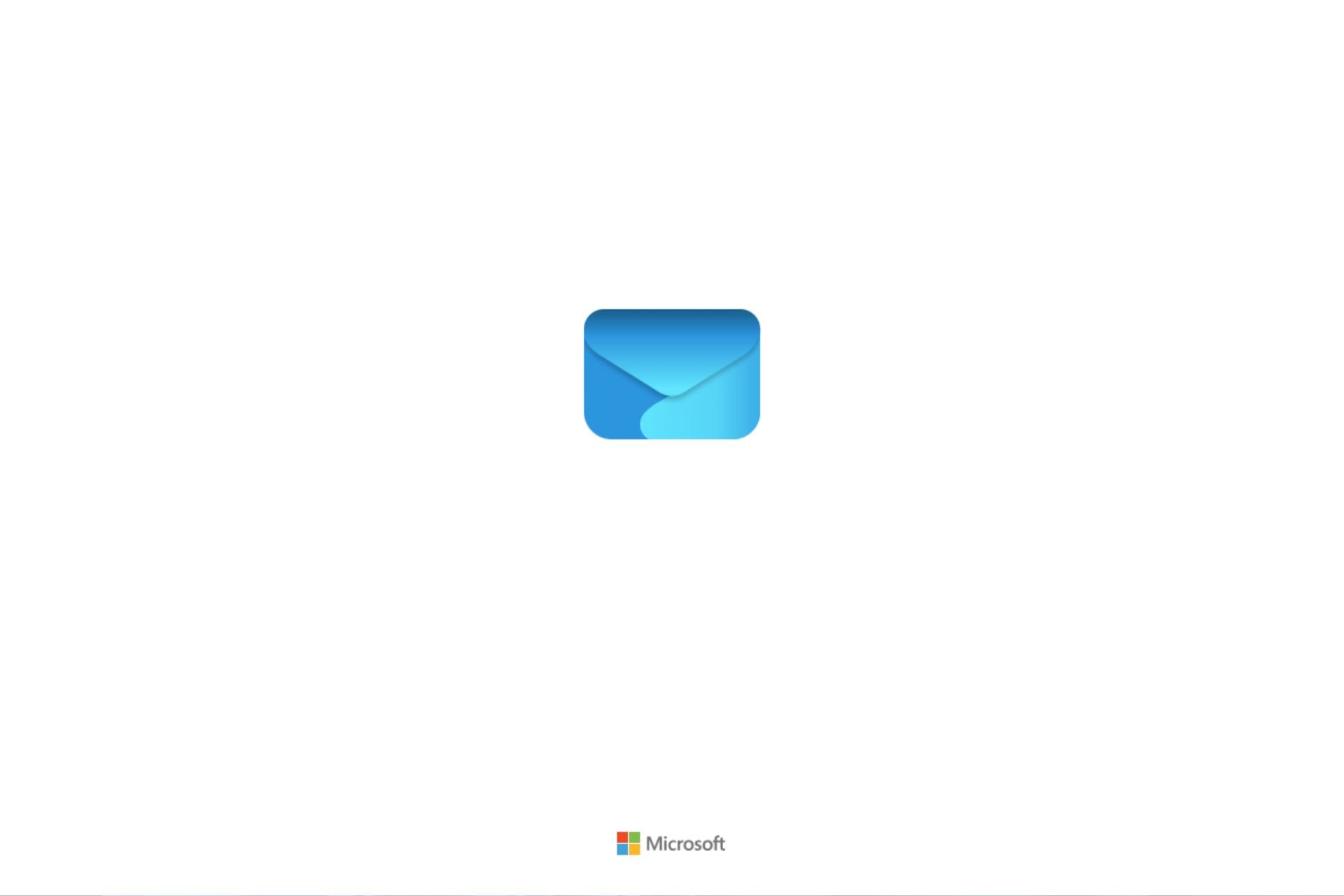
User forum
0 messages