Fix: WDCSAM64_PREWIN8.SYS Core Isolation Turned Off
Drivers incompatibility often leads to this error on Windows
3 min. read
Updated on
Read our disclosure page to find out how can you help Windows Report sustain the editorial team. Read more
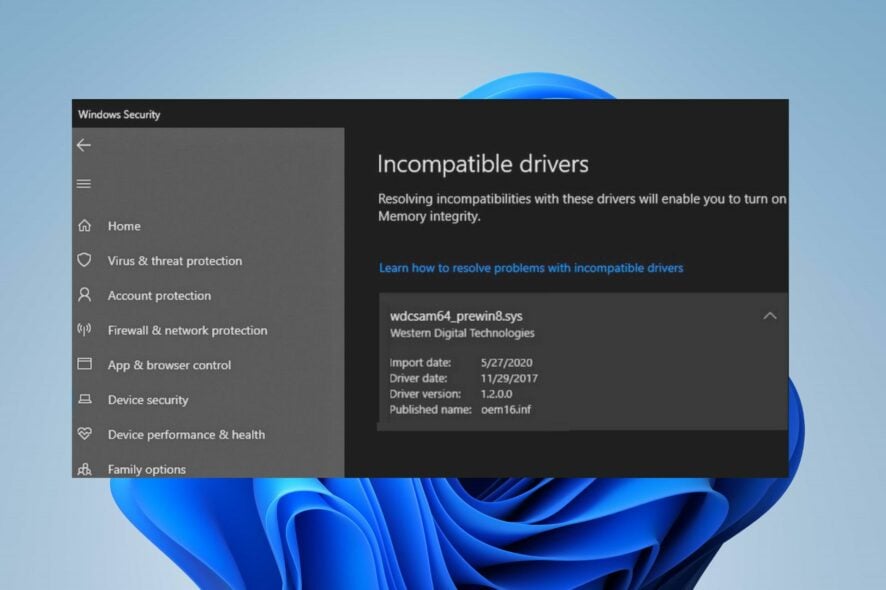
WDCSAM64_PREWIN8.SYS is an old driver found in both Windows 10 and Windows 11. It is not an essential file in the computer, so its unavailability won’t cause any issues with the system.
Furthermore, WDCSAM64_PREWIN8.SYS is a driver from Western Digital Technologies. The driver can get installed on your PC if you have any Western Digital hard disk drive or other devices.
The error message is often: Core Isolation Memory Integrity Fails to Enable Because of Incompatible Driver WDCSAM64_PREWIN8.SYS. It can occur on your PC due to corrupt system files and missing or incompatible drivers.
What can I do if WDCSAM64 PREWIN8.SYS Core Isolation is turned off?
1. Remove the driver using the DISM and PNPUtil tools
- Left-click the Start button, type Command Prompt, and click the Run as administrator option.
- Click Yes on the User Account Control (UAC) prompt.
- Copy this command and paste, then press Enter after each one:
dism /online /get-drivers /format:table - Under the Provider Name table, find the line containing the WDCSAM64_PREWIN8.SYS, then take note of the Published name.
- Type in the following command, replacing the Published name with the driver name, for example:
pnputil /delete-driver oem46.inf /uninstall /force - Restart your PC and check if the error persists.
Removing the driver can get rid of the interference it has with Memory Integrity. Check our guide on how to fix Command Prompt not working on your PC.
2. Update Windows Operating System
- Press Windows + I key to open the Windows Settings app.
- Click on Windows Update and click on Check for updates. If any updates are available, it will search for and install them.
Updating Windows will fix the bugs causing errors on your PC and resolve compatibility issues affecting the driver. Read about fixing Windows not connecting to update service if the error occurs on your PC.
3. Update the wdcsam64_prewin8.sys driver and other concerned drivers
- Press Windows + R keys to prompt the Run window, type devmgmt.msc, and click OK to open the Device Manager.
- Go to the View tab and click Show hidden devices.
- Find the device that has a yellow triangle with an exclamation mark inside it or the wdcsam64_prewin8.sys driver. Right-click on the device and select the Update driver option from the drop-down.
- Select the Search automatically for drivers option and wait till the update finishes.
- Restart your PC and check if the error persists.
Updating the driver will resolve compatibility issues and fix bugs causing it to impede the Memory integrity processes on your PC.
4. Run an SFC scan
- Left-click the Start button, type Command Prompt, and click the Run as administrator option.
- Click Yes on the User Account Control prompt.
- Type the following and press Enter:
sfc /scannow - Restart your PC and check if the Windows update error persists.
Running an SFC scan will scan and repair corrupt system files causing the WDCSAM64_PREWIN8.SYS error.
Check how to fix the Run as administrator option if it’s not working on your PC. Alternatively, you may take a look at our guide on Wdcsam64.sys Memory Integrity Error on Windows 11 for more troubleshooting steps.
Also, you can check our detailed guide about the Brusbsib.sys Incompatible Driver error and ways you can fix it.
If you have any questions or suggestions, kindly drop them below in the comments section.

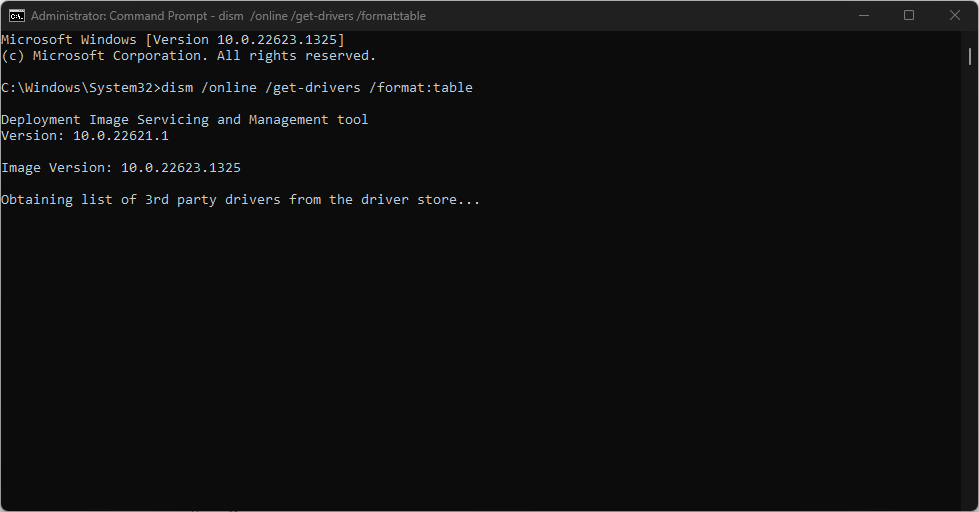
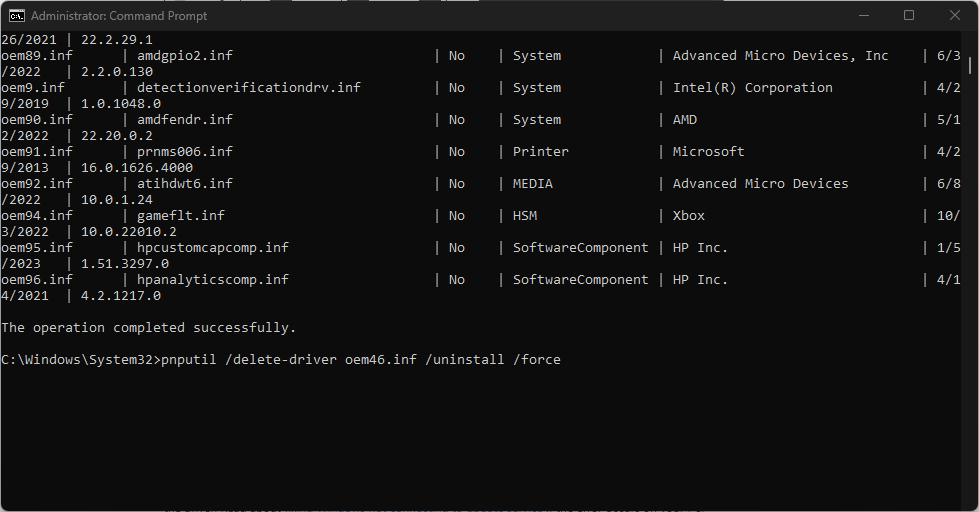
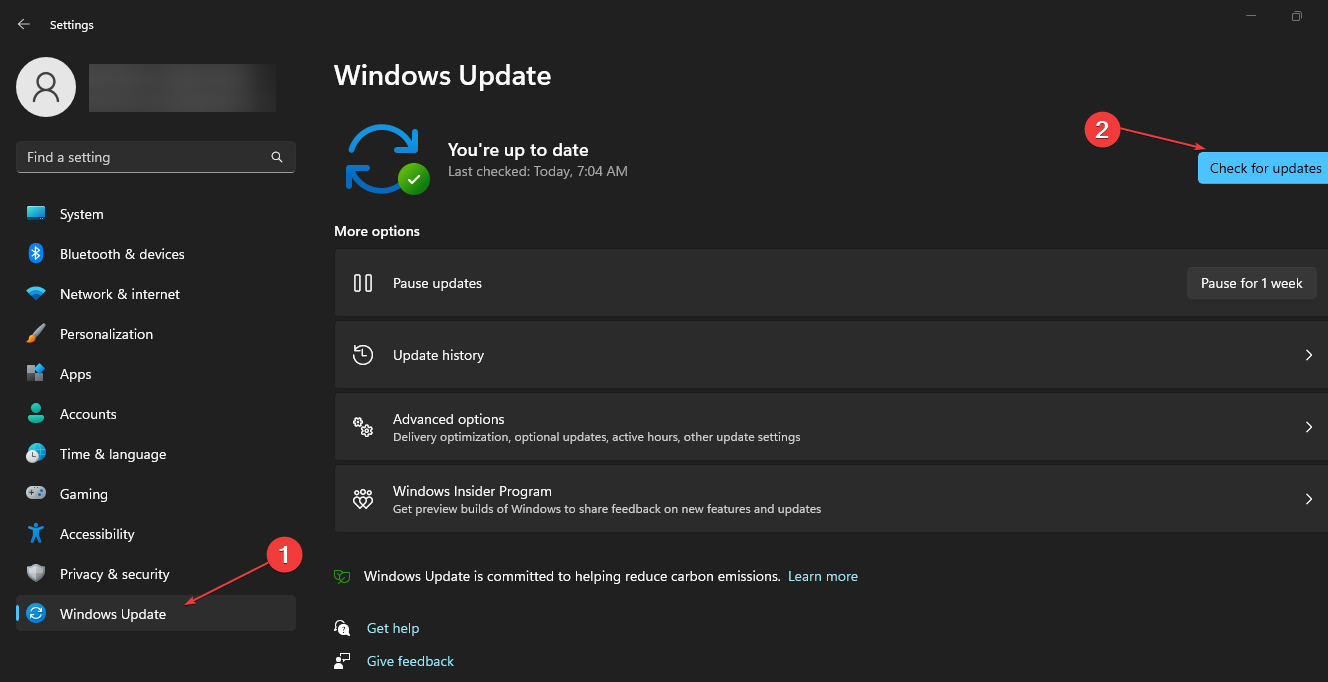
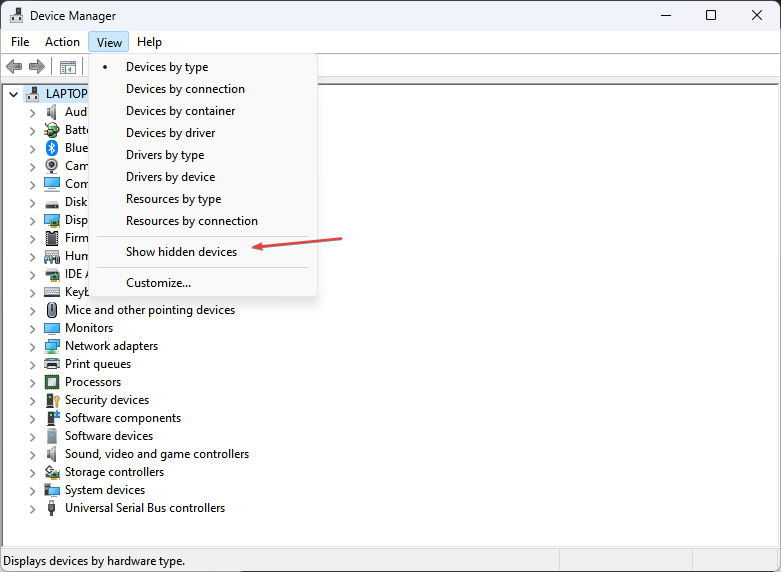

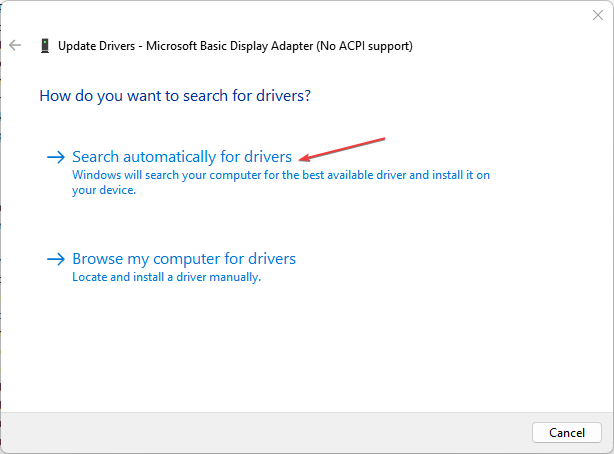







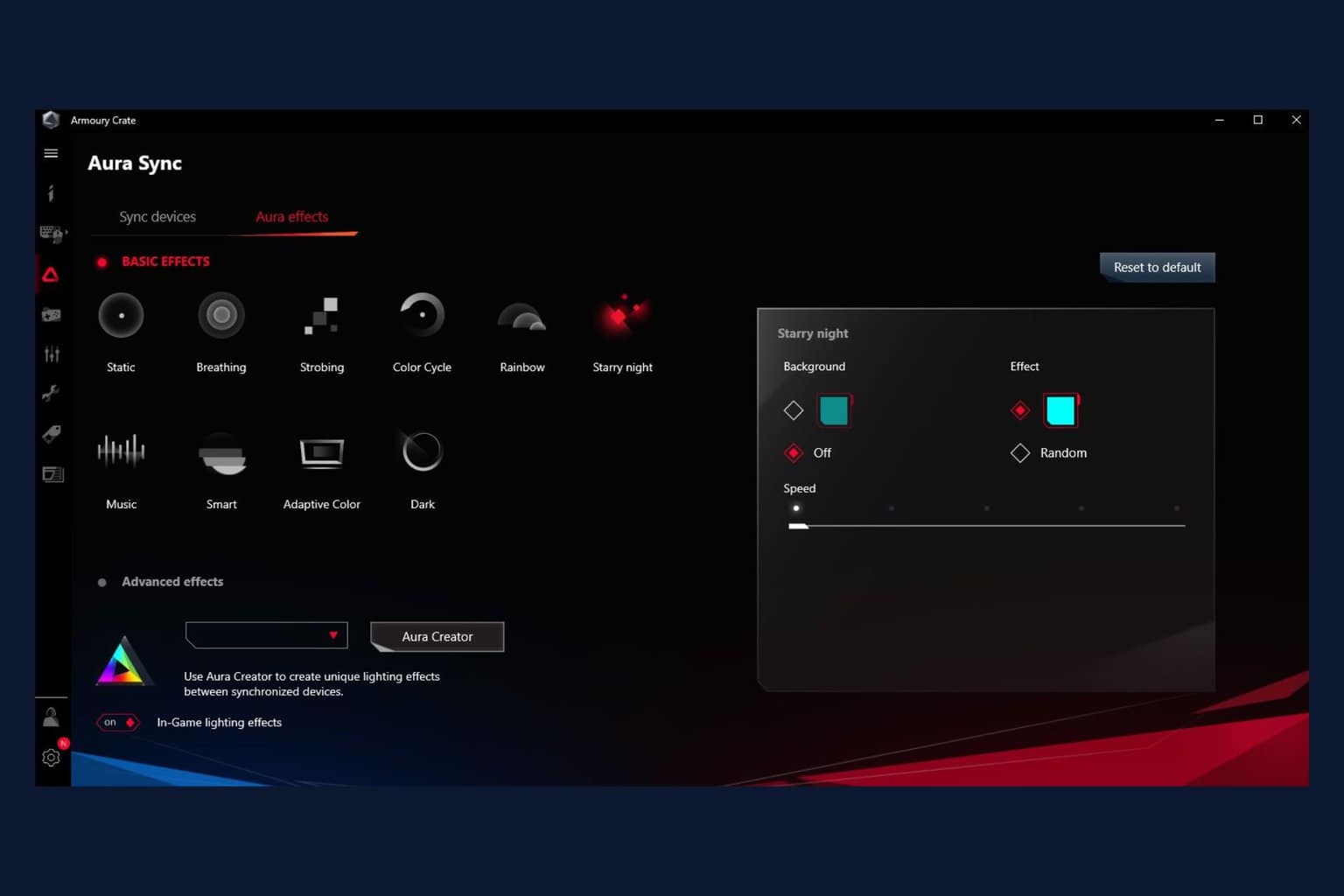

User forum
0 messages