The Requested Address Is Not Valid in its Context [Fix]
A TCP/IP reset is very effective in resolving the error
3 min. read
Updated on
Read our disclosure page to find out how can you help Windows Report sustain the editorial team. Read more
Key notes
- The requested address is not valid in its context makes it impossible for a device to resolve a specific address.
- Proxy servers and excessive firewall restrictions are the leading causes for this connection problem.
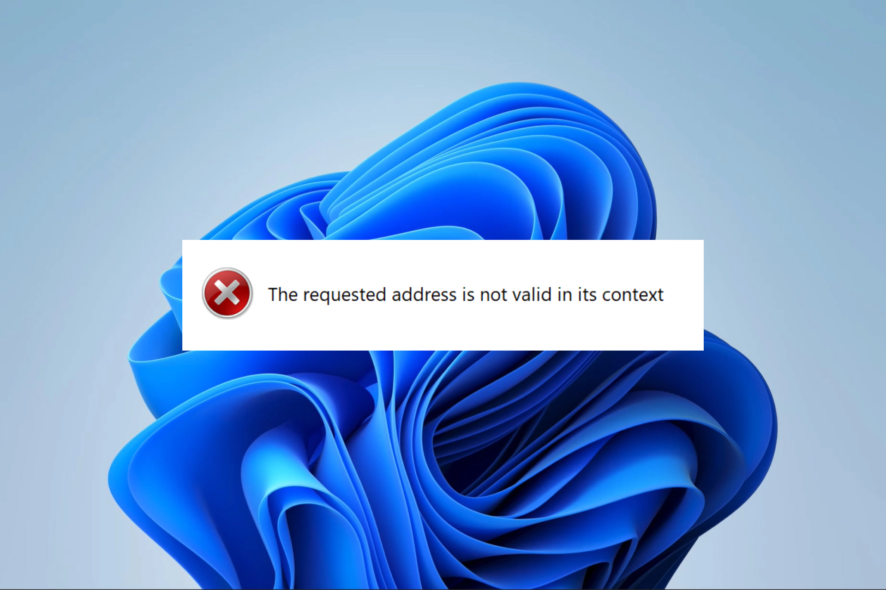
You must have encountered the error message the requested address is not valid in its context, indicating that your device has issues resolving a specific address.
After conducting thorough research on the matter, we have compiled a guide that outlines the potential causes of the error and offers practical solutions to resolve it.
What causes the requested address is not valid in its context?
From our interactions with users, we conclude that the following are the primary triggers:
- Network connectivity issues – This error may occur due to network connectivity problems, such as a slow or unstable internet connection or issues with the DNS server.
- Proxy issues – A few users get this error because they have configured the device to access the internet using a proxy.
- Firewall restrictions – The connection can be blocked, and this error can occur if a firewall or antivirus software is installed on the server or client.
The below solutions will help resolve the error.
How to fix the requested address is not valid in its context?
We recommend you try these workarounds before venturing to more detailed fixes:
- Disable your antivirus/firewall – You may temporarily disable a very restrictive firewall since this is an easy trigger for the error.
- Change your internet connection – A slow connection may trigger the problem, so you may consider switching your ISP or trying a wired connection.
- Restart your computer – This is a general solution but may help resolve minor bugs that trigger the error.
If none of the above work, please proceed to more elaborate solutions below.
1. Reconfigure DNS
- Press Windows + R to open the run dialog.
- Type cmd and hit Ctrl + Shift + Enter.
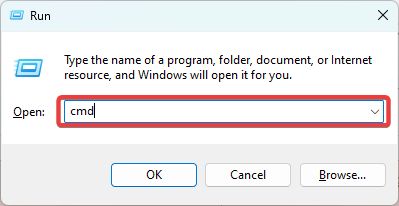
- Type the scripts below and hit Enter after each one.
ipconfig /flushdnsipconfig /renew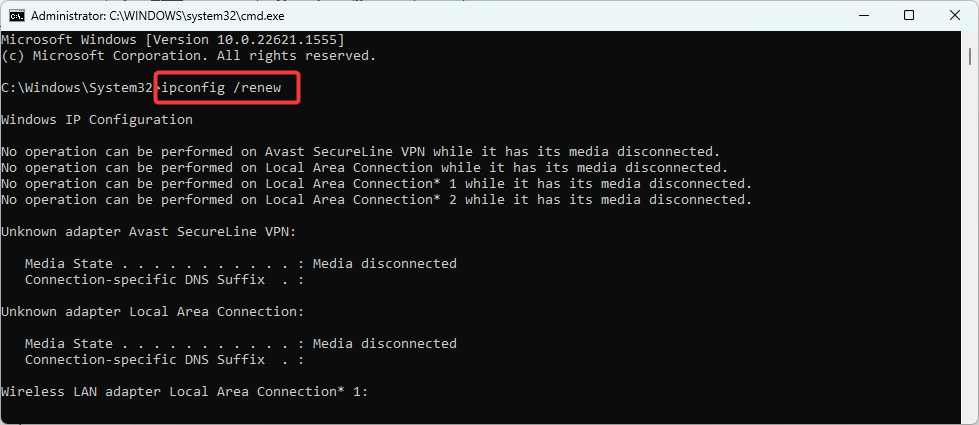
- Lastly, restart the computer and see if the requested address is not valid in its context persists.
2. Disconnect the proxy connection
- Press the Windows key, type internet options, and click on the application.
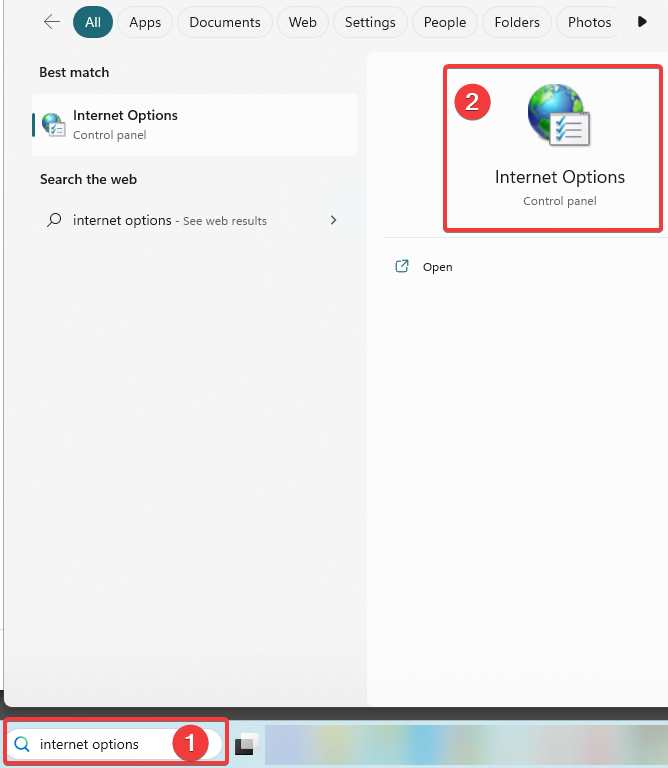
- Select the Connections tab, then click on the LAN settings button.
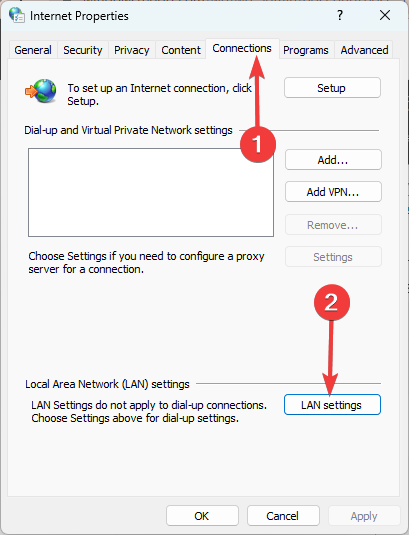
- If you do not use a proxy, uncheck the option for Automatically detect settings, then click the OK button.
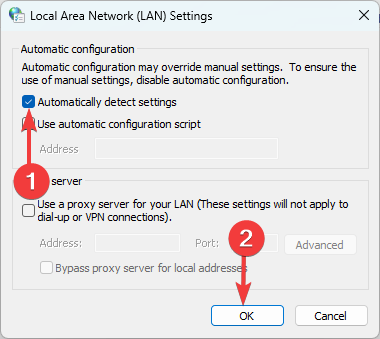
- Ensure to verify the address of the proxy server with your proxy service. if you are using one.
- Verify the error is fixed.
3. Change to IPV4
- Press the Windows key, type connection, and select the View network connections option.
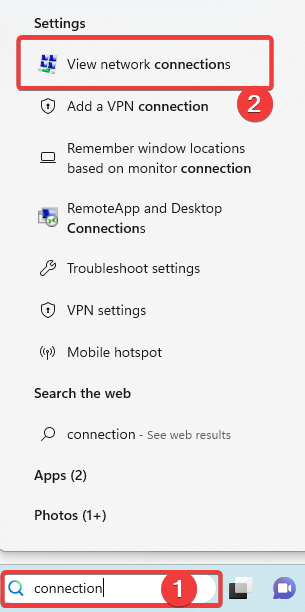
- Right-click on your network and select Properties.
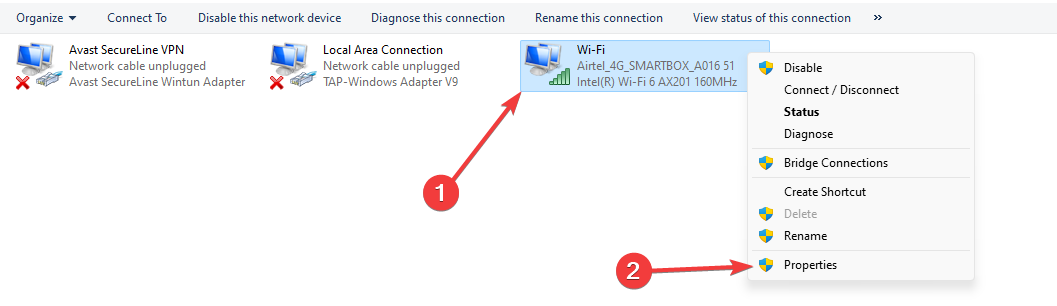
- Uncheck Internet Protocol Version 6 and tick Internet Protocol Version 4.
- Verify the requested address is not valid in its context is resolved.
4. Reset the TCP/IP stack
- Press Windows + R to open the run dialog.
- Type cmd and hit Ctrl + Shift + Enter.
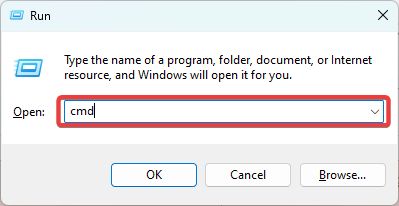
- Type the script below and hit Enter.
netsh int ip reset - After it executes, restart the computer and verify that the error is resolved.
That is as much as we will cover in this article. Any of the above solutions may be an excellent fix for the connection problem. We recommend you start with the initial workarounds, then any solution that seems most applicable to you.
Lastly, do not forget to write in the comments section and tell us what solutions were most effective for you.

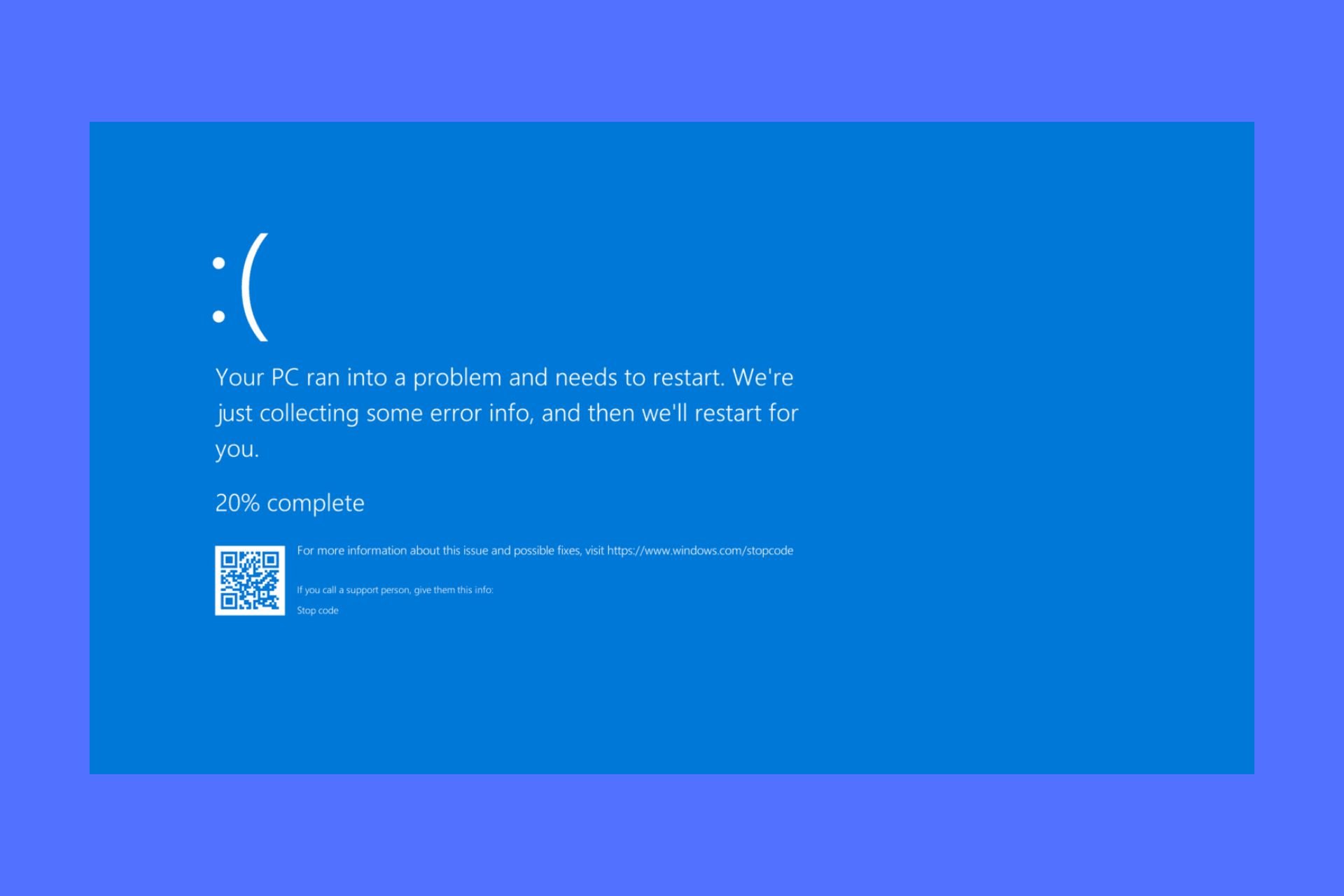
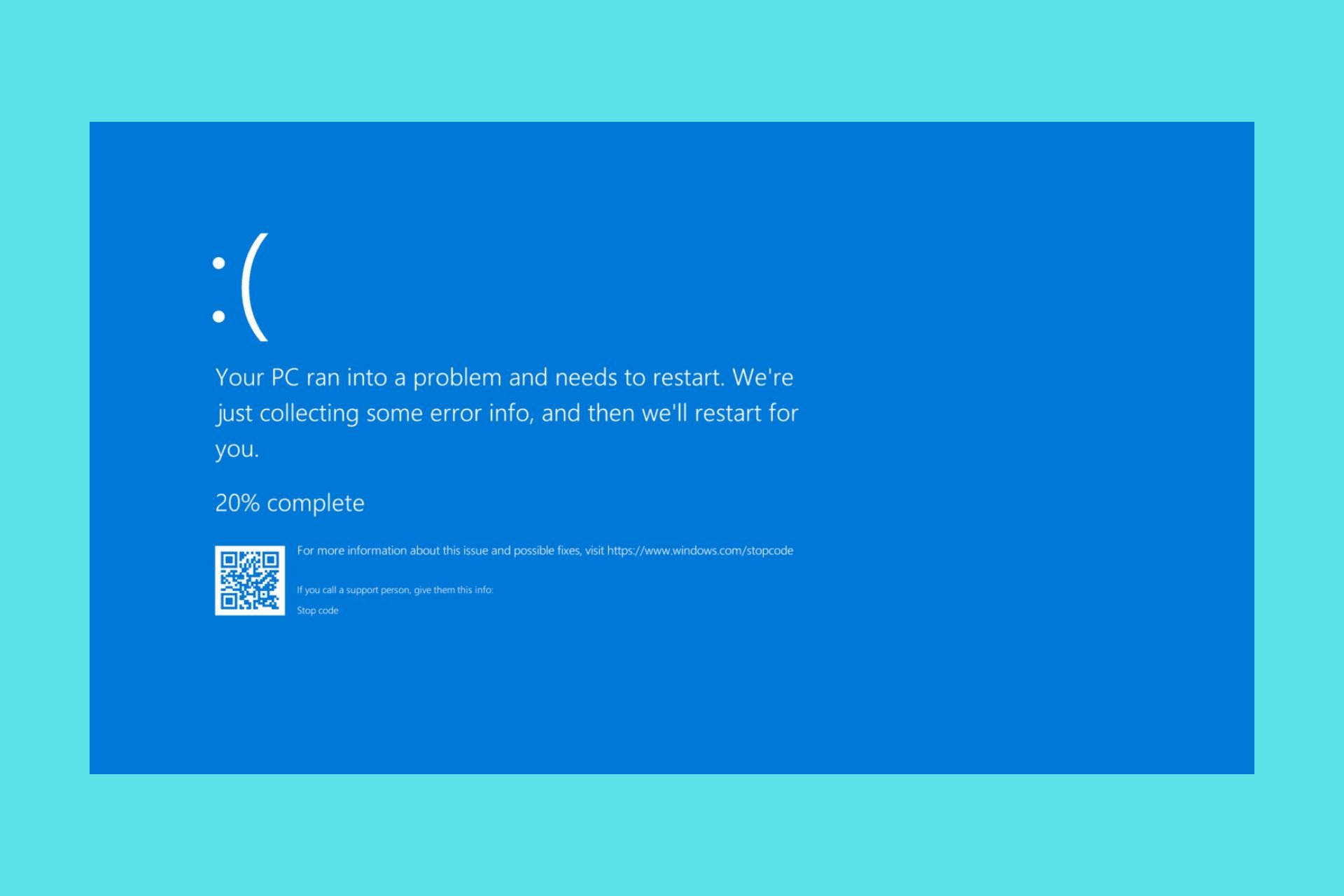
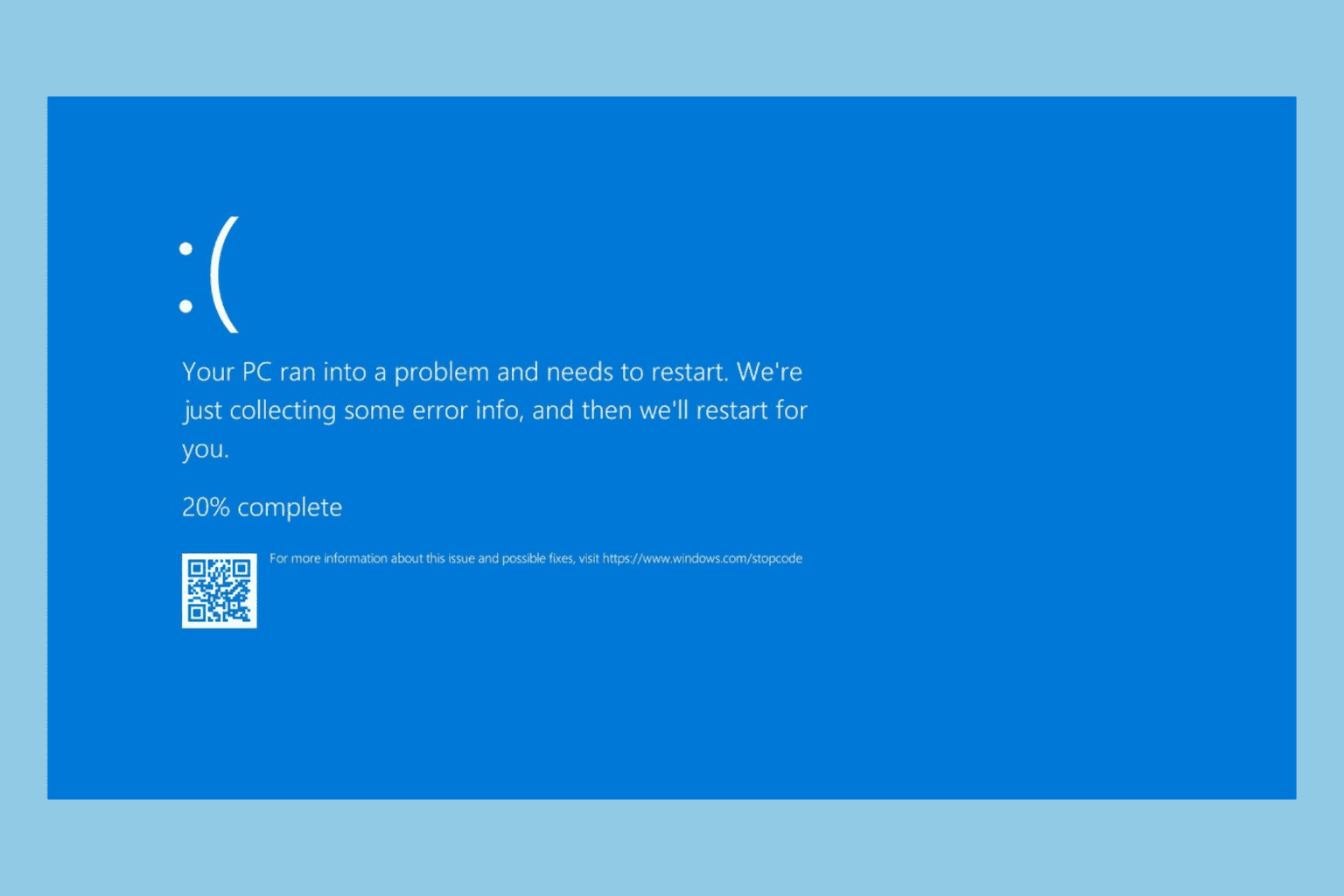
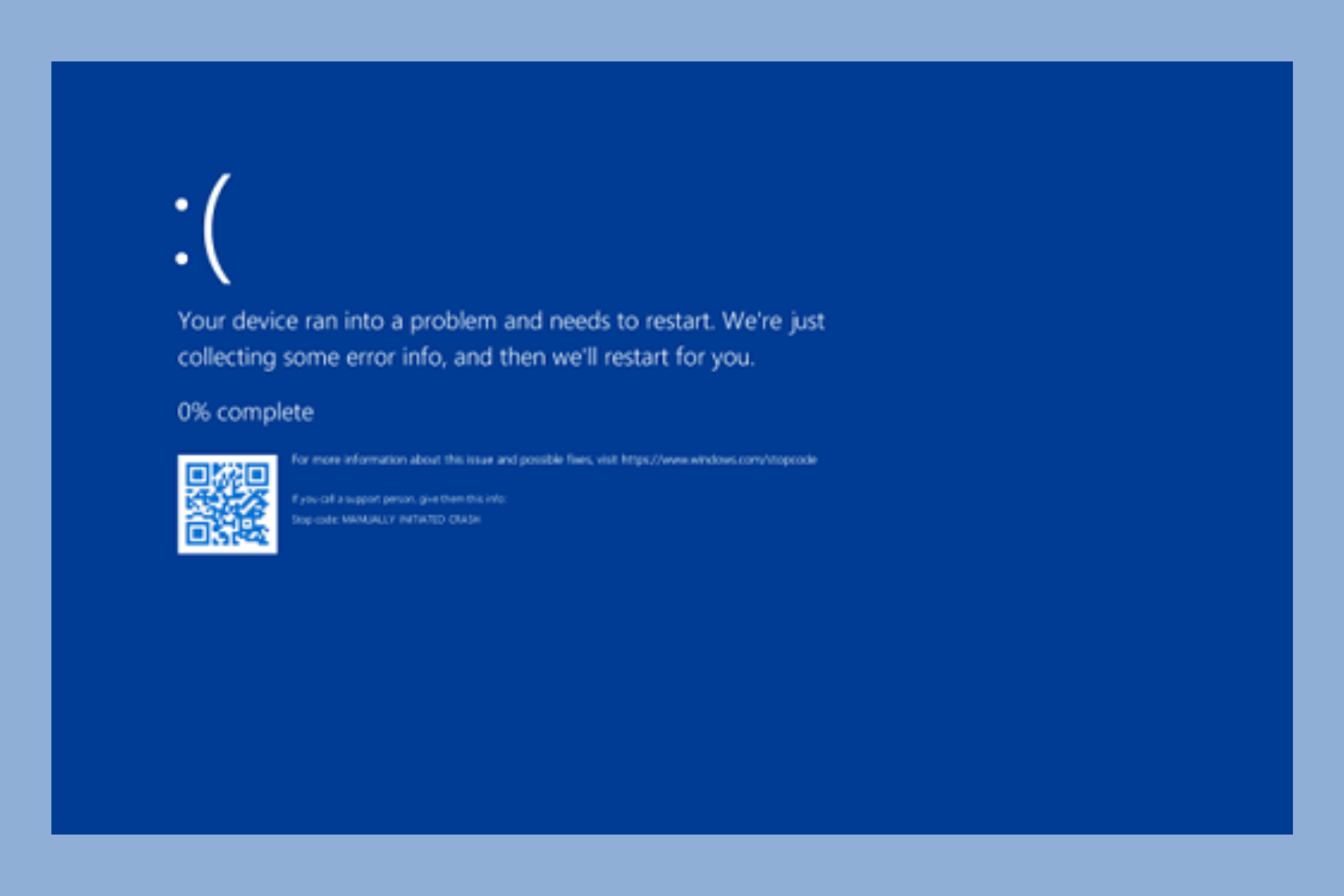

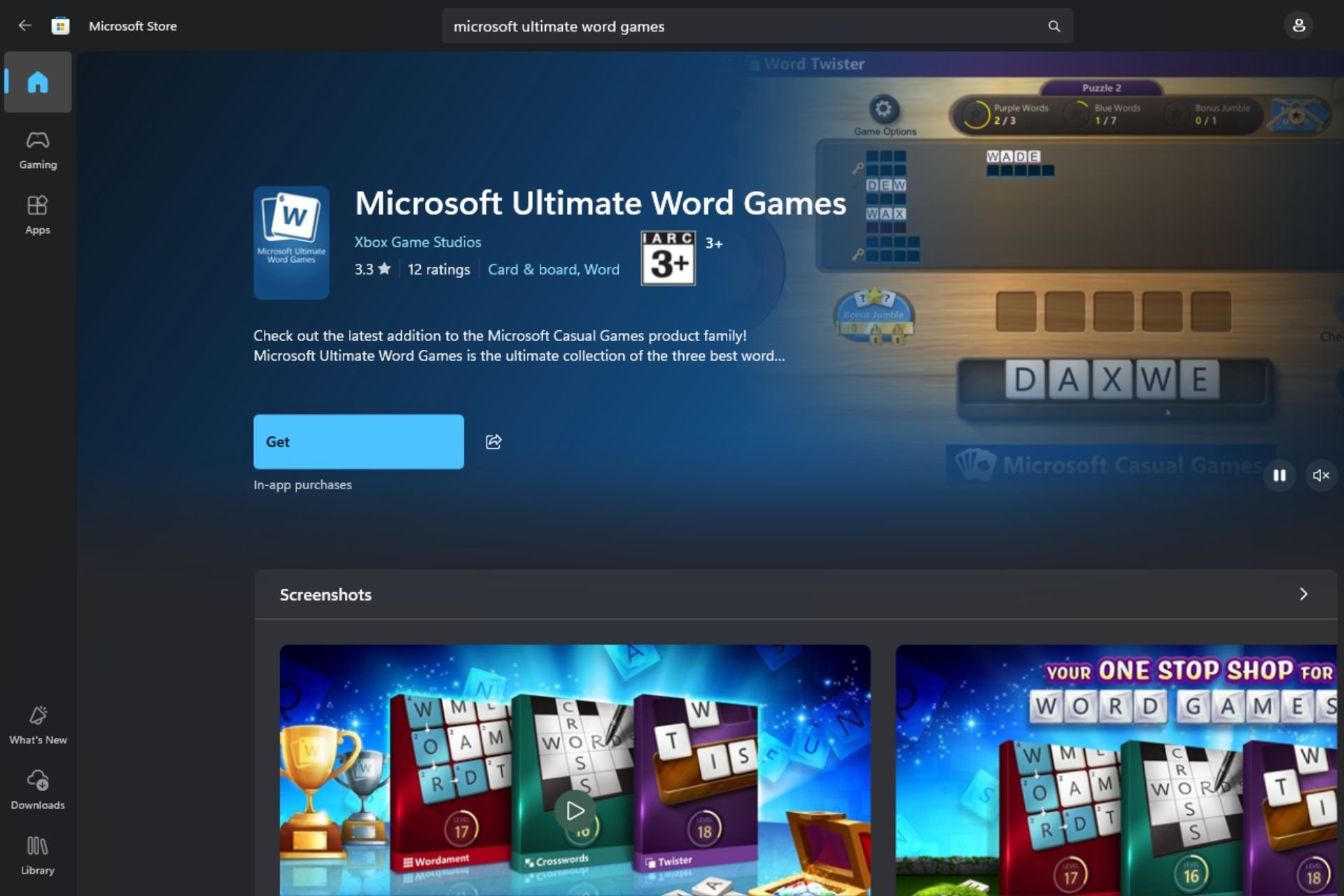
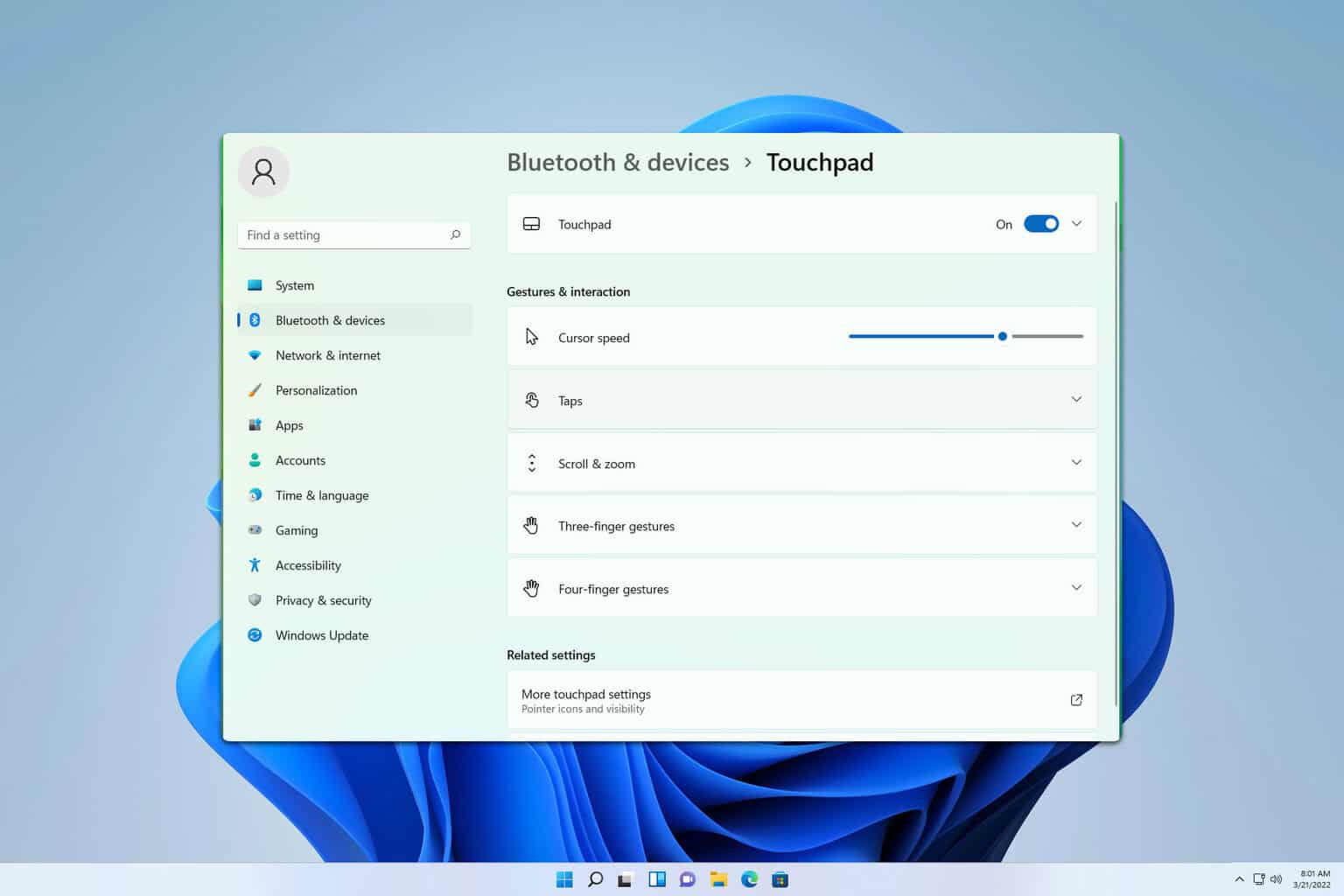
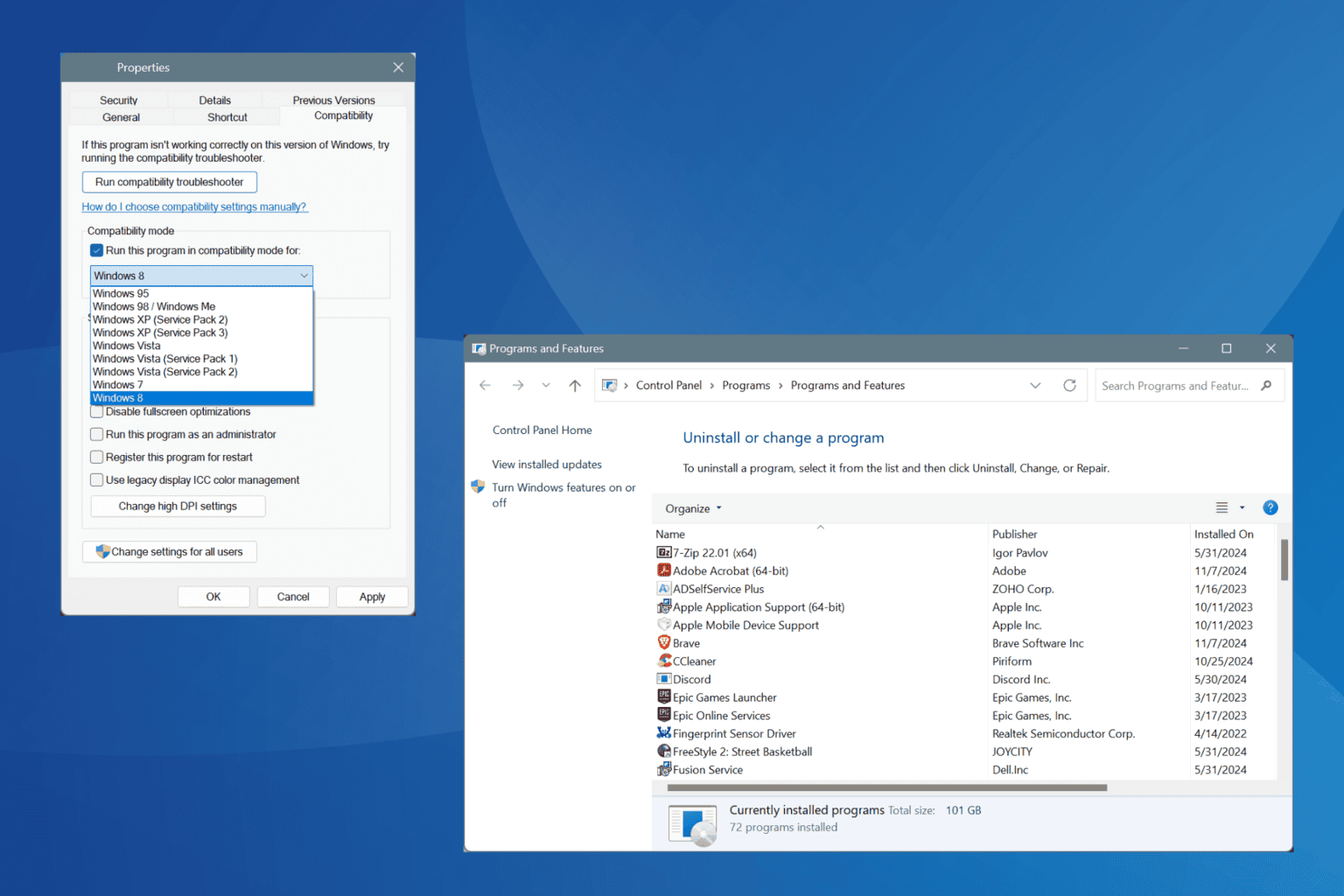
User forum
0 messages