What is Dtsapo4service.exe & How to Fix its Errors
This process is crucial for the smooth running of DTS Sound software
4 min. read
Updated on
Read our disclosure page to find out how can you help Windows Report sustain the editorial team. Read more
Key notes
- Dtsapo4service.exe is a sound-related process that makes the DTS Audio Processing software work properly.
- The process is completely safe and does not hog your PC resources.
- If the dtsapo4service.exe process is causing high CPU usage, you can disable it in Task Manager.
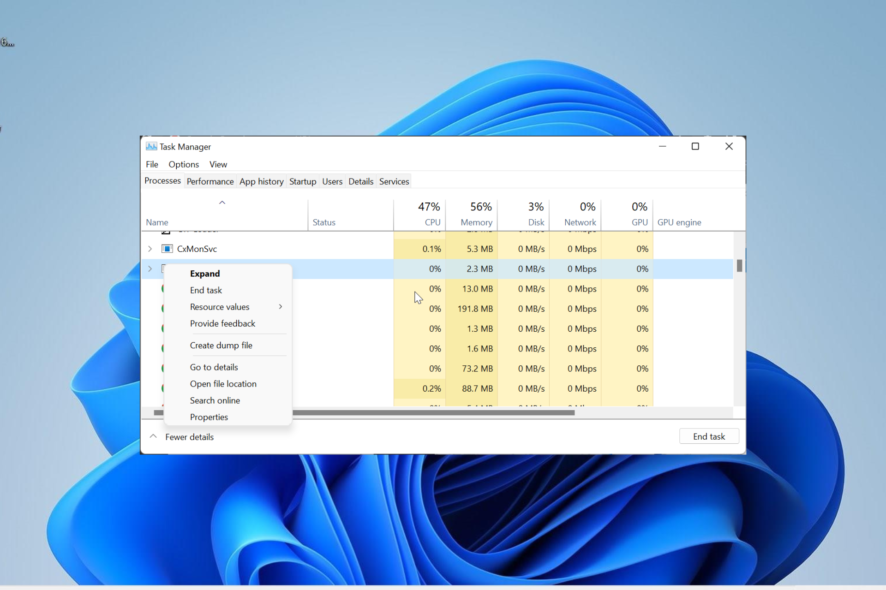
There are different processes that run in the background to make the Windows PC click. One of the lesser-seen processes is dtsapo4service.exe.
This process sometimes pops up in the Task Manager and makes users wonder what it does. This guide provides all the information you need about the dtsapo4service.exe process, including fixing its related errors.
What is dtsapo4service.exe?
Dtsapo4service.exe is an executable file that comes with the DTS Sound software. It runs in the background and ensures its parent software runs smoothly.
This process is safe and will not usually hog your PC resources. However, viruses can sometimes be disguised as dtsapo4service.exe, like many other processes, leading to abnormal resource usage.
A simple malware scan should help you in this case. The importance of this process will depend on how much you value the DTS Sound software. But as it is not a system process, you can permanently disable it.
How can I fix issues related to dtsapo4service.exe?
1. Disable the process
- Press the Windows key + X and select the Task Manager option.
- Scroll down and right-click the dtsapo4service.exe option.
- Finally, select the End task option.
The easiest way to fix issues related to dtsapo4service.exe is to disable the process. This is especially true if it is causing high CPU or disk usage.
2. Update/reinstall the sound driver
- Press the Windows key + R, type devmgmt.msc, and click OK.
- Double-click the Sound, video, and game controllers option and right-click the High Definition device under it.
- Now, select the Update driver option.
- Next, choose Search automatically for drivers and install any available update.
- If updating the driver does not work, repeat Steps 1 to 3 and select Uninstall device instead.
- Finally, click the Uninstall button and restart your PC.
Sometimes, problems related to dtsapo4service.exe might be due to issues with your sound driver. Simply updating your driver should do the trick in most cases.
Reinstalling the drivers could also help fix other DTS-related issues, like DTS Audio Processing settings are unavailable and DTS:X Ultra not working.
However, if that does not work, you might have to uninstall and reinstall the driver. To make things easier and quicker, we recommend using a dedicated tool in Outbyte Driver Updater to sort the issue with your driver.
This tool takes out the guessing game, updating any outdated driver and replacing the faulty ones automatically.

Outbyte Driver Updater
Run your PC error-free and keep your drivers updated with Outbyte Driver Updater.3. Run the Playing Audio troubleshooter
- Press the Windows key + I and select Troubleshoot in the right pane.
- Select the Other troubleshooters option.
- Now, click the Run button before the Playing Audio option and follow the onscreen instructions.
Sometimes, dtsapo4service.exe might be throwing up error messages because of problems with some sound-related processes. Running the built-in troubleshooter should help you clear these glitches and restore normalcy.
4. Uninstall DTS Audio Processing software
- Press the Windows key + S, type control, and click Control Panel.
- Choose Uninstall a program under the Programs option.
- Now, right-click the DTS Audio Processing option, select Uninstall, and follow the onscreen instructions to complete the process.
- Alternatively, you can open File Explorer and follow the path below:
C:/Program Files/DTS Sound/Tobit Software/dts_apo_service.exe_uninstall.exe - Finally, run the uninstaller and follow the onscreen instructions.
If everything else fails to solve your problems with the dtsapo4service.exe process, you need to uninstall the DTS Audio Processing software. This will eliminate the source of the issue, which will, in turn, eliminate the error message.
The dtsapo4service.exe process is integral if you are using the DTS Sound software. It is generally safe and poses no threat to your PC. If you change your mind, our guide on how to install DTS Sound Unbound on Windows 11 will come in handy.
However, it can run into issues at times. But you can always use the solutions in this guide to fix them.
If you want to know about the SelfCert.exe file, our comprehensive guide contains all the necessary information.
Feel free to share your experience with this process in the comments below.
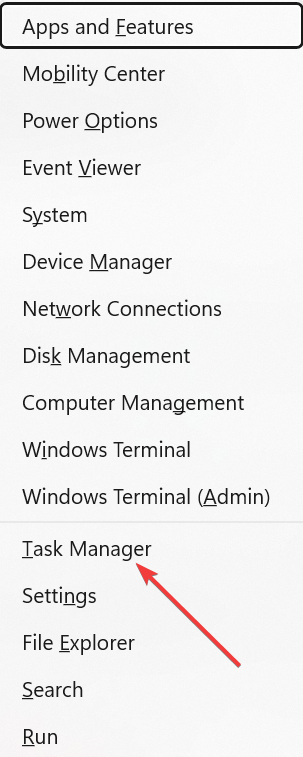
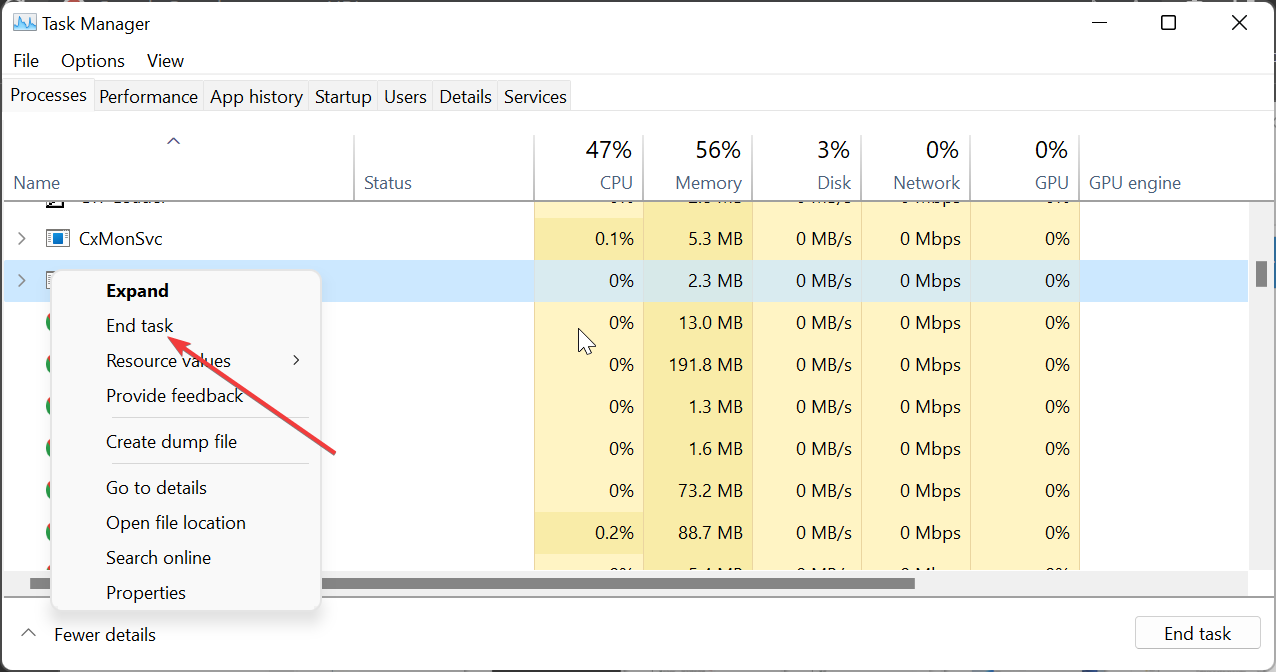
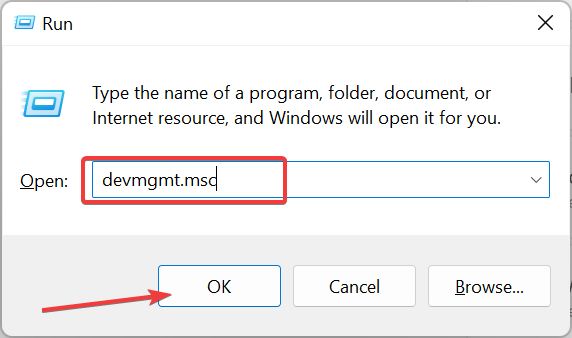
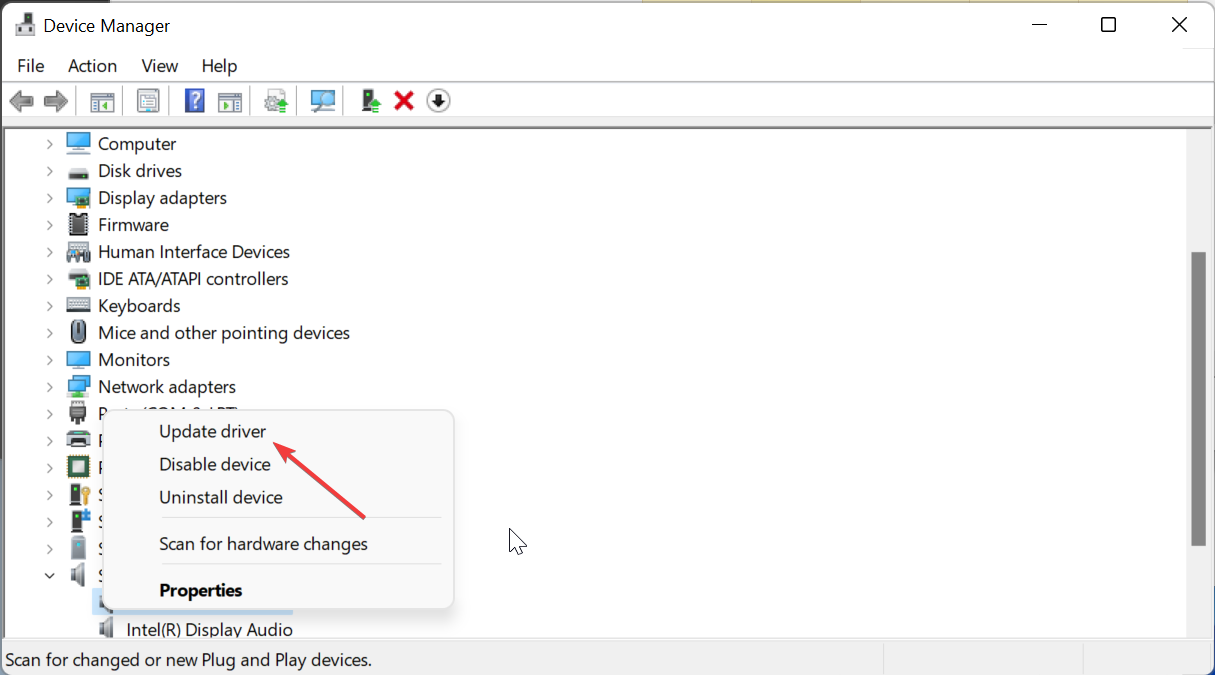
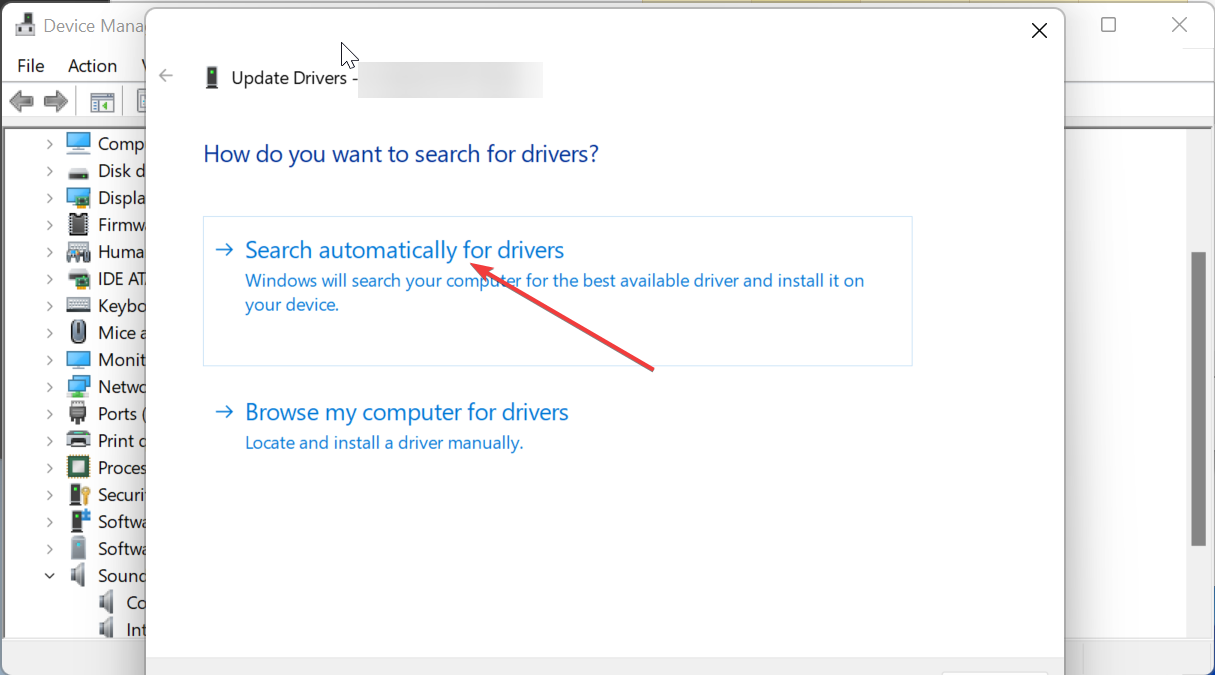
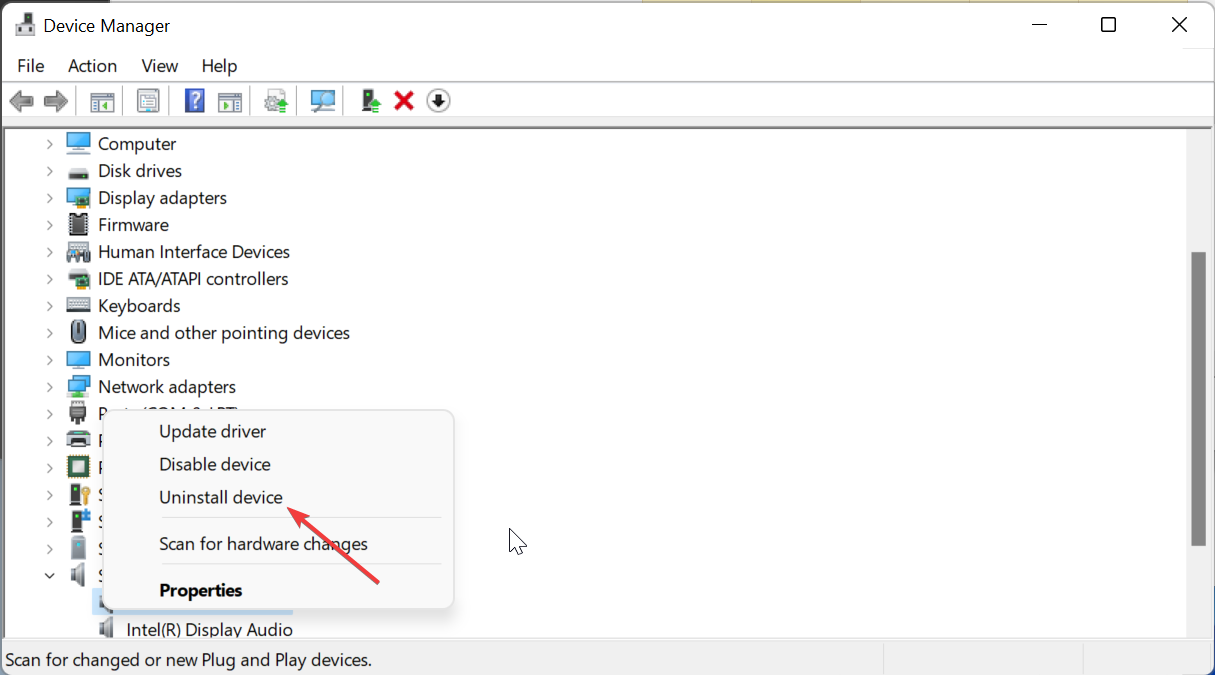
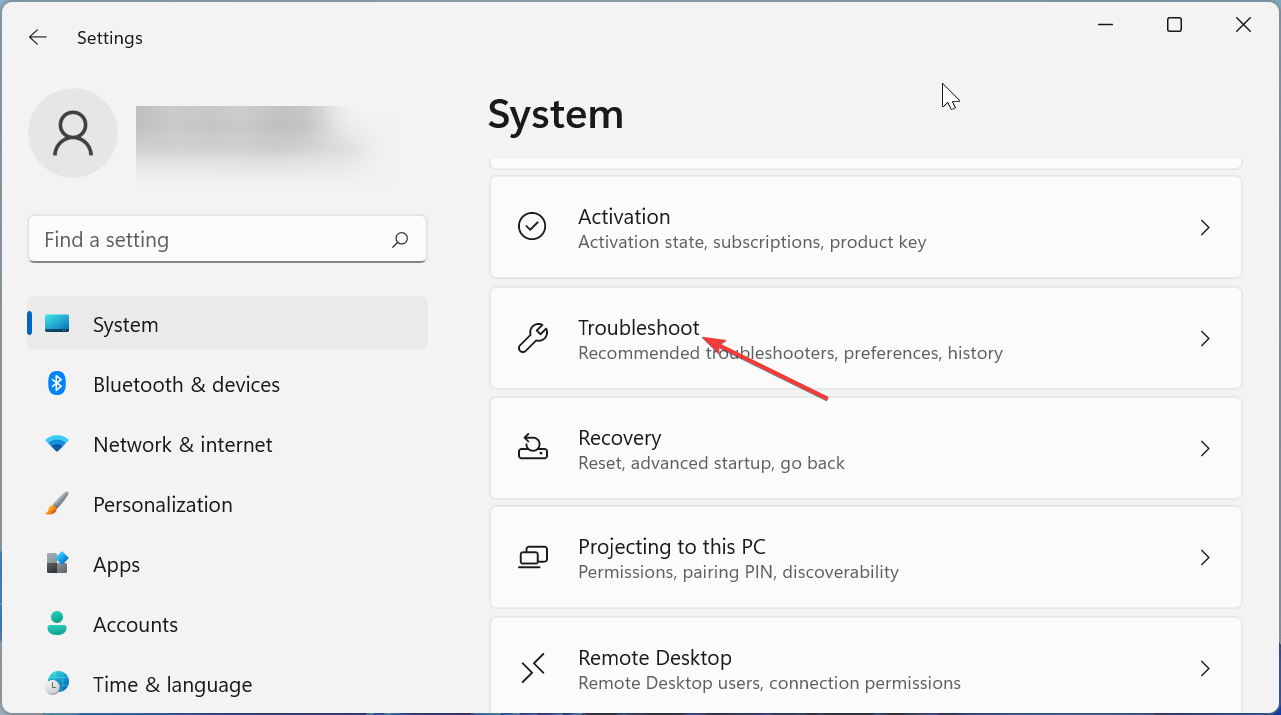
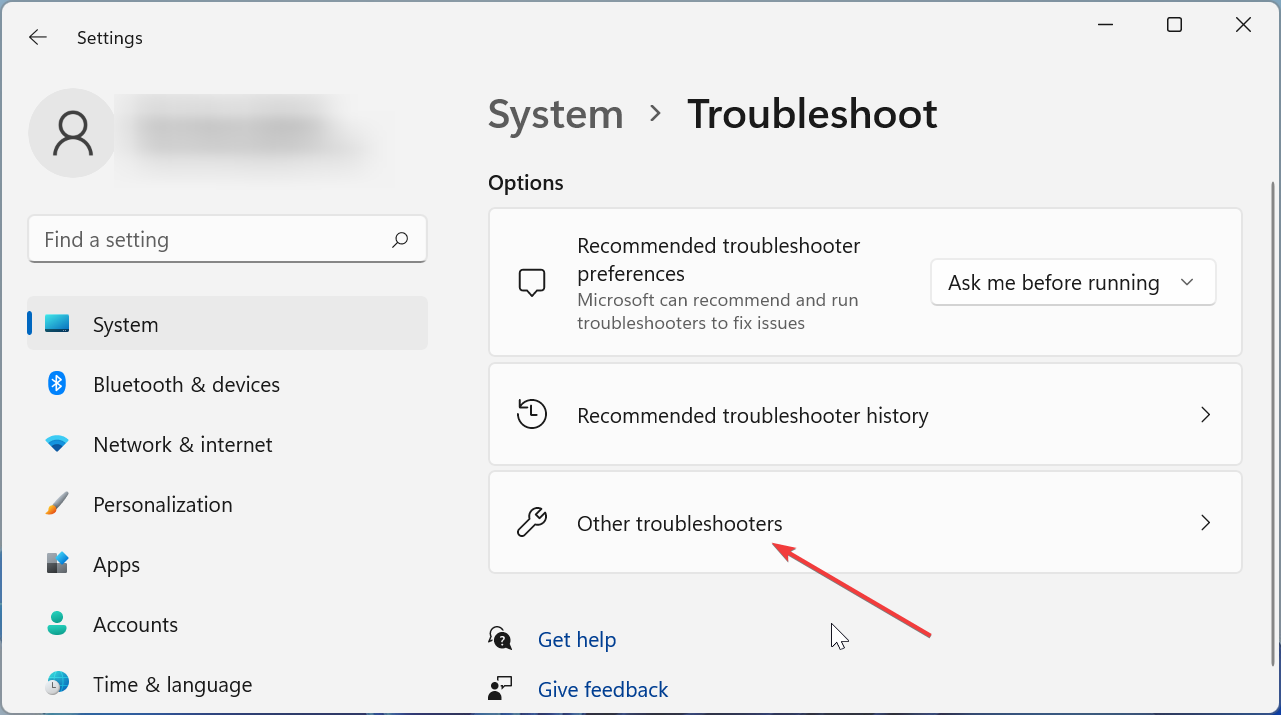
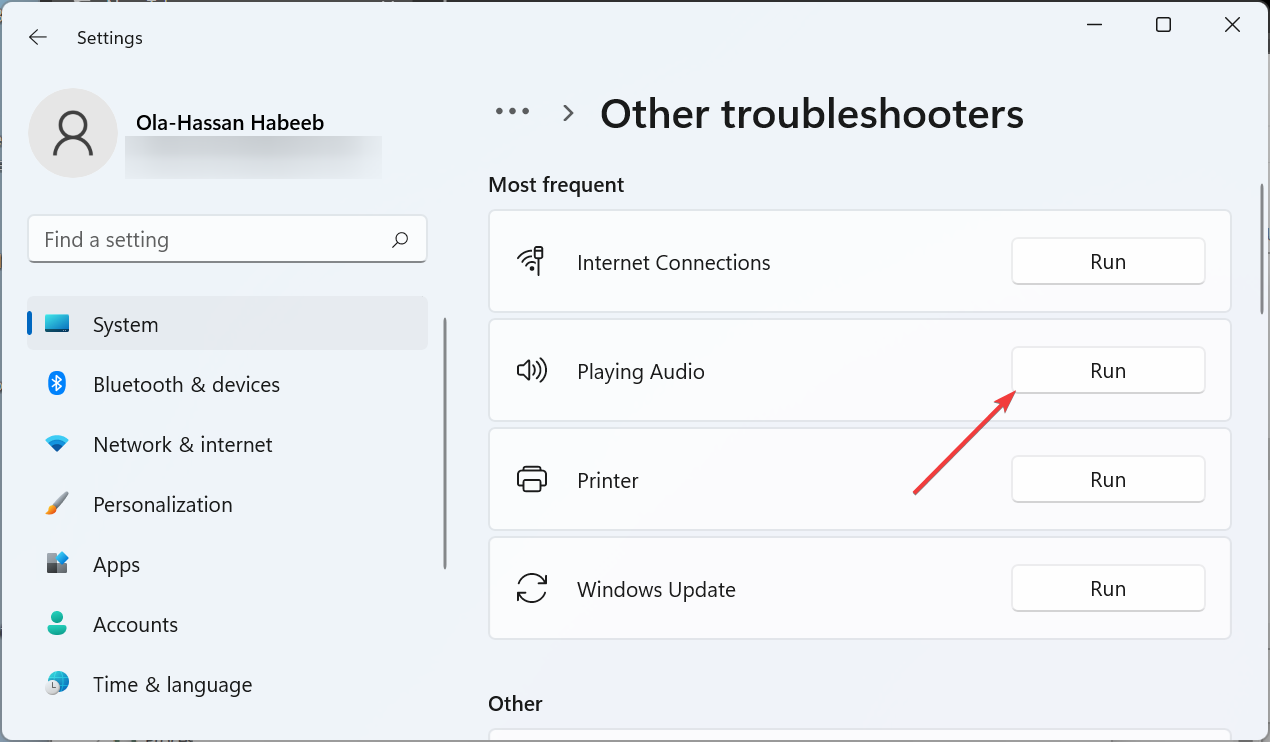
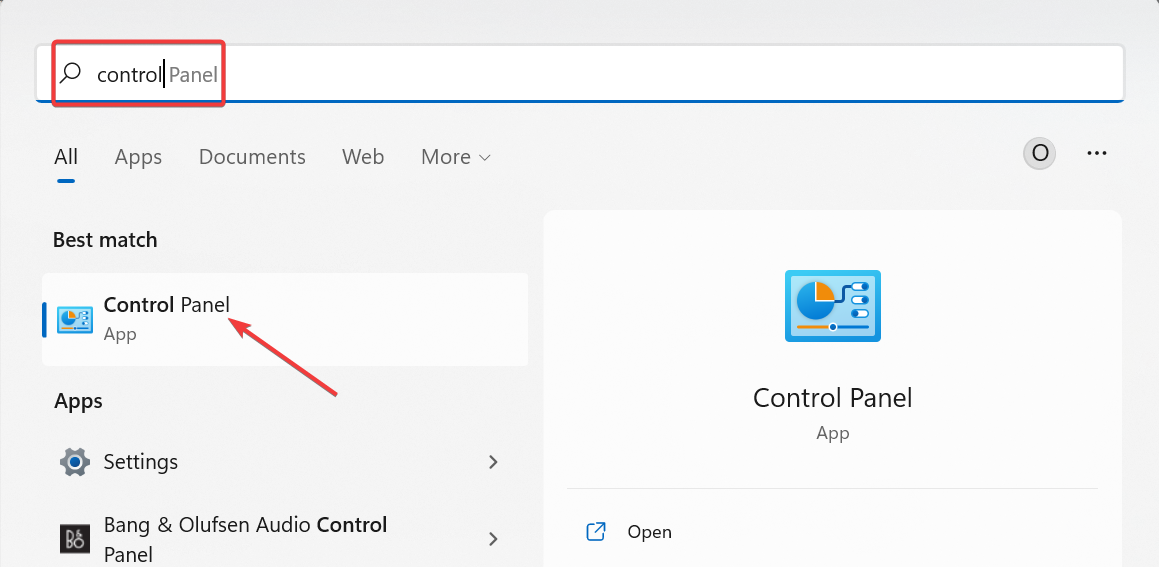
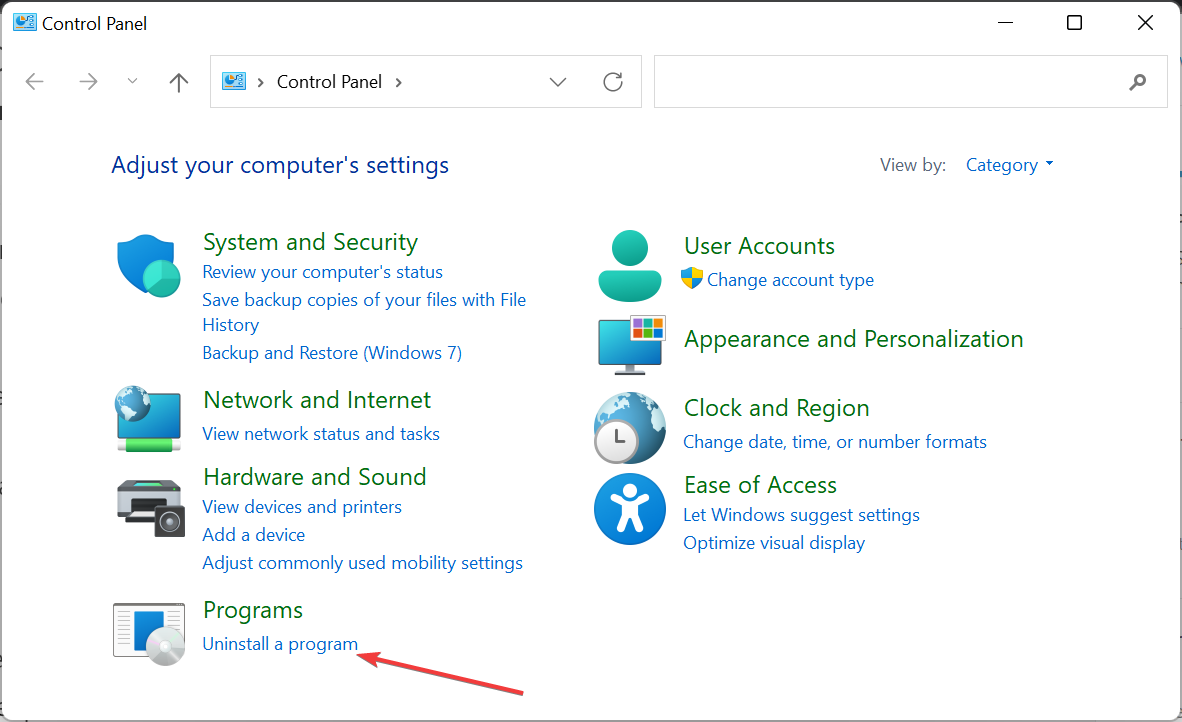
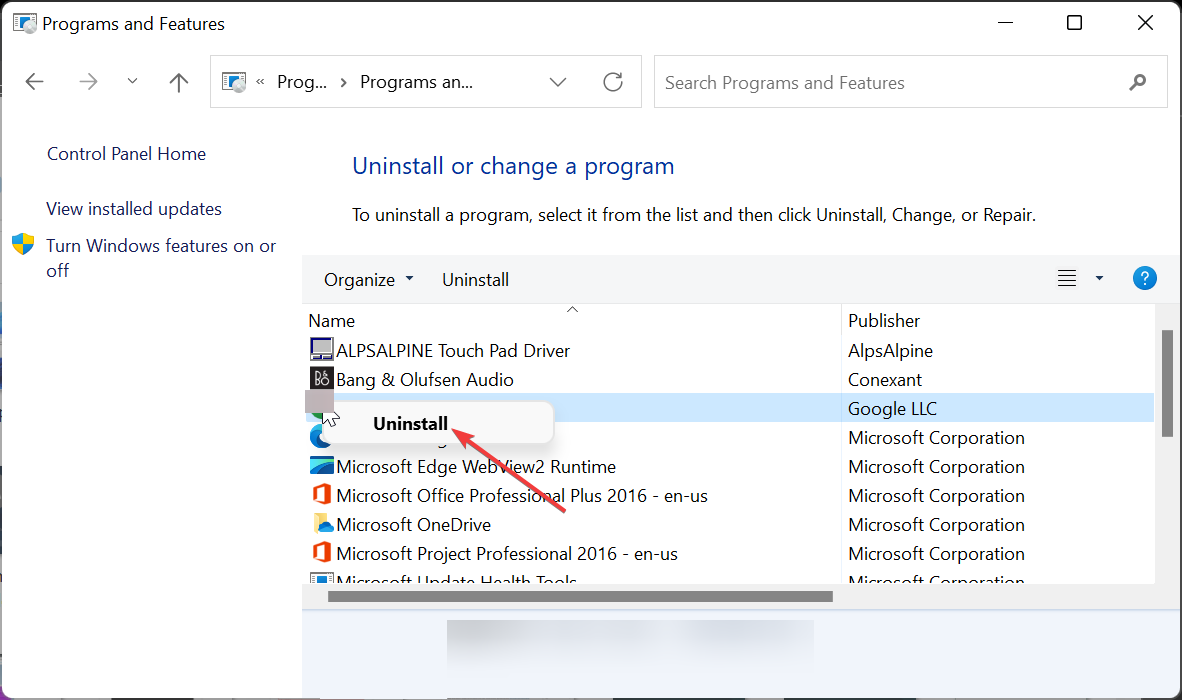





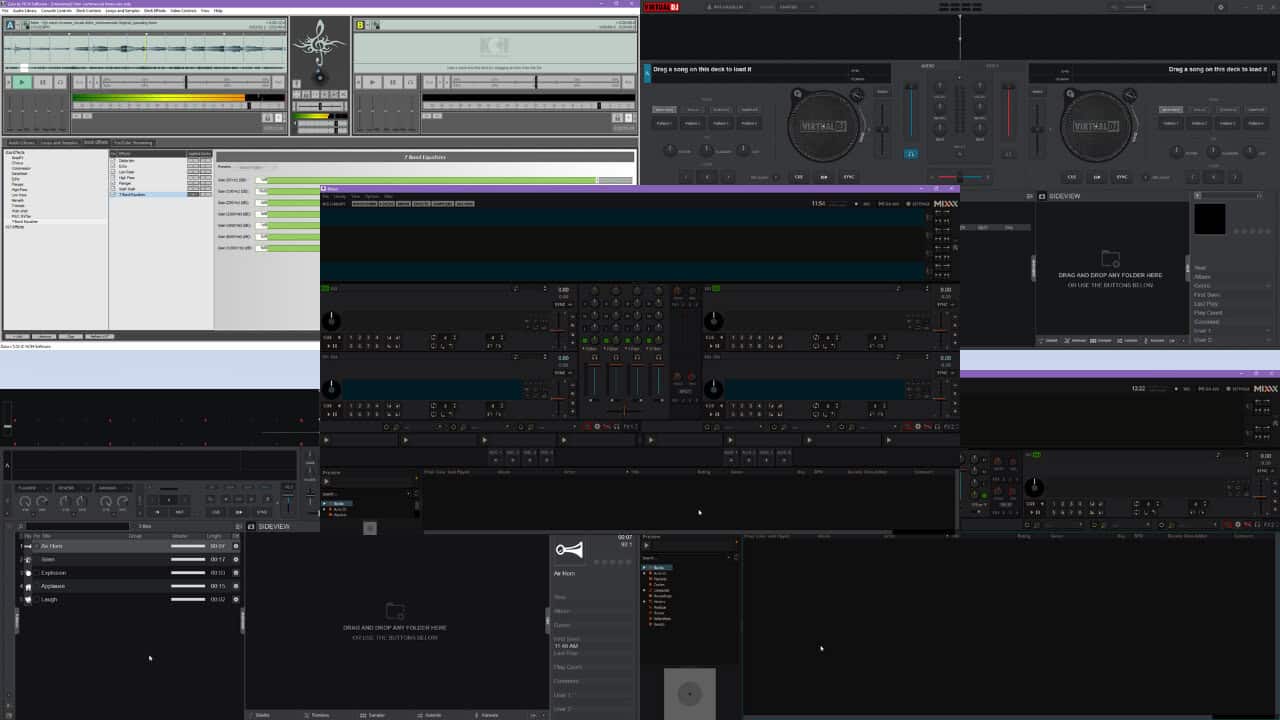
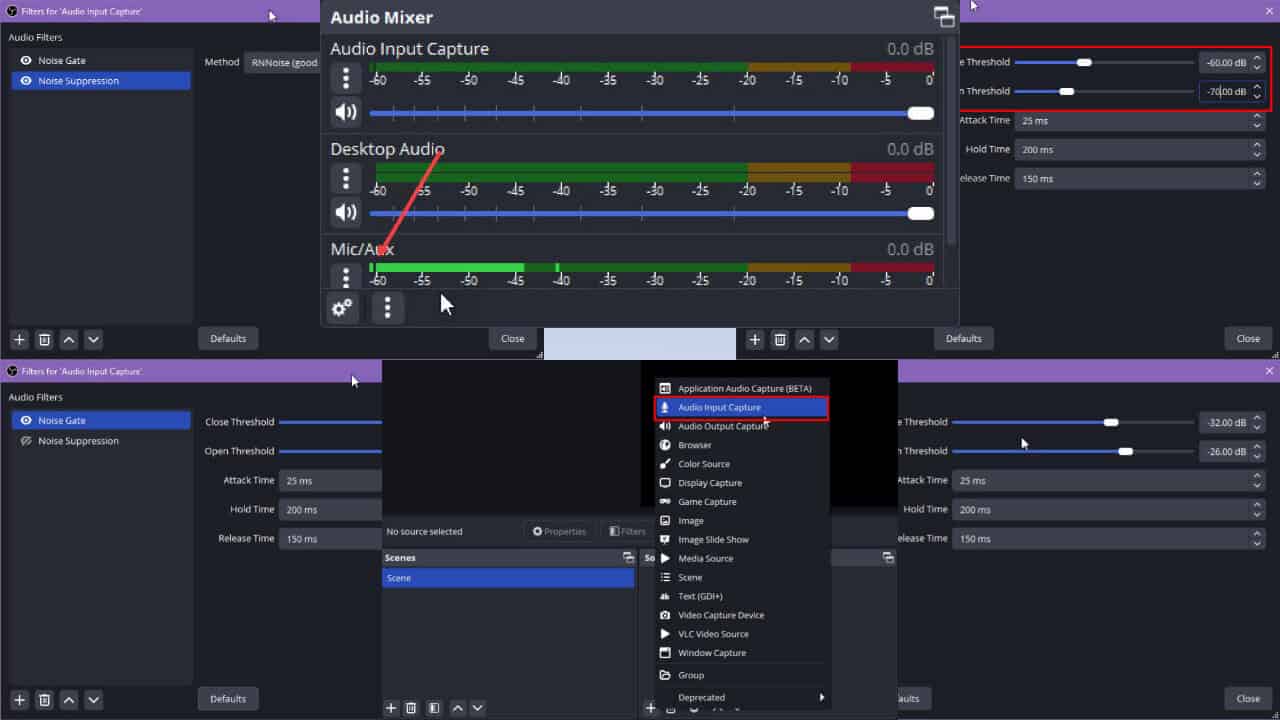
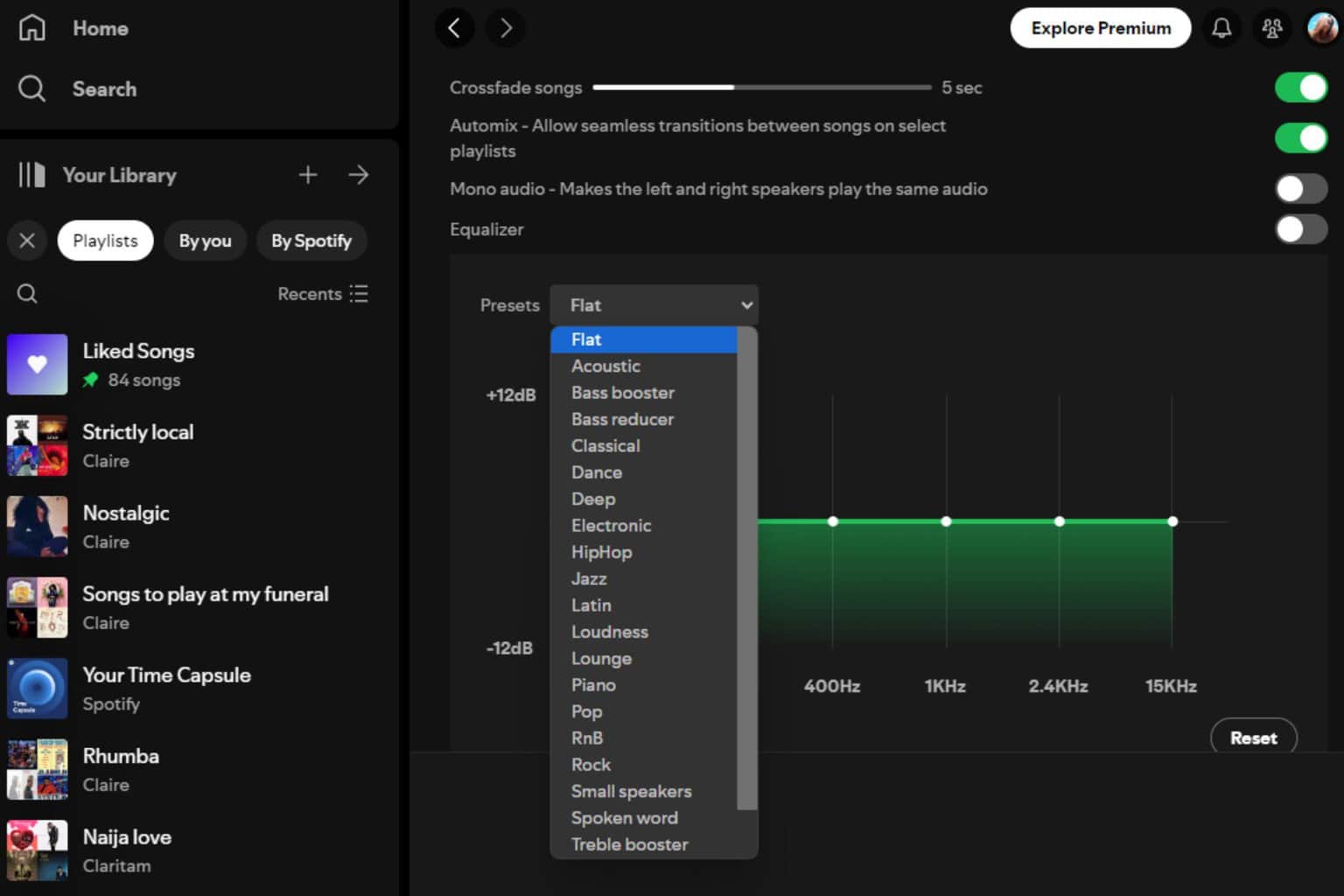
User forum
0 messages