YouTube Spacebar Pause not Working? Here's What to do
Download the YouTube spacebar pauser extension if you get this issue
3 min. read
Updated on
Read our disclosure page to find out how can you help Windows Report sustain the editorial team. Read more
Key notes
- The spacebar key serves as YouTube playback control for pausing and playing videos.
- This function may not work due to focus issues and browser technical problems.
- Fix the problem by using alternative keys or using a dedicated extension.
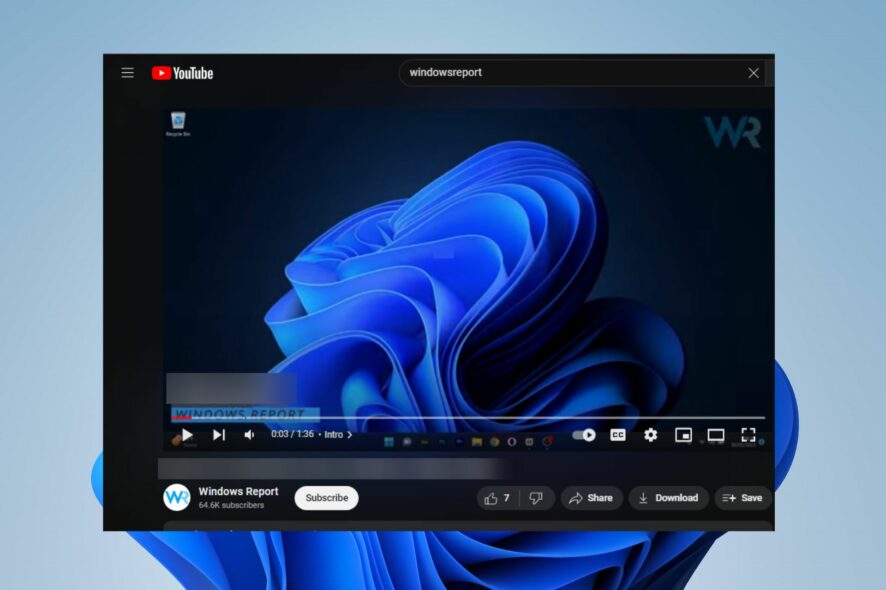
Some users have reported issues with YouTube spacebar pause not working on their devices. It can be frustrating to experience since it makes it difficult to pause or play videos quickly. Hence, we’ll discuss some reasons for the problem and how to fix it.
Likewise, you can check our detailed article about ways to fix YouTube’s invalid response received error on your PC.
Why is YouTube Spacebar pause not working?
There can be several reasons why the spacebar pause function may not work on YouTube. Here are a few possible causes:
- Focus issue – If you have clicked outside the video player, the spacebar may not register as a pause command.
- Youtube glitches – Sometimes, YouTube may have bugs that would cause glitches. Hence, this may hamper its response to key inputs.
These causes may vary for different users depending on the circumstances. Regardless, we’ll take you through some fixes to help troubleshoot the problem.
How can I fix YouTube Spacebar pause if it’s not working?
Before trying any advanced fixes, we recommend you go through the following preliminary checks:
- Ensure the YouTube video player is the active window – Click on the YouTube video player or the tab containing the video to ensure it is active, and try pressing the spacebar to see if it works.
- Refresh the page – Refreshing the page can help fix issues with YouTube not loading. Press F5 on your keyboard or click the refresh button in your browser to reload.
- Restart your computer – A simple restart can resolve temporary glitches or conflicts affecting the spacebar pause functionality.
- Check keyboard settings – Verify that your keyboard functions correctly by using the spacebar in other tabs or apps to confirm if it works as expected. If it doesn’t, switch to another keyboard and see if it works.
- Try Alternative Keybindings – If you still can’t fix the spacebar pause not working issue, the K key can serve as an efficient alternative playback option for YouTube.
- Test with a different browser or device – If the spacebar pause is not working in one browser, try using a different browser to see if the issue persists.
Proceed with the solutions outlined below if you still can’t get around the issue:
 NOTE
NOTE
1. Use dedicated YouTube extensions
- Go to the Google Chrome Webstore and search for YouTube spacebar pause.
- Select any of the options available and Add to Chrome.
- Then click Add extension in the pop-up dialog box.
- Launch Youtube and open a video. Then, click on the Extension Manager in the top right corner and click on the extension. Now, click on the spacebar.
The extension is a workaround to enhance YouTube’s response to the spacebar every time.
2. Disable other conflicting browser extensions
- Open the Google Chrome browser on your PC, then click three dots to open the Menu. Go to More tools and then click on Extensions.
- Disable all extensions by toggling off the switch for each.
- Restart your browser and check if you can use the spacebar pause function on YouTube.
These steps will prevent any interference from browser extensions likely to be using the spacebar function.
Alternatively, you may be interested in our article about what to do if YouTube keeps freezing or crashing on Google Chrome. And if you happen to be looking for quick methods for solving YouTube Music playback problems, our dedicated guide can help.
Feel free to leave a comment if you have any questions or suggestions regarding this guide.
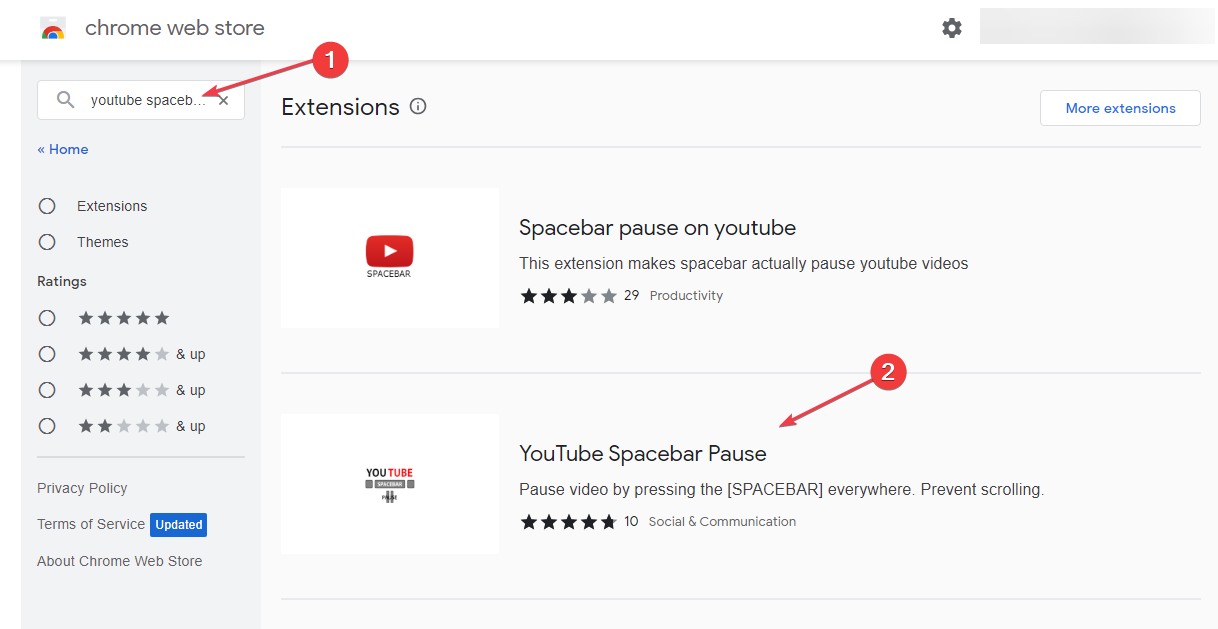
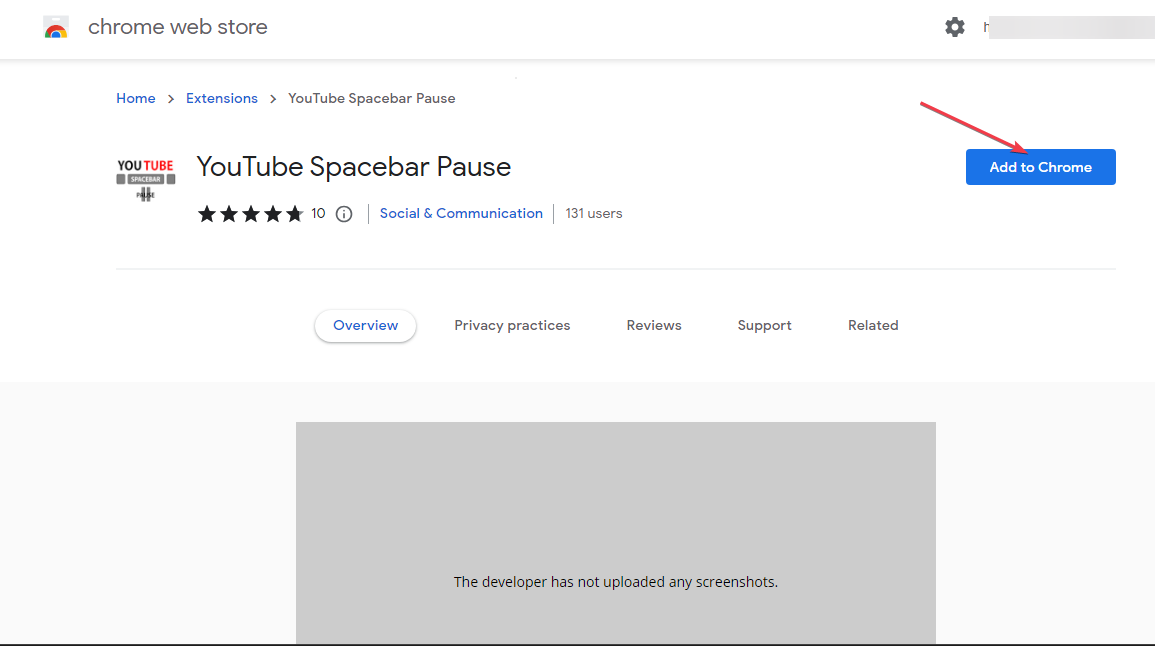

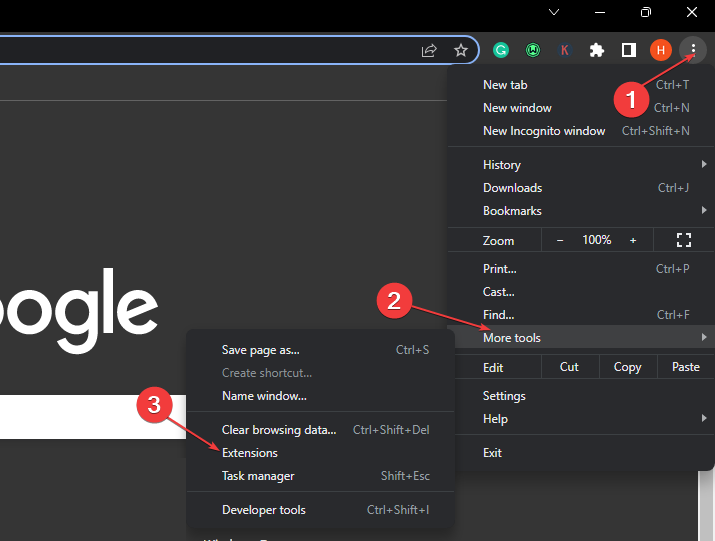


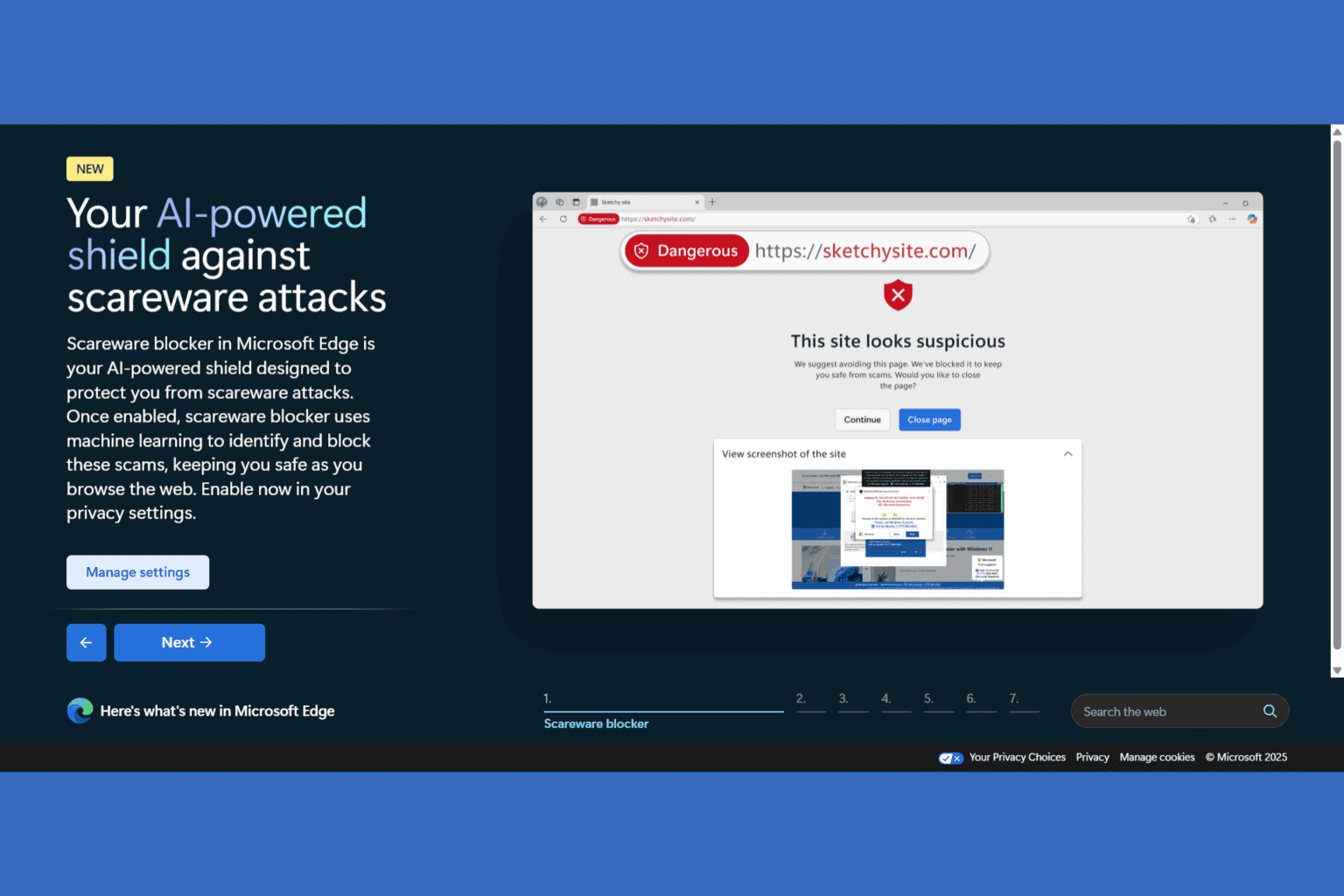
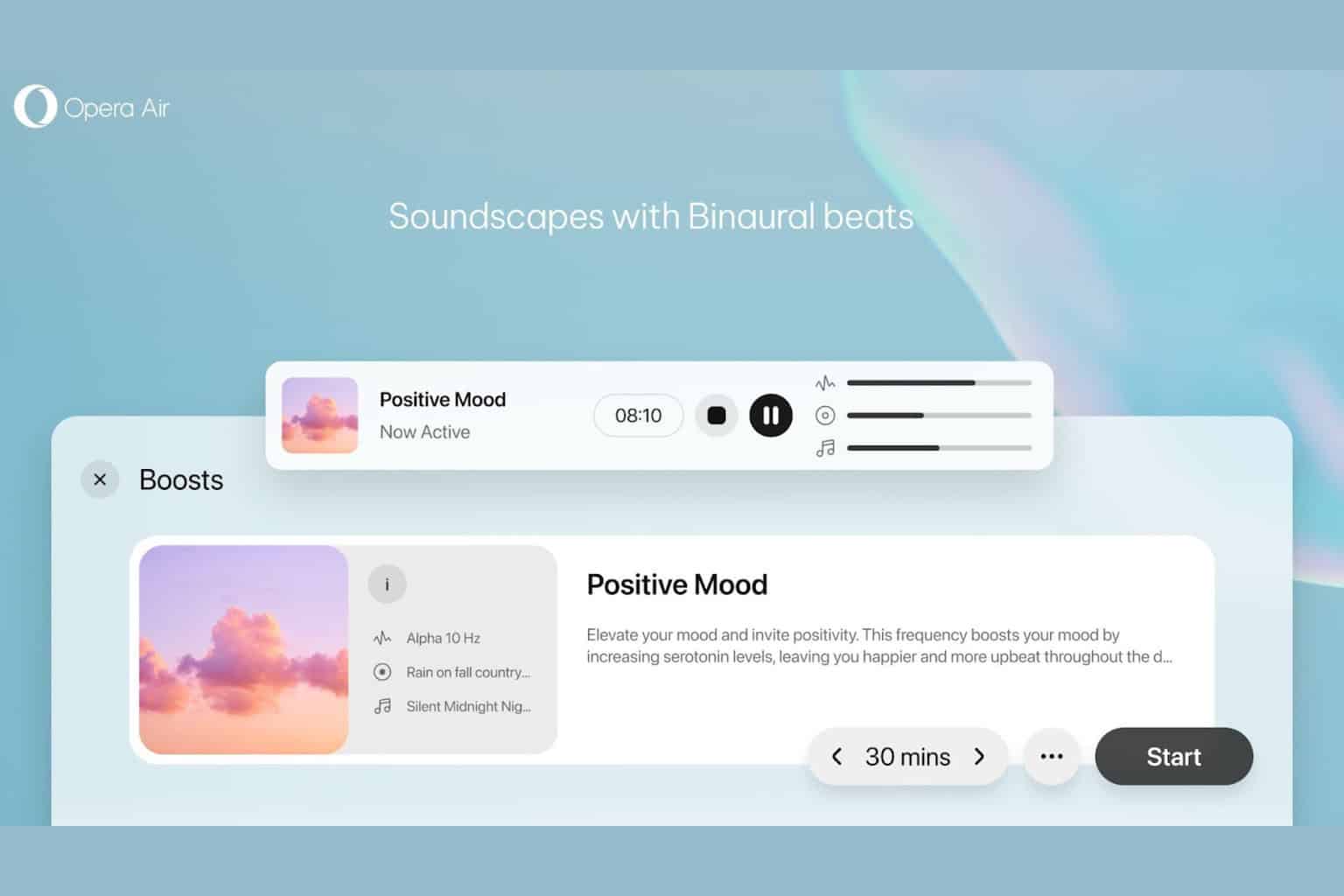




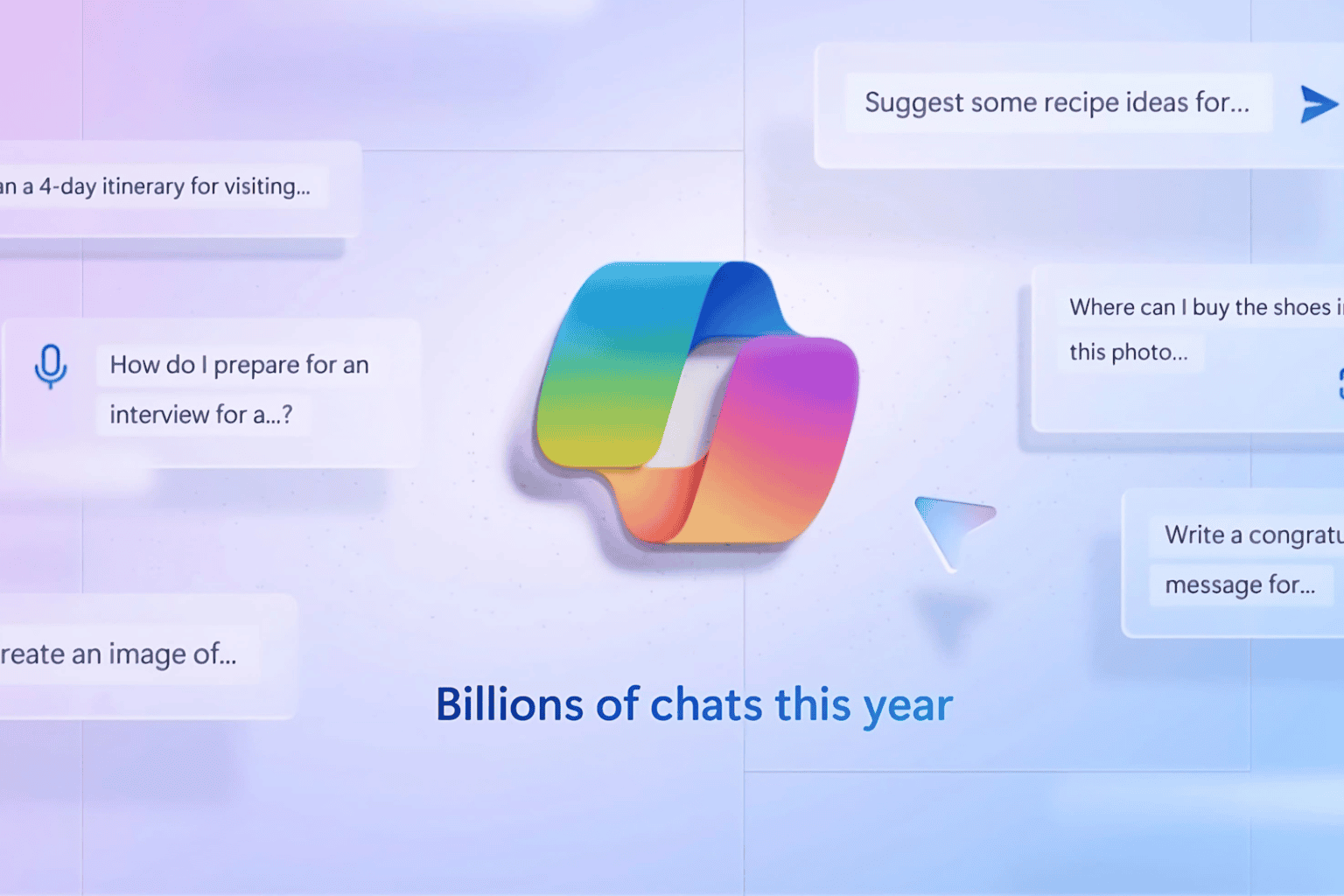
User forum
0 messages