Fix: Memory Integrity Cannot be Turned on Due to Ftdibus.sys
Check expert solutions to enable Memory Integrity in no time
6 min. read
Updated on
Read our disclosure page to find out how can you help Windows Report sustain the editorial team. Read more
Key notes
- Memory Integrity is a critical security feature in Windows, but users often find it disabled due to problematic drivers, including ftdibus.sys.
- The problem arises due to a bug in the installed driver or when running an outdated version.
- To fix things, update the OS, install the latest driver, or use the dedicated ftdibus.sys removal tool, amongst other solutions.
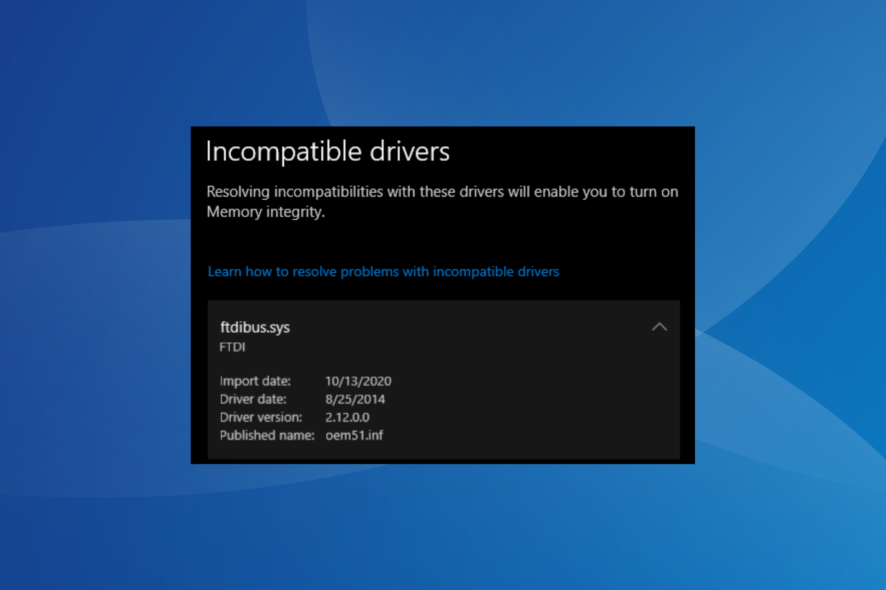
Windows offers several settings for enhanced security, and enabling these provides a safer experience. One such is Memory Integrity, which prevents malware from affecting the core Windows processes. But, many found that ftdibus.sys prevents enabling Memory Integrity.
A lot of users reported issues turning on Memory Integrity in Windows 11, and this particular file was responsible for the majority of the cases. What exactly does the file do, and why it affects a core security feature? Keep reading to find out!
What is FTDIBUS sys for?
The ftdibus.sys file is linked to the FDTIBUS USB driver, and it’s generally installed by default on the PC, meaning the computer already has it when it is first purchased or set up.
The driver ensures the effective functioning of the USB devices and is a critical Windows process. So disabling it might affect the PC, but it’s best that you verify that.
The ftdibus.sys file can be found in the following location:C:\Windows\System32\Drivers
In case it’s not there, you most likely don’t have the driver installed or got it stored in an incorrect directory.
Is it good to turn on Memory integrity?
Yes, we recommend enabling Memory Integrity for a secure Windows experience since it prevents significant malware attacks and keeps your PC and stored data safe.
Besides, as long as a built-in security feature doesn’t conflict with the installed apps or affect the critical process, you should always enable it. That’s the rule!
What can I do if ftdibus.sys is preventing Memory Integrity?
Before we proceed, try these quick solutions:
- Restart the computer.
- Check for BIOS updates and install the latest version, then verify whether the ftdibus.sys incompatible driver issue with Memory Integrity is fixed.
- Disable any third-party antivirus installed on the PC.
If none work, move to the fixes listed next.
1. Update Windows
- Press Windows + I to open Settings, select Windows Update from the navigation pane, and click on Check for updates on the right.
- If an update is available, click on Download & install.
- Once done, restart the computer for the changes to come into effect.
Often, the quickest way to fix the ftdibus.sys error is to update Windows 11. These OS updates don’t just introduce the latest features but are also a source of new drivers in Windows.
2. Install the best driver version
- Press Windows + X to open the Power User menu, and select Device Manager from the list.
- Expand the USB Serial Bus Controllers entry, right-click on individual devices listed here, and select Update driver.
- Now, choose Search automatically for drivers and wait for Windows to find the best one available locally.
Windows offers a quick way to install the best version in case multiple drivers are available on the PC because running an outdated version or an incompatible one with OS could trigger issues with Memory Integrity.
Also, if Windows can’t find a better version, you can always manually install the driver by locating it on the manufacturer’s website.
On the other hand, you could step up the game and install or update your drivers automatically using a professional tool with fast and secure technology.

Outbyte Driver Updater
Benefit from this exhaustive driver manager with millions of official driver files.3. Reinstall the driver
- Press Windows + R to open Run, type devmgmt.msc in the text field, and hit Enter.
- Locate the device using the FTDIBUS driver, right-click on it, and select Uninstall device.
- Tick the checkbox for Attempt to remove the driver for this device, and click Uninstall.
- Once done, restart the computer, and Windows will automatically install a fresh copy of the driver.
In many cases, it was a corrupt ftdibus.sys driver that conflicted with Memory Integrity, and its removal got things up and running. If that doesn’t work, our next approach would be to permanently uninstall the driver.
4. Uninstall ftdibus.sys
4.1 With Command Prompt
- Press Windows + S to open Search, enter Command Prompt in the text field, right-click on the relevant search result, and select Run as administrator.
- Click Yes in the UAC prompt.
- Now, paste the following command and hit Enter:
dism /online /get-drivers /format:table - Next, execute this command:
pnputil /delete-driver oem5.inf /uninstall /force - Restart the computer for the changes to apply.
4.2 Via the dedicated uninstaller tool
- Head to the Utilities page of FTDI, and click on Download CDM Uninstaller.
- Right-click on the downloaded ZIP file, and select Extract all from the context menu.
- Now, click on Extract.
- Open the CDMUninstaller folder, and launch the CDMuninstallerGUI file.
- Click Yes in the prompt that appears.
- Enter 0403 in the Vendor ID field, clear Product ID, and click on Add.
- Now, select the device that appears, and then click on Remove Devices.
- Finally, reboot the PC for the changes to apply.
If no newer driver versions are available, uninstalling the driver should do the trick, as it did for the others. This could be done both via Command Prompt and the dedicated ftdibus.sys removal tool available on the official website.
Also, for most users, removing the driver shouldn’t pose any issues, and the PC will continue to run normally, contrary to what many believe.
5. Repair corrupt system files
- Press Windows + R to open Run, type cmd, and hit Ctrl + Shift + Enter.
- Click Yes in the prompt that appears.
- Execute the following three commands individually for the DISM tool:
DISM /Online /Cleanup-Image /CheckHealthDISM /Online /Cleanup-Image /ScanHealthDISM /Online /Cleanup-Image /RestoreHealth - Next, paste the following command and hit Enter:
sfc /scannow - Finally, restart the computer.
If it wasn’t the driver to blame for the ftdibus.sys oem2.inf being the incompatible driver, it’s likely that the system files are corrupt and need to be repaired. In this case, the best option is to run the DISM tool and SFC scan to replace the corrupt files.
6. Perform an in-place upgrade
 NOTE
NOTE
- Go to Microsoft’s official website, select the correct edition and product language, then download the Windows 11 ISO.
- Open the ISO, and run the setup.exe file.
- Click Yes in the prompt.
- Now, click Next to proceed.
- Click on Accept to agree to Microsoft’s license terms.
- Finally, verify that the setup reads Keep personal files and apps, and click Install.
- Wait for the in-place upgrade to complete.
That’s it! When all else fails to work, an in-place upgrade is usually the best solution to get things up and running if ftdibus.sys prevents you from turning on Memory Integrity in Windows 11. And you won’t lose any stored files or apps during the process.
Before you leave, check some quick tips to speed up Windows 11 and make it run faster than ever.
For any queries or to share another solution with us, drop a comment below.
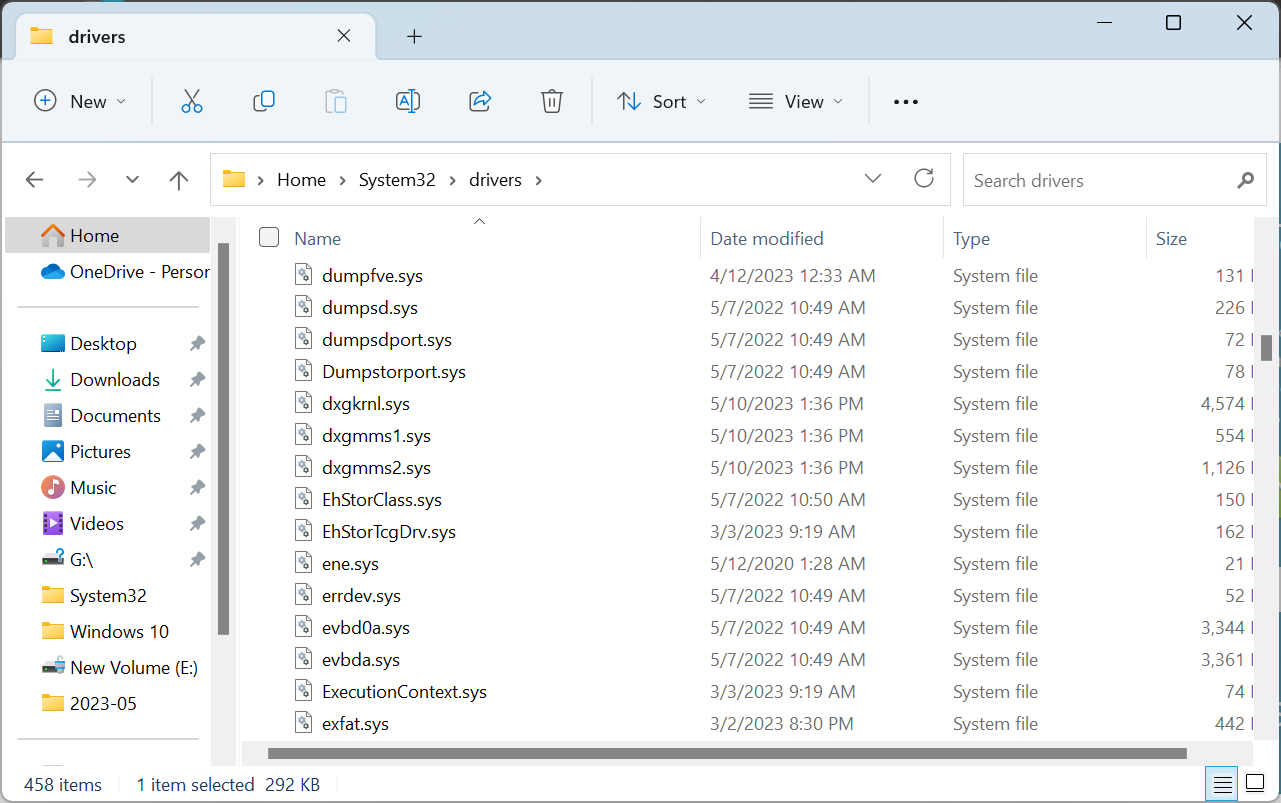
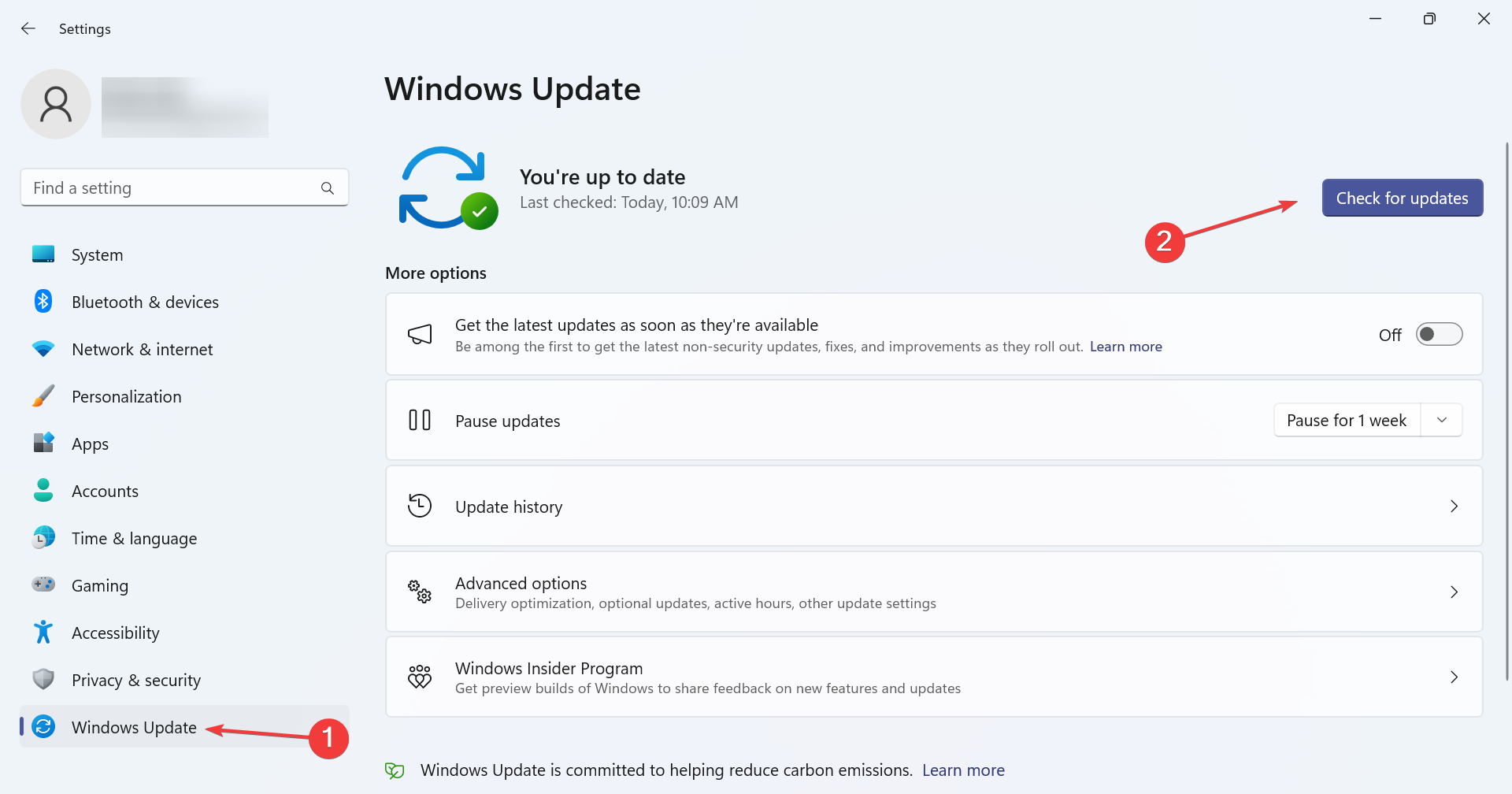
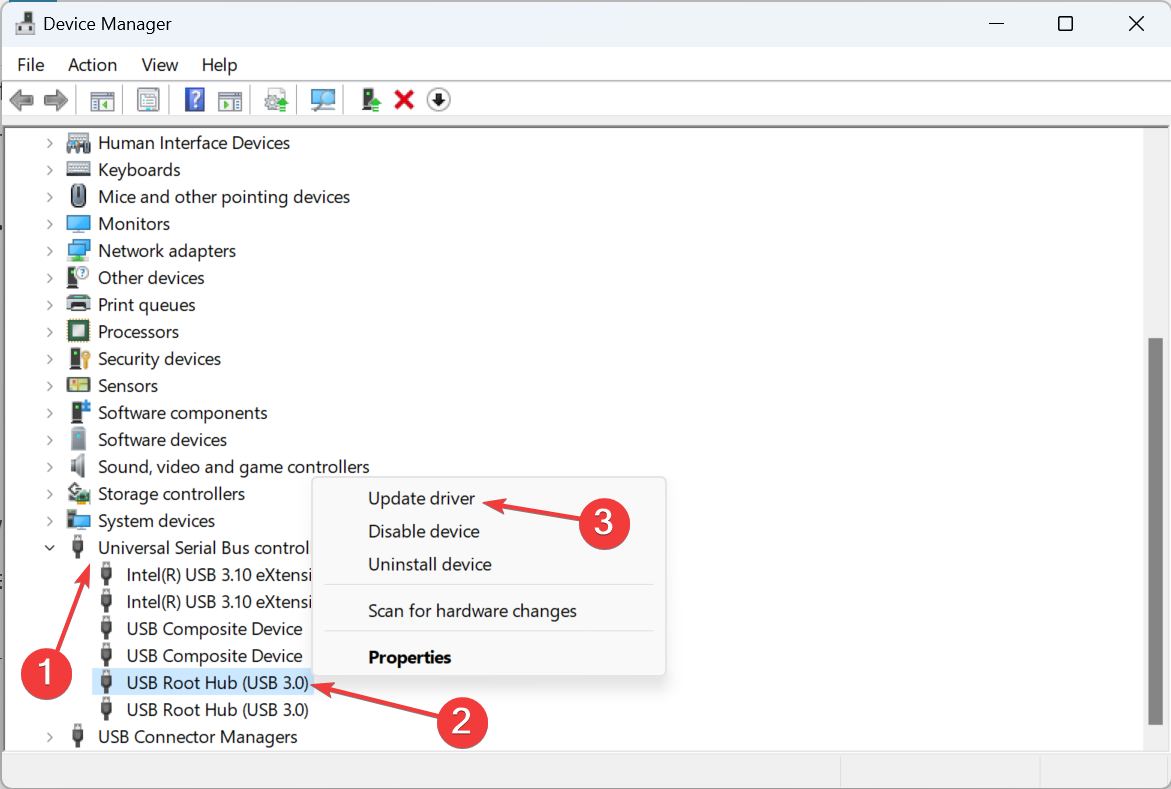

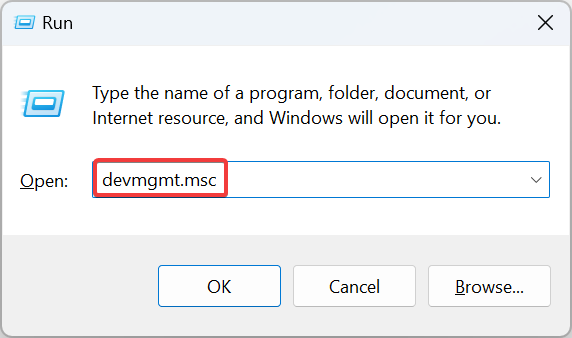
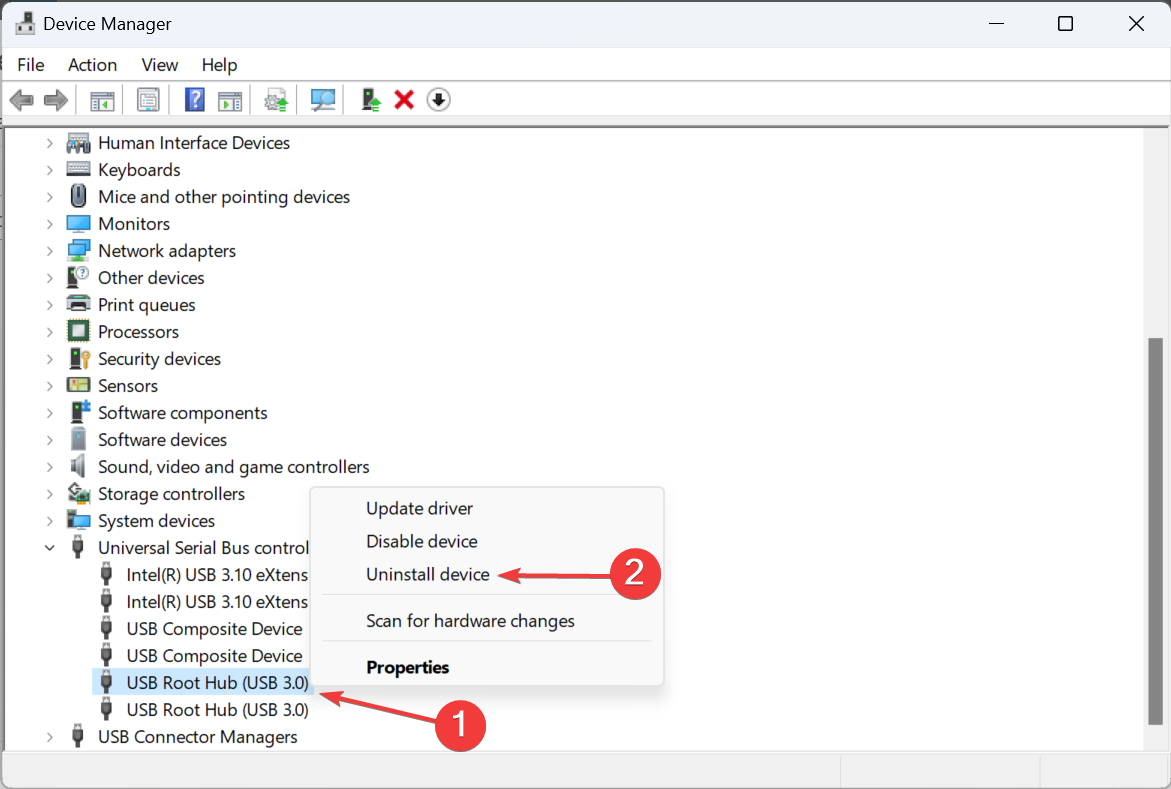
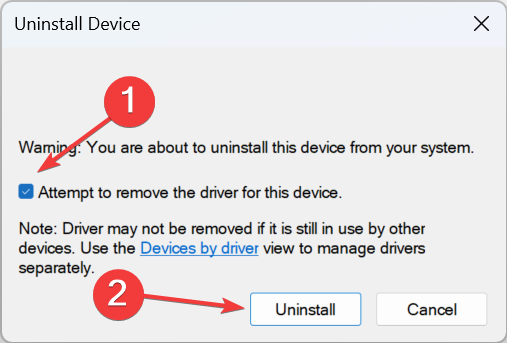
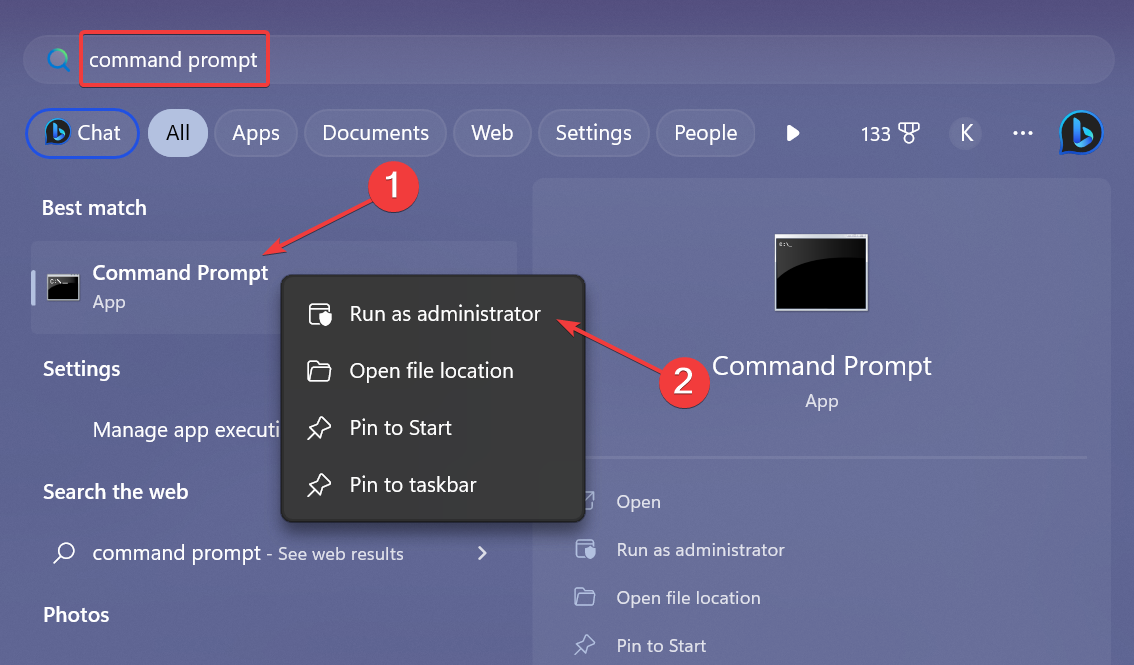
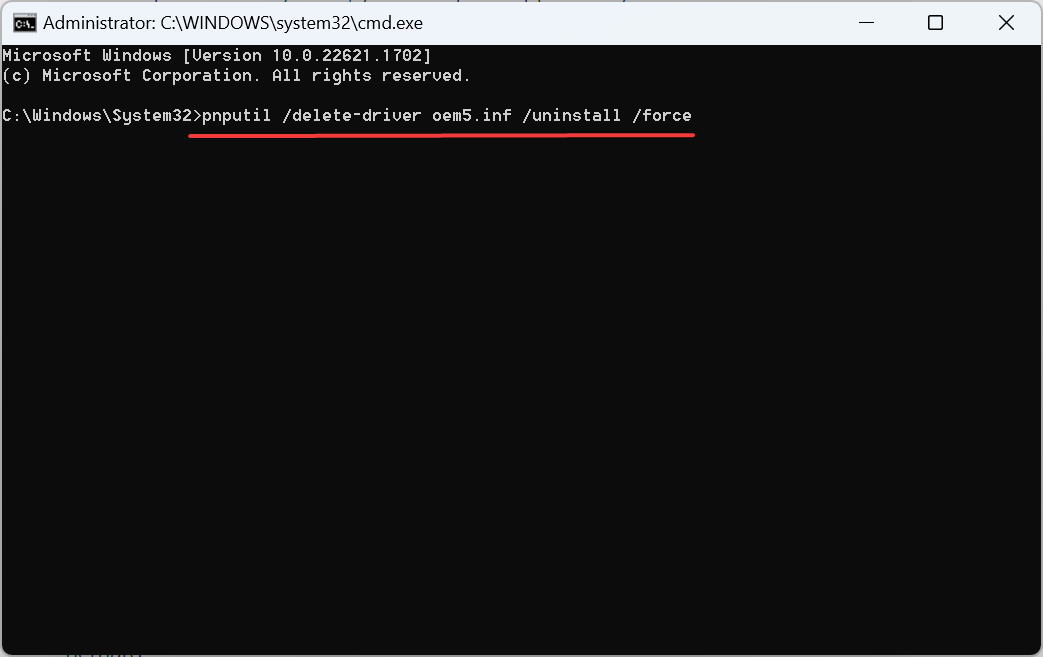
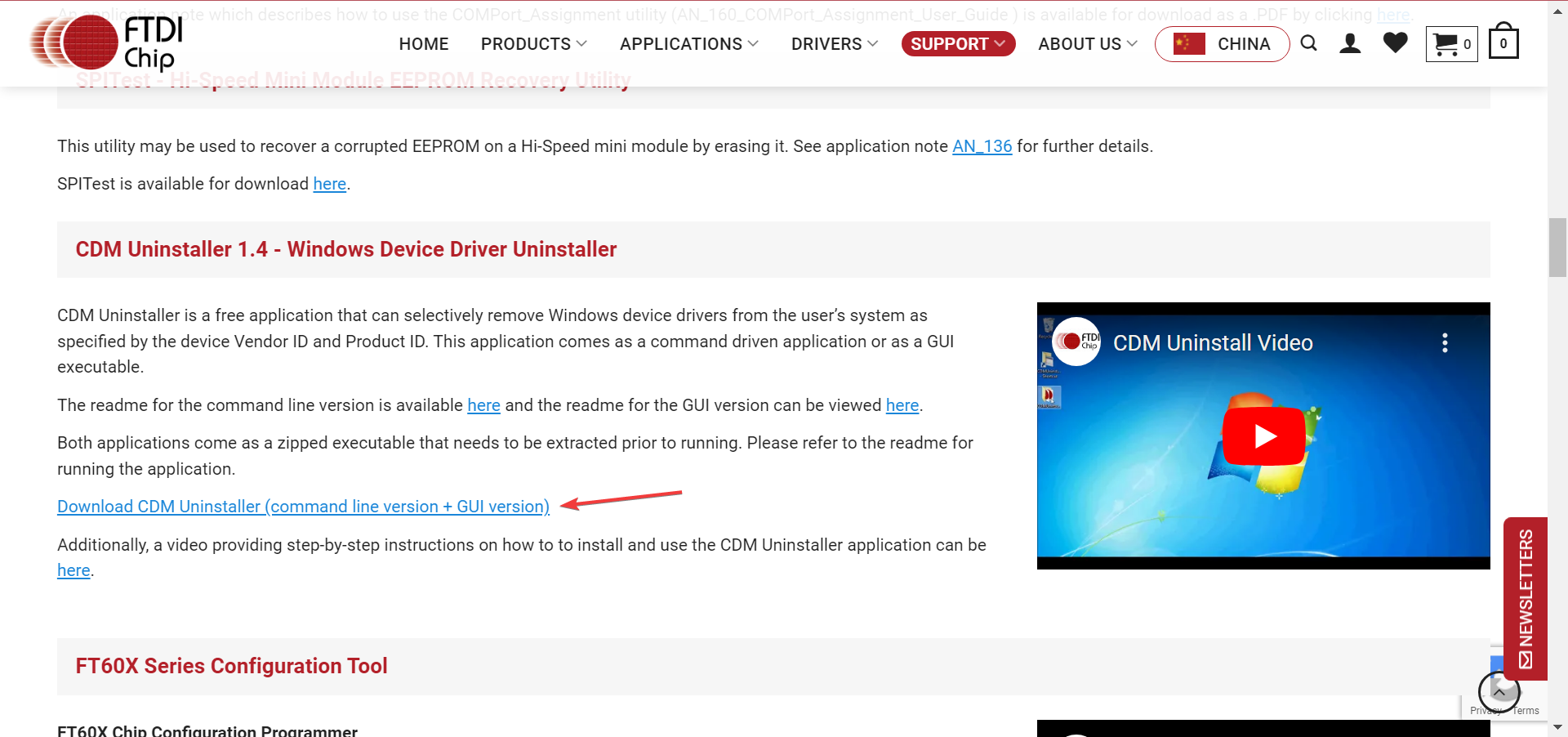
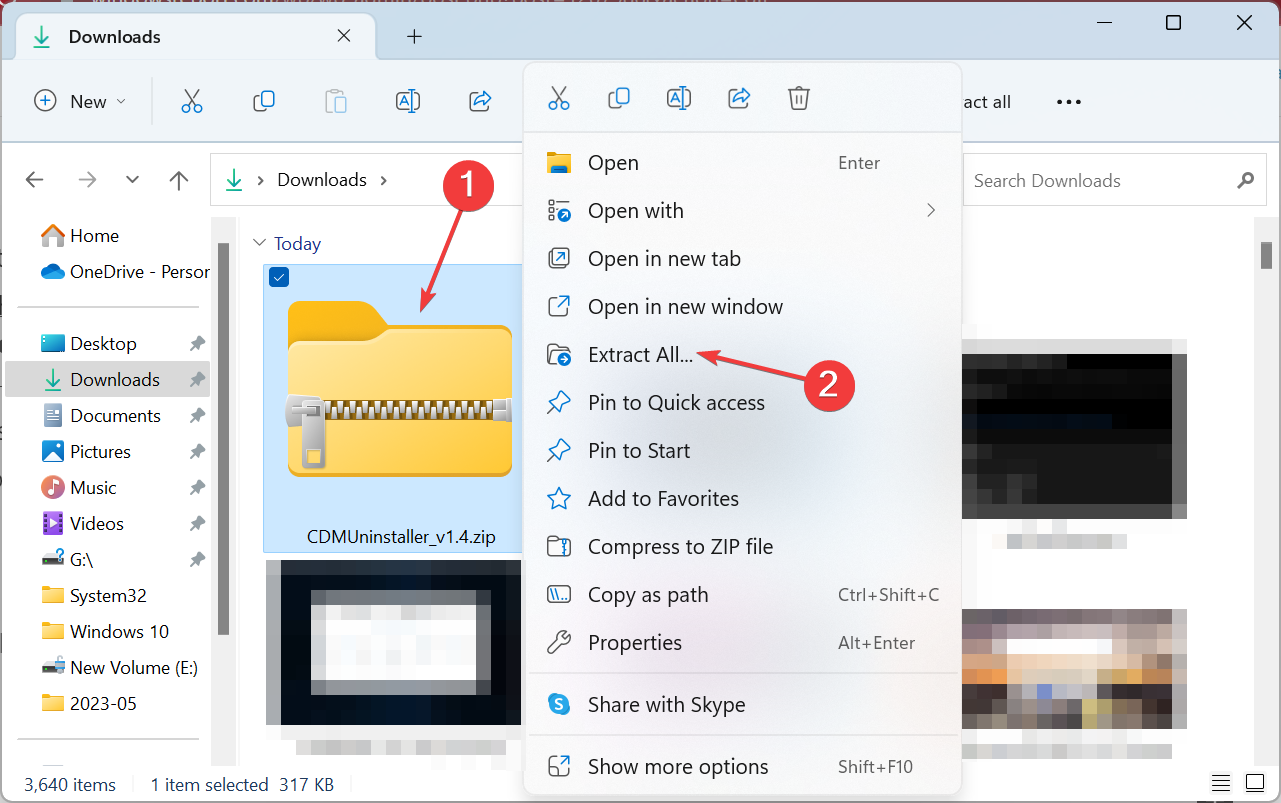
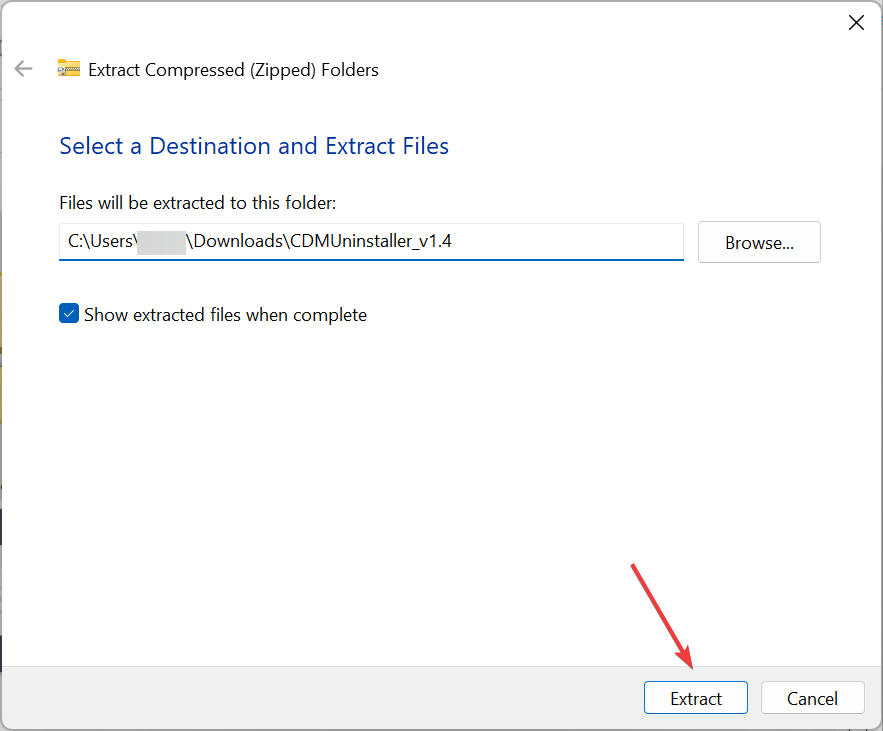
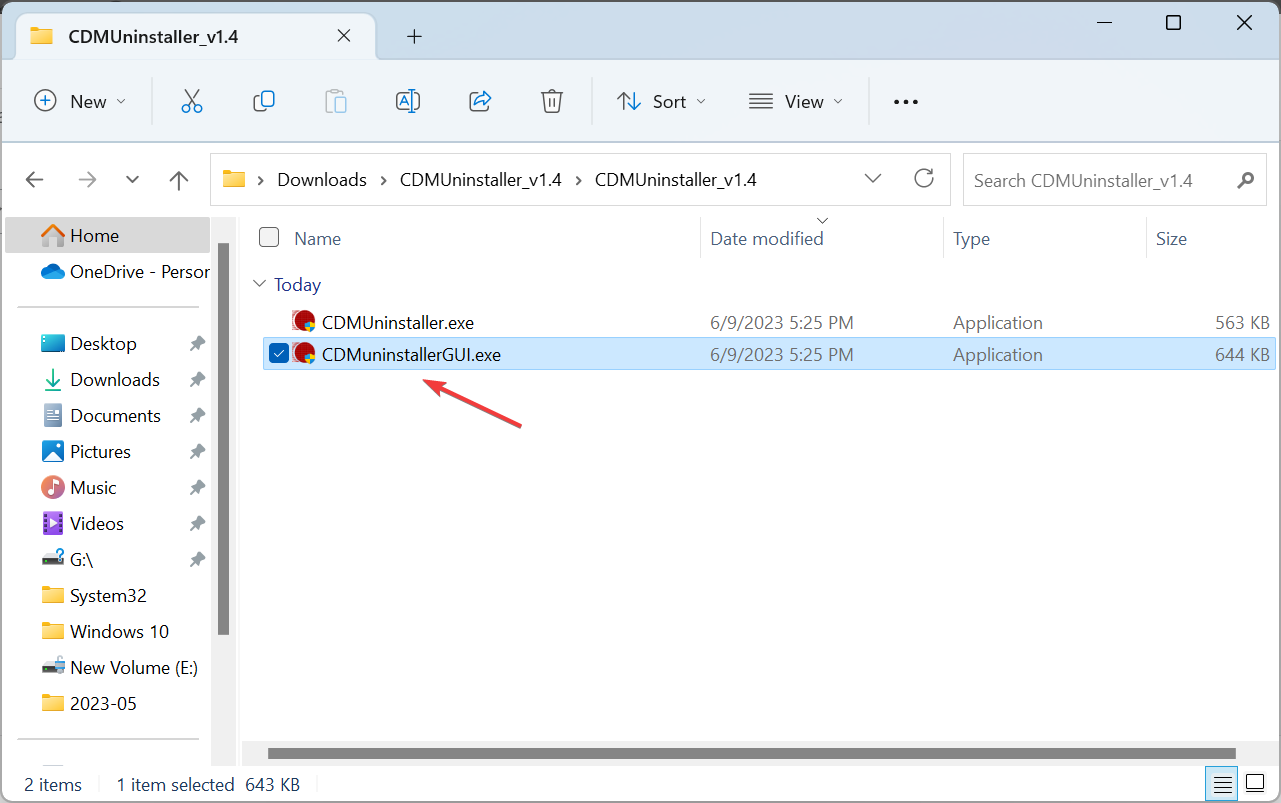

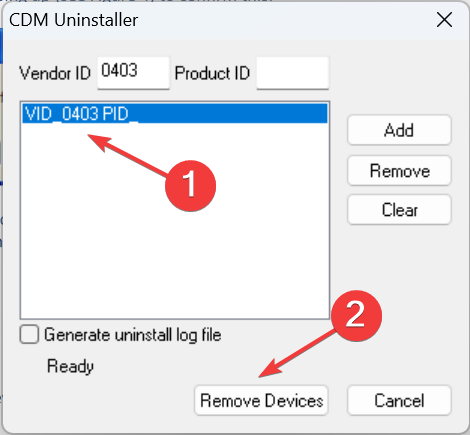
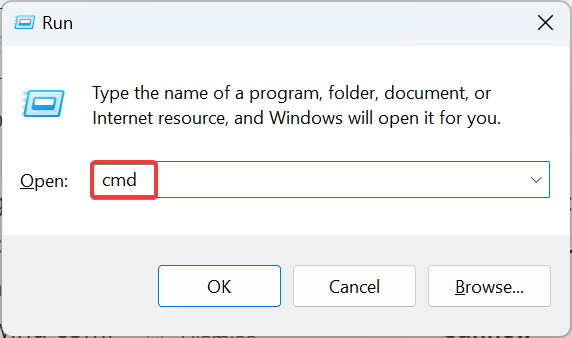
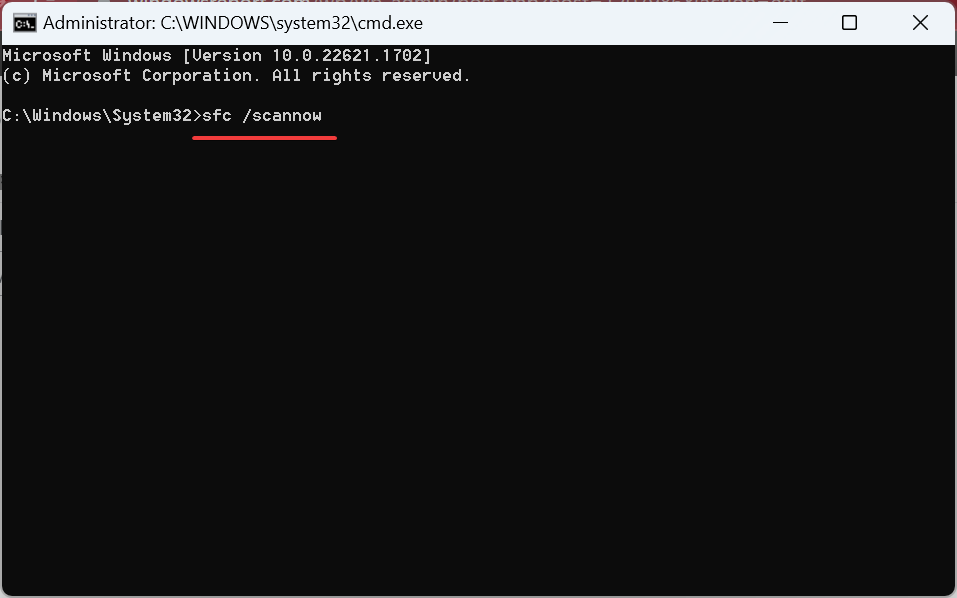








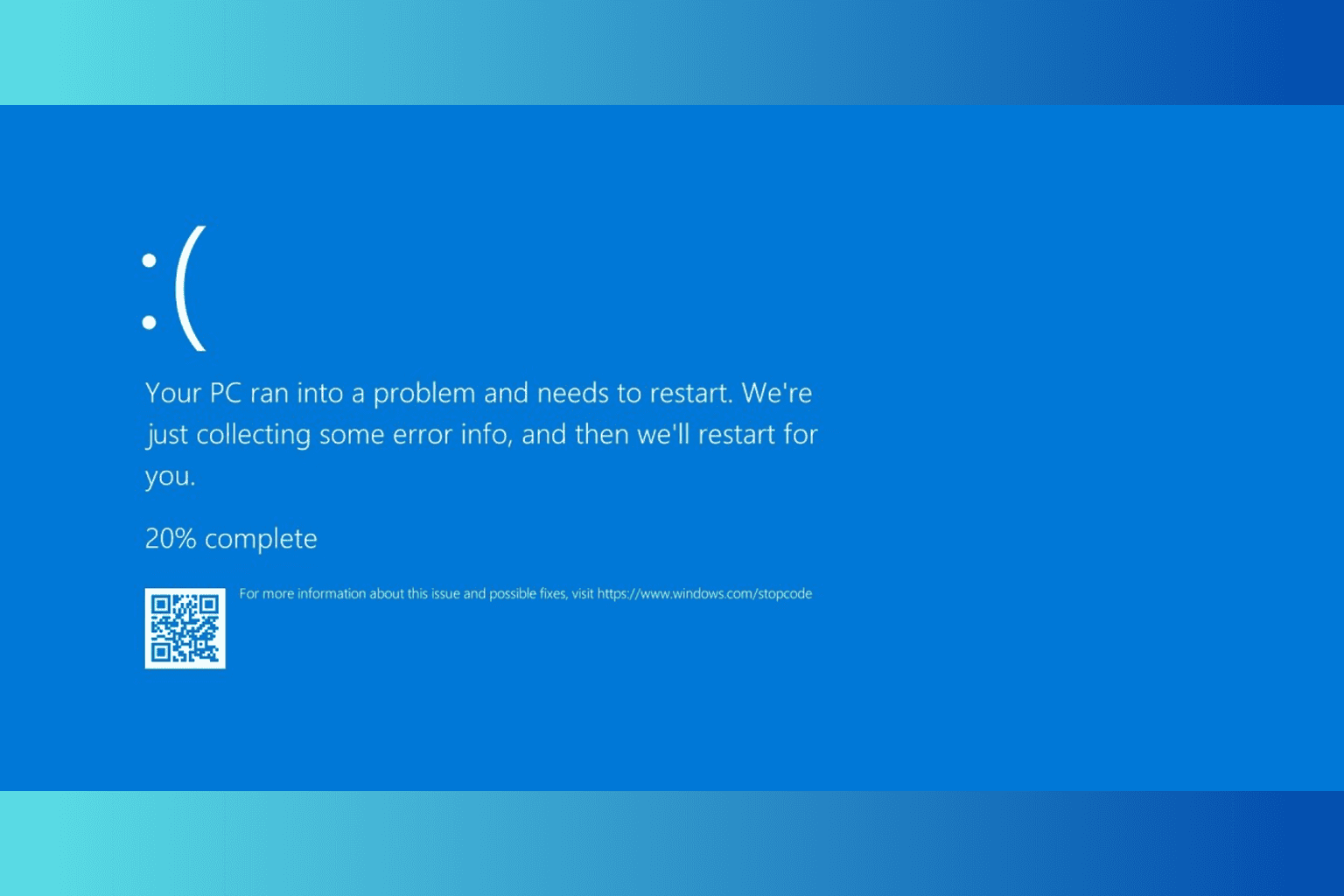

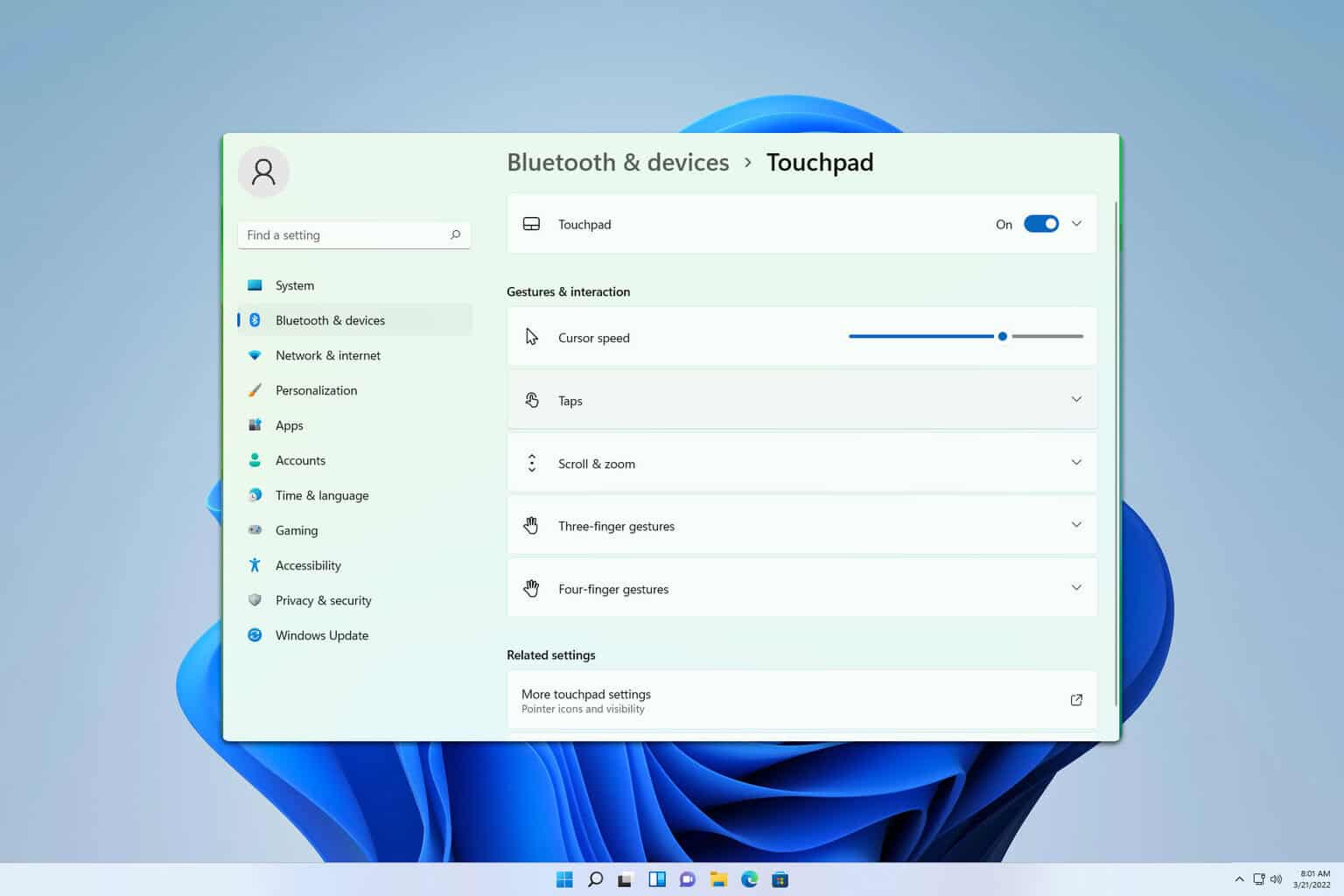
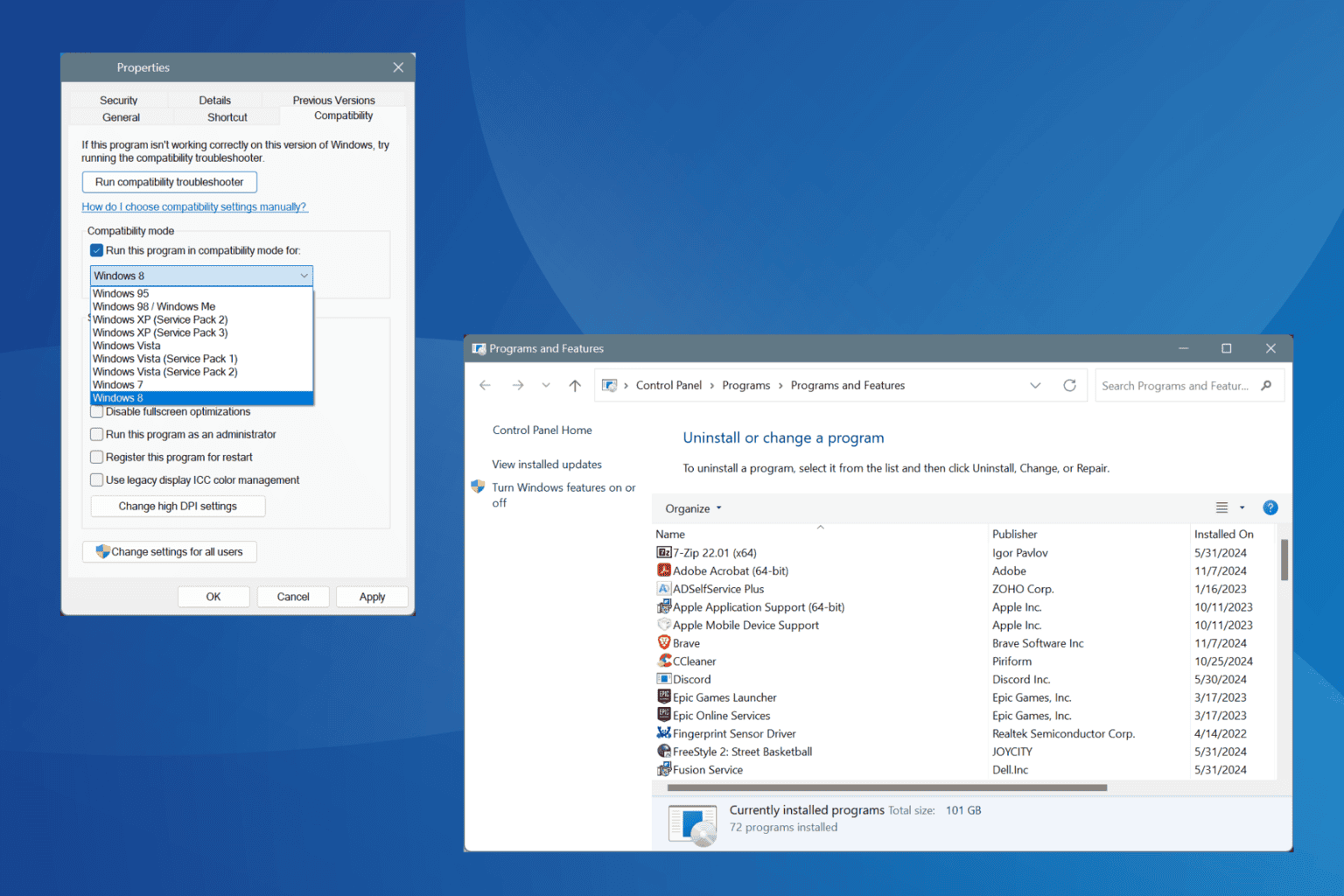
User forum
0 messages