Windows Error 127: How to Fix it in 4 Steps
Try updating the graphics driver to resolve the problem
4 min. read
Updated on
Read our disclosure page to find out how can you help Windows Report sustain the editorial team. Read more
Key notes
- Windows error 127 appears randomly and crashes the PC out of the blue.
- You can fix this issue by installing the latest available Windows update.
- Else, you should try running the SFC and DISM commands to resolve the problem.
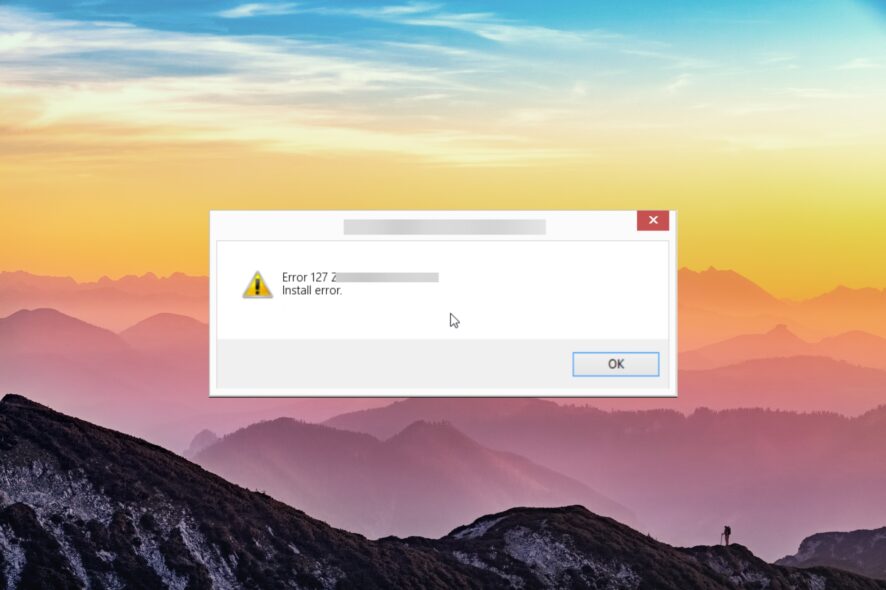
Many of our readers have reported coming across Windows error 127. This error happens when Windows is running and appears randomly.
In this guide, we will share with you the reasons that cause this problem along with some solutions that will help resolve this issue. Let us get right into it.
What causes Windows error 127?
After some research, we found out some of the most common reasons that could trigger Windows error 127 on your computer:
- Programs are conflicting – Chances are two programs are conflicting with each other and causing the Windows to randomly crash.
- Your Windows is not updated – You might have not installed the latest update and the bug present in the previous version is causing the problem.
- Corrupt system files – Chances are some important system files are missing from your computer which is why you are getting the Windows error 127.
- Your PC is infected with a virus – Your PC might be infected with a sticky virus that is causing Windows error 127.
- Outdated graphics driver – Some users have reported this issue popped up because they were running an old version of the graphics driver.
Let us now go through the solutions that will help you resolve Windows error 127.
How can I resolve Windows error 127?
Before jumping ahead with the advanced solutions, we would suggest you apply the below solutions and check if this help fixes the Windows Runtime error 127.
- Uninstall the conflicting programs and install them from their official website again and check if this help resolve the issue or not.
- Make sure that you have installed the latest Windows update on your PC and that there isn’t any update pending to be installed.
- Scan your PC for viruses using Microsoft Windows Security or any third-party antivirus tool. We have a guide that lists some of the best antivirus tools to protect your PC.
1. Reinstall Runtime Libraries
- Press the Win key to open the Start menu.
- Open Control Panel.
- Select Programs and Features.
- Locate Microsoft Runtime Libraries and hit the Uninstall button at the top.
- Visit the official website and download the latest redistributable package.
Multiple users have resolved the Windows Runtime error 127 by simply reinstalling the Microsoft redistributable package from the official website. Try this solution and check if this fixes the issue or not.
2. Run SFC and DISM scans
- Press the Win key to open the Start menu.
- Type Command Prompt and open it as an administrator.
- Type the below command and press Enter:
sfc /scannow - The command will fix the corrupt system files.
- Type the below commands and press Enter after each one:
Dism /Online /Cleanup-Image /CheckHealthDism /Online /Cleanup-Image /ScanHealthDism /Online /Cleanup-Image /RestoreHealth - Reboot your PC.
Running the SFC and DISM commands will help you fix the corrupt or missing system files that are often associated with the reason for Windows error 127.
If SFC Scan is not working on your PC, then you can apply the solutions mentioned in our guide to resolve the problem.
3. Update the graphics driver
- Press the Win key to open the Start menu.
- Type Device Manager and open it.
- Expand the Display adapters section.
- Double-click on your graphics driver to open it.
- Switch to the Driver tab.
- Select the Update driver option.
- Click on Search automatically for drivers option.
- Install the update and restart your PC.
Several readers confirmed that updating the graphics driver on their computer helped them get rid of Windows error 127. You should also check out the solution and see if this helps or not.
Our guide explains how you can update graphics drivers on your Windows 10 PC. For Windows 11 users, we have a similar guide for them as well.
However, you can get it done much faster and with effective results using a tailored solution for updating, installing, or repairing drivers on Windows PCs.

Outbyte Driver Updater
Solve any kind of driver issues to restore different Windows issues and prevent stress.4. Run Disk Cleanup
- Press the Win key to open the Start menu.
- Type Disk Cleanup and open the appropriate result.
- Select the drive from the drop-down.
- Hit the Clean up system files option.
- Select the drive again.
- Select all the options that you wish to delete and hit OK.
That is it from us in this guide. You should check out our guide to resolve the Runtime error 62: Input Past End of File. Also, we have a guide that explains a list of solutions to resolve the Runtime error 3709.
Let us know in the comments below, which one of the above solutions resolved the Windows error 127 for you.



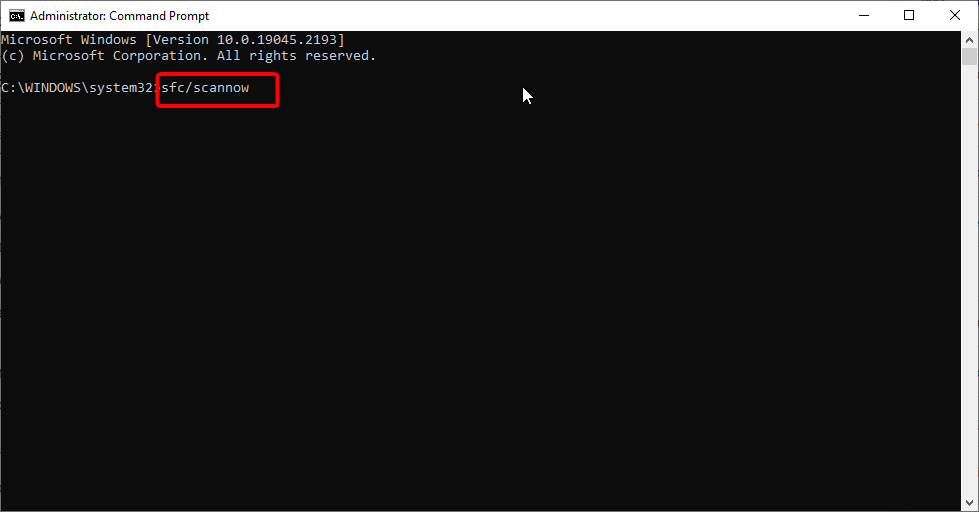
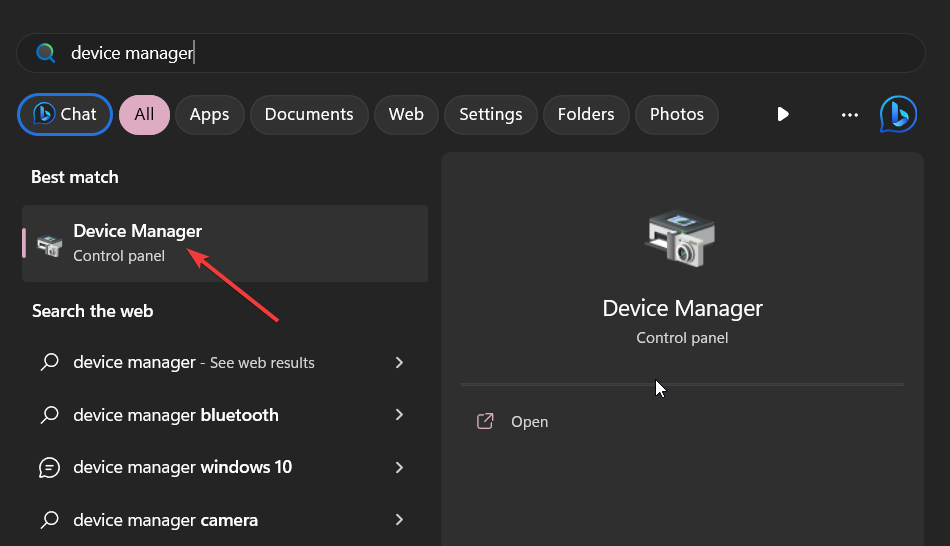


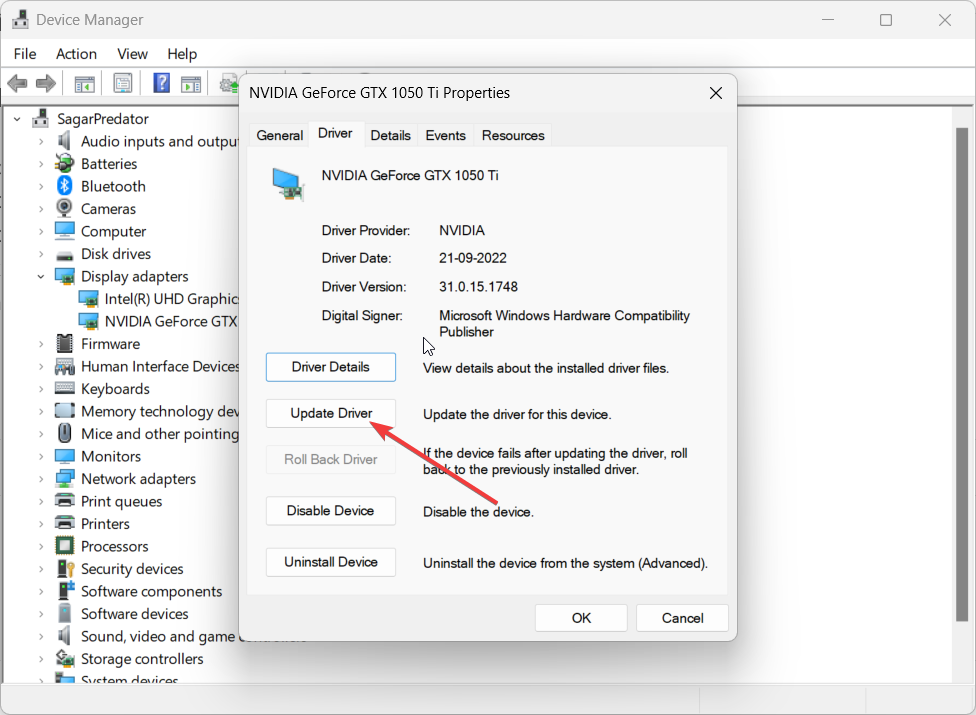
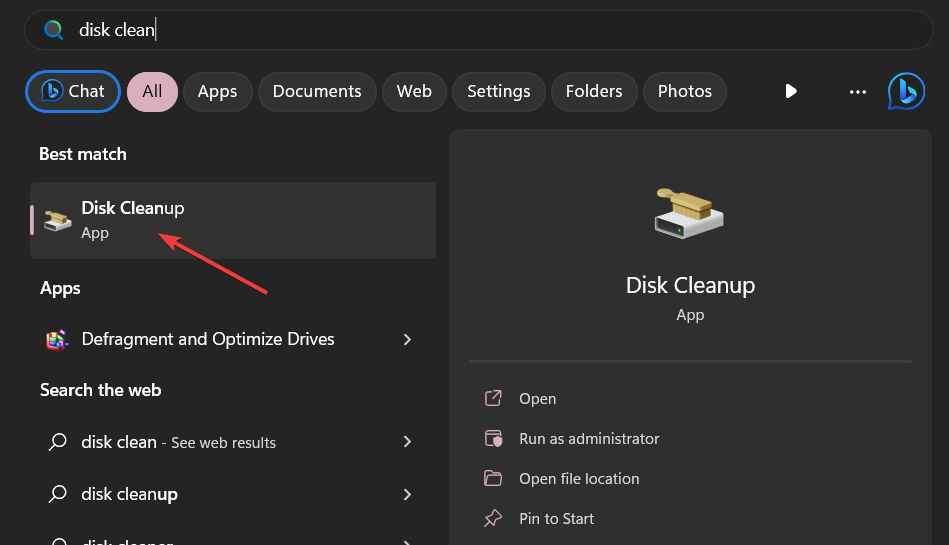
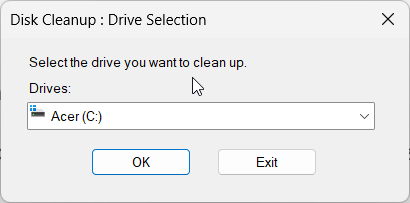
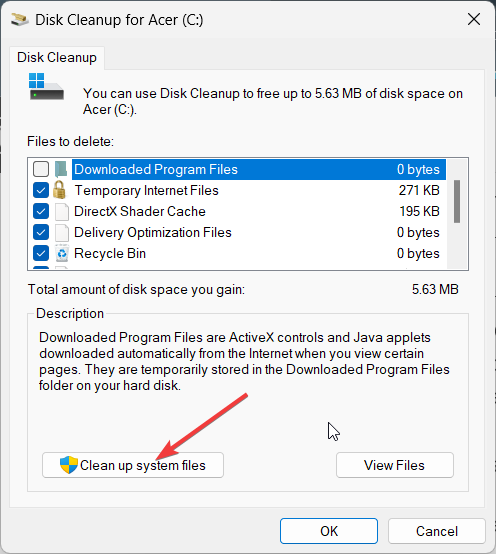









User forum
0 messages