0x87dd0005 Xbox Error: How to Fix it in 3 Steps
Uninstall and reinstall the Xbox game to solve the error
3 min. read
Updated on
Read our disclosure page to find out how can you help Windows Report sustain the editorial team. Read more
Key notes
- Xbox error code 0x87dd0005 is a sign-in error and can occur on the console and PC.
- Minecraft and many other games are affected by error 0x87dd0005, so reinstall might be necessary.
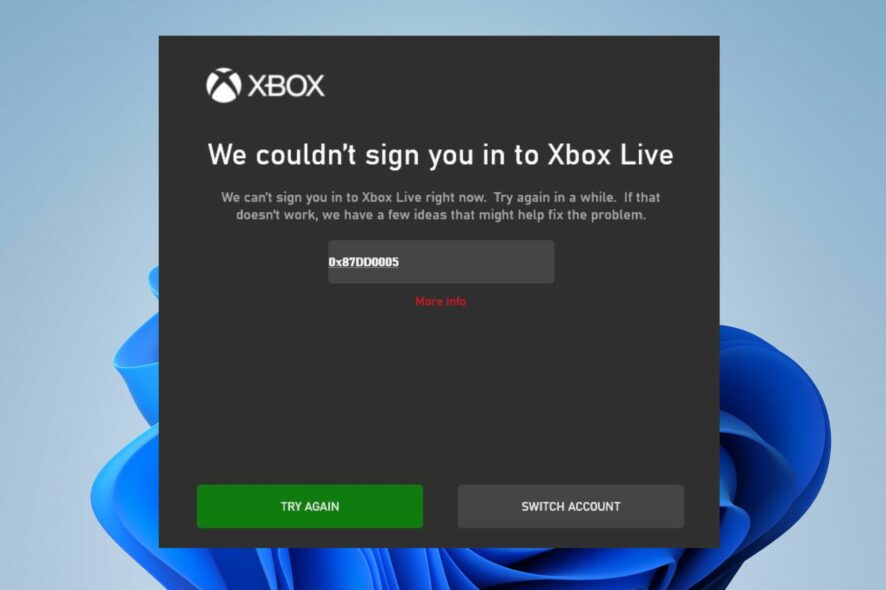
The error code 0x87dd0005 on Xbox typically indicates a sign-in issue. It commonly occurs when there is a problem with your Xbox Live account or network connectivity. Hence, this article will discuss why the error occurs and some steps for fixing it.
Also, you may be interested in our article about the error 0x80190190 on Xbox and some ways to fix it.
What causes the 0x87dd0005 Xbox error?
The error means there’s a problem with the Xbox service, or your console or PC has encountered an unexpected error. Here are some potential causes of this error:
- Xbox Live service issues are a common cause.
- Incorrect account credentials, expired Xbox Live subscriptions, or other account issues.
- Network connectivity problems will prevent you from connecting to the Internet.
- Temporary data or cache issues can sometimes lead to issues.
- Xbox Live profile conflicts, such as multiple signed in profiles can cause the issue.
How do I fix error 0x87dd0005?
We recommend you go through the following preliminary checks before trying any advanced troubleshooting steps:
- Check the Xbox Live service status on Xbox Live status page and make sure the service is working.
- Clear persistent storage and temporary files.
- Check your internet connection and restart your network connection.
- Check account credentials and subscriptions.
If the preliminary check above can’t resolve the problem, proceed with the solutions outlined below:
1. Restart your device
1.1 Xbox console
- Press and hold the Xbox button in the center of your controller to open the Power Center.
- Select Restart console from the menu.
- Click on Restart.
- After restarting the console, try to sign in and check if the error persists.
1.2 PC
Restarting the Xbox console or PC will refresh its process and close background activities impeding the sign-in.
2. Use the Switch account option
The above steps will allow you to select and switch to your account if you have multiple accounts.
3. Uninstall and reinstall the problematic game
3.1 Xbox console
- On the Home screen, select My games & apps.
- Highlight the game or app, then press the Menu button on your controller.
- Click Manage game & add-ons.
- Then, select Uninstall all.
- Repeat the restart Xbox console steps in solution 1.
- After restarting, download the game or app and try launching it to see if the error persists.
3.2 PC
- Press the Windows + R keys, type appwiz.cpl, and click OK to open the Programs and Features.
- Locate and click the Xbox game, then click on Uninstall.
- Restart your PC afterward.
- If the game is a Play Anywhere game, reinstall it. However, you may need to re-buy it if it’s not.
Reinstalling the game will resolve issues causing it not to sign in to your Microsoft account.
Alternatively, you can check what to do if Xbox One is not loading games. Also, you can read about fixing issues with downloading games from the Xbox game pass on your PC.
Do you have any questions or suggestions regarding this guide? Kindly drop them in the comments section.
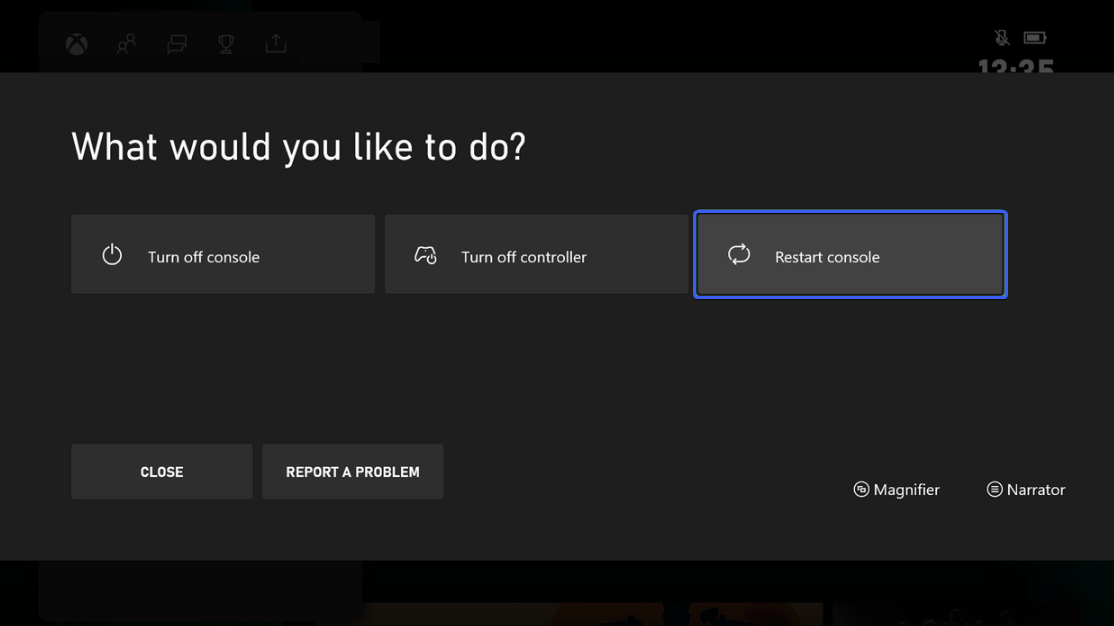
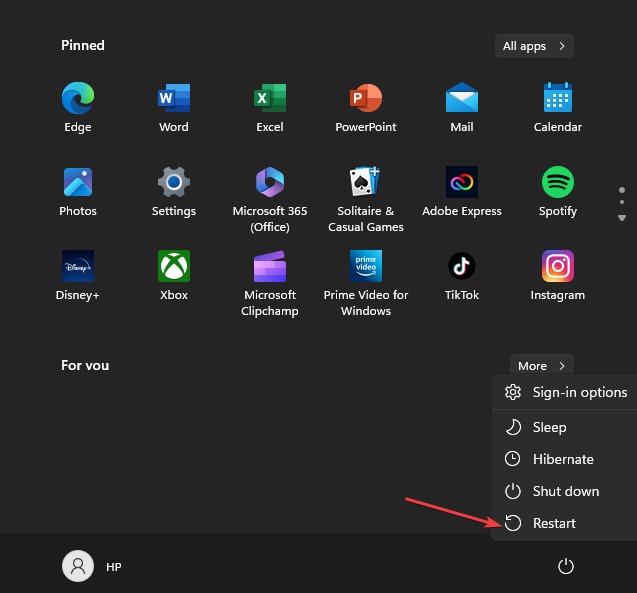
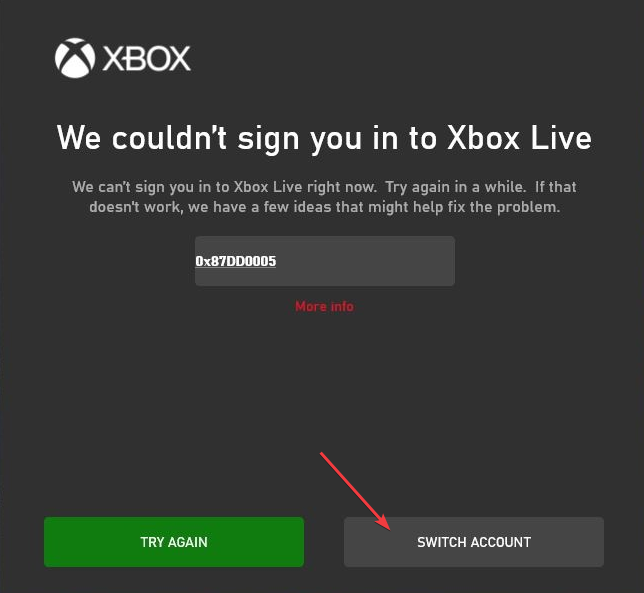
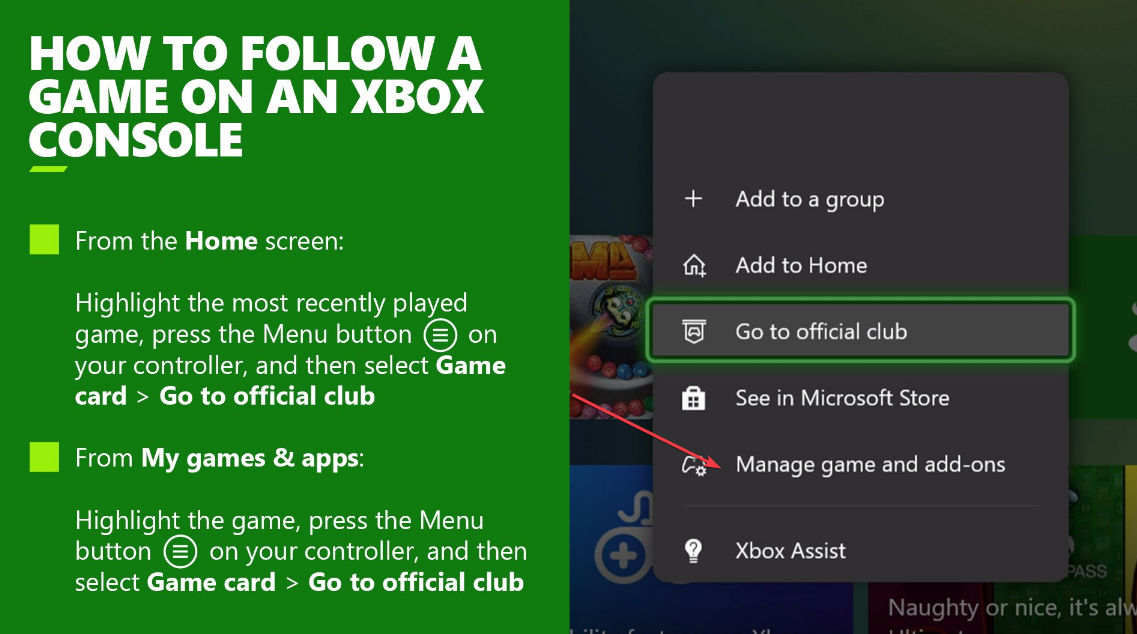
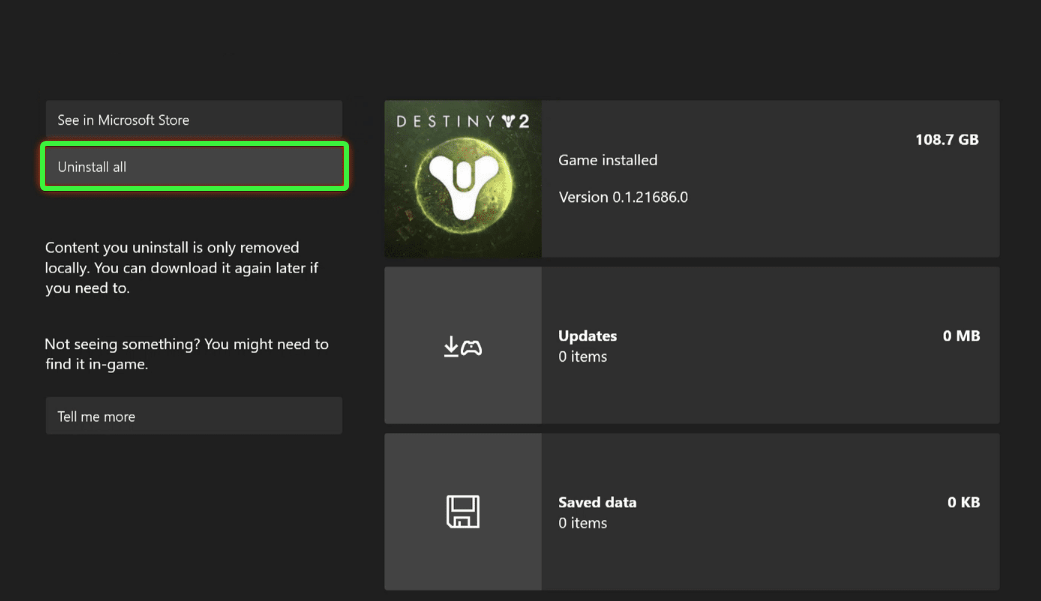
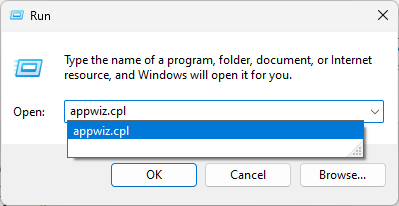
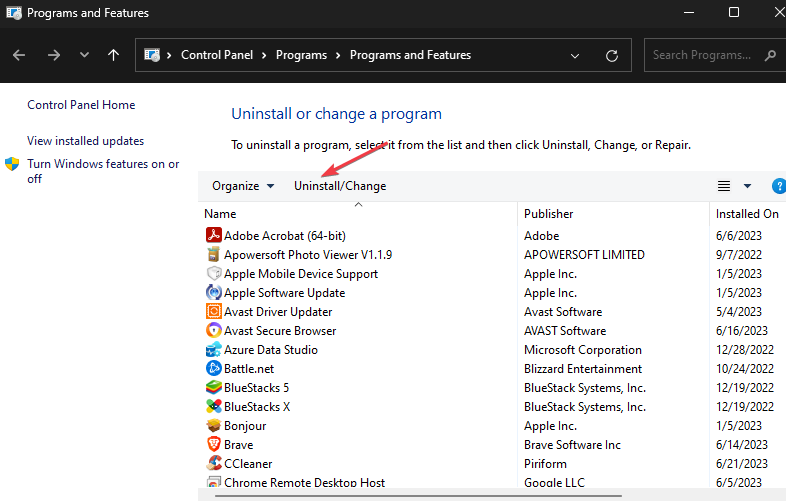








User forum
0 messages