How to Use Your Phone as a Keyboard for Raspberry Pi
Your phone is the all-in-one peripheral you needed
4 min. read
Updated on
Read our disclosure page to find out how can you help Windows Report sustain the editorial team. Read more
Key notes
- The Raspberry Pi is a small, inexpensive computer that you can use to learn programming or build your DIY electronics projects.
- It doesn’t come with any hardware for typing so you can use your PC’s keyboard.
- For today, we’ll focus on using your phone as a keyboard for your Raspberry Pi.

In the spirit of staying productive, sometimes, we may have to find unconventional ways to make our work easier. One such way is to use your phone as a keyboard for Raspberry Pi.
Raspberry Pi has no integrated peripherals, so you must get creative. Your phone is an excellent tool for interacting with the Raspberry Pi, and we show you how to set it up in this article.
Can my phone act as a keyboard?
Yes. You can use your phone as a keyboard for your computer. There are many ways to go about it, but a USB cable is the easiest and most straightforward method.
In other instances, you’ll need to install a program that acts as a middleman between your devices, and then you can use your device’s keyboard to type on your computer.
This is a specially designed type of computer that developers mostly use. Given all the things developers must go through, from finding compatible devices to writing coding language, the last thing they need is problems with a keyboard.
You may wonder why you use a phone as a keyboard when most PCs usually come with a keyboard. Well, the Raspberry Pi is not your ordinary PC.
It’s a wonderful little computer, but if you want to take your Raspberry Pi, you must plug in a monitor, keyboard, and mouse. That’s fine if you’re at home or in a fixed location, but what if you want to take your Pi out on the go?
When you think about it, our smartphones have almost everything we need to control a Raspberry Pi. There’s a CPU, memory, storage, and the main communication bus – Wi-Fi.
Also, if you want to use the Pi as a media center or a gaming console, it’s much better to use your phone or tablet as a remote control.
How do I connect my Raspberry Pi without a keyboard?
Depending on your Raspberry Pi version, this process can be relatively easy to hard. First of all, both your mobile device and Raspberry Pi need to be on the same network.
The OS running on the PI is not so much an issue, but should you experience problems, we recommend you install the Raspbian OS.
Next, you’ll need an app to control your Rasberry Pi remotely. We did a scan on community groups to see which apps users loved and came up with the following three:
- RaspController
- Unified Remote
- Simple Computer Remote – seems to have been discontinued but is available on other platforms.
Once you have selected your app for the connection, you need to add the IP address of your Raspberry Pi.
How can I control my Raspberry Pi with my phone?
For this step, we’ll be using the RaspController app.
- After downloading the application, launch the app and click on the + sign at the bottom right to add your Raspberry Pi.
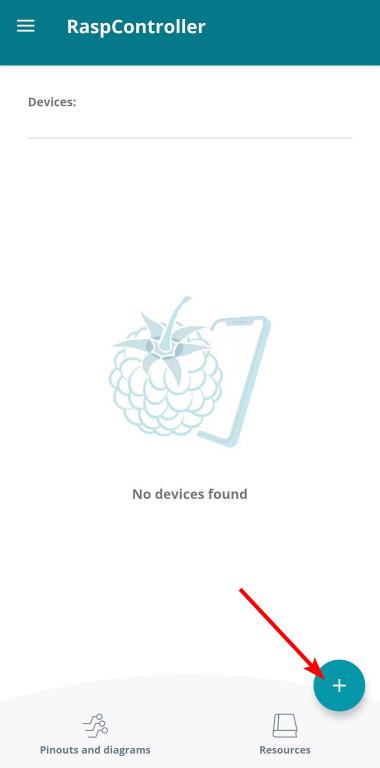
- Enter your Pi’s IP address. If you’re not sure of the address, see our article on how to find IP addresses.
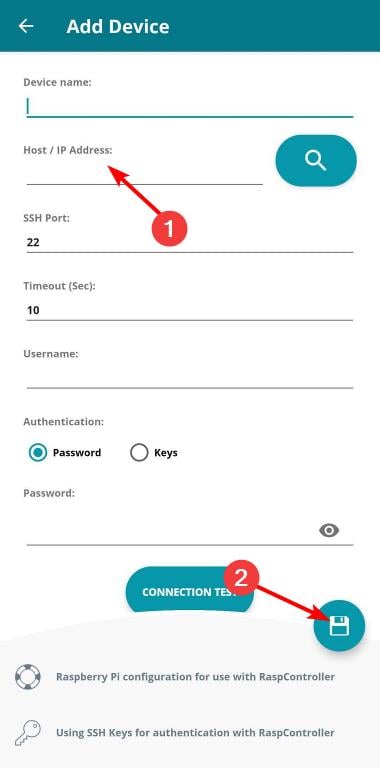
- Leave all other entries as is and enter the password. Usually, the default is Raspberry.
- Once done, tap on the disk icon, and your Raspberry Pi should connect.
- You can now control your Raspberry Pi with your phone.
For a section of users, the Pi was not discoverable at first. To circumvent this little issue, you must turn on Bluetooth using a mouse if available, then proceed with the steps above. Otherwise, it should be an easy sail through.
And that’s all we had for turning your phone into a keyboard for your Raspberry Pi. If you have an iOS device, some of the above apps also work, so it’s worth a try.
The community around the Raspberry Pi platform is also very active and creative. They regularly develop several hardware options to control your Raspberry Pi without using a computer, so you can keep tabs on them if you like to explore.
Remember to keep your device protected by installing one of our recommended Raspberry Pi antivirus solutions.
We have what you need if you’re a Raspberry newbie and all this seems too much. Raspberry emulators will give you that first-hand feel of what it is all about before you commit to the real thing.
On the other hand, did you know you can use your iPhone as webcam on Windows 11? Or as a keyboard for PC! There’s a ton you can do in just a few simple steps.
We’re keen to hear about your experience with your Raspberry PI and whether you’ve tried to use your phone as a keyboard. Share them with us down below.

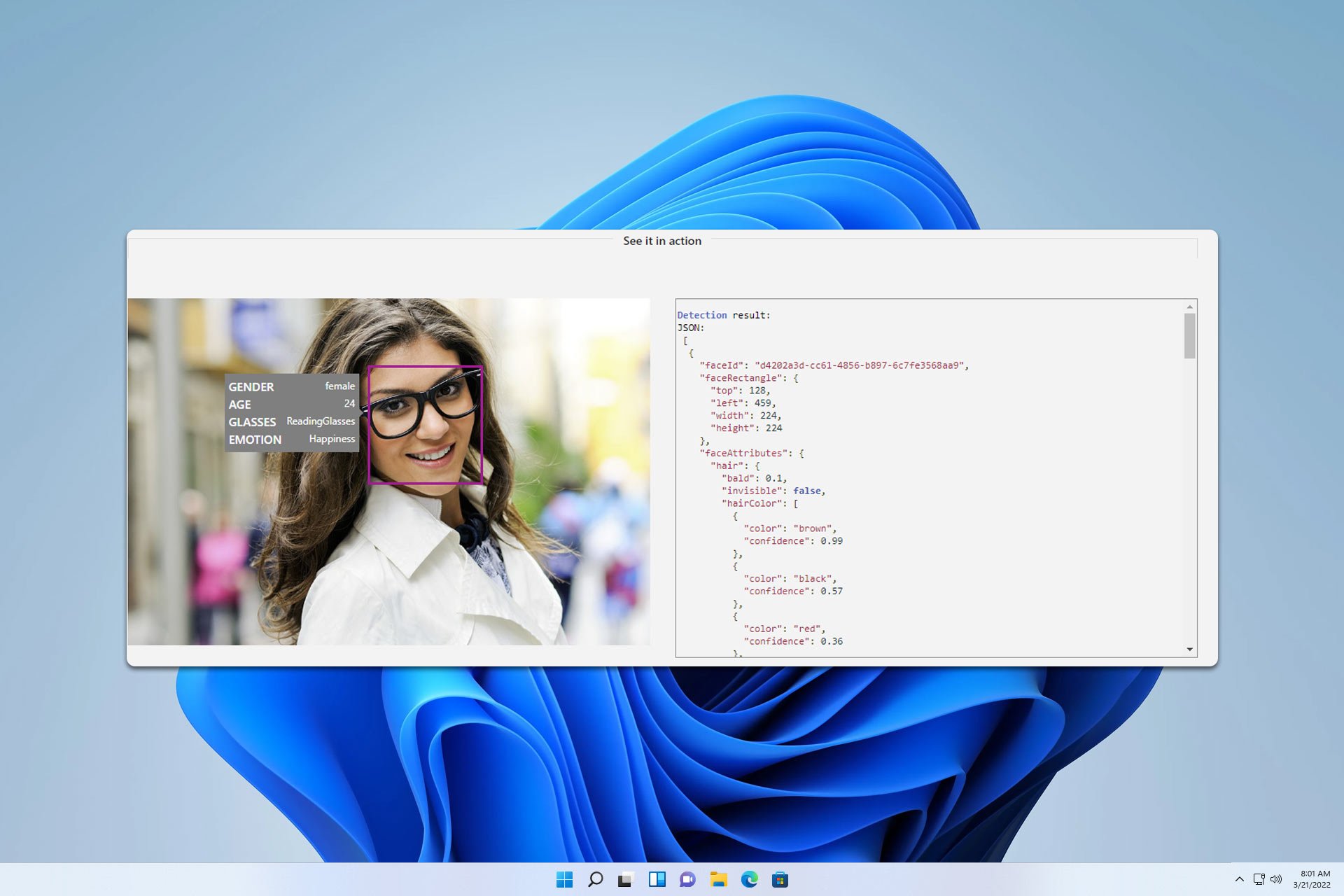


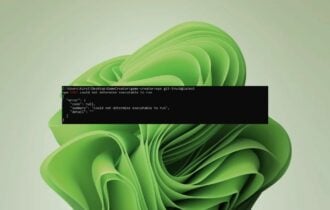
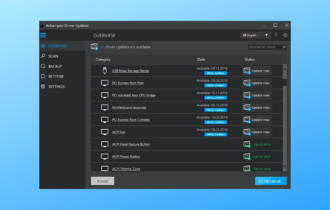

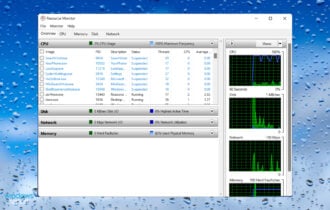
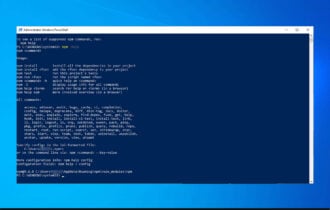
User forum
0 messages