Showtime App Is Not Working? 5 Ways to Quickly Fix It
More often than not, using a VPN could resolve this issue
5 min. read
Updated on
Read our disclosure page to find out how can you help Windows Report sustain the editorial team. Read more
Key notes
- Showtime is a popular premium cable channel in the United States that has been able to maintain its user base even with upcoming sites.
- However, Showtime can be hard to access if you are outside the United States.
- If you see it is not working in your area, it’s probably an internet or location issue.
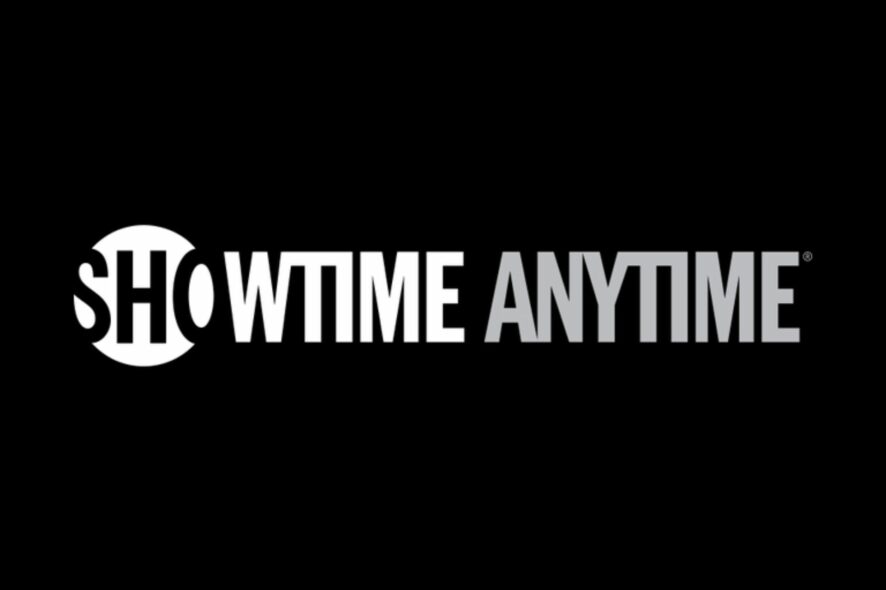
Once you’re done being productive on your PC, it’s time to wind down and catch up on your favorite show. With so many streaming apps, you may be spoilt for choice. Showtime is a fan favorite, but you might find it’s not working just when you launch it.
This is not uncommon as you may experience similar issues on other apps like Hulu not working. Nevertheless, here are some things you can do to continue enjoying your shows.
Why doesn’t Showtime Anytime work?
If you’re trying to access Showtime, but your efforts are futile, below is what may be causing the issue:
- You’re outside its subscription area – Showtime only shows in select countries. If you’re trying to watch it in a geo-restricted area, it will not work.
- Unsupported device – Another reason Showtime is not working is that you might be using an unsupported device. This can happen when you don’t have the latest version of the app or if your device doesn’t meet the minimum hardware requirements for streaming.
- Poor Internet connection – If you have a poor Internet connection, you may experience issues while launching the app, or your playback will keep getting interrupted by buffering and freezing while you’re watching.
- Server issues – There might be a temporary disruption in service due to scheduled maintenance work or a glitch causing these issues.
- You do not have a valid subscription – To use the Showtime app, you need to have a valid subscription allowing you to access their content library.
- Your firewall settings are blocking access – Some firewalls might block access to Showtime’s website or resources used by Showtime while streaming content from its servers.
- Malware infection – Malware can infect your computer system and cause a number of issues with your applications, including Showtime.
- You’re behind a proxy server – If you are behind a proxy server or any other kind of firewall, you might face issues watching videos on the Showtime website or app, as most websites use geo-blocking technology.
What can I do if the Showtime Anytime app is not working?
A few tricks that could resolve this error in a jiffy include:
- Make sure you have the most up-to-date version of the Showtime app.
- Close any apps running in the background.
- If you are using a Wi-Fi connection, switch to an Ethernet cable to stabilize your connection.
- Verify your account status to see if you have any active subscriptions and are not on a free trial.
- Try closing and reopening the Showtime app.
- Check for service outages.
- Restart your router or modem.
- Try using the browser version and see if it works.
- Restart your device.
1. Check for any connection issues
- Hit the Start menu icon and select Settings.
- Click on System, then select Troubleshoot.
- Navigate to Other troubleshooters.
- Find Internet connections and click the Run button next to it.
2. Disable antivirus temporarily
- Hit the Start menu icon, type Windows Security in the search bar and click Open.
- Click on Firewall & network protection, then select Public network.
- Locate Microsoft Defender Firewall and toggle the off button.
3. Update your display drivers
- Hit the Windows key, type Device Manager in the search bar, and click Open.
- Navigate to Display adapters to expand, right-click on your graphics card and select Update driver.
- Select Search automatically for drivers.
In case you have already done this update, you may have the wrong drivers installed. As such, you will need a more comprehensive tool to match you with the right drivers.
Outbyte Driver Updater is a simple and reliable tool to update your display drivers. It will scan your computer for outdated, missing, and corrupted drivers, then download and install the latest drivers from its libraries.
4. Perform a system scan
- Press the Windows key, search Windows Security, and click Open.
- Select Virus & threat protection.
- Next, press Quick scan under Current threats.
- If you don’t find any threats, proceed to perform a full scan by clicking on Scan options just below Quick scan.
- Click on Full scan, then Scan now to perform a deep scan of your PC.
- Wait for the process to finish and restart your system.
5. Disable Proxy
- Press the Start Menu icon and select Settings.
- Click on Network & Internet on the left pane, then scroll down and click Proxy on the right pane.
- Select Edit next to Use a proxy server option in the Manual proxy setup section, toggle off Use a proxy server and click on Save.
6. Add a VPN
- Click on the Start Menu icon and select Settings.
- Next, select Network & internet and click on VPN in the right-side menu.
- Select the Add VPN next to VPN connections.
If none of these steps work, contact Showtime’s customer support team via live chat or email so they can look into what may be causing your problem.
And that’s a wrap from us, but do let us know if you tried any of these methods and which one helped you resolve the issue of Showtime not working.



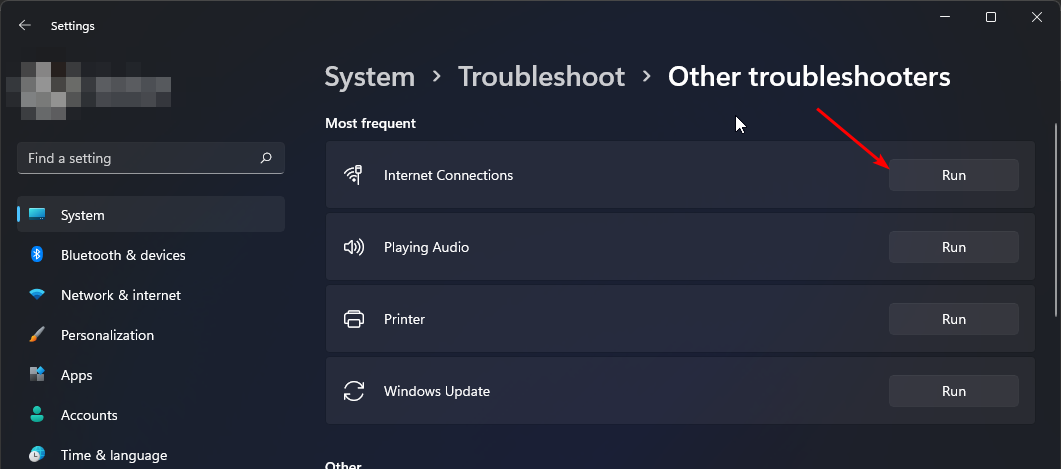













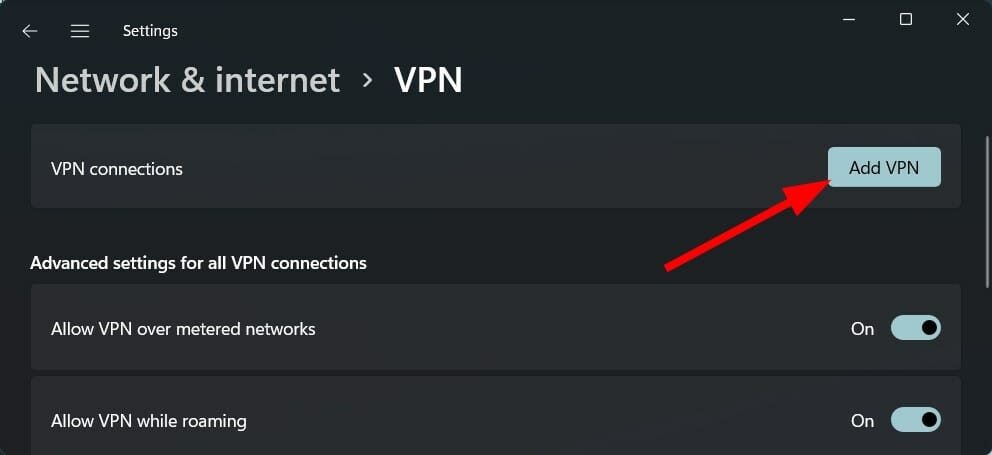








User forum
0 messages