Facebook Gameroom not working in Windows 10/11 [FULL GUIDE]
4 min. read
Updated on
Read our disclosure page to find out how can you help Windows Report sustain the editorial team. Read more
Key notes
- Facebook saw the increasing interest in the gaming section from their users. So they released Facebook Gameroom for Windows to offer them an easier way to install and play games.
- Users reported various errors installing or updating the games or the program itself: Usually trying again or reinstalling fixes any issue.
- Games that run in the browser can be quite addictive and very popular because they are easy to start and play anywhere. See our Browser Games section for more.
- Learn how to fix any issues with similar software by vising the Web Apps Troubleshooting Hub on our site.
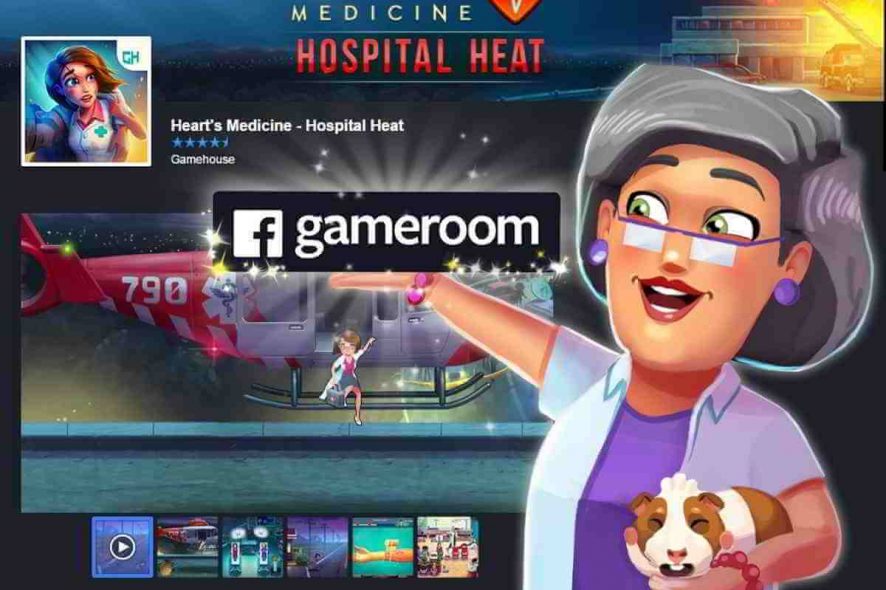
Facebook Gameroom is a Windows-native application that lets you experienceand play a variety of both native games and web-based games.
In order to enjoy the gaming experience from the application on Windows, you first have to download it, then access the games on the platform.
Facebook Gameroom promises players an exclusive, and immersive gaming experience, while developers who would want to upload their games on the platform benefit from better app launch timings, memory consumption, and tailored solutions to issues like threading, debugging, and networking.
As always, with every invention, there are bound to be some troubleshooting issues.
Users have noted concerns specific to the application not opening, downloading or installing on their devices.
The app is available for download by Windows users. Once you’re on the site, click Install now, then follow the download and installation instructions. All the games will appear in the Gameroom with both levels and rewards.
There’s no need to get worried about the safety of download or installation as the app is whitelisted by most anti-virus programs.
Facebook Gameroom not working: How to fix it
- How to troubleshoot Facebook Gameroom install issues
- Facebook Gameroom won’t open or load games
- What to do if the game download process doesn’t complete
Troubleshoot Facebook Gameroom not installing
If Facebook Gameroom won’t install, here’s what you need to do:
- If you use Windows 7, install Microsoft .NET Framework 4, then download the Facebook Gameroom application. To fix the installation error, right-click the Facebook Gameroom installer then click on Run as administrator.
- Windows 10 users need not install Microsoft .NET Framework 4 in the event the app won’t install. You need to download the setup files again and run it as administrator.
Note: if you’re using an office PC, check with your network administrator first because some organizations have restrictions against software installs on their computers, so if such a policy exists, you won’t be able to install Facebook Gameroom.
Troubleshoot: Facebook Gameroom won’t open or load games
Sometimes the problem is not the download or installation, but the launching of the application. In the event games do not run on the app, try to download Facebook Gameroom again, then do the following:
- Go to Downloaded Games section
- Click on the X next to the game itself, which will stop the ongoing download or delete the game
- Click on the game again to download it again
- Right-click on Gameroom to close it completely
- Open it again
There are errors you may get in the event the app doesn’t open or load games such as “the game crashed”, or “Failed to initialize Direct3D”. These errors can be resolved by checking your graphics card driver. Speaking of which, if you run Windows 10 Fall Creators Update, check out this article where we list a series of quick troubleshooting steps to fix common game issues.
Ensure you have installed your graphic cards driver because it enables you to play 3D games such as those on Facebook Gameroom.
Check that you have prerequisites such as DirectX 9.0c installed, and 3D acceleration is enabled under your display settings.
Troubleshoot: Game download doesn’t complete
If the issue isn’t downloading the app, but a game or games, here’s what you can do to resolve it:
- Go to Facebook Gameroom home
- Look for the game and try to access it again
- If this doesn’t resume download, go to Downloaded Games list
- Click the X next to the particular game
- Remove the game
- Try accessing it again
If none of these resolutions to each troubleshooter works for your PC, try updating your internet browser to the latest version.
Otherwise, you can head over to Facebook Gameroom and drop them a message, or use ‘Report a Problem’ link from your Facebook profile to reach the support team over your issue.
If you want to uninstall Facebook Gameroom altogether, including all its plug-ins, without losing the progress of all your games, do the following:
- Right-click Start
- Select Programs and Features
- Locate Facebook Gameroom from the list
- Right-click and select Uninstall
Once you select to uninstall Facebook Gameroom, you’ll get a feedback form that launches in your current browser after uninstall is complete, which will request for your feedback about the app.
We hope that the solutions listed above helped you to fix the FB Gameroom issues that you encountered. Use the comment section below to tell which solution worked for you.
[wl_navigator]
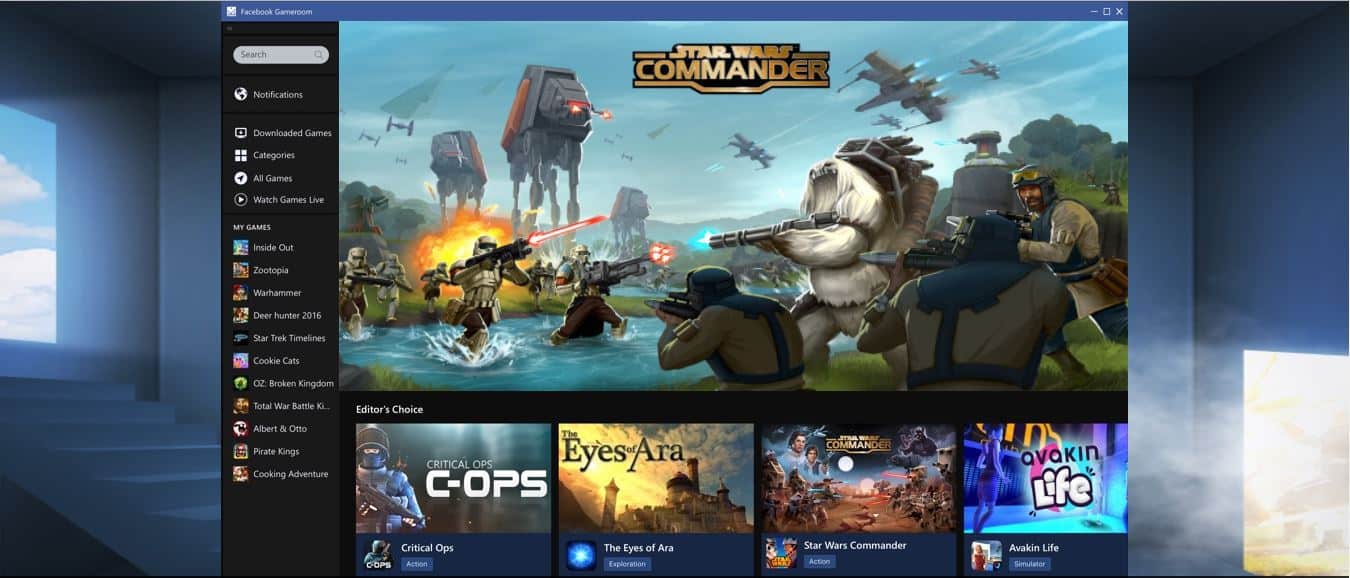









User forum
1 messages