Blender Crashes When Opening File: 3 Ways to Prevent it
This issue can be fixed by disabling a single setting
2 min. read
Published on
Read our disclosure page to find out how can you help Windows Report sustain the editorial team. Read more
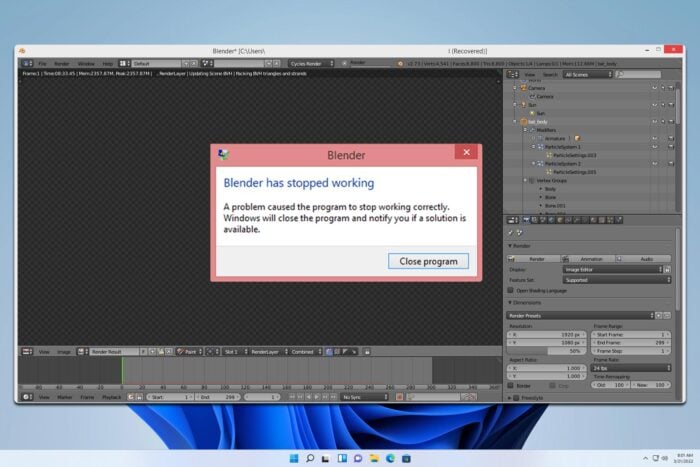
If Blender crashes when opening a file, you won’t be able to continue working on your current project, so it’s important to fix that, and this guide will help you do it.
Why does Blender crash when I open it?
This occurs if the Load UI setting is enabled or if the file is too large or corrupted. Your power settings can also cause this issue.
What can I do if Blender crashes when opening a file?
Make sure that the file you’re trying to open isn’t made in a newer version of Blender. If the file is large, and you have access to original data try exporting it in segments. Lastly, try opening the file from File Explorer and not from Blender.
1. Disable UI in settings
- Open Blender, click on File, and then Open.
- Click the Cog icon in the top right and disable the Load UI setting.
- Select the file you want to load.
2. Append the character to a new scene
- Open a new Blender instance.
- Next, click on File and choose Append.
- Select the file that is giving you trouble.
3. Disable power saving
- Press the Windows key + S and enter the power plan. Select Choose power plan.
- Next, make sure to select High Performance power plan.
- Save changes.
If you have power saving enabled anywhere else on your PC, disable it.
Can I recover the crashed Blender?
Yes, it’s possible to recover crashed files by using the Recover option in the File menu. You can use the Last Session or Auto Save option.
These are just a couple of ways to fix Blender if it crashes when opening a file. Users also suggested updating their graphics card drivers, so try that as well.
To ensure that your file is compatible, don’t miss our guide on supported file formats in Blender.
We also have a great guide on Your system does not use 3D hardware acceleration error, so don’t miss it if you have additional Blender issues.
Did you find a different way to fix this problem? If so, share it with us in the comments below.
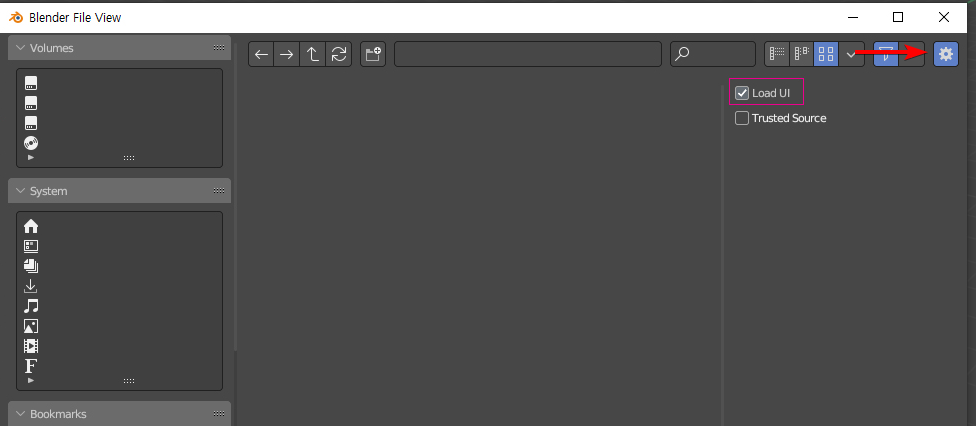
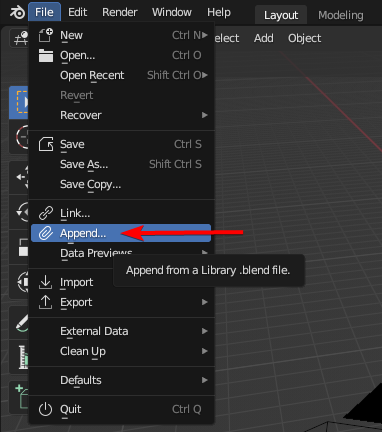
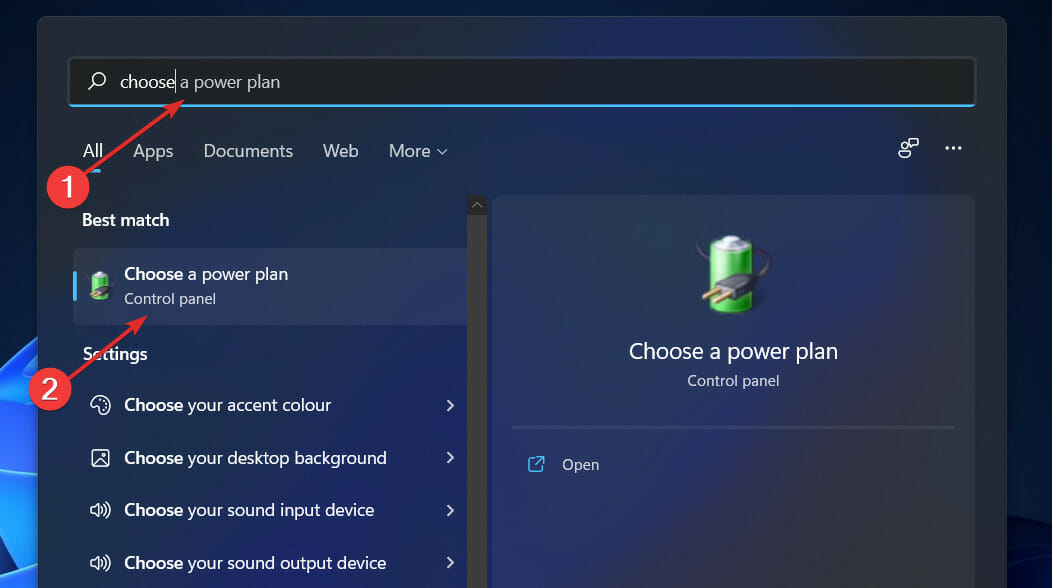
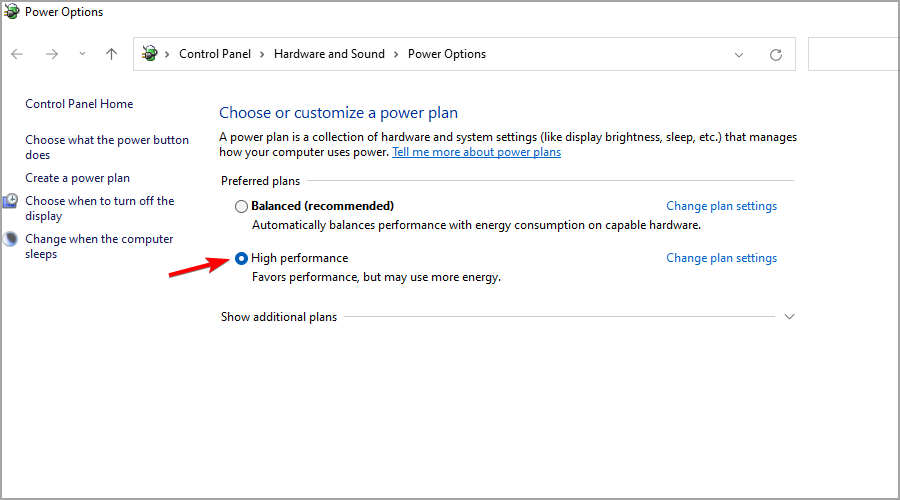
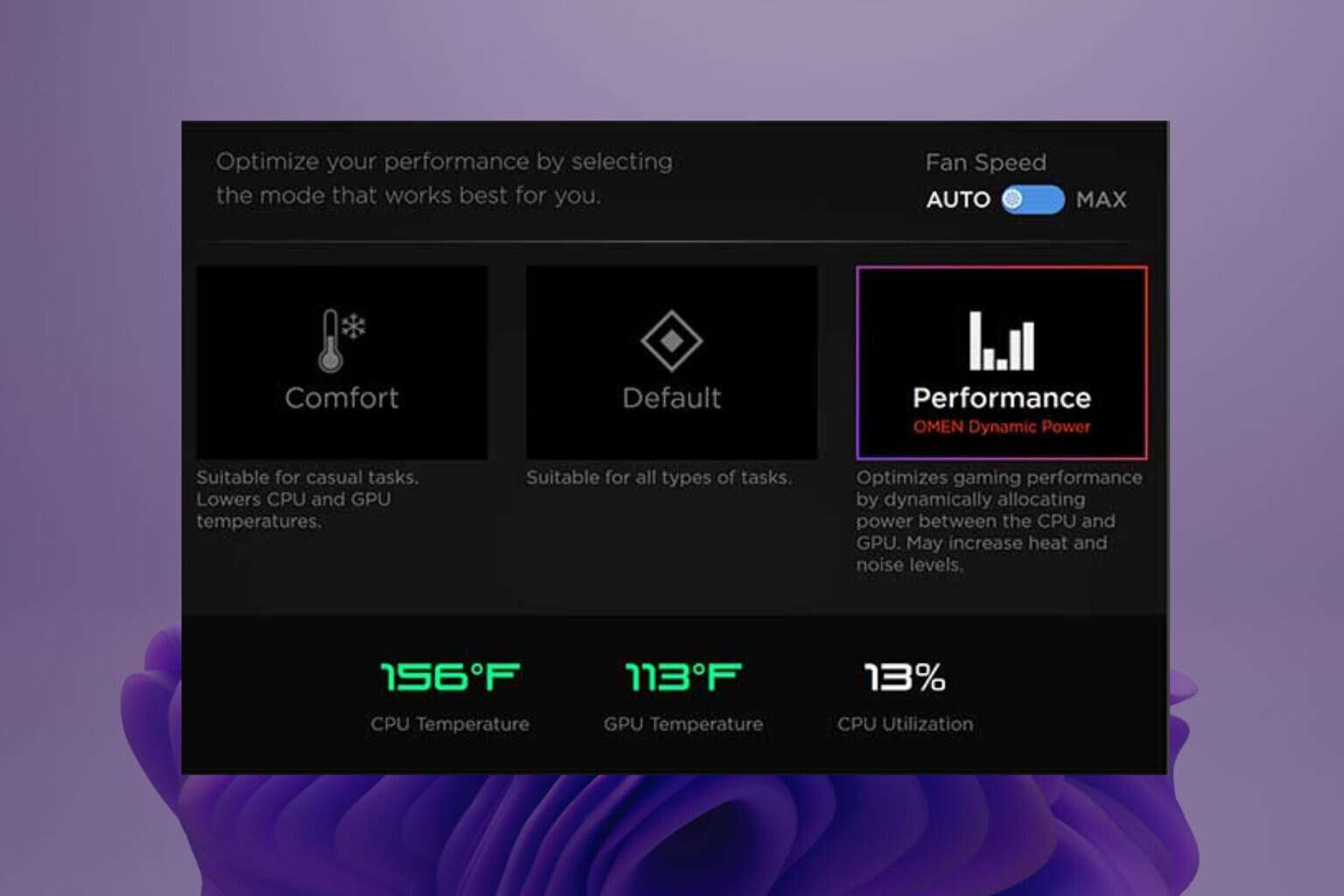

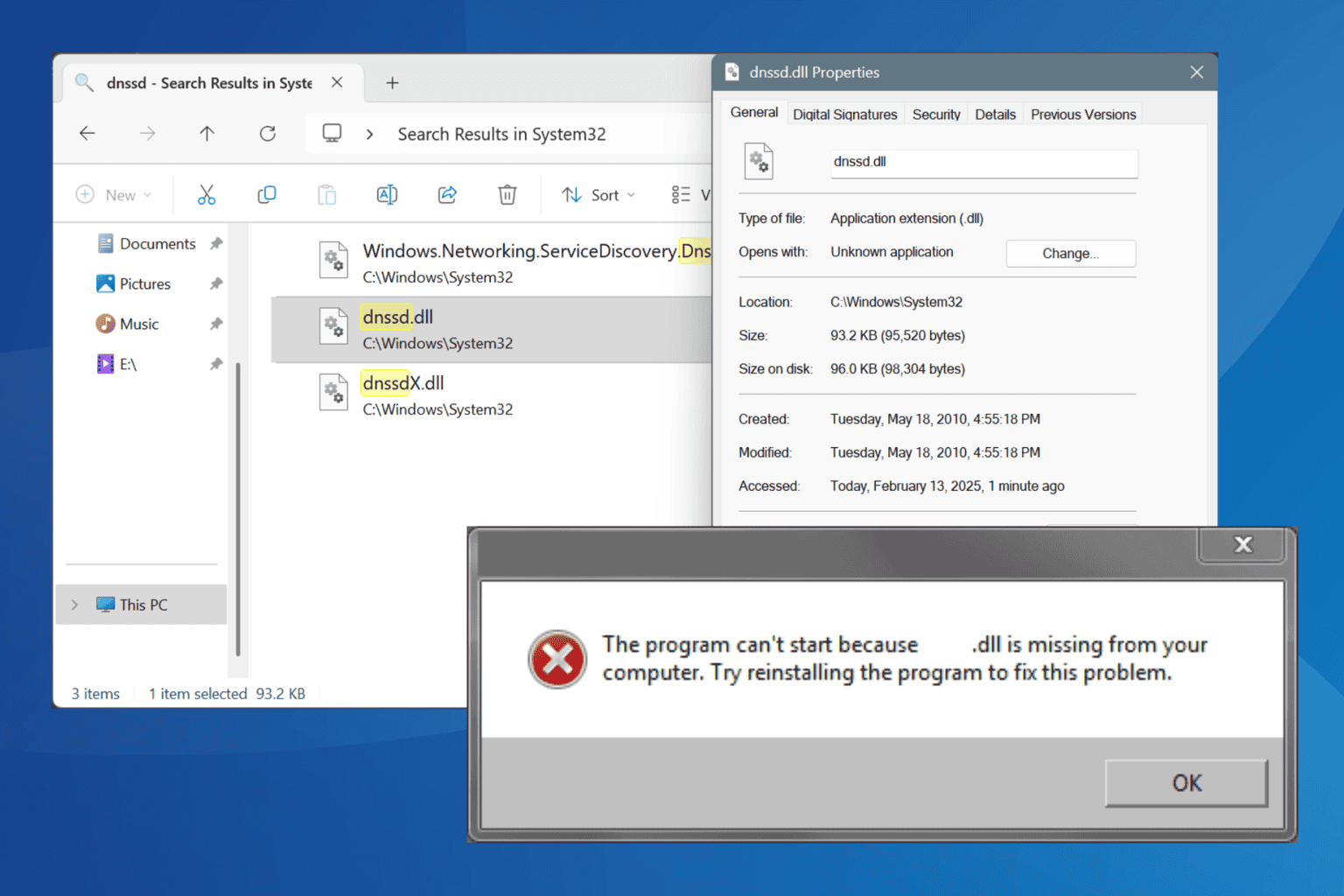
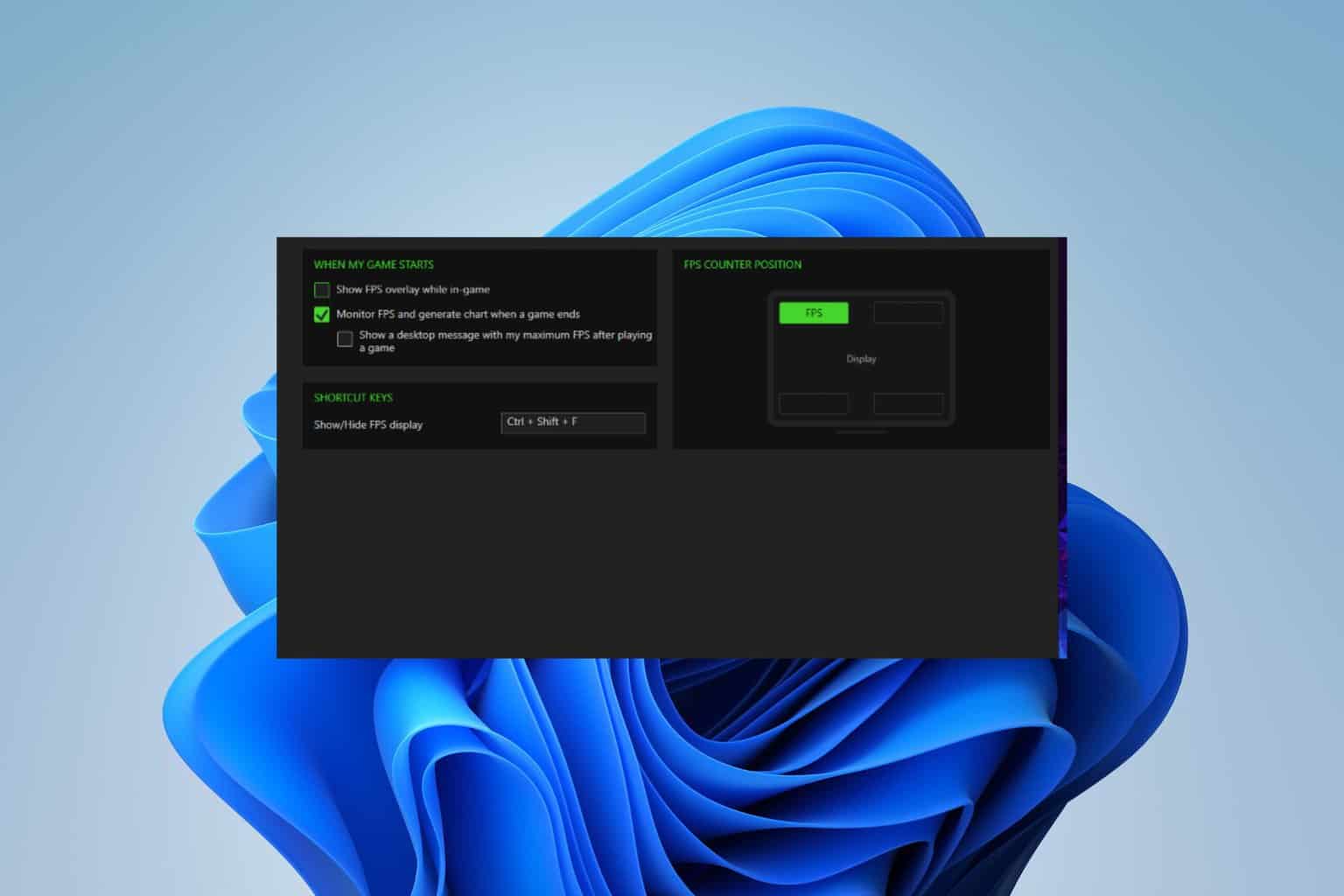
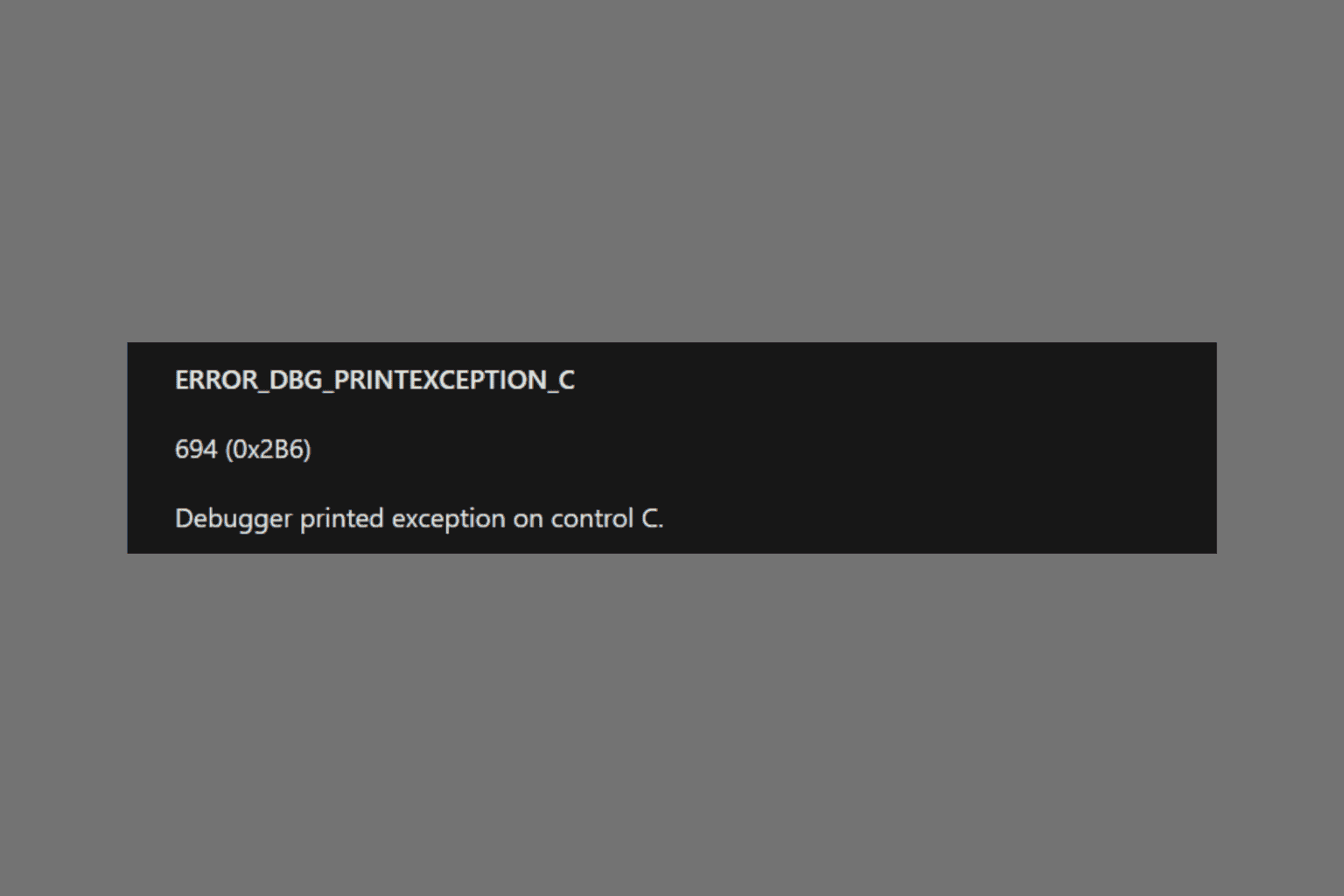
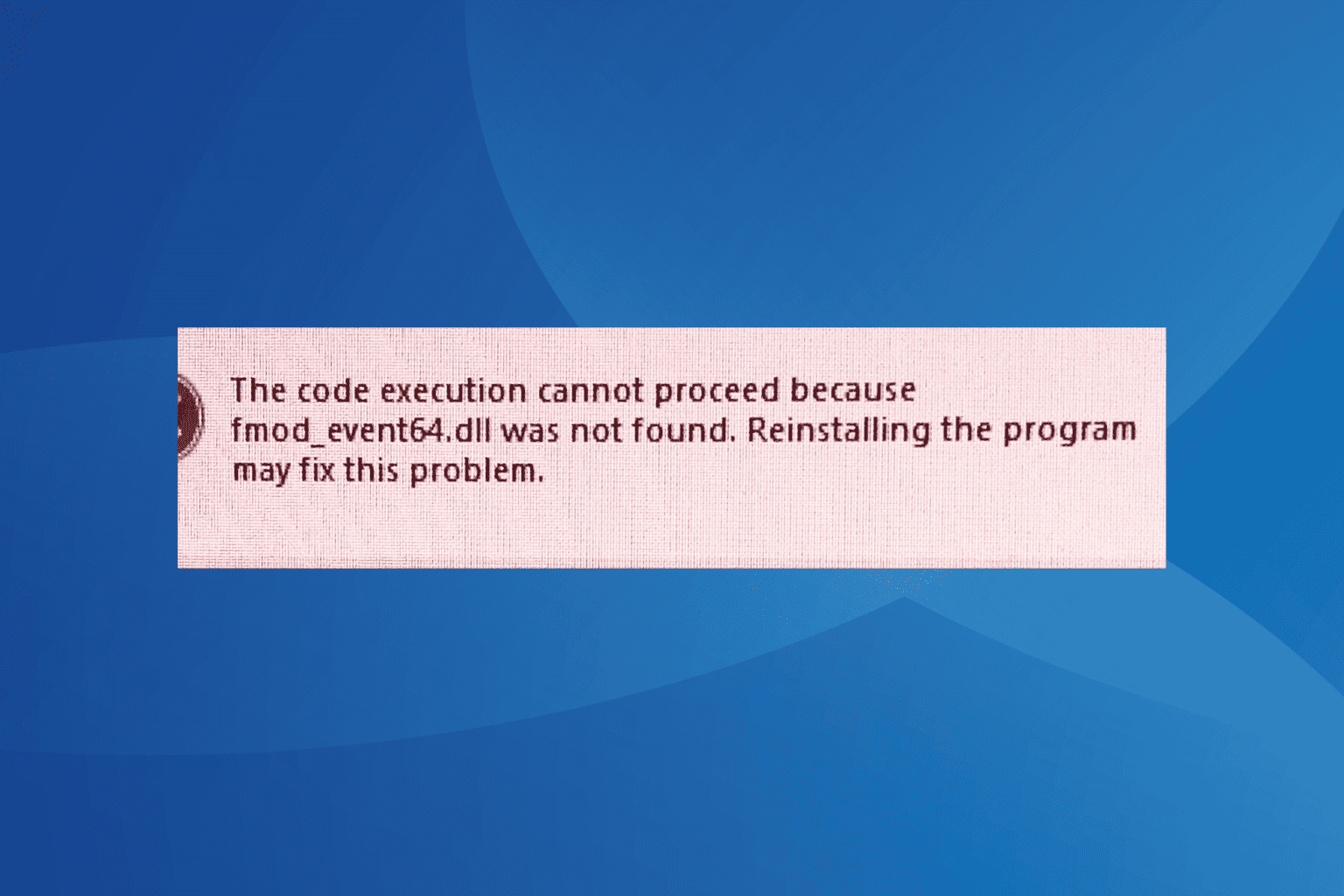
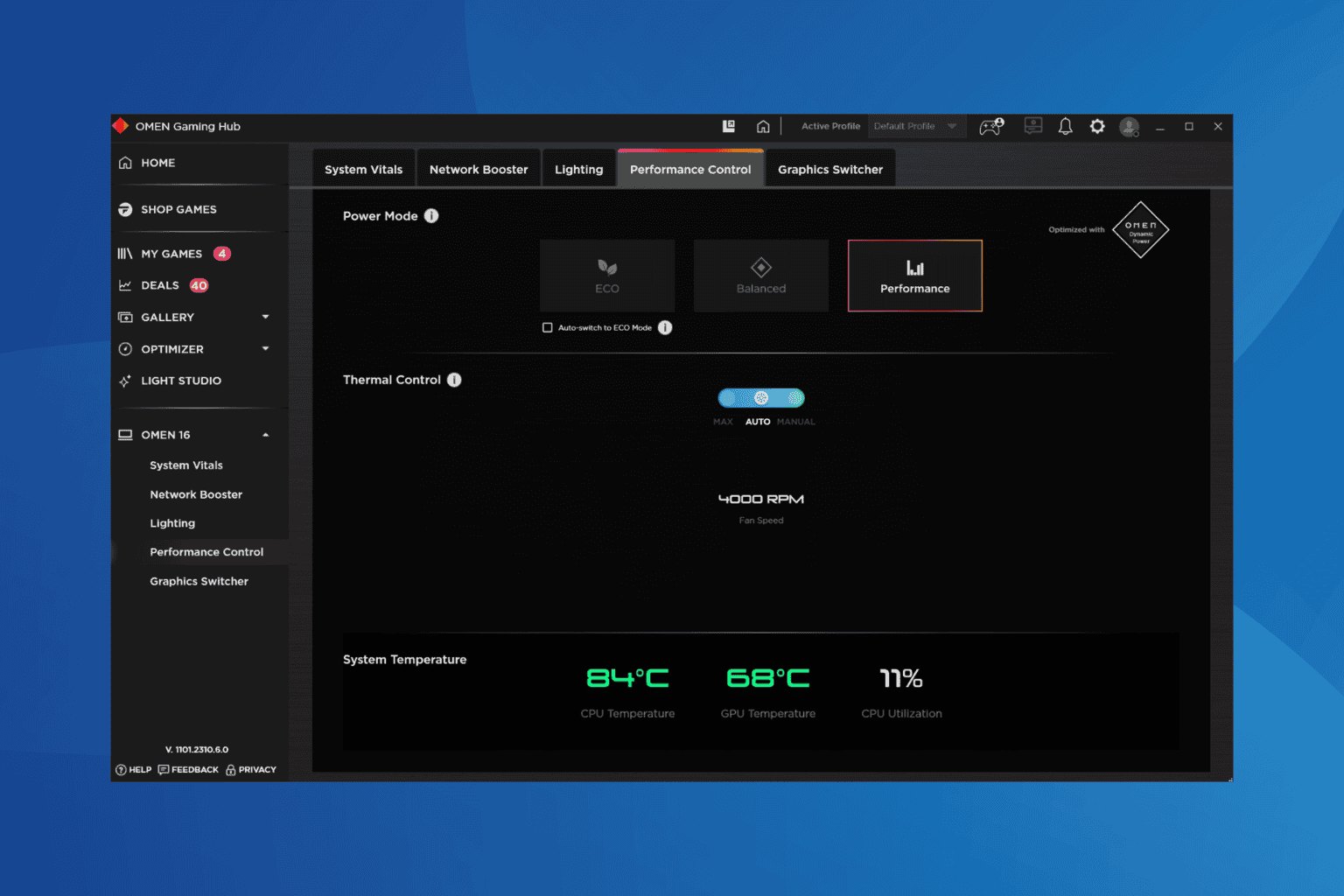
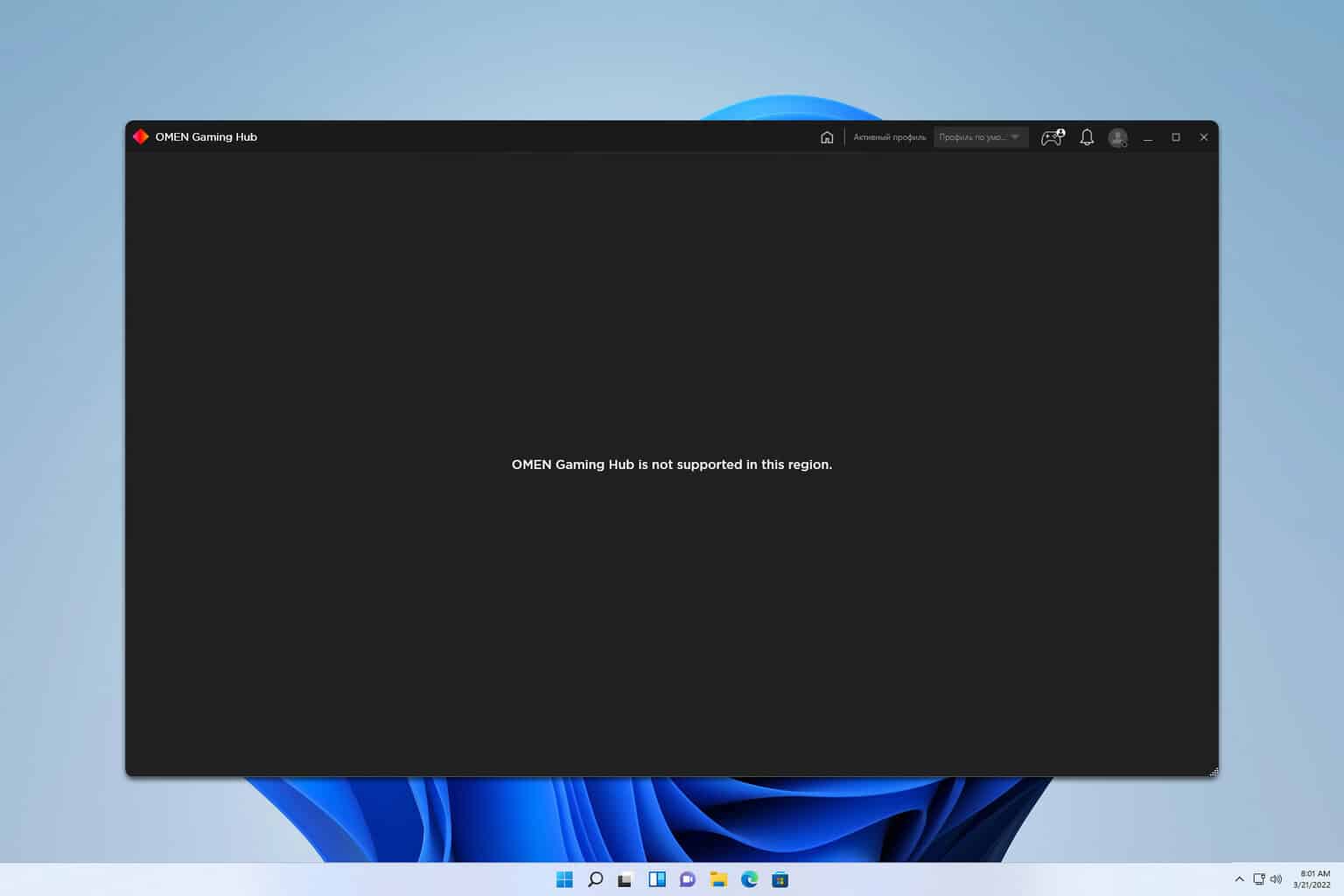
User forum
0 messages