How To Send a GIF in Slack in 5 Easy Steps
2 min. read
Updated on
Read our disclosure page to find out how can you help Windows Report sustain the editorial team. Read more
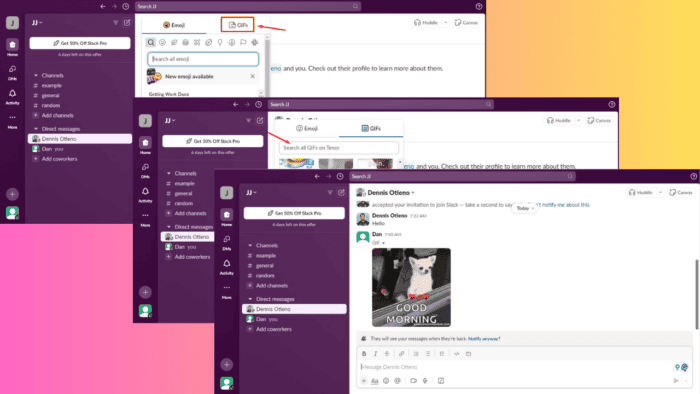
Wondering how to send a GIF in Slack? It’s a fun way to express emotions, reactions, and humor in workplace communication. Best of all, it’s pretty easy to do on Slack.
Whether you’re completely new to the app or looking to spice up your messages, I’ll show you how below!
How To Send a GIF in Slack
- Log into Slack and go to the channel or direct messages. Tap on the smiley face icon on the message field.
- Click the GIFs button.
- Here, you can select the available GIFs or search for one you have in mind. Select the GIF you want to use by tapping it.
- The GIF will appear in the message field. You can also add a message on top of it and then tap the send button in the bottom right corner of your screen.
- Your GIF will appear in the messages.
That’s it!
The steps are also similar when using a mobile phone.
So, now that you know how to send a GIF in Slack, you can add some fun and expressiveness to your workplace conversations. Remember to consider the context and audience to ensure your GIFs are well-received. You can also check out our guide on creating a poll, setting up reminders, and quoting messages.
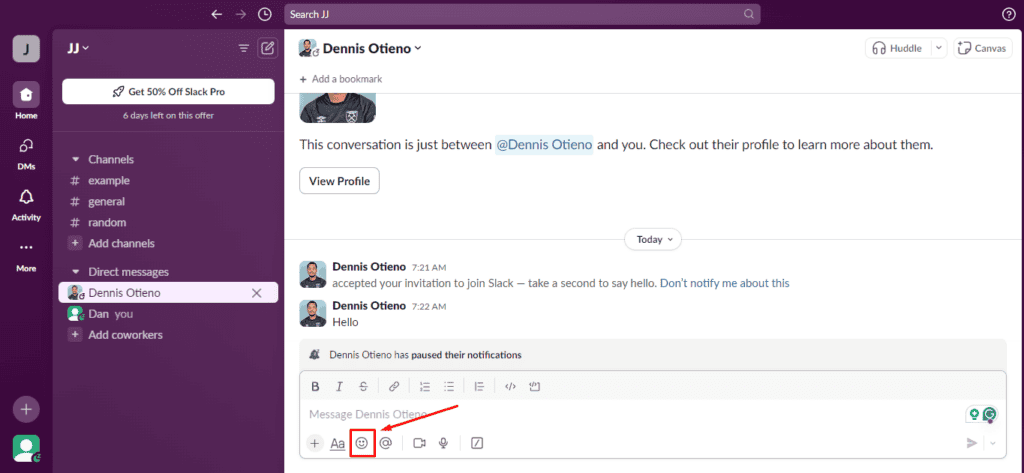
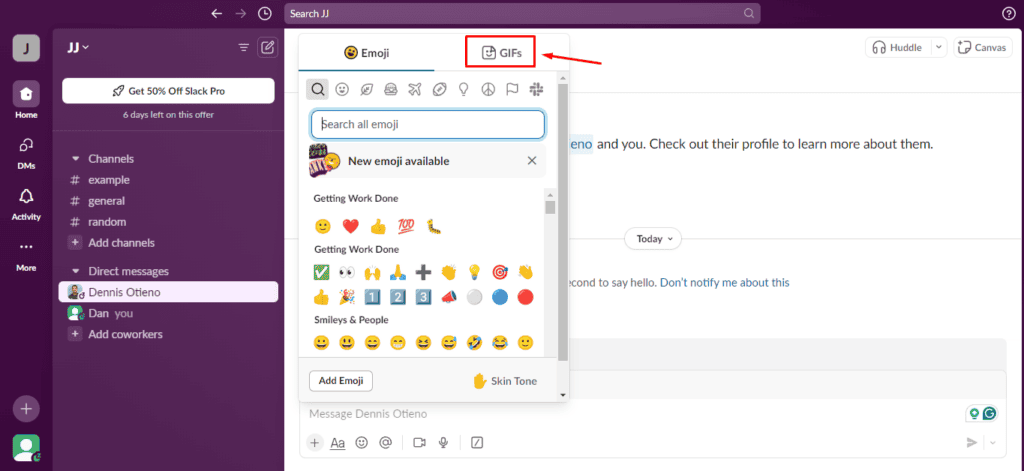
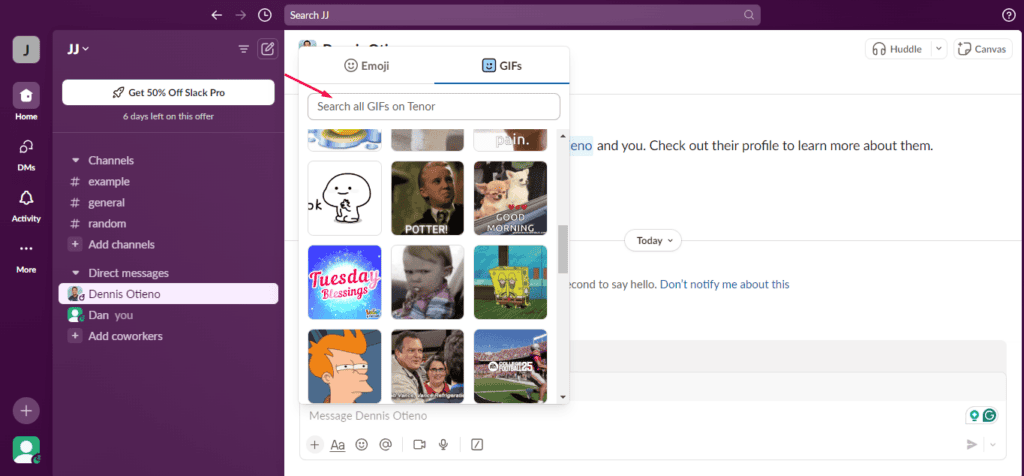
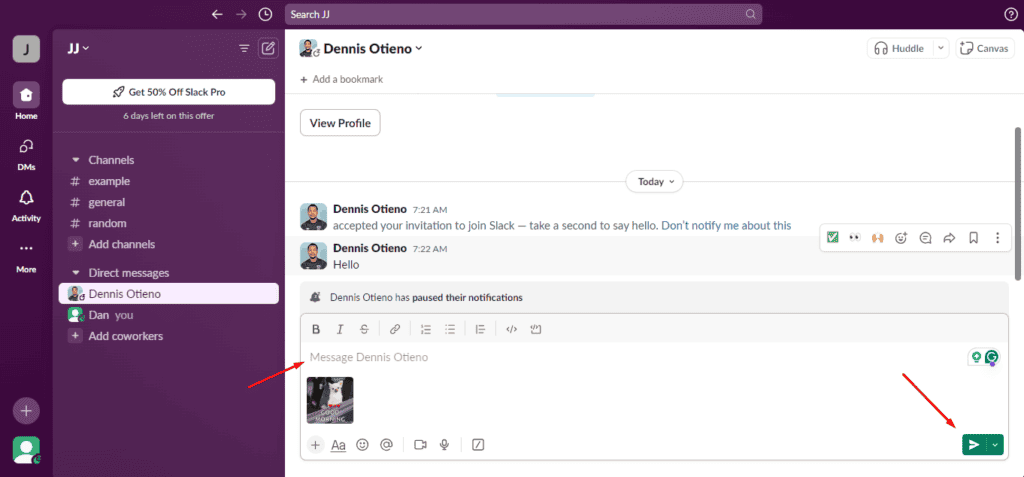
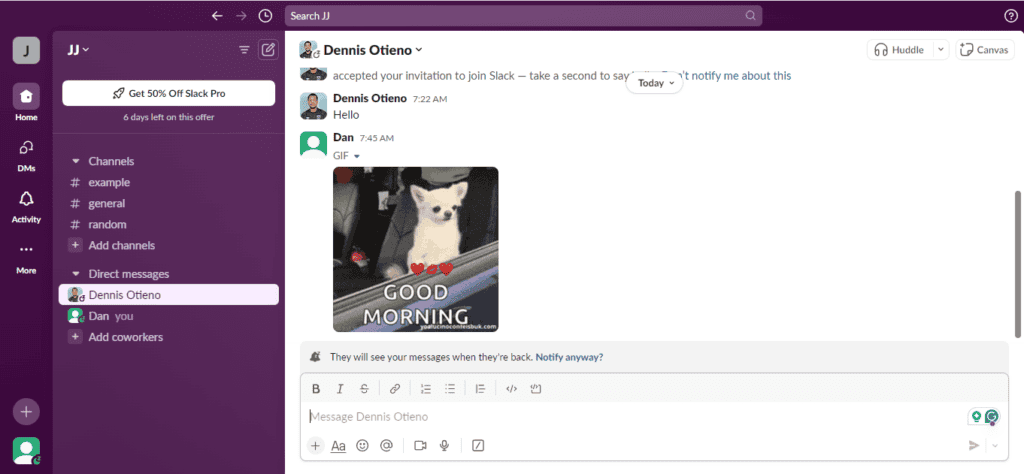








User forum
0 messages