How To Highlight Text in Gmail on Desktop and Mobile
2 min. read
Published on
Read our disclosure page to find out how can you help Windows Report sustain the editorial team. Read more
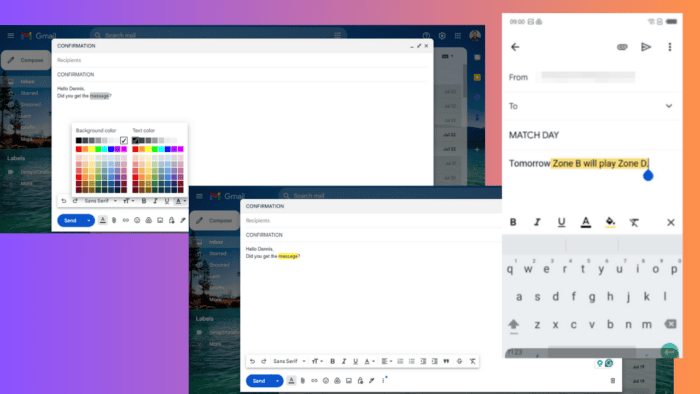
Want to know how to highlight text in Gmail? It allows you to modify text and background colors so you can draw attention to important points. Highlighting is especially useful for providing targeted feedback or clear instructions in your emails.
Best of all, it’s very simple to do. I’ll show you how below!
How To Highlight Text in Gmail
You can highlight the text using the desktop or mobile version.
On Desktop
Follow the below steps:
- Go to your Gmail account and tap Compose.
- Type your email and select the text you want to highlight.
- Tap the Formating options icon, then click the color text drop-down arrow.
- Choose a background color of your choice.
- The text will be highlighted in the color you picked.
On Mobile
Here are the steps:
- Go to your Gmail account and hit Compose.
- Write a message, select the text to highlight, and hit Format.
- Tap on the text color icon.
- Select a color and the text background will be highlighted automatically.
So, now you’ve learned how to highlight text in Gmail. Whether you’re using a desktop or mobile device, this will help you emphasize key points in your messages.
Moreover, we can also help you unarchive or set up group emails.
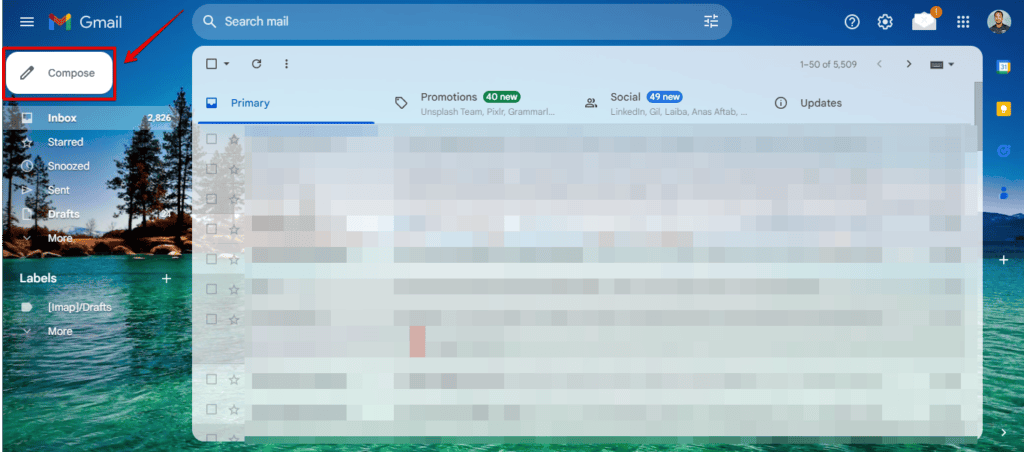
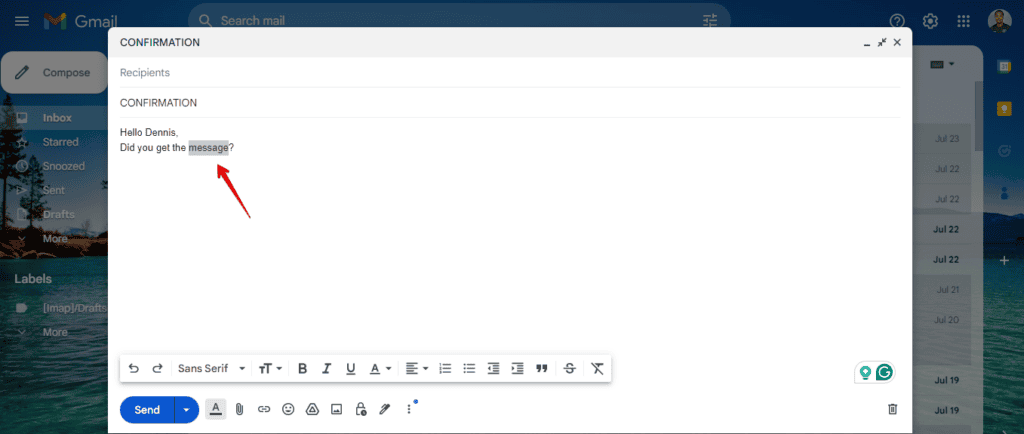
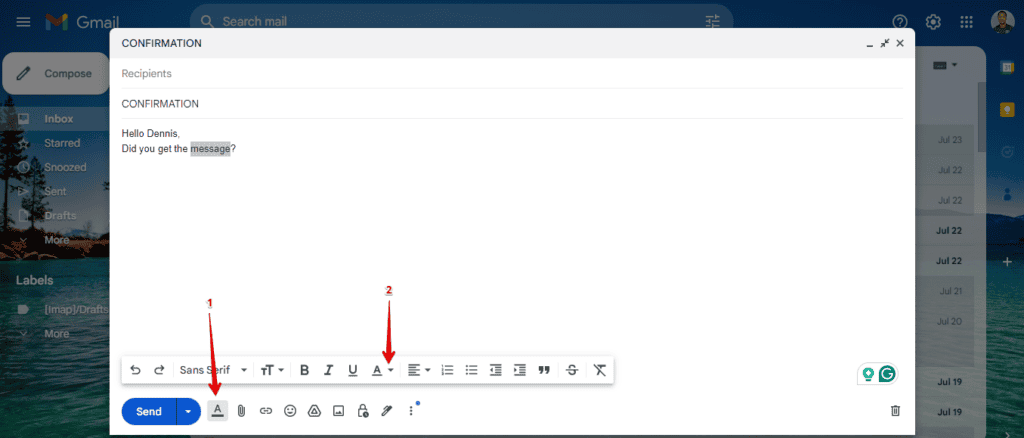
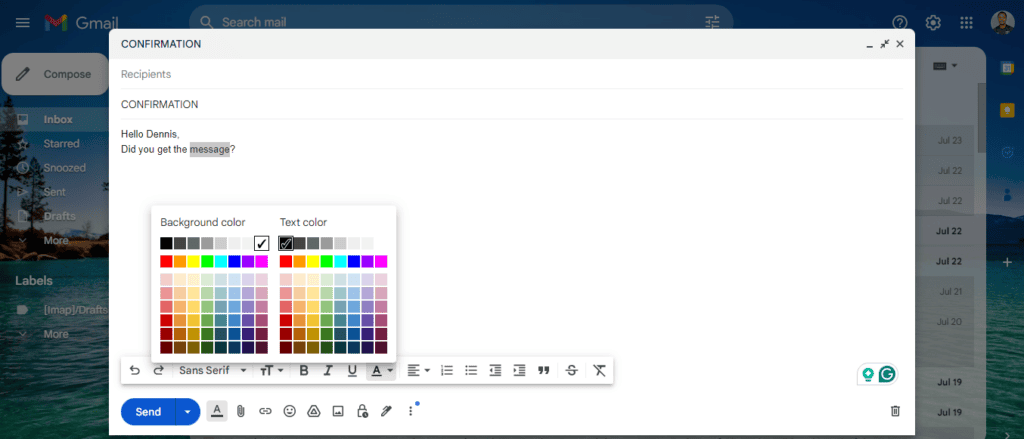
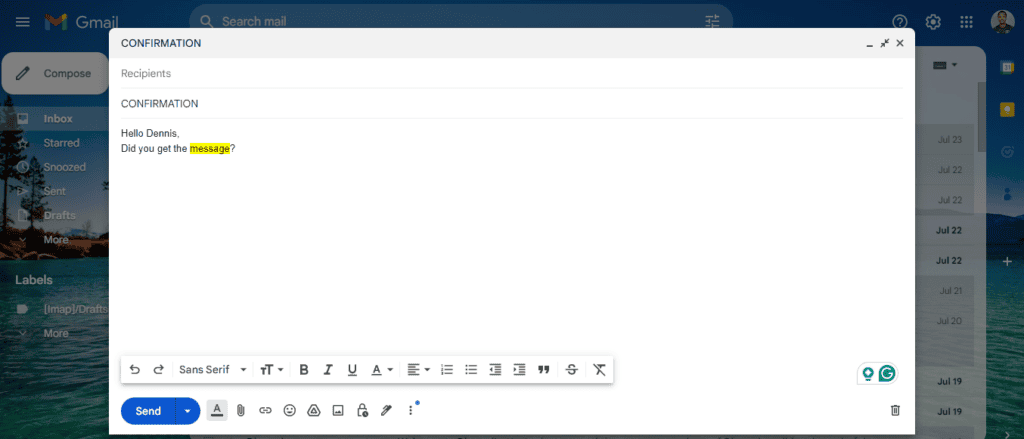
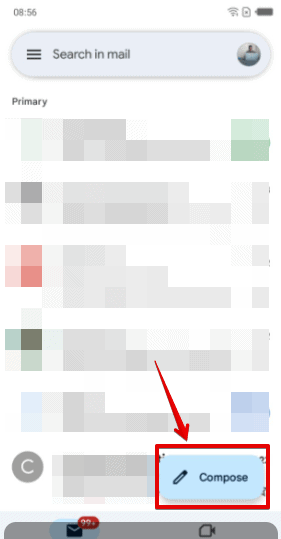
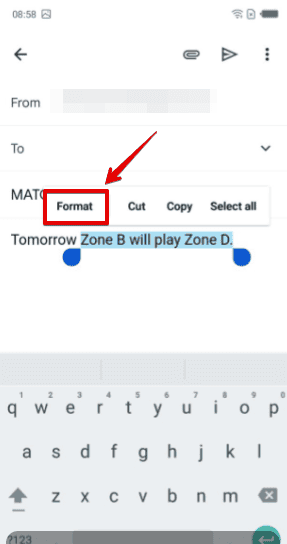
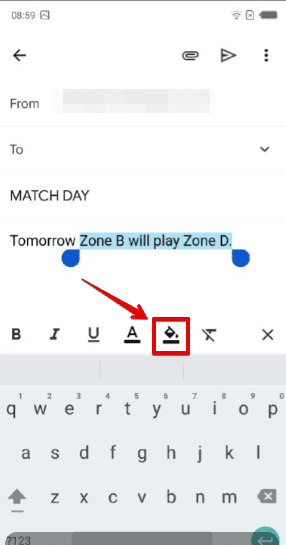
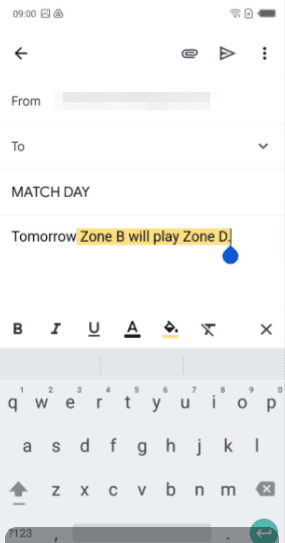








User forum
0 messages