7 Simple Ways to Fix the Hulu Black Screen
Why your audio settings could be behind your black screen
5 min. read
Published on
Read our disclosure page to find out how can you help Windows Report sustain the editorial team. Read more

A black screen on Hulu when you launch the app can be a sign of a network issue or in-app glitches. For most users, a simple restart of your device or logging out and back in can be a quick fix but if not, the issue may be more advanced.
If you’re trying to screen-record a show and Hulu detects this action, the screen might go black. This is a protection measure for copyrighted content. However, if you’re not doing anything wrong, it could be a server outage, built-up cache or outdated software.
How do I fix the black screen on Hulu?
1. Clear cache
1.1 Android app cache
- Tap on settings on your phone.
- Next, tap on Apps.
- Find the Hulu app and tap on it.
- Scroll down and select Storage.
- Tap on Clear data and Clear cache, then try again.
1.2 Android TV cache
- On your TV, find your Settings.
- Go to Apps and select Hulu.
- Scroll down and hit Clear data and Clear cache.
1.3 Browser cache
- Open Opera GX and click the Opera icon in the upper left corner to open Settings.
- Select Privacy and Security.
- Scroll down to Clear browsing data.
- Select the type of data you want to clear, and the time range, then click Clear data.
2. Update your TV’s firmware
- For this solution, we shall be using the TCL model.
- On your TV, find your Settings.
- Go to System.
- Click on About then select Software update.
- Select Network update and click on System update.
- Now click on Check Update. Your system will scan for any available updates.
- You’ll either start downloading updates or get a message that your TV is already up to date.
3. Enable hardware acceleration
3.1 PC app
- Hit the Windows key and select Settings.
- Click on System on the left pane, then Display on the right pane.
- Scroll down and select Graphics.
- Select the Change default graphics settings option.
- Now, toggle on the Hardware-accelerated GPU scheduling option.
3.2 Browser
- Launch Opera GX, click the Opera icon in the top left corner, and choose Settings from the menu.
- Scroll to the bottom of the page and click on Advanced.
- Go to the System section and toggle off Use hardware acceleration when available.
- Restart your browser and check if the black screen issue on Hulu is still there.
If you have older or lower-end hardware, the video processing load may fall solely on your CPU and strain your system resources. Enabling hardware acceleration shifts this load to your GPU and allows for smoother video playback since the GPUs main role is to render videos.
4. Reset your sound settings
4.1 TV app
- Make sure the audio on your TV isn’t muted.
- Select Settings and go to Display & Sounds.
- Next, select Audio from the TV menu and make sure Dolby Digital Plus is set to OFF.
4.2 Windows app
- Click Start and type sound to open the Sound window. (You can also right-click on the sound icon in the tray area and select Sounds).
- Navigate to the Advanced tab and click on Restore Default button.
- Now click OK to save changes.
- Go back to the Enhancements tab
- Uncheck Disable all sound effects (or any similar option you see there).
- Restart your computer and see if it works better now.
Some sound settings may conflict with video decoding hence causing the black screen on Hulu. Older hardware may be incompatible with advanced sound settings like Dolby so try reverting to default settings and see if this fixes the issue.
5. Reset the Hulu app
- Hit the Start Menu icon on the Taskbar and click on Settings.
- Click on Apps on the left pane, then select Apps & features on the right pane.
- Navigate to Hulu app, click on the three ellipses and select Advanced options.
- Scroll down and select Reset.
- Follow the on-screen prompts and try again.
6. Reinstall the Hulu app
- Hit the Start Menu icon on the Taskbar and click on Settings.
- Click on Apps on the left pane, then select Apps & features on the right pane.
- Navigate to Hulu app, click on the three ellipses and select Uninstall.
- Launch the Microsoft Store, search for the Hulu app, and click Install.
- Follow the on-screen prompts and try again.
7. Factory reset your TV
- Press the Home button on your remote control.
- Now go to Settings.
- Under Storage & Reset select Factory data reset.
- Choose Erase everything and confirm by selecting Yes.
We’ve also covered other Hulu connection errors that may appear when you launch the app so check out our detailed guide. And if you attempt to log out but Hulu keeps kicking you out when you attempt to log back in, we have a solution for this too.
If you’re out of luck with all these steps, the Hulu support page may come in handy in helping you understand this issue and come up with additional assistance.
Unfortunately, these issues are quite common so you may run into another black screen on HBO but we’ve already covered fixes for that.
If you have any other fix that worked for you that we’ve not mentioned, feel free to share it with us in the comment section below.




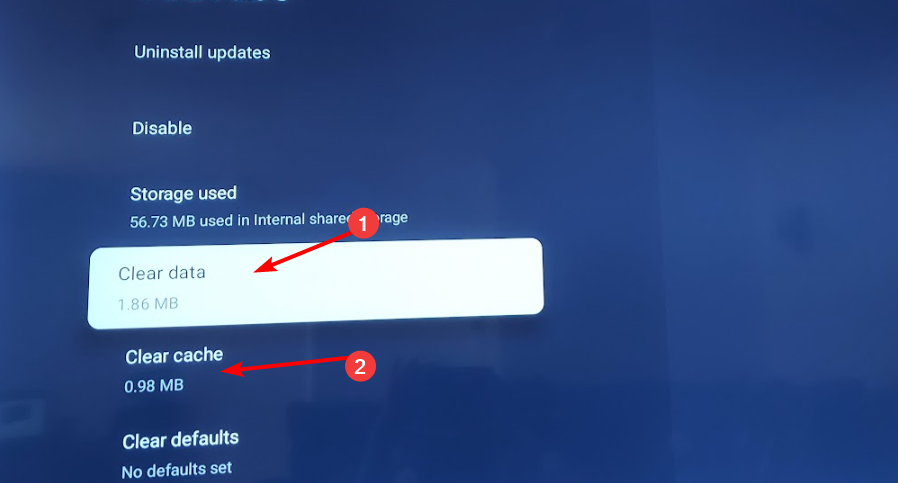
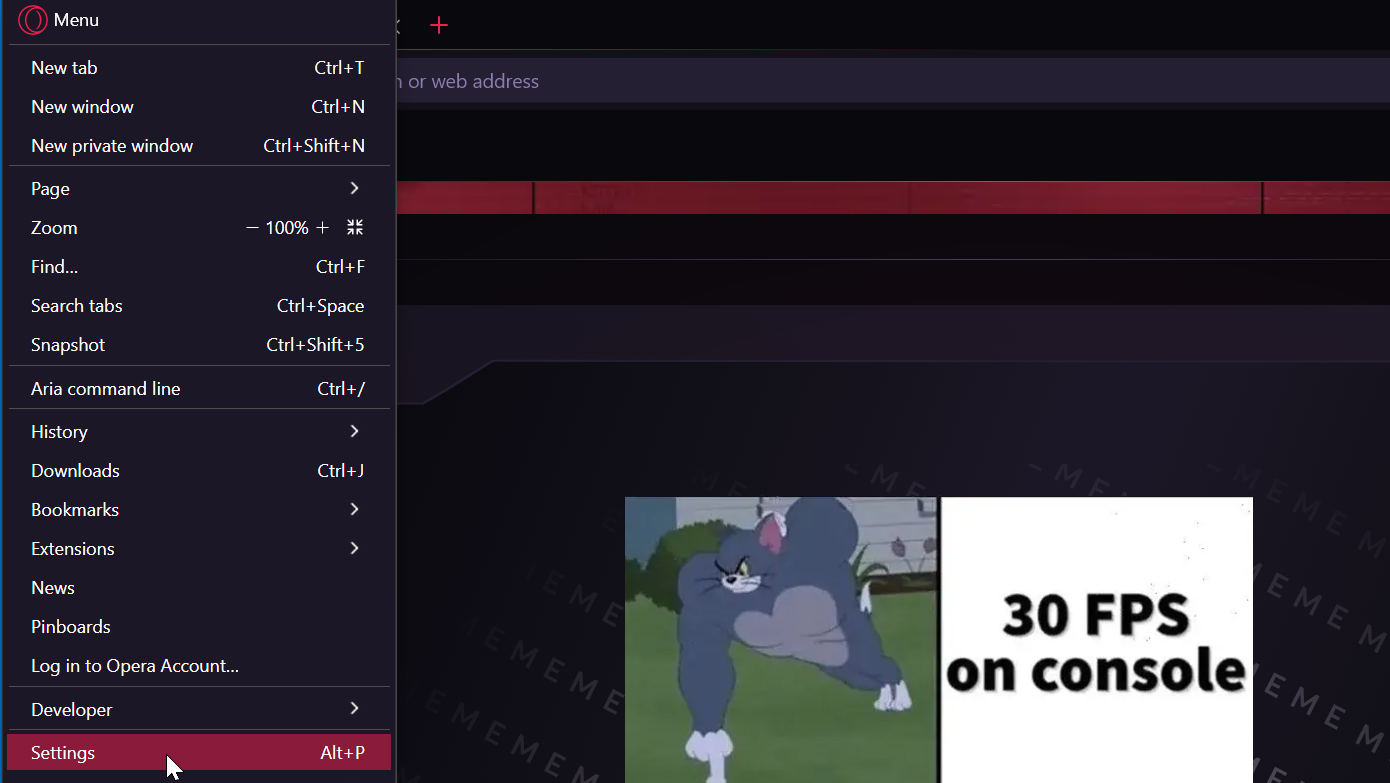
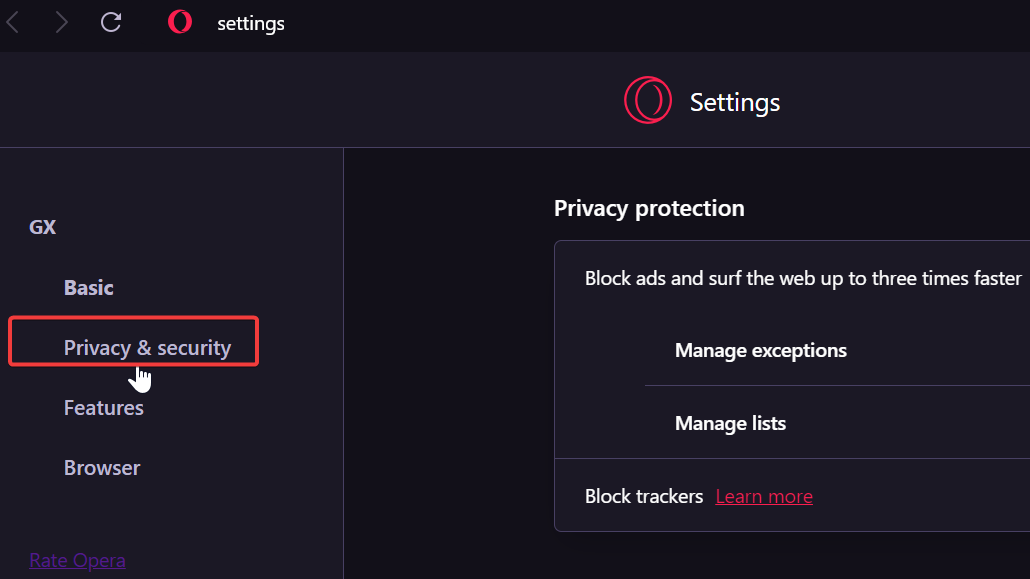
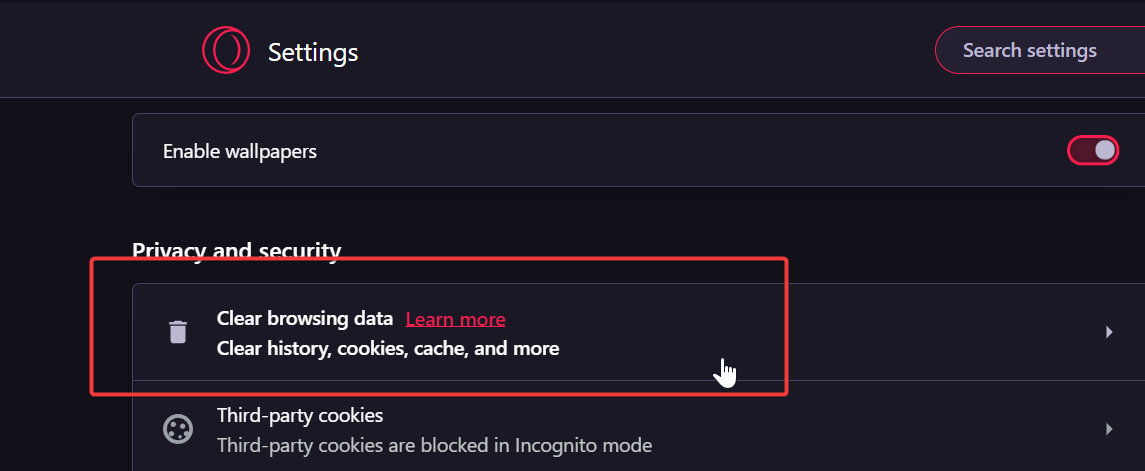
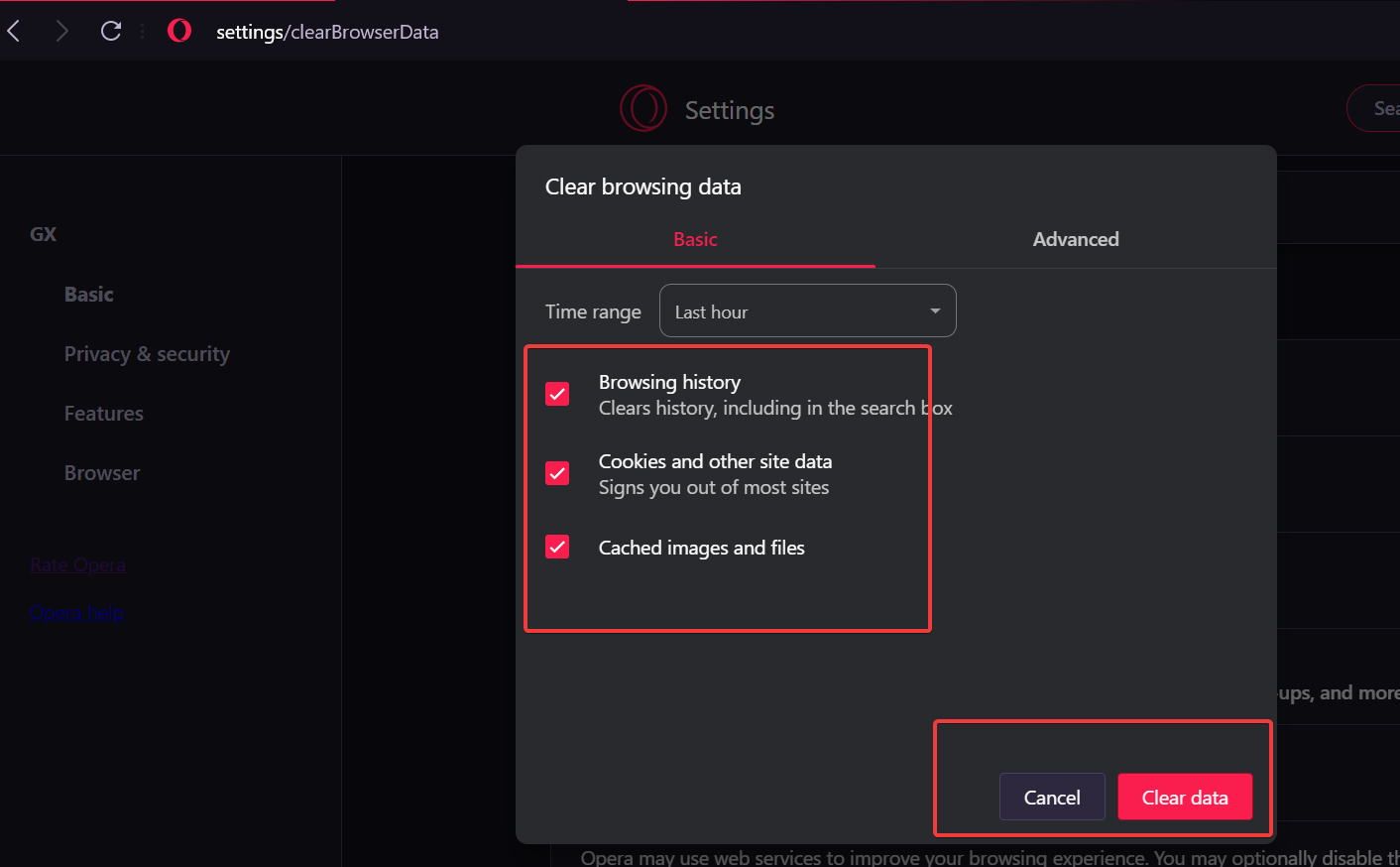
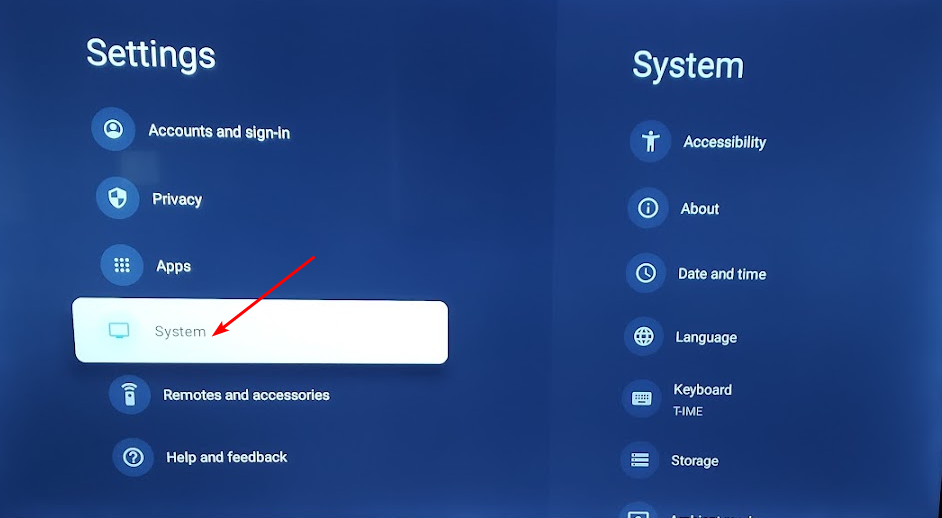
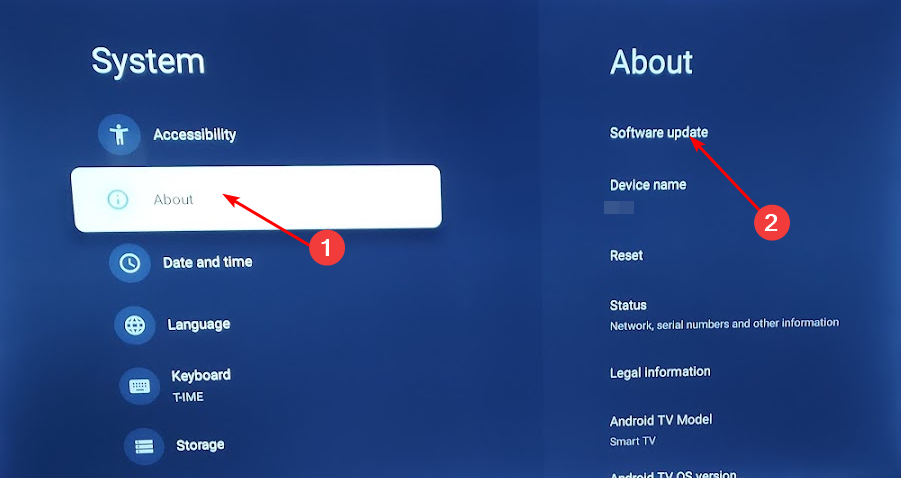
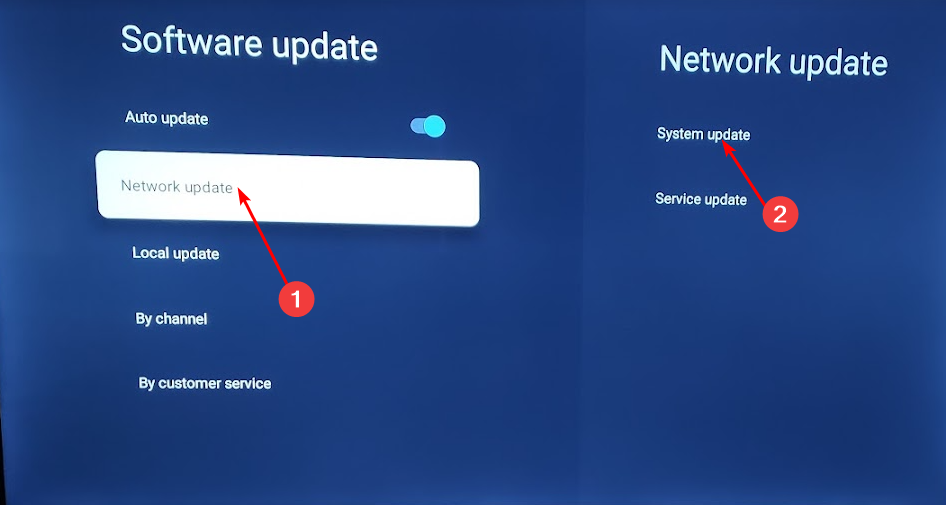
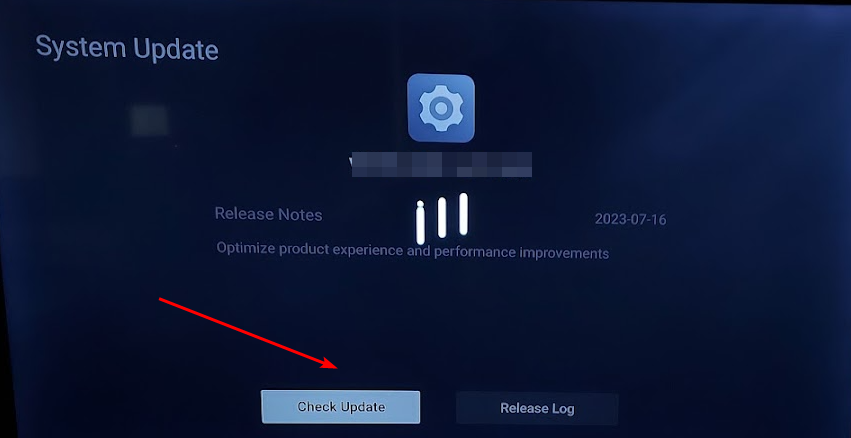
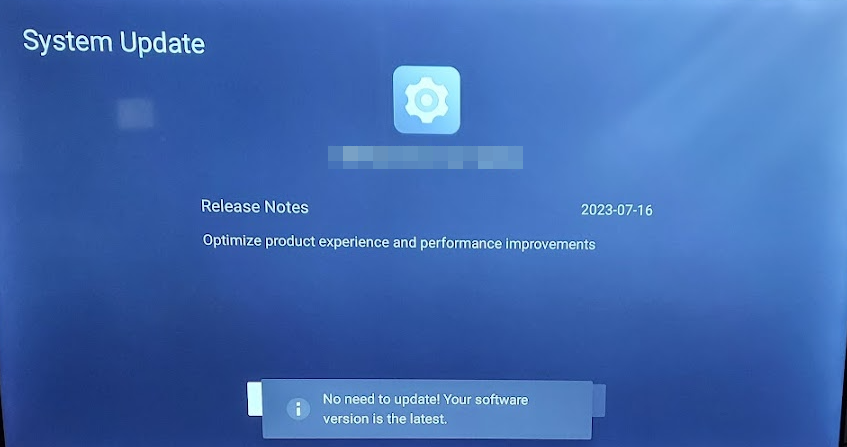

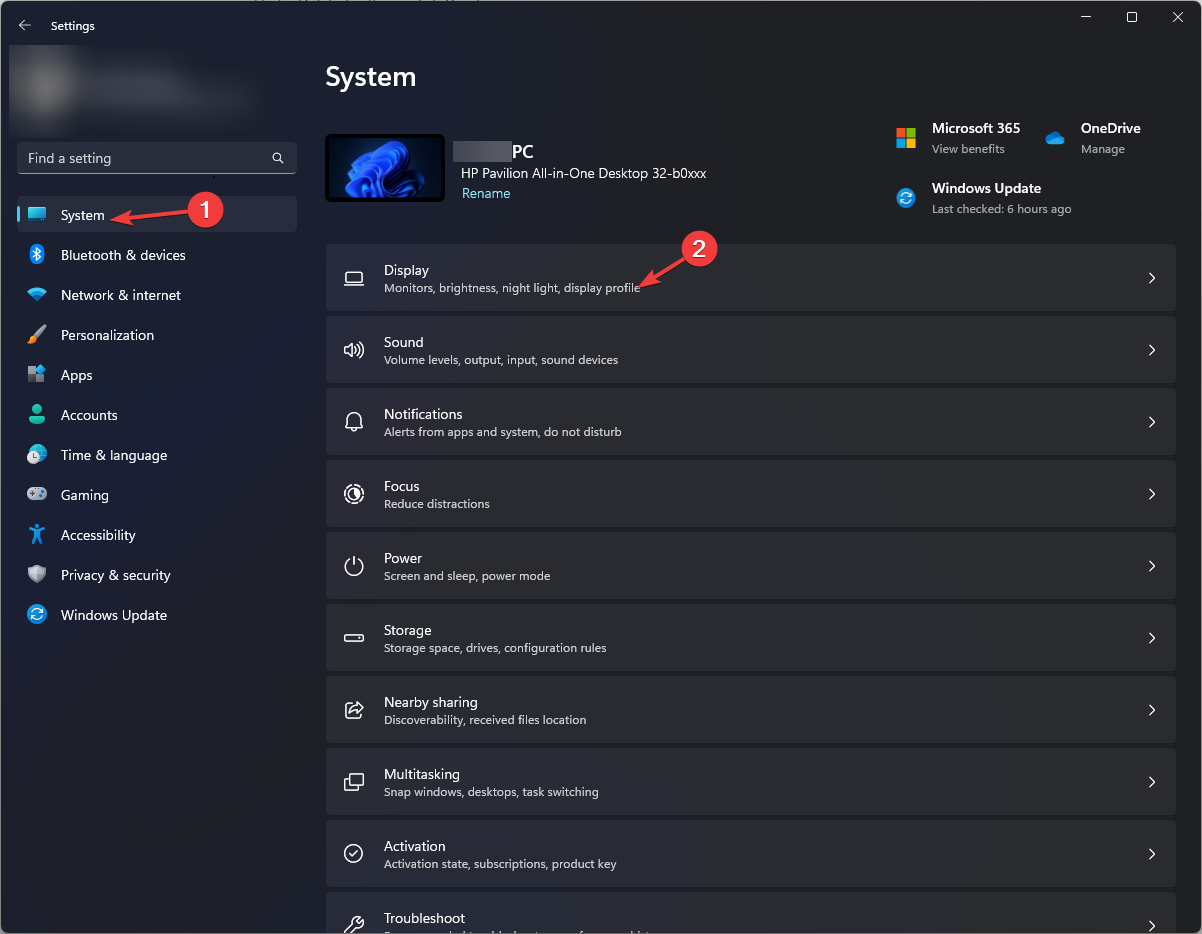
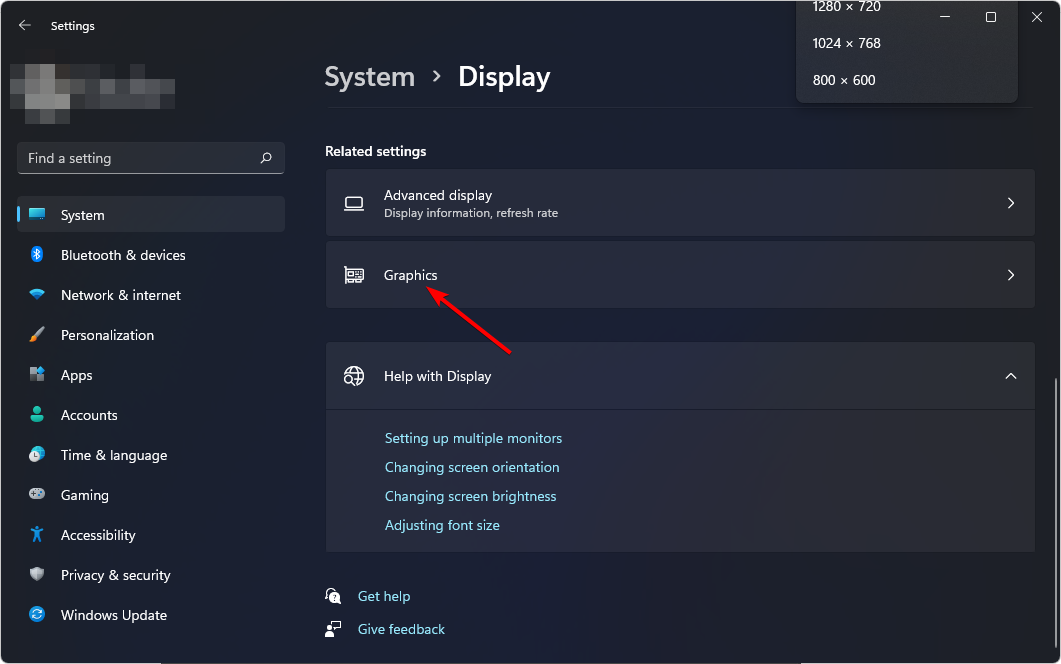
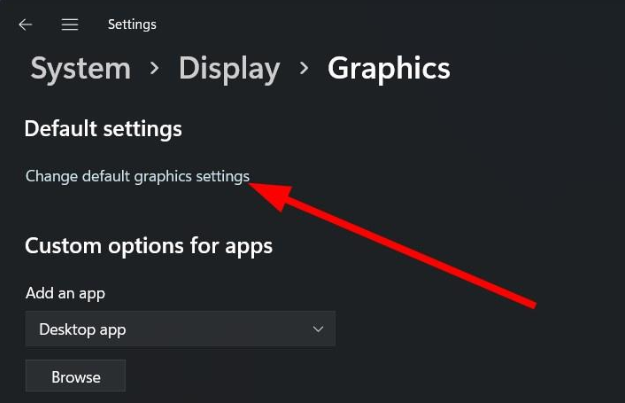
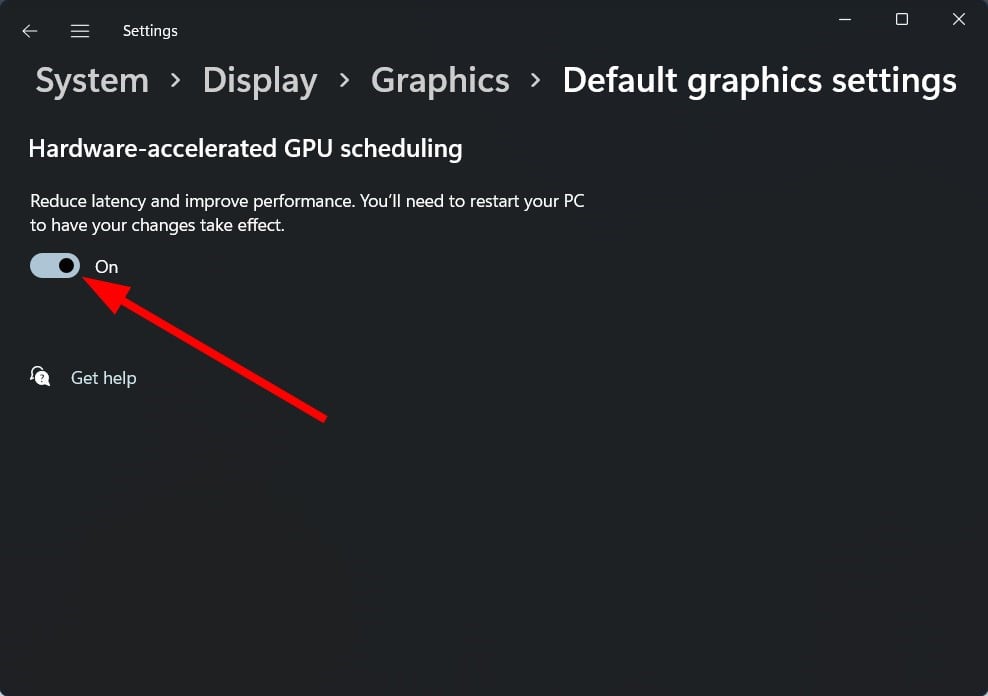

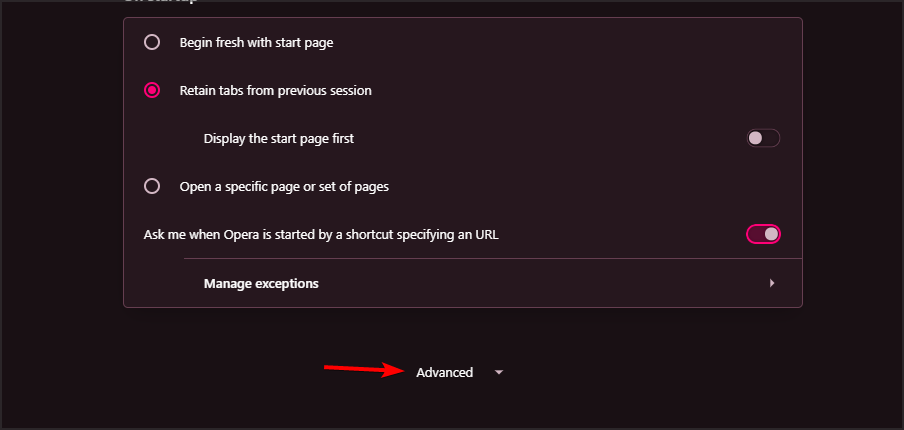
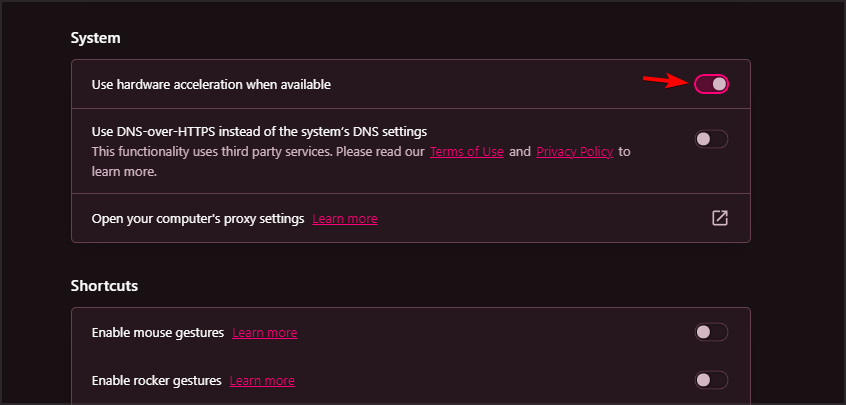
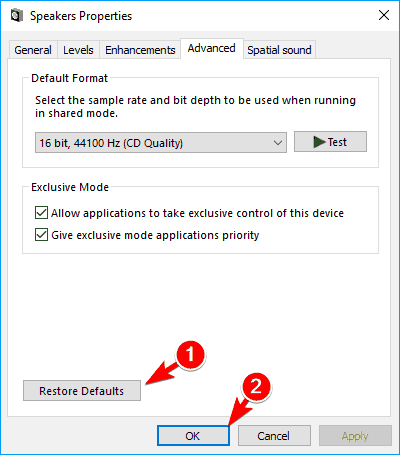
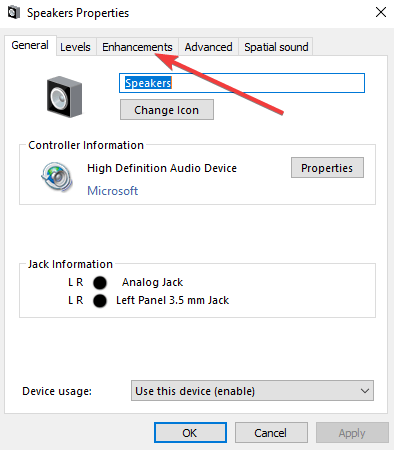

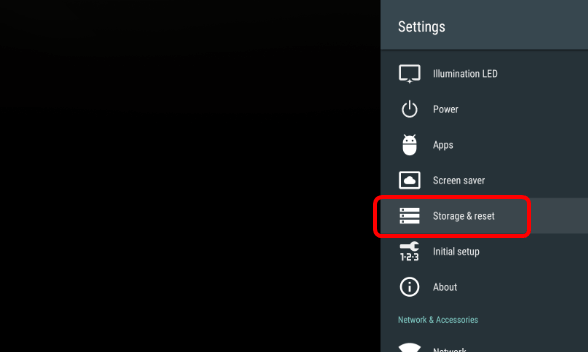








User forum
0 messages