ERROR_NO_PROC_SLOTS 89 (0x59): How to Fix it
Increase the virtual memory if low RAM triggers the error
4 min. read
Published on
Read our disclosure page to find out how can you help Windows Report sustain the editorial team. Read more
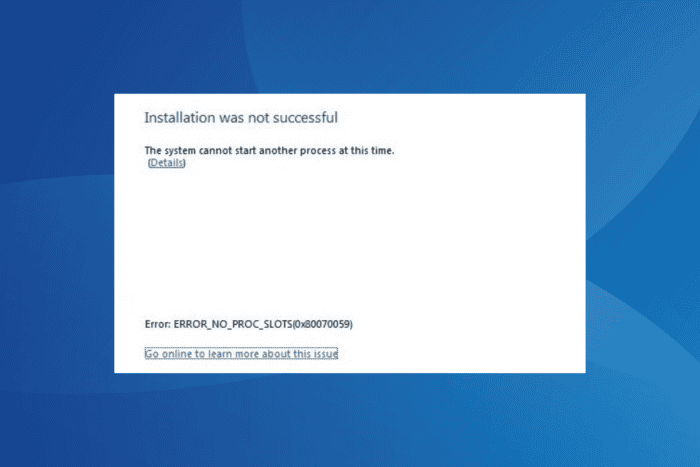
The ERROR_NO_PROC_SLOTS issue, with code 0x80070059, commonly arises while installing a Windows service pack, launching applications, or running resource-intensive programs. The error message reads, The system cannot start another process at this time.
Common causes behind Error No Proc Slots include corrupted system files, malware infection, running low on RAM, and recent changes to the PC.
Before you start troubleshooting, install all pending Windows updates, terminate background processes, and disable non-critical startup apps.
How do I fix the ERROR_NO_PROC_SLOTS system error?
1. Repair the corrupt system files
- Press Windows + R to open Run, type cmd, and hit Ctrl + Shift + Enter.
- Click Yes in the UAC prompt.
- Paste the following commands individually and hit Enter after each:
DISM /Online /Cleanup-Image /CheckHealthDISM /Online /Cleanup-Image /ScanHealthDISM /Online /Cleanup-Image /RestoreHealth - Now, execute this command to run the SFC scan:
sfc /scannow - Reboot the PC and verify whether ERROR_NO_PROC_SLOTS 0x80070059 is fixed.
Corrupted system files are known to trigger issues on a Windows PC, including the System Error 89. To fix this, simply run the DISM (Deployment Image Servicing and Management) and SFC (System File Checker) scans, and all problematic system files will be replaced with their cached copy stored on the PC.
2. Scan the PC for malware
- Press Windows + S to open Search, type Windows Security, and click on the relevant result.
- Click on Virus & threat protection.
- Click on Scan options.
- Select the Full scan option and click on Scan now.
- Wait for the malware scan to complete. It may take between 15-30 minutes.
3. Increase the virtual memory (page file)
- Press Windows + S to open Search, type View advanced system settings, and click on the relevant result.
- Click the Settings button under Performance.
- Go to the Advanced tab, and click on Change under Virtual memory.
- Untick the checkbox for Automatically manage paging file size for all drives, select the No paging file option, and click on Set.
- Choose Custom size, and enter the following in the fields underneath, based on the available physical memory:
- Initial size: 1.5 x Available RAM x 1024
- Maximum size: 3 x Available RAM x 1024
- For a PC with 4 GB RAM, this becomes:
- Initial size: 6144 (1.5 x 4 x 1024)
- Maximum size: 12288 (3 x 4 x 1024)
- Click on Set, and then OK to save the changes.
If your PC is running low on RAM and it’s triggering the ERROR_NO_PROC_SLOTS Win32 error, increasing the virtual memory should fix things in no time!
4. Perform a system restore
- Press Windows + R to open Run, type rstrui.exe in the text field, and hit Enter.
- Select the Choose a different restore point option, and click Next.
- Pick the oldest restore point from the list or one created before the error first appeared, and click Next.
- Verify the details, and click on Finish to start the restore process.
- Once done, verify whether the system error, 89 (0x59) The system cannot start another process at this time, is fixed.
5. Reinstall Windows
When nothing else works, you may consider reinstalling Windows. This will fix any software-based inconsistencies or misconfigurations!
To reinstall Windows, plug a formatted USB drive into another PC > download the Media Creation Tool from Microsoft’s official website > use it to create a bootable Windows USB > connect the flash drive to the affected PC > change the boot order to the bootable USB > follow the instructions to install Windows.
The ERROR_NO_PROC_SLOTS system error is a software-based issue. So, reinstalling Windows (always as a last resort) will do the trick!
Before you leave, discover expert tips to make your Windows PC faster than ever!
If you know of more fixes for the error, share them with our readers in the comments section.
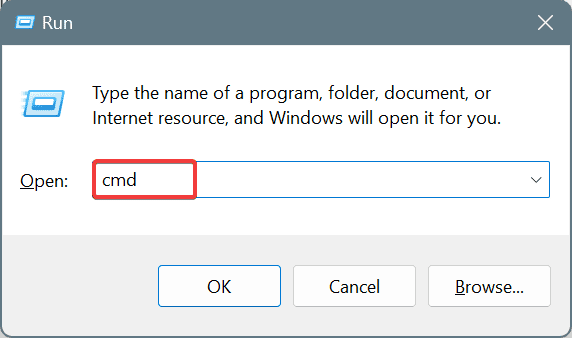

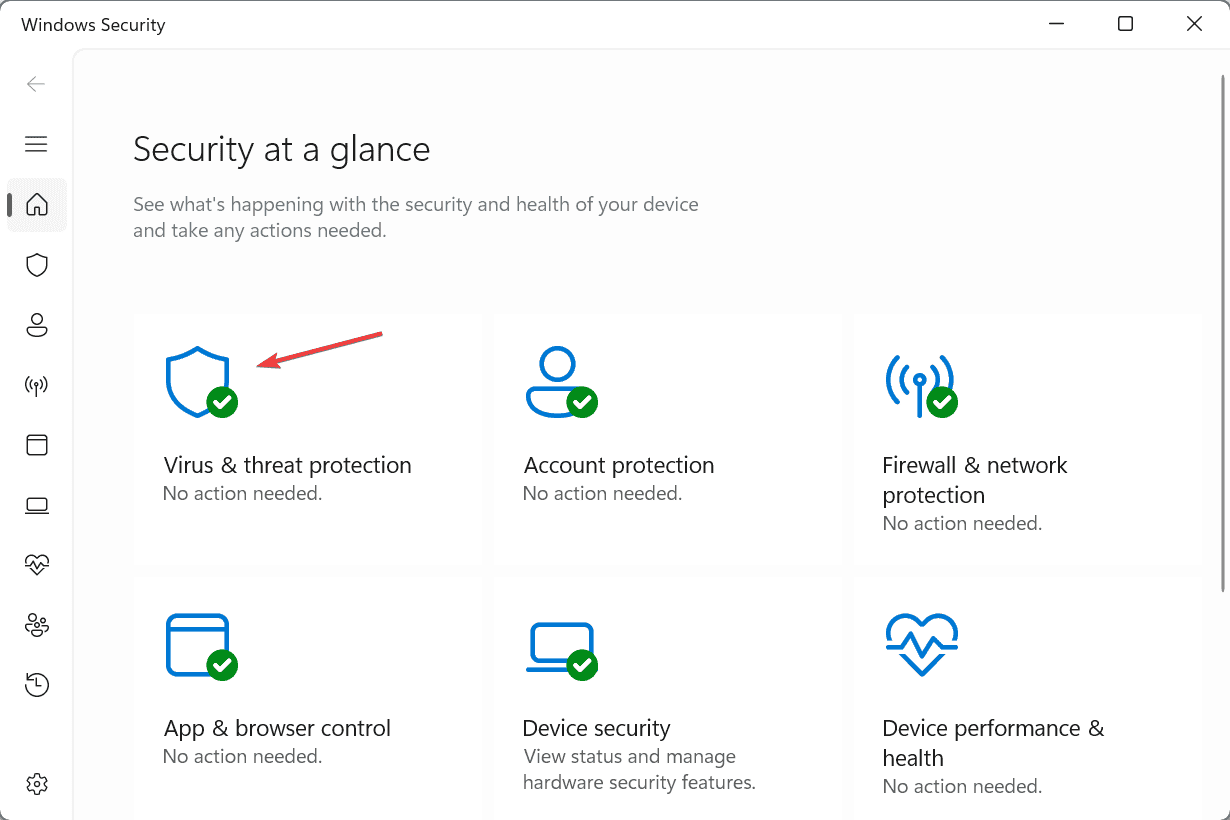
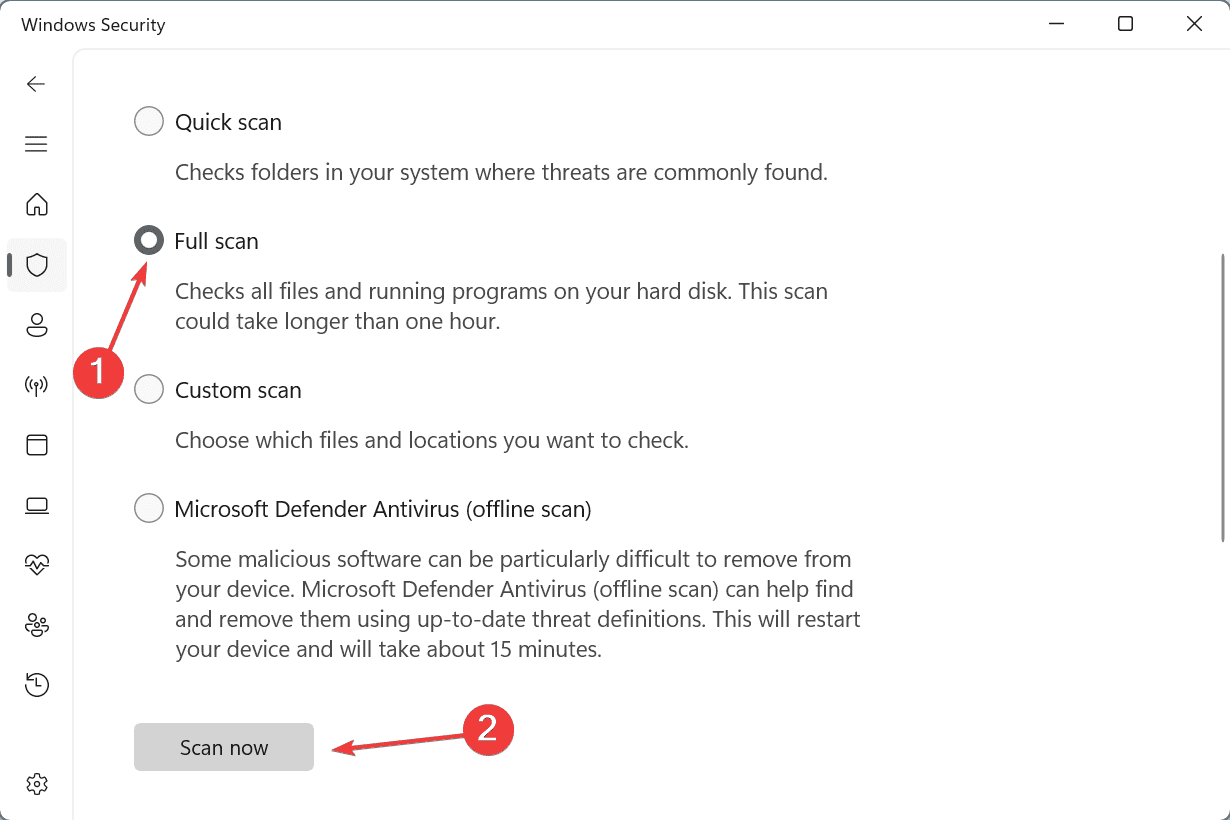
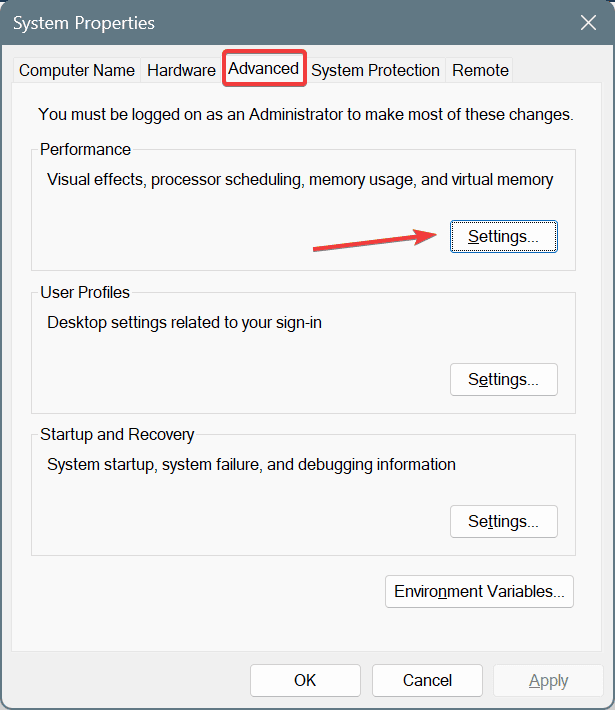
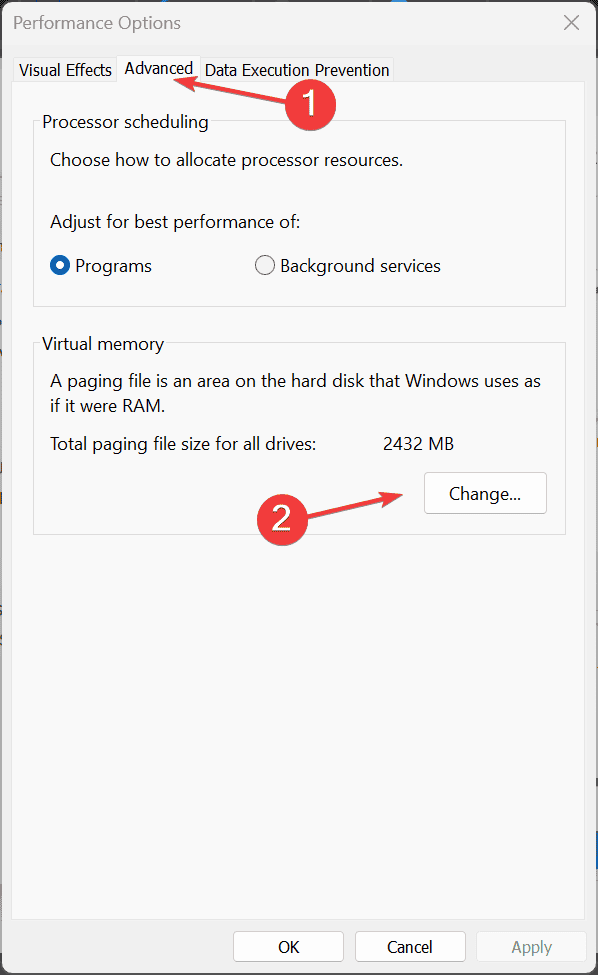
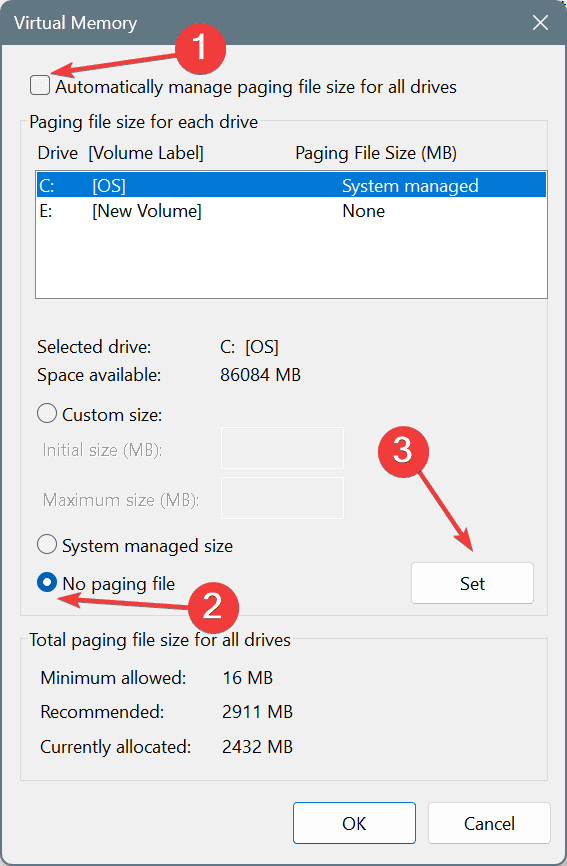
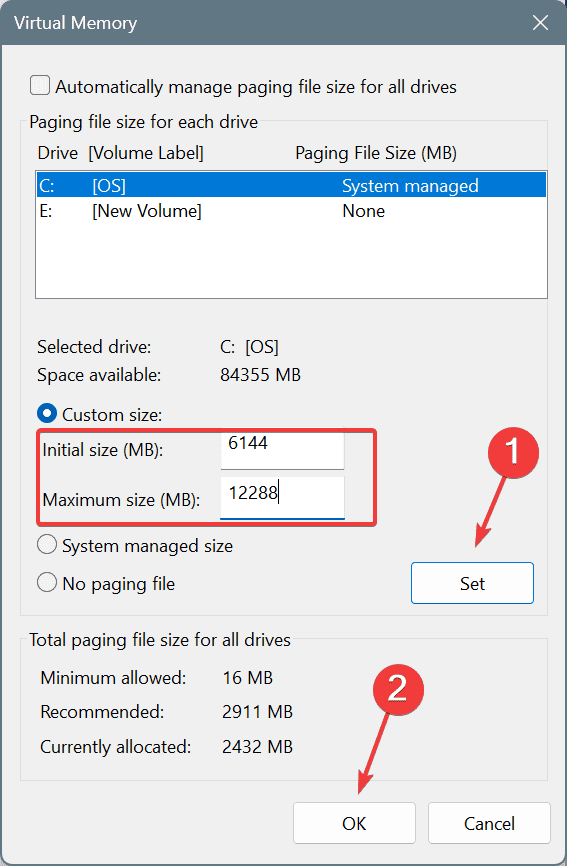
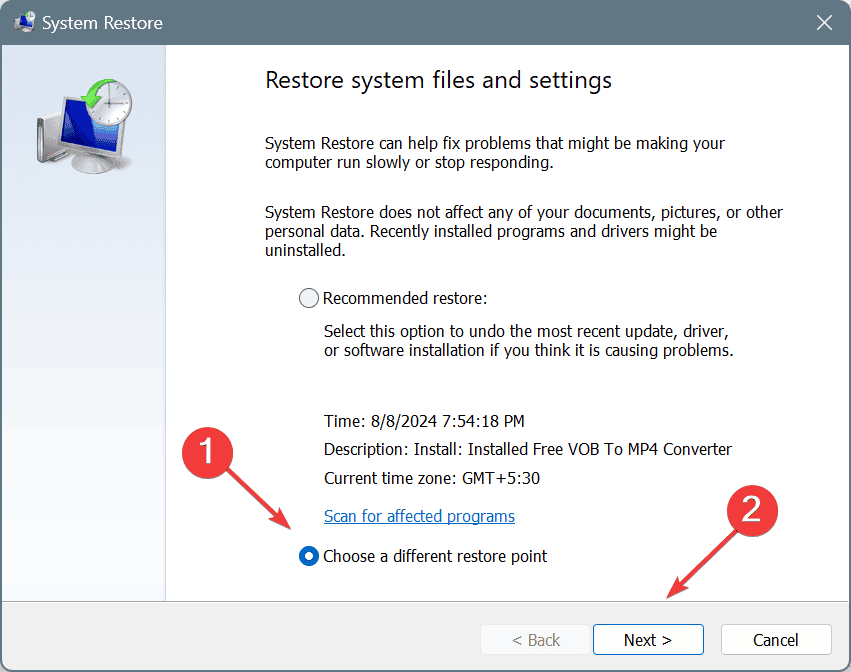
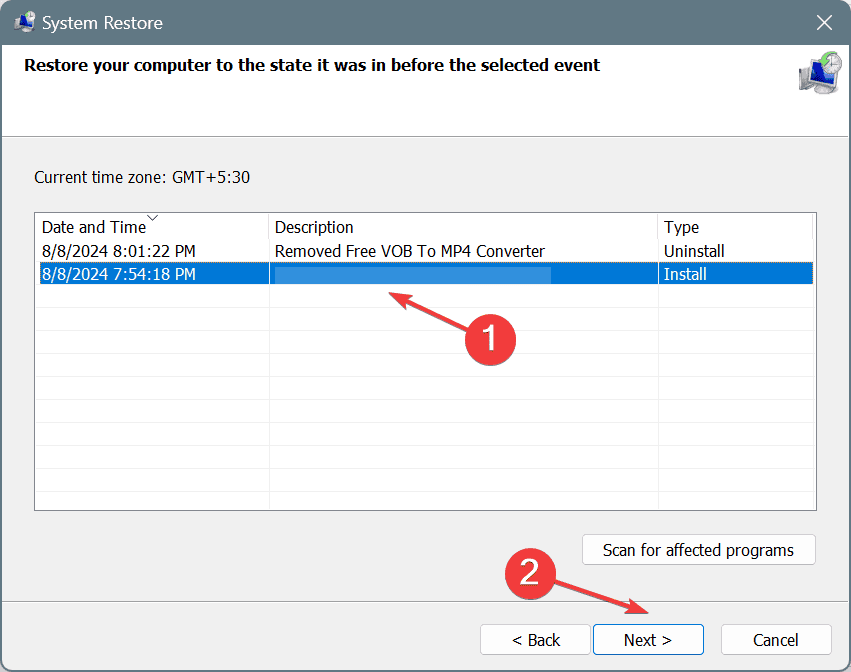
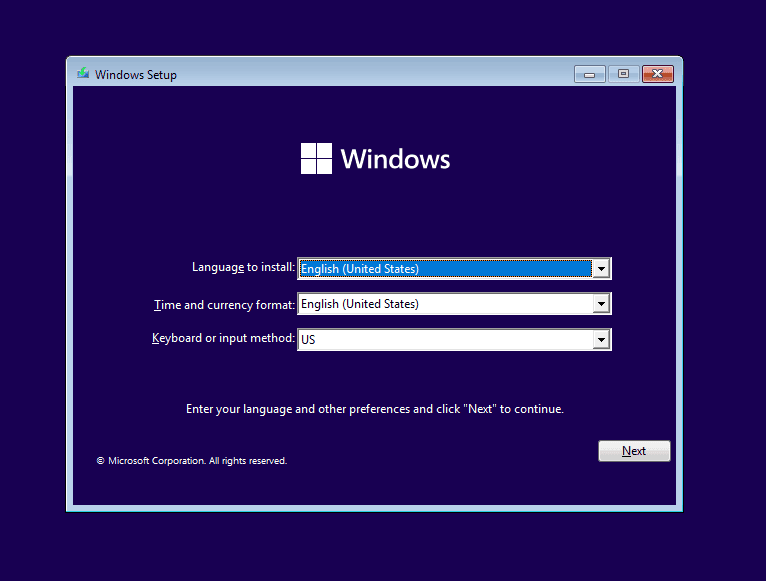





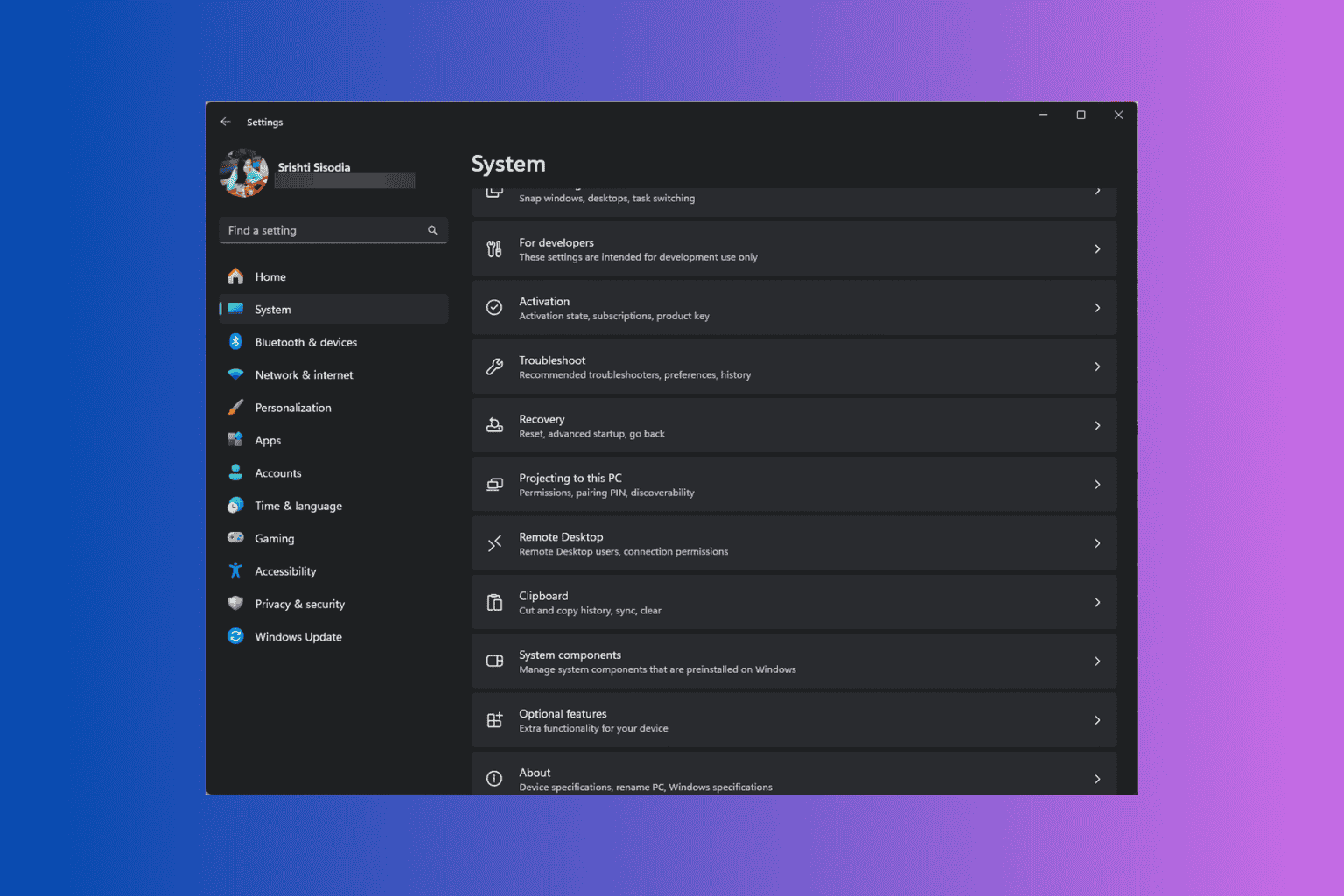


User forum
0 messages