Discord Create Account - A Step-by-Step Guide
2 min. read
Updated on
Read our disclosure page to find out how can you help Windows Report sustain the editorial team. Read more
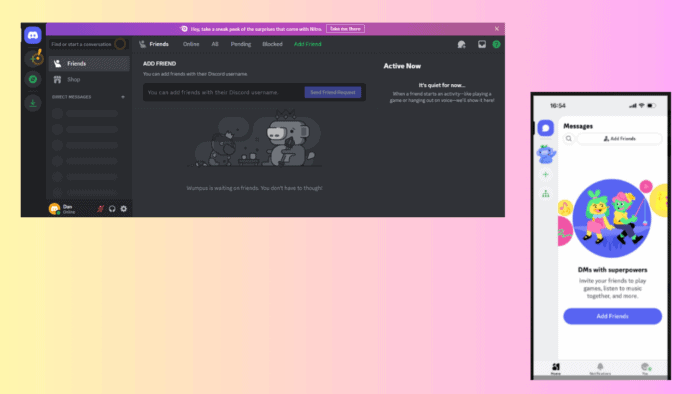
Discord lets you create an account to chat with friends, join gaming servers, or collaborate with teams. I’ll show you how to do it on the desktop and mobile version.
Let’s begin!
How To Create a Discord Account
Here are the steps for both devices:
On Desktop
Follow these instructions:
- Visit the official Discord website and tap the Login button in the top right corner.
- Click Register.
- Fill in the required details and tap Continue.
- You’ll be asked to confirm if you’re a human. Tick the box “I am human” and follow the instructions.
- You can create your first Discord server or select an available one. Alternatively, skip it by tapping the cancel button.
- Your account will be ready for use.
That’s it! Enjoy interacting with friends and watching Discord videos.
On Mobile
The process is similar, with some slight differences:
- If you still don’t have the app, go to the App Store/Google Play Store, download and install it.
- Launch the app and tap Register.
- Add your phone number or email, then tap Next.
- Confirm you’re human by tapping Confirm and following the instructions.
- A confirmation code will be sent. Add the digits, then click Verify.
- Add your display name and tap Next. You can also skip the step.
- If you skip step 6, Discord will suggest a username. Create a password or use the suggested one and click Next.
- Follow the onscreen instructions to complete the process.
That’s it! Your account is ready for use.
Discord lets you create an account in just a few minutes. This piece will help you join the exciting Discord community. Start chatting, gaming, and connecting with friends and groups from all over the world.
Also, learn to change passwords, hide Discord channels from certain roles, and stream Prime Video without a black screen. Alternatively, you can try various Discord alternatives if the service doesn’t suit you.
If you want to make your own Discord app or bot, we have a great guide on Discord Developer Portal, so don’t miss it for more information.
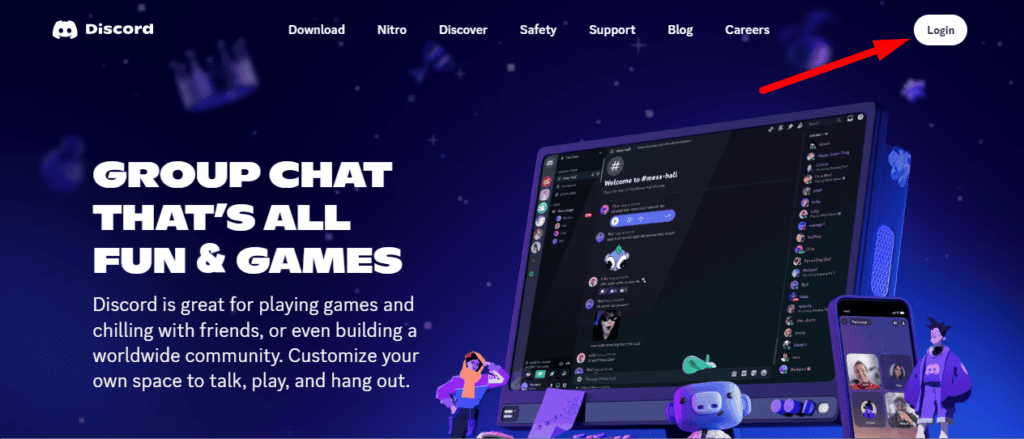
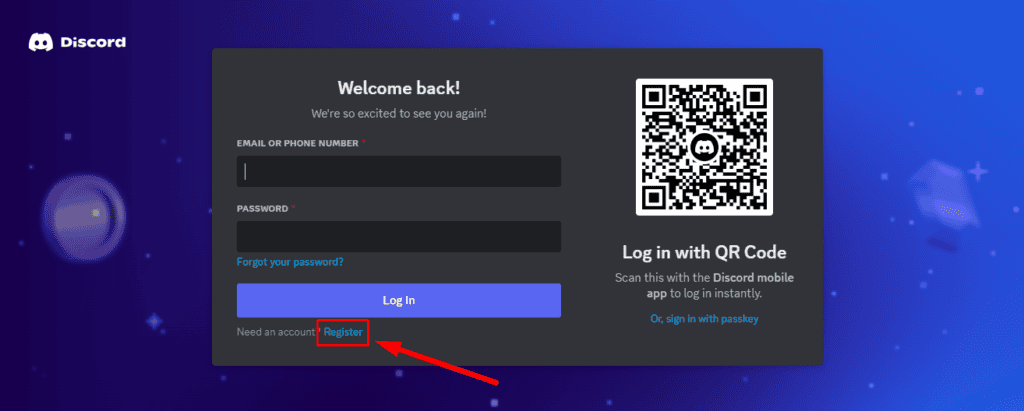
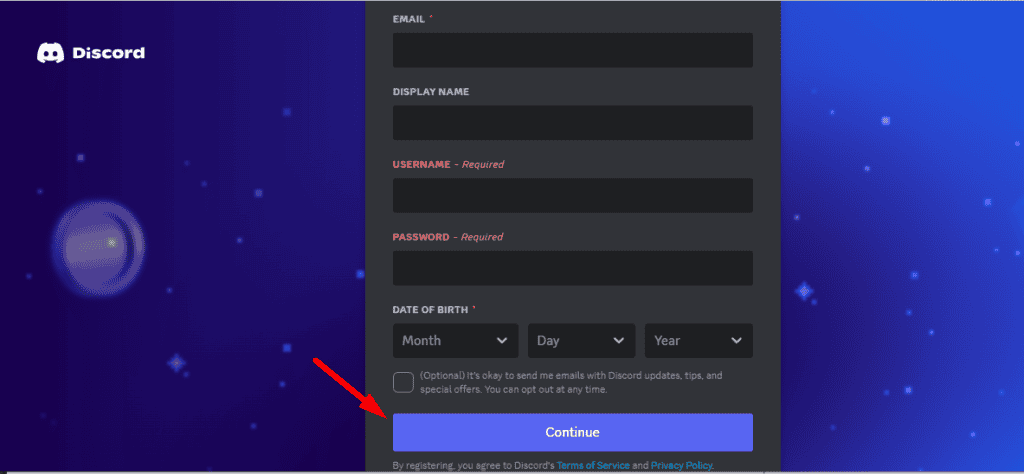
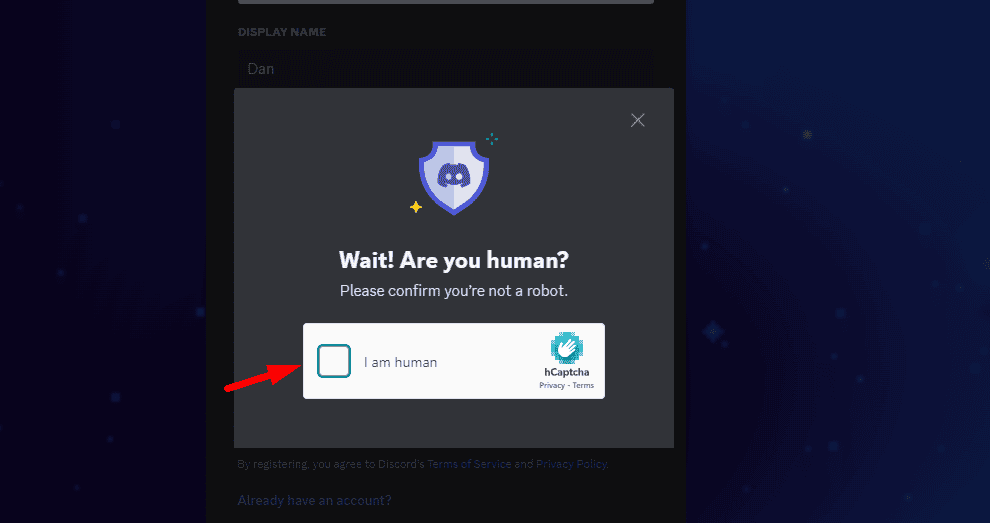
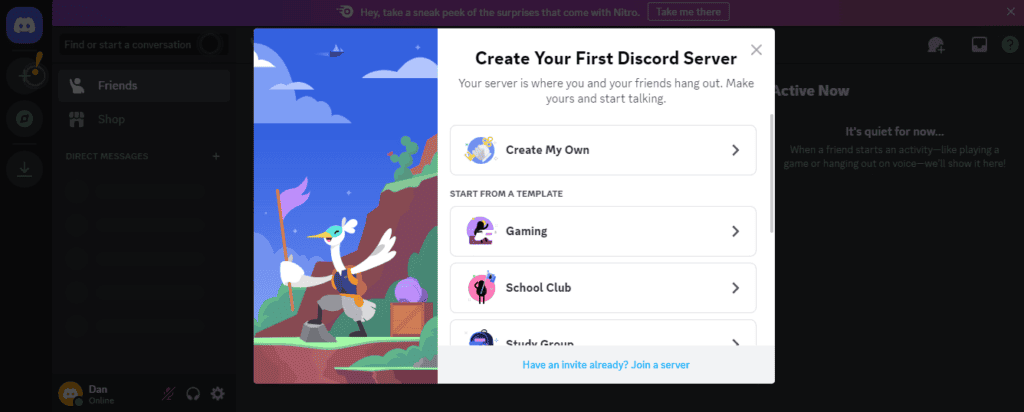
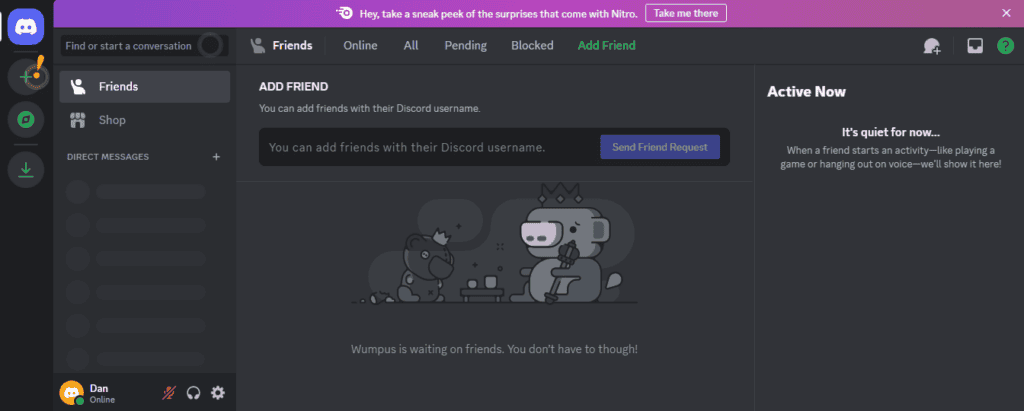
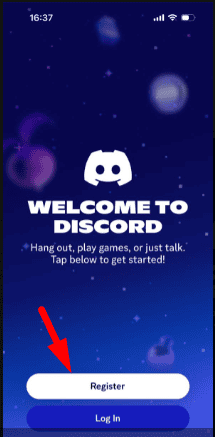
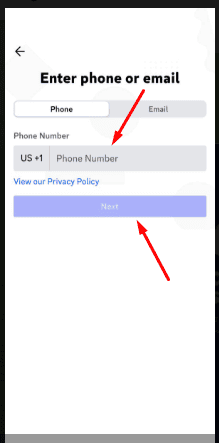
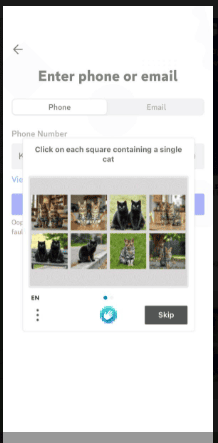
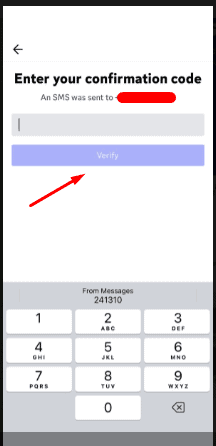
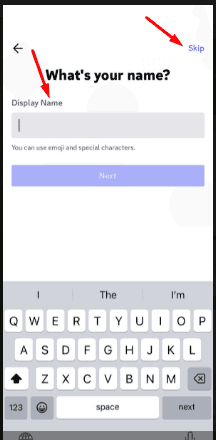
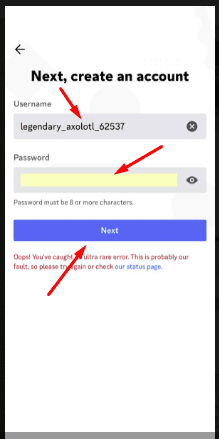
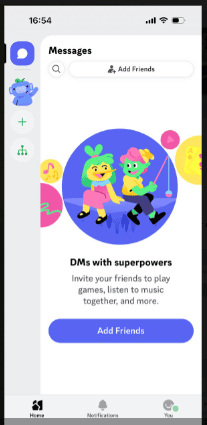








User forum
0 messages