5 Best Actually Free Screen Recorders to Use in 2025
No watermarks, no limitations
5 min. read
Published on
Read our disclosure page to find out how can you help Windows Report sustain the editorial team. Read more
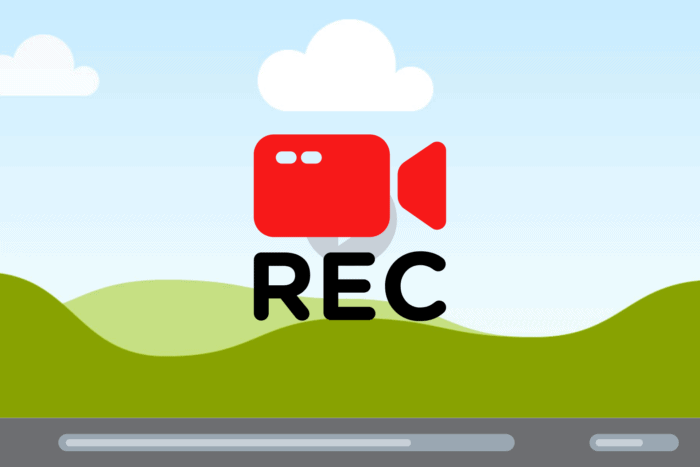
It’s pretty hard to find an actually free screen recorder out there. Some are cluttered with ads, some will put a watermark on the recording and many of the so called free tools limit your recording time at 5-10 minutes. That is why we decided to find the few ones that are truly free and do their job without messing with your caption.
What are the best free screen recorder tools?
1. OBS Studio – For professional content creators
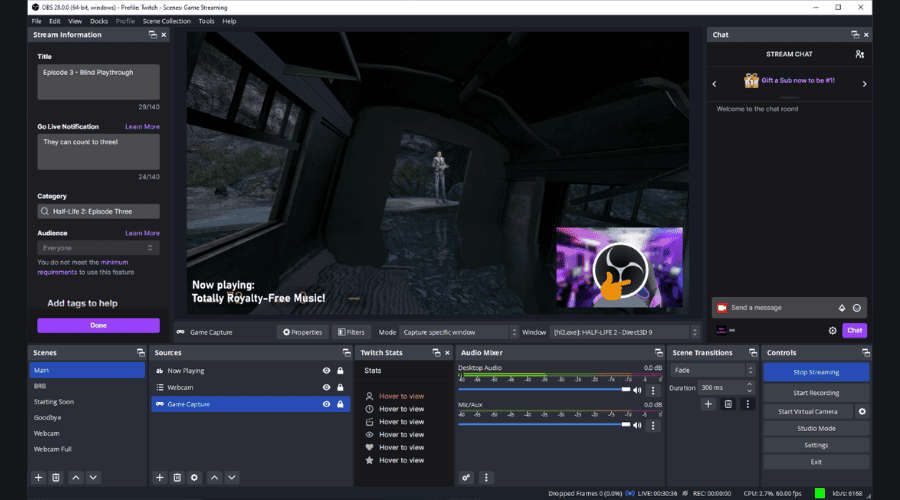
OBS Studio is the go to app for any content streamer out there and, of course, you can use it only for screen recording if you want.
Frankly, it is incredible how such a complex tool is free, but we don’t want to jinx it. You can caption any window, add your webcam, change the background, mix audio and edit the video afterwards.
Basically, you can do anything you want in terms of captioning your screen and even stream it on YouTube, Twitch or some other platform, download the clips and share them.
The only downside is that, as we mentioned above, it’s a complex tool and you will need a couple of minutes to get accustomed to the menus and options. It’s not recommended if you want to create a simple short clip and you’ve never touched such a tool. But if you’re starting to create video content for your video channel, OBS Studio is definitely the right choice.
2. ClickUp Clips – Easy to caption and share
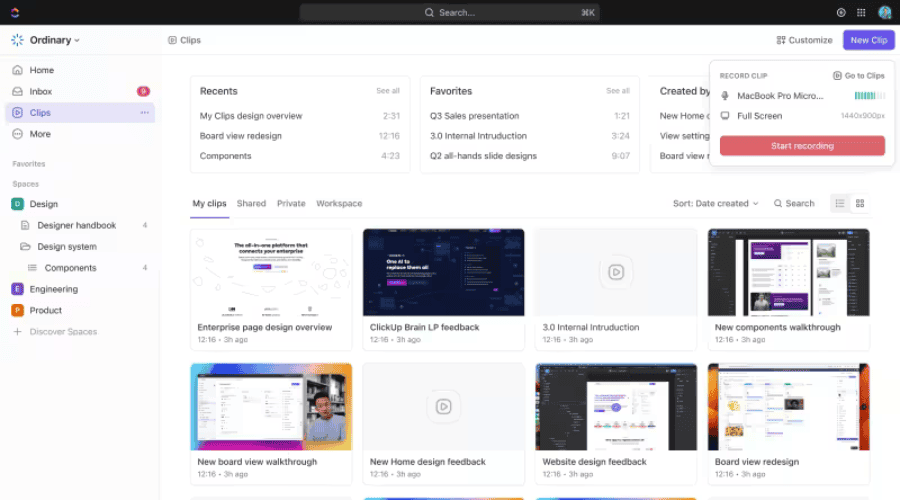
ClickUp is a project management cloud app at its core, but it also has a feature called Clips that is completely free.
After you create a free ClickUp account, you just need to go to the Clips tab and hit the New Clip button.
You can caption the full screen a tab or any window you have opened on your PC. It’s that simple. You may even select the mic input so you can make a guide or tutorial for your workmates. However, you can just download the clip on your PC and use it for a montage later on, or share a public link to anyone.
The developer created it as a tool for better communication on ClickUp, but you may use it for anything you want. If we were to complain about something is that Clips doesn’t allow you to select a certain portion of the screen to record, like other tools do.
3. Free Cam – Limited to 760p
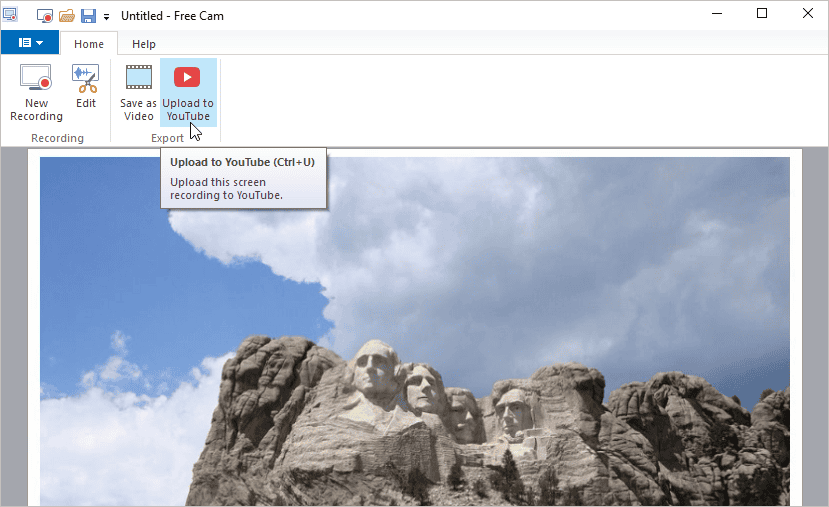
Free Cam is indeed a free software you can download on your PC. You can select a recording area or record any open window. It even has options to highlight clicks and trimming your clips.
And when you’re done, you can download the clip on your PC or share it directly on your YouTube channel.
However, the free version of this tool has a few downsides. It doesn’t record your webcam, and it’s limited to a 760p resolution. If you want to get all of the above and a Full HD resolution, you will have to get the Cam Pro version.
However, you can still record unlimited number of clips of any length without any watermark, so that’s why we included it in our selection.
4. Microsoft Clipchamp – For quick and easy recordings
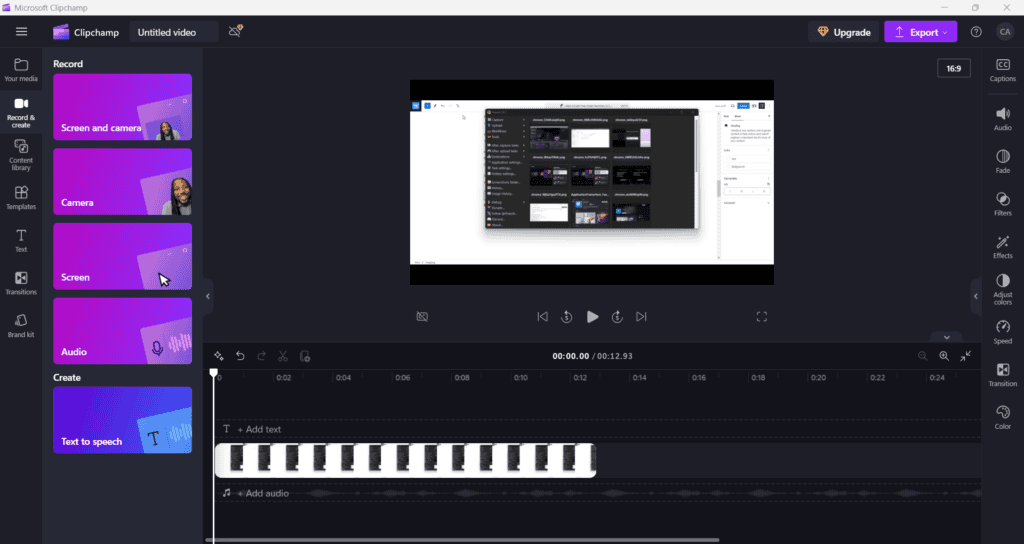
Microsoft Clipchamp is a free video editor that also has screen caption capabilities. However, we should tell you from the start that the recording is capped at 30 minutes in Full HD resolution.
However, that is a pretty reasonable time limit for a tutorial and if you need more, you can record other pieces and clip them together using the same tool.
The app is pretty easy to use too and it’s preinstalled on Windows 11. Once you’re done, you can download the clip or share it on social media platforms or on your YouTube channel easily.
And yeah, if you were wondering, it can record the screen and webcam at the same time, and Microsoft weirdly recommends checking that there’s nothing in your teeth before starting the recording.
If you need 4K recording and content backup, you will have to pay for a premium plan.
5. Snipping Tool – Quick and easy to use
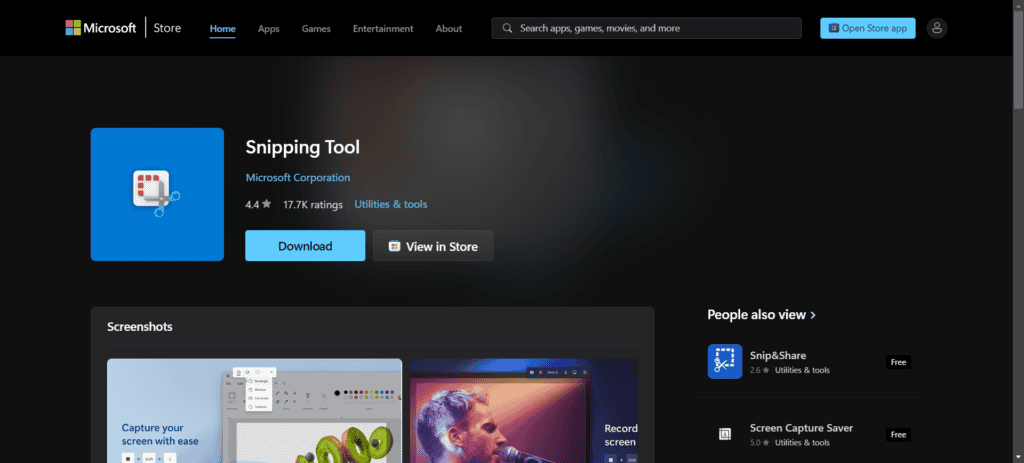
Snipping Tool is another preinstalled Microsoft Windows tool and it’s not so bad for taking screenshots, which is its main purpose.
However, it can also record a defined portion of your screen in MP4 format with sound from the PC and the mic separately or at the same time.
Now, Snipping Tool has very limited capabilities. Don’t even think about 4K resolution or recording your webcam. It’s just an app that it’s there if you want a quick caption of your screen you want to show someone. We really don’t recommend it for complex tutorials or content creation. But it’s at your fingertips and it’s free.
As you can see, there are not so many truly free screen recorders out there. We also have a list of the best screen recorders for Windows 11, but only a few of them are completely free.
If you know about any such tools that don’t have limitations in their free versions, tell us about them in the comments below.
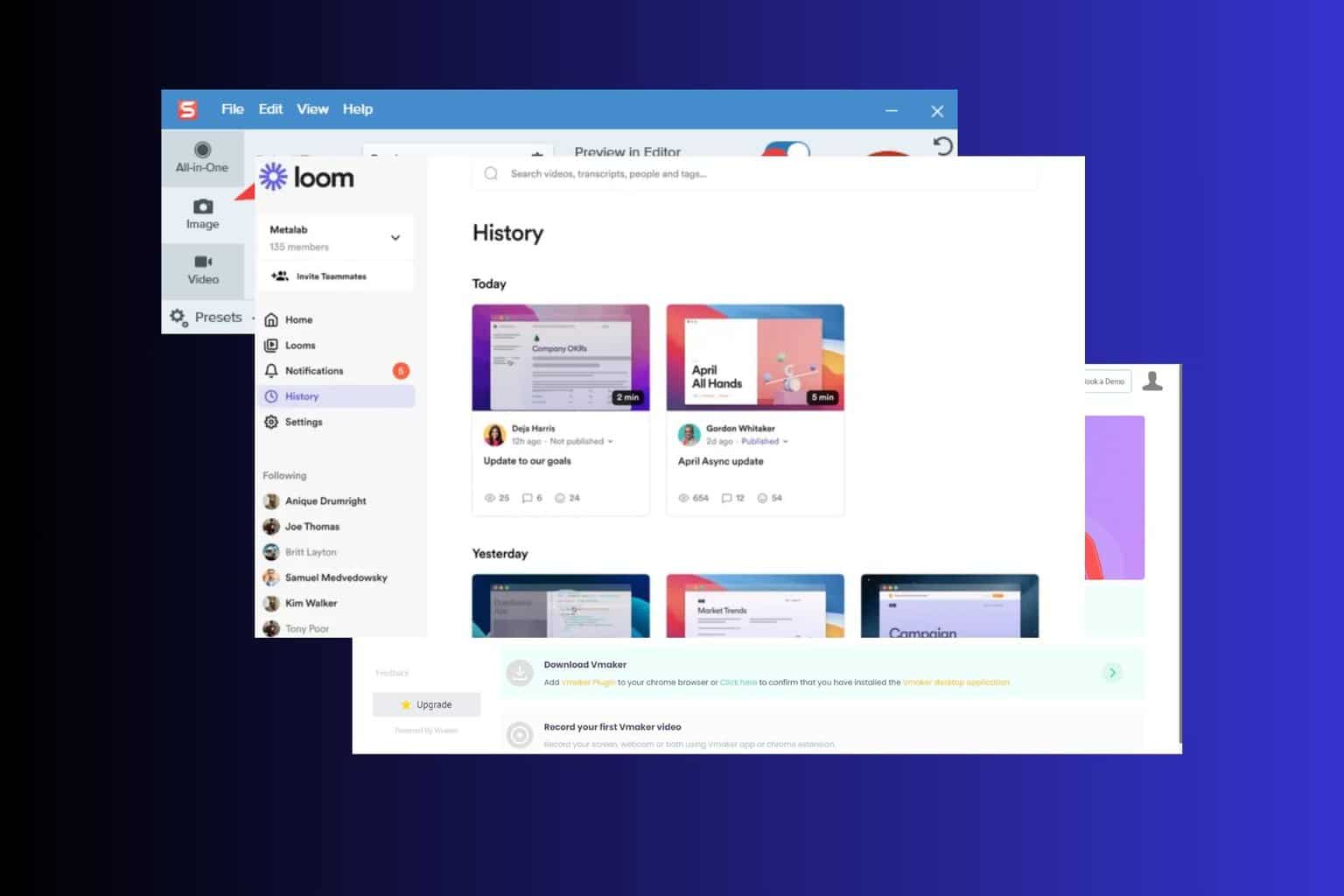
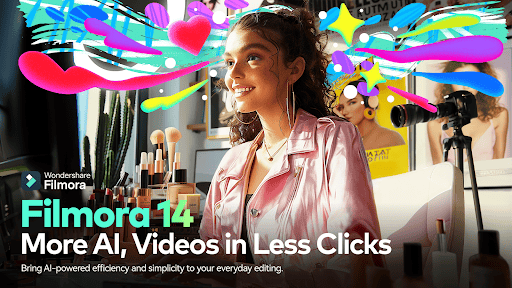




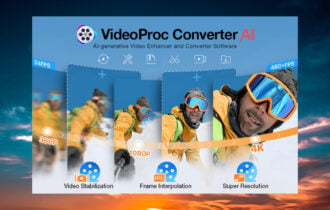

User forum
0 messages