5 Best Photo Resizing Software Without Losing Quality [2025]
Keep the quality intact with dedicated software to enlarge images without pixelation
7 min. read
Updated on
Read our disclosure page to find out how can you help Windows Report sustain the editorial team. Read more
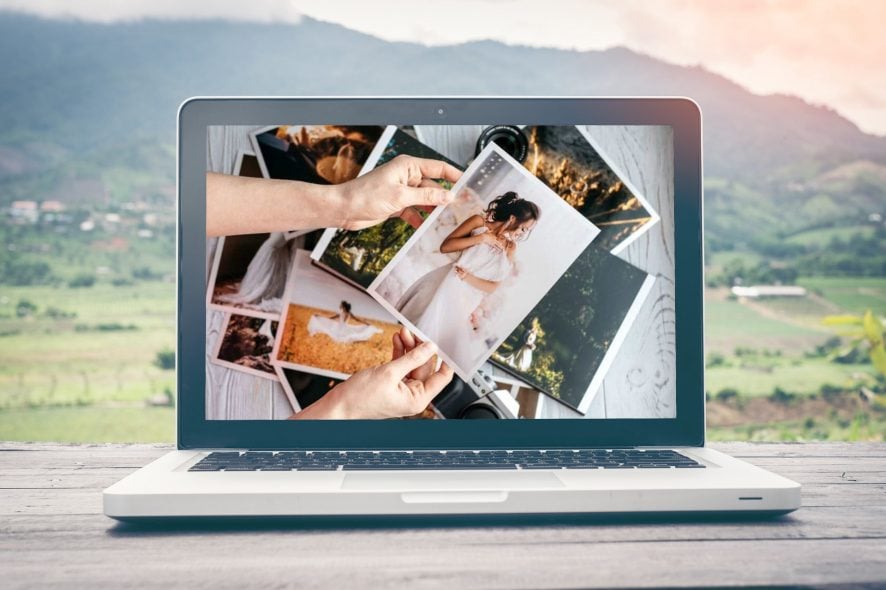
If you want high-quality image resizing without losing any detail, you’re in the right place. Let’s get one thing straight: resizing only adjusts dimensions without changing pixel count, but resampling keeps your image sharp and clear.
That’s what you’re actually looking for. Check the tools below to cut your search short. They’ve been tested by our experts.
What’s the best image resizer software to try out?
inPixio online editor – All the editing features you need
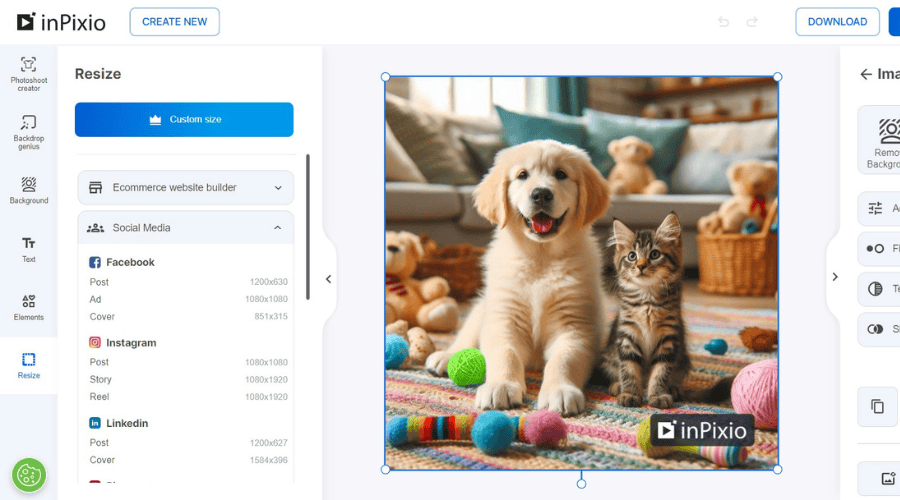
The InPixio online editor is a professional solution for image editing and improvement. However, it is so simple to use that anyone can resize an image with just a few clicks and no prior training.
Using this program you can resize or maximize photos in high resolution, create close-up shots from small details with no blur, or enlarge images without deteriorating the quality.
Photography often means catching details. So using this tool you can enlarge the smallest details and see every piece of pixels of your art.
Even more, the inPixio online editor comes with ready-made presets so that you can prepare your images for any purpose, including Ecommerce, social media or marketplaces such as Amazon or AliExpress.
You simply upload your image, select one of the presets and download the image. But that is not all because the tool also comes with a ton of other features such as background remover and backdrop AI generator, and a full photo editor with lots of options and filters that ensure you will never need anything else.
And remember, you don’t need to download anything on your PC because everything will be in your cloud account.
Take a look at its most important characteristics:
- 1000% powerful zoom function
- Improve image quality and sharpness
- Batch processing of thousand images
- Numerous \filters
- Very intuitive interface to use

inPixio Photo Studio
Take advantage of the clearest photos with maximizing service provided by this practical tool.Adobe Creative Cloud Express – Branded templates and themes
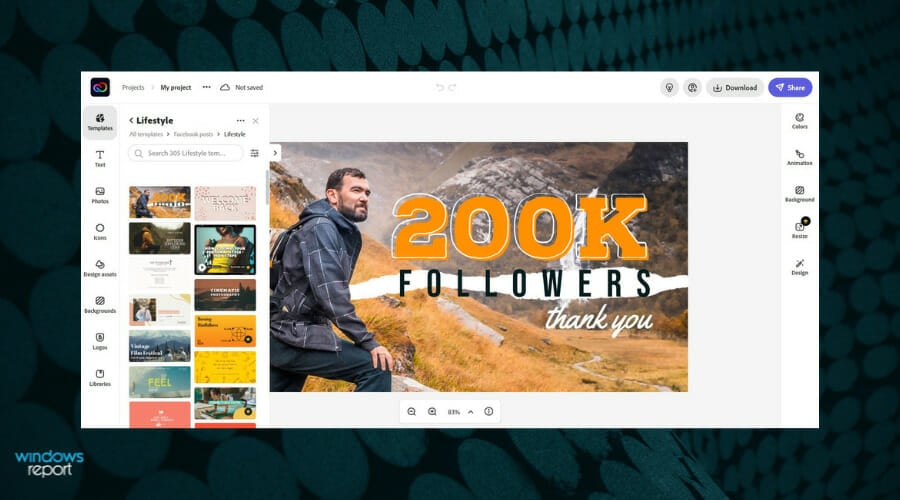
Adobe Creative Cloud Express offers a free image resizer feature designed to help you modify pictures according to your needs. You can adjust the size or of your photos right away, make the pictures smaller, and so on.
You’re actually getting a complete package that can help you create stunning graphics for all occasions. If your wish is to personalize your designs with custom elements, there’s no better choice than Adobe Creative Cloud Express.
You may add your own logo, colors, and fonts within a few taps, and rest assured that you can easily remove the Creative Cloud Express watermark from all your projects.
Take a look at its most important characteristics:
- Thousands of free images are waiting for you
- Incredible free icons are part of the package
- Branded templates and themes at your disposal
- Unique CC Libraries for easy management
- Adobe Creative Cloud Express watermark removal, if needed
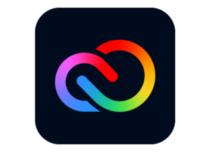
Adobe Creative Cloud Express
Access pro-level resizing tools using this light yet powerful editor!Adobe Photoshop – Unlimited number of layers
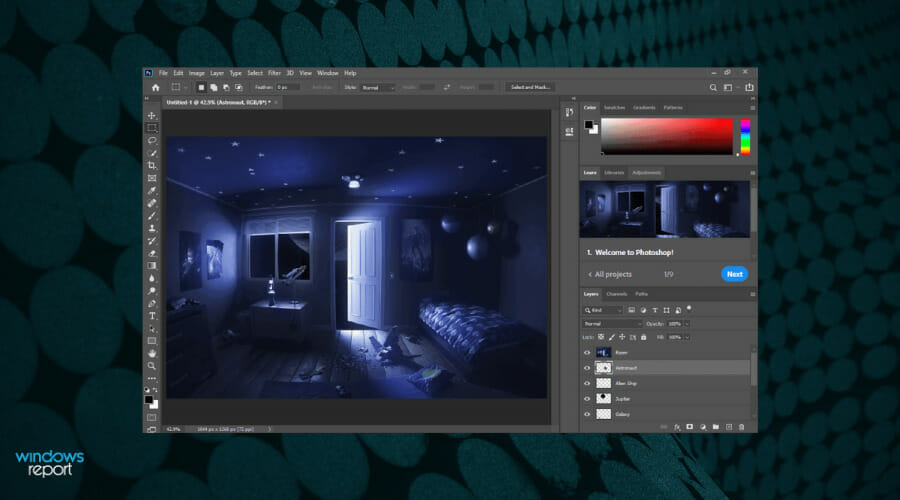
Adobe Photoshop is the most used premium image-editing app and a geat option for crisp resized images.
With Photoshop opened, drag and drop the image you want to resize on the working surface.
Click Image in the main menu and select Image size from the contextual menu. Then, just select Pixels in the right tab and choose the size that pleases you.
Check the Resample box and select Preserve Details (enlargement) from the drop-down menu. You may now choose the noise reduction percentage and click OK to finally resize the image.
After that, you simply need to click File > Save as, and save your image, preferably, in the PNG format.
Take a look at its most important characteristics:
- Unlimited number of layers to achieve impressive results
- Depth Blur to realistically blur backgrounds in seconds
- Bring life to gray images with Colorize Filter
- Watermark customization with both text and graphics
- Digimarc Barcode for image copyright protection

Adobe Photoshop
Resize images perfectly with Photoshop’s Preserve Details feature!CorelDraw – AI-powered image solutions

If you’re looking for a simple and intuitive image resizer, you might want to try CorelDraw. Make no mistake, though, CorelDraw is as powerful as such a tool can get.
This comprehensive suite of professional graphic design software gives you everything you need to craft design projects from vector illustration and photo editing to typography tools.
Compatible with over 100 graphics file formats, you can easily import and export a variety of assets and resize or tweak them to perfection according to your imagination.
And don’t leave aside the fact that you can collaborate with colleagues using CorelDRAW.app to gather real-time feedback on every single project.
Take a look at its most important characteristics:
- AI-powered image solutions
- Workspace customization options to accelerate workflows
- Impressive editing toolset
- AfterShot 3 HDR to create stunning High Dynamic Range photos from your RAW images
- Unparalleled object control
GIMP – Free and open source
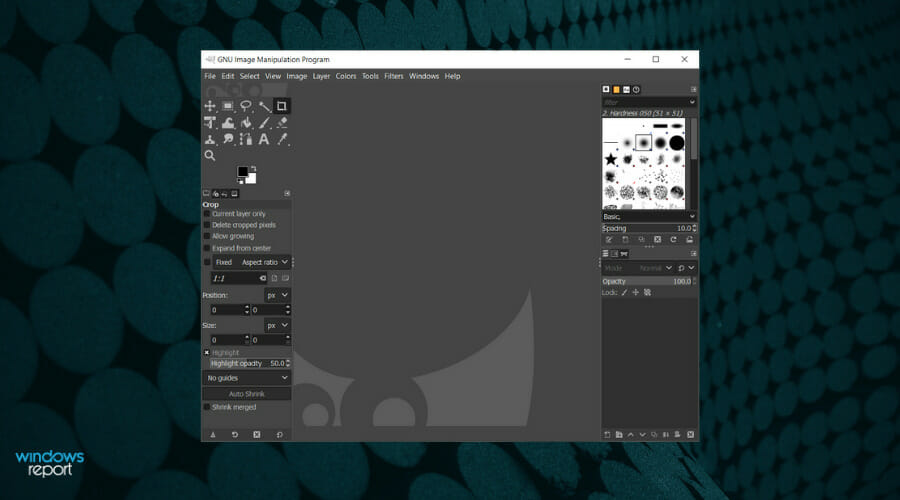
GIMP is like the more modest free version of Adobe Photoshop with myriad features and tools that make it an incredibly viable option for home users.
Of course, besides the standard editing and optimizing, you can enlarge images with GIMP. The original quality is mostly preserved.
No less important, it uses a low amount of system resources, considering that other products with equally rich features are resource-demanding.
Take a look at its most important characteristics:
- GIMP is free and open-source
- System requirements start from only 250 Mb of memory
- Extensive graphic manipulation functions
- Third-party plugins created by the GIMP community
- Windows and Mac compatibility
⇒ Get GIMP
How can I resize an image without losing quality?
To resize an image without losing quality, use resampling methods like “Preserve Details” or “Bicubic” to adjust dimensions. Ensure the image is saved in a high-quality format such as PNG or TIFF for the best results.
You can easily change the width, height, and resolution while maintaining the quality with advanced features from apps like Creative Cloud Express, Photoshop, inPixio, GIMP, and many others.
Reasons to reduce the size of your images
➡️You clearly don’t want a blog or website that takes ages to upload your photos. After all, your audience is often short on patience and time.
➡️Buffering is also related to huge pic files that are saturated with pixels. Potential buyers or readers may see it as a go-signal to find a faster site.
➡️There are quite a few social media platforms that require you to load images of a specific size. Feel free to customize your photos for Twitter, Facebook, Instagram, LinkedIn, Snapchat, YouTube, Pinterest, and more.
➡️If you happen to love taking photos with a digital camera, chances are it produces huge image files. Posting them on the web or sending them via email could turn into a daunting task unless you take action.
➡️Uniform-sized images on blogs could lead to the unpleasant impression that you are not professional.
Here are some of the best photo resizers for Windows that can help you make images smaller without losing quality or change them into a new format that’s size efficient.
Even more, whenever you find an interesting image while browsing the Internet, note that you can easily resize it to fit the desktop background. Stretching it makes it lose a part of its charm, don’t you think?
If you have any alternative programs to recommend or questions regarding the ones we presented above, do tell. Feel free to use the comments section below in that regard.
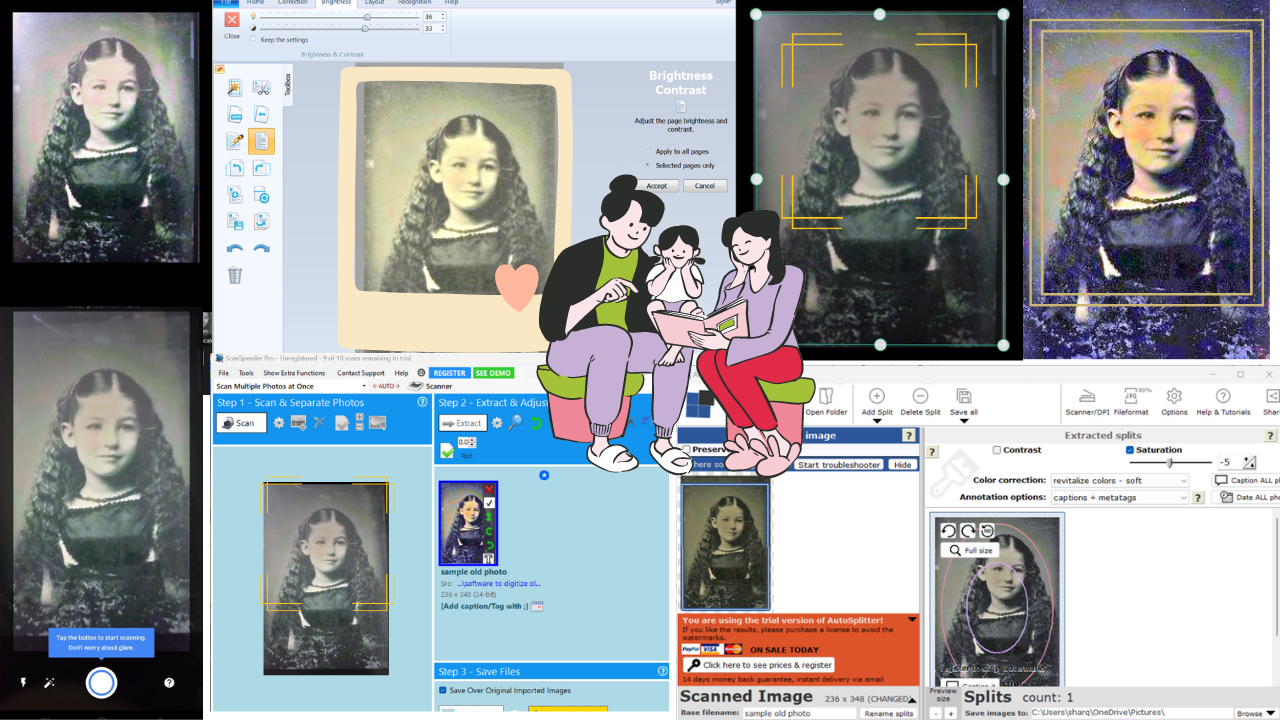

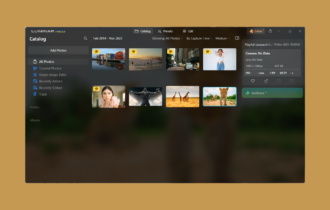
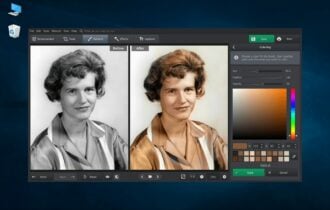

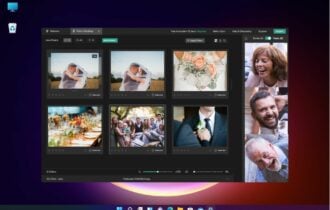


User forum
0 messages