Fix: LoadLibrary Failed Error 87 The Parameter is Incorrect
Error Code 87 is among the simplest to resolve, as a result of our solutions
8 min. read
Updated on
Read our disclosure page to find out how can you help Windows Report sustain the editorial team. Read more
Key notes
- LoadLibrary failed with error 87: The incorrect parameter might appear due to corrupted system files or when necessary services are not running.
- If this issue pops up on your PC, install the latest drivers manually or use a third-party tool.
- To fix Windows error 87, check the antivirus or firewall settings.
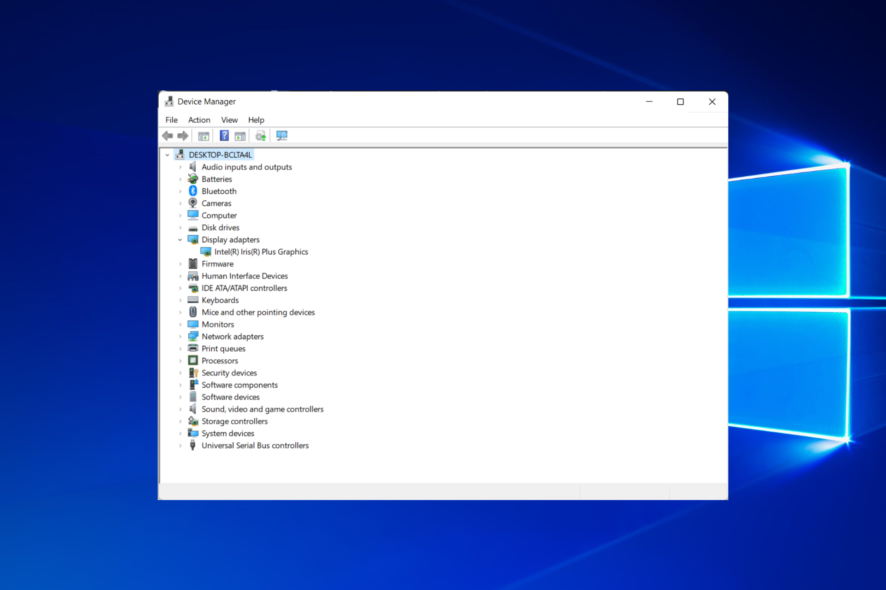
If you encounter LoadLibrary failed with error 87: The parameter is incorrect on your computer; it could be due to a bug in the OpenGL driver that appears when another program tries to access it.
This error message also appears when an essential service isn’t started on your PC. Services include Plug and Play, Remote Access Auto Connection Manager, and Remote Access Connection Manager.
LoadLibrary error 87 can also happen when you try to copy files to a SharePoint server, yet the file itself is restricted. Hardware or corrupted file are another cause.
There are different solutions to fix this issue based on your situation. However, error 87 tends to be unspecific, so you cannot narrow it down to one solution, but here are some fixes you can try.
You can also refer to our guide on how to fix error 87 in Windows 11. Some solutions work in Windows 10 as well.
What is the error code 87?
This error indicates that your machine has had some problem, and it requires your immediate attention.
Specialized software that fixes system parts and fine-tunes system settings to restore system stability can sometimes cure problems of this nature.
The erroneous shutdown of the system, for example, as a result of a power outage, the unintended deletion of a necessary system file or system element, and a variety of other events might also be potential causes.
Moreover, users reported more errors regarding the LoadLibrary failed error 87. Some of the most common ones are the following:
- Error 87 the parameter is incorrect VPN – This problem happens when you try to connect using the IKEv2 protocol; in the Settings menu of the IPVanish software on your device.
- Error 87 the parameter is incorrect easy anti cheat – The error message the parameter is wrong may happen if the system files themselves are damaged; or if the relevant services are not operating.
- Windows Update Error 87 the parameter is incorrect – There is a good likelihood that the default services have been altered; to the point that some of the entries have been compromised.
- IIS admin service error 87 the parameter is incorrect – By updating your display drivers, you will fix this issue.
- LoadLibrary failed with error 87: The parameter is incorrect Remote Desktop – This problem occurred because the Remote Desktop/Terminal Services session was unable to manage the graphics properly.
- Matlab LoadLibrary failed with error 87: the parameter is incorrect – This mistake is not unique to MATLAB; rather, it may be the result of the settings of the machine’s graphics card.
- Error 87 the parameter is incorrect starting service – If you get the error 87, it means that the configuration on your machine is not proper.
- Netlogon error 87 the parameter is incorrect – If you get error 87, it means that the configuration on your computer is wrong.
- Error 87 the parameter is incorrect Print Spooler – This might be because you tried to copy a huge file from one partition to another.
- Robocopy error 87 the parameter is incorrect – The reason for the issue is that FAT32 has a limit of 4 gigabytes for the largest file that may be put on it.
Let’s jump into the list of solutions for the LoadLIbrary failed error 87 in Windows 10. Keep on reading!
How do I fix LoadLibrary failed error 87?
1. Perform a clean boot
- Go to the windows search box and type msconfig.
- Select System Configuration to open the system configuration box.
- Find Services tab.
- Select the Hide all Microsoft services box and click Disable all.
- Reboot your computer. This will solve the LoadLibrary failed with error 87 The parameter is incorrect error.
A clean boot eliminates any software conflicts that may be causing the problem. To successfully perform a clean boot on Windows 10, you must be logged on as the administrator.
You will have a clean boot environment after following these steps. However, if you still cannot fix error 87, the parameter is incorrect, try the next solution.
Check out our post on what to do if Windows 10/11 won’t boot in case you encounter this issue.
2. Run the DISM tool
- Type cmd in the windows search box and open Command Prompt as administrator.
- Type the following commands and press Enter after each:
Dism /Online /Cleanup-Image /ScanHealth
Dism /Online /Cleanup-Image /CheckHealth
Dism /Online /Cleanup-Image /RestoreHealth
The Deployment Image Servicing and Management (DISM) tool can fix damaged system files or various Windows corruption errors; which will solve the LoadLibrary failed with error 87 The parameter is incorrect issue.
Once the repair is complete, reboot your computer and check if the problem persists, after which you can run an SFC scan as described in the next solution.
The DISM tool usually takes 15 minutes to complete; however, sometimes, it may take longer. Therefore, do not cancel when it is running.
If you want to learn more about the DISM built-in tool, don’t hesitate to check out our comprehensive guide.
3. Use System File Checker to repair damaged Windows files
- Tap Windows then enter cmd and select the Run as administrator option.
- Type or paste the following command and press Enter:
sfc /scannow
A System File Checker scan checks or scans all protected system files and then replaces the incorrect versions with the genuine, correct Microsoft versions. This way, the LoadLibrary failed with error 87 The parameter is incorrect error will be fixed.
Restart your computer and try to install updates again. If using System File Checker doesn’t help you fix error 87 the parameter is incorrect, try the next solution.
In case SFC stops on Windows 10/11, you can take a look at our guide to fix it right away.
4. Update the display driver
- Right-click the Start icon, then select Device Manager.
- Expand the Display adapters folder, right-click your driver, and select Update driver.
- Select automatically search for the updated driver software.
- Restart the computer. The LoadLibrary failed with error 87 The incorrect parameter issue will be solved.
Sometimes, error 87 may result from your display adapter drivers, so you can use the steps above to update the Display driver and see if it helps.
You can also check your computer manufacturer’s website, download the latest display drivers for your computer, and install the same.
Updating drivers manually can be time-consuming, or you may install the wrong drivers. However, some tools can help you automatically install all the drivers you need.
- Download and install the Outbyte Driver Updater app.
- Launch the software and wait for the app to detect all incompatible drivers.
- Now, it will show you a list of all faulty drivers to select the ones to Update or Ignore.
- Click on Update & Apply Selected to download and install the newest versions.
- Restart your PC to ensure the applied changes.

OutByte
Keep your GPU in a flawless state without worrying about possible driver issues.5. Use the Windows Update troubleshooter
- To fix the LoadLibrary failed with error 87 The parameter is incorrect error, open the Windows search box and type Control Panel then open the top result.
- Go to the top right corner and change View by option to Large icons.
- Click Troubleshooting.
- Click the View all option on the left panel.
- Select Windows Update then click Next and follow the on-screen instructions.
The Windows Update troubleshooter automatically fixes some of the problems that may prevent apps from running, which include incorrect security or account settings.
If working with Windows Troubleshooter is a nightmare, you can look at our dedicated article and discover more excellent troubleshooting software tools.
6. Install the drivers in compatibility mode
- Download the latest driver from the manufacturer’s website, then save it on your local disk.
- Right-click on the driver set up file and select Properties.
- Click the Compatibility tab, then check the box next to Run this program in Compatibility mode.
- Select the Operating System from the drop-down list.
- The driver will install, then check its functionality.
- Restart the computer and check if the issue persists
You can go to the graphics card manufacturer’s website and find the latest drivers available for your specific model, then install it using the instructions on the website.
7. Turn off firewalls and any antivirus
Sometimes having multiple firewalls, antivirus, or malware programs may prevent you from performing specific tasks or running processes on your computer.
If this is the cause of the issue, turn either of the three off temporarily, then try to log in again. Ensure you turn them back on after you’re done to prevent hackers and viruses from damaging your system.
Alternatively, we recommend you switch to a better antivirus suited for Windows 10/11, that won’t interfere with your processes.
Can’t connect to VPN The parameter is incorrect?
- If you get The parameter is incorrect when trying to connect to a VPN, right-click the Start icon and choose Device Manager.
- Here, expand the Network adapters section, then right-click on your WAN Miniport drivers, one by one and select Uninstall device.
- Reboot your computer to automatically reinstall them.
For more potential solutions, look at our post on how to fix any VPN error on Windows 10/11 in just a couple of steps.
Alternatively, check out what to do in order to unblock your VPN in Windows 10.
Did any of these solutions help you to fix the 87: The parameter is incorrect error? Share with us your experience by leaving a comment in the section below.
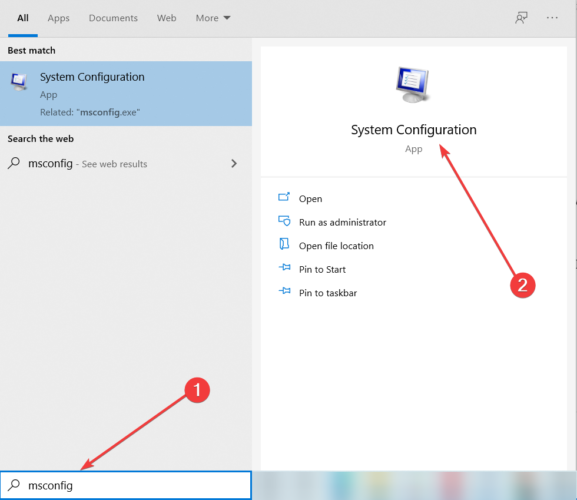
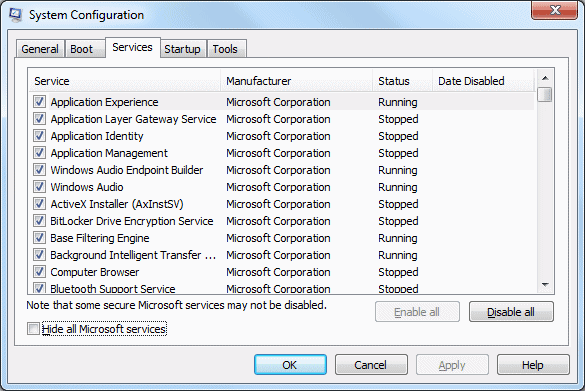

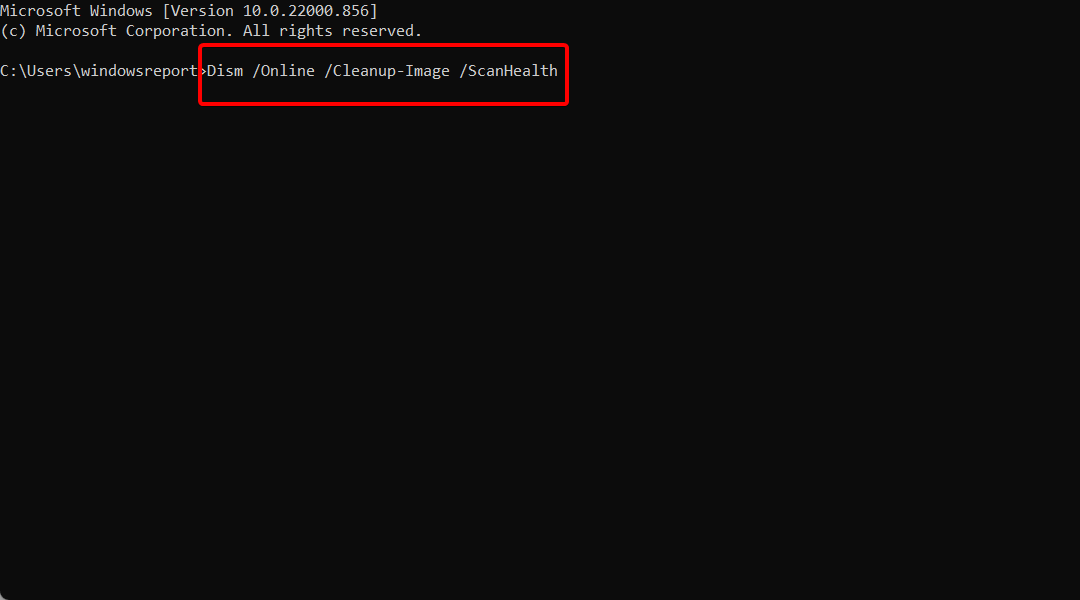


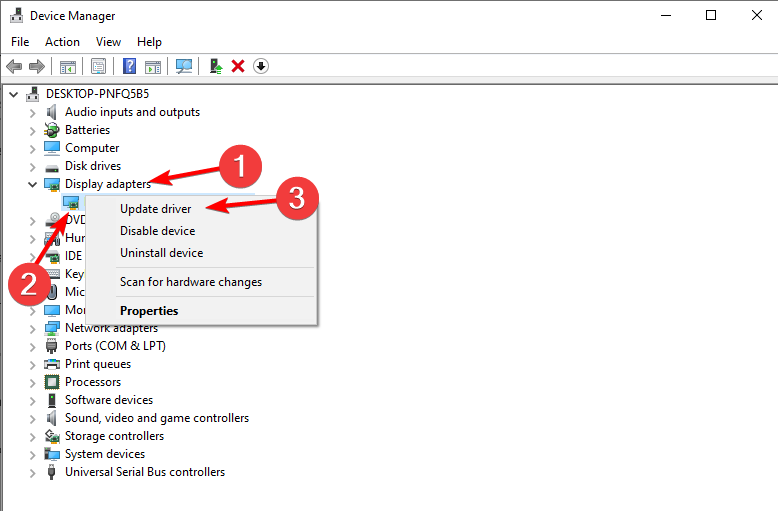


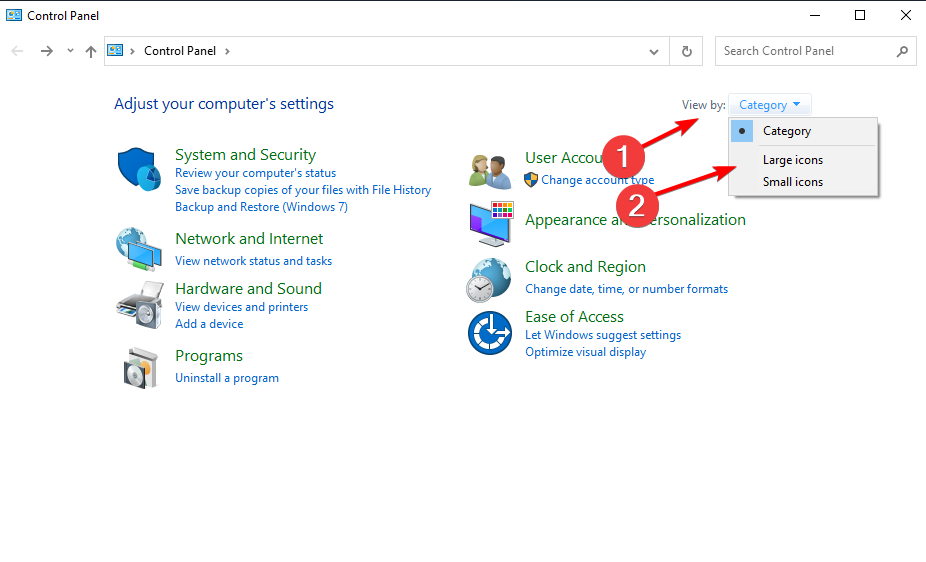
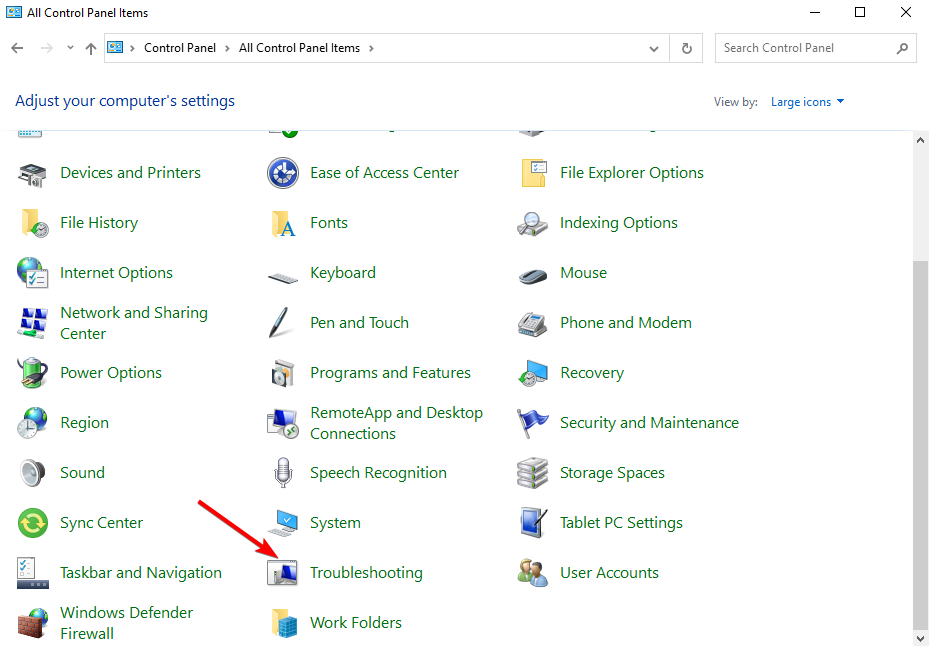
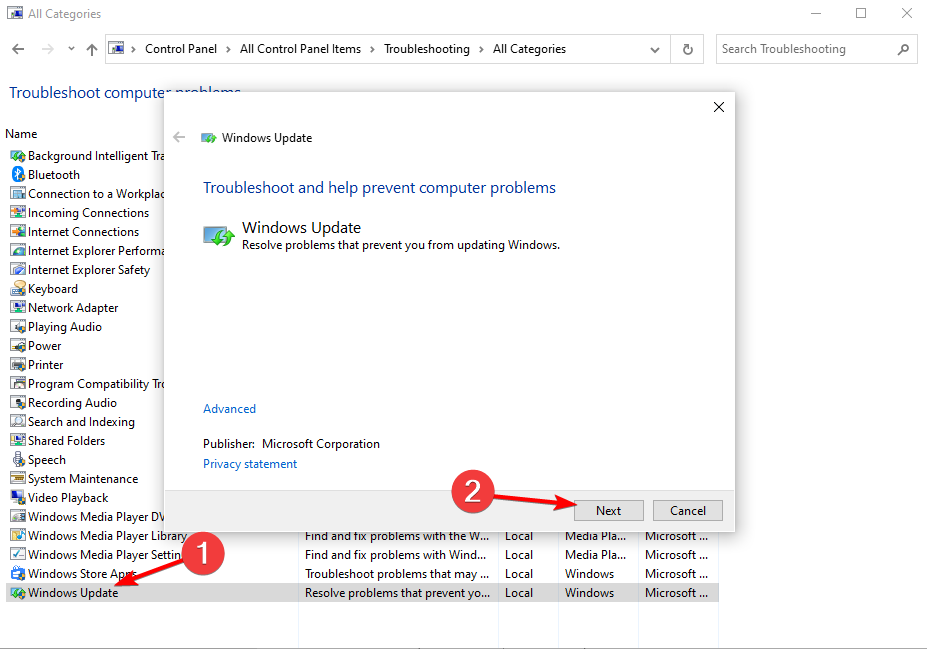
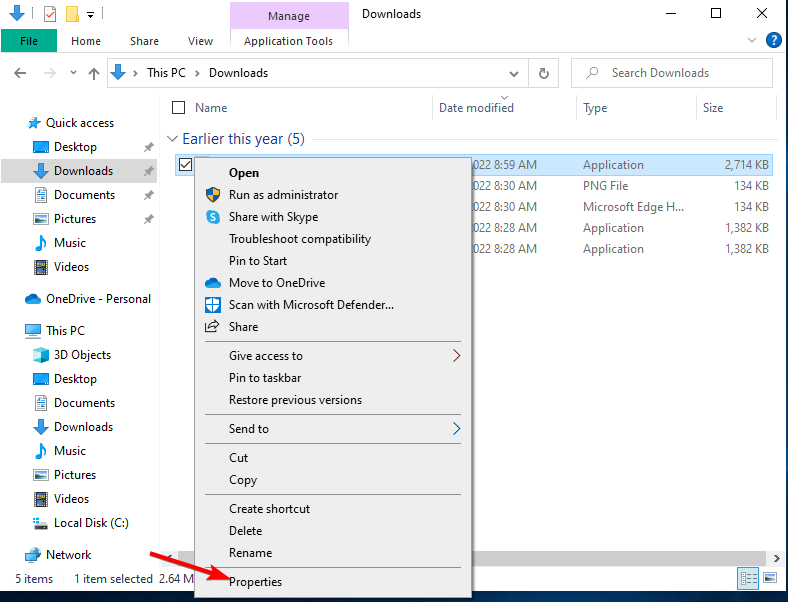
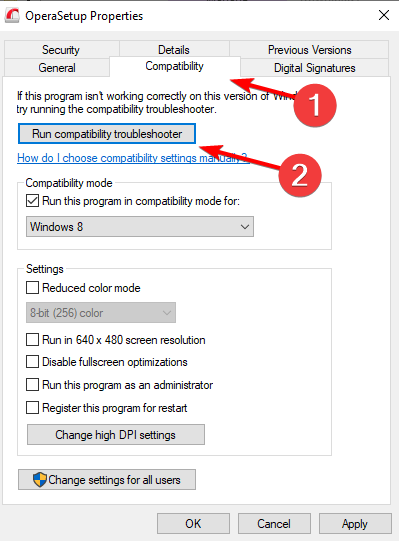
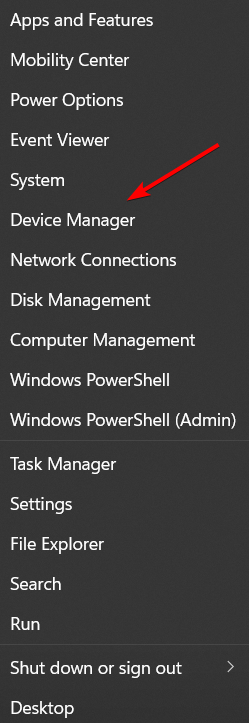
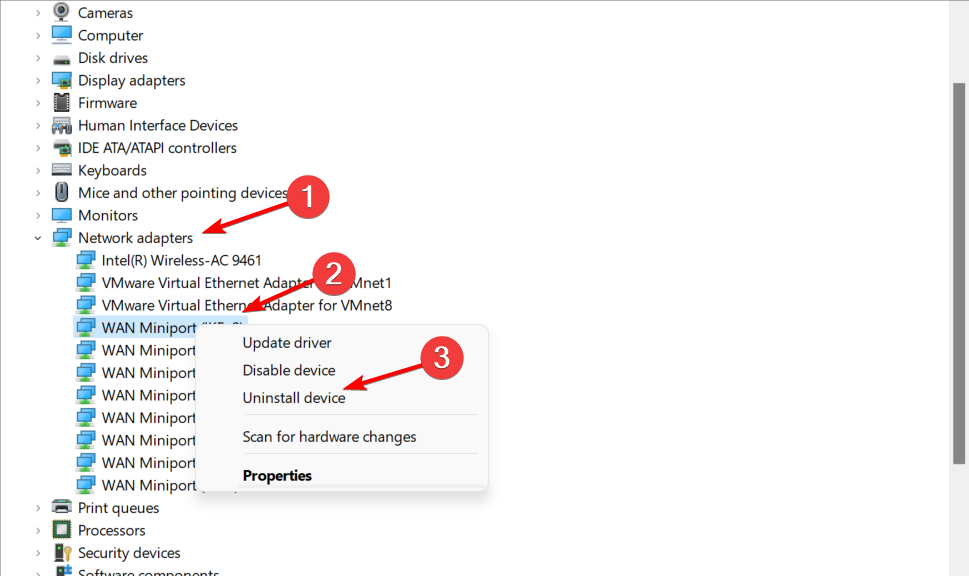








User forum
1 messages