Another Program is Being Installed: 5 Methods to Stop It
Check expert solutions to get rid of the error
5 min. read
Updated on
Read our disclosure page to find out how can you help Windows Report sustain the editorial team. Read more
Key notes
- The Another program is being installed error affects several users with no apparent solution.
- The error usually appears due to an update in progress or a conflicting third-party app.
- To fix things, terminate the msiexec.exe process, check the relevant service, or perform a clean boot.
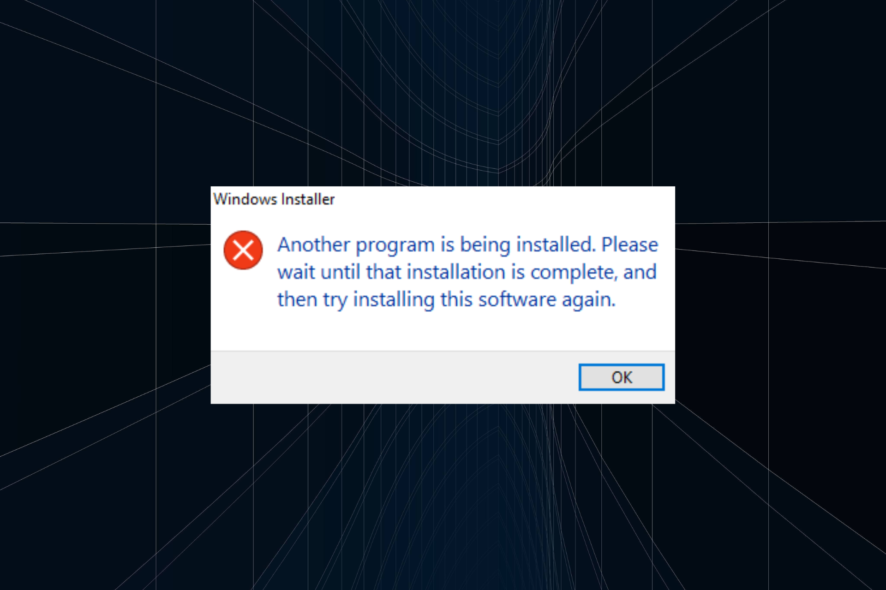
Windows undoubtedly is a user-friendly operating system where most operations and functions are seamless. But an error message troubling many is, Another program is being installed. Please wait until that installation is complete.
The error message doesn’t highlight which other program is being installed, making it difficult to troubleshoot things. That’s why you need to follow a specialized approach, and we are here to help you with it. So, let’s find out how you can install the program!
Why does it say another program is being installed?
Here are a few reasons the error message appears:
- An installation running in the background: In most cases, it turned out that another application was already running in the background, which triggered the error.
- Conflicting applications on the PC: Sometimes, a third-party app can conflict with the functioning of the PC and lead to such errors.
- Critical service not running: Windows requires a few services to be running in order to install programs, and if that’s not the case, you are bound to come across such errors.
How can I fix Another program is being installed error?
Before we move to the slightly complex ones, here are a few quick solutions to try:
- Restart the computer and try installing the program.
- Disable any third-party antivirus on the computer, and verify whether the Another program is being installed message still appears.
- Make sure Windows is not installing updates in the background. In this case, wait for the process to complete.
If none work, move to the fixes listed next.
1. Terminate msiexec.exe in the Task Manager
- Press Ctrl + Shift + Esc to open the Task Manager, and navigate to the Details tab.
- Locate the msiexec.exe process, select it, and click on End task.
- Once done, try installing the program that earlier threw the error.
2. Check the Windows Installer service
- Press Windows + R to open Run, type services.msc in the text field, and hit Enter.
- Locate the Windows Installer service, right-click on it, and select Properties.
- Now, click on the Start button if the service is not running.
- Once done, click Apply and OK to save the changes and then install the program.
The Windows Installer service is critical when running the setup for programs. So check and make sure that the service is running. If the service was already running, stop and run it again.
3. Scan for malware
- Press Windows + S to open Search, type Windows Security, and click on the relevant search result.
- Click on Virus & threat protection.
- Click Scan options.
- Now, choose the Full scan option and click on Scan now.
- Wait for the scan to complete.
In some cases, it was a virus or malware that led to the Another program is being installed error in Windows 10. And running a full system scan should fix things. If Windows Security doesn’t work, use an effective third-party antivirus to scan for malware.
For instance, you can give ESET NOD32 Antivirus a try, as it is one of the most reliable options from third-party antivirus programs.
It can scan your entire system to detect any possible digital threats that can harm your PC, ultimately removing them and preventing them from entering your device in the future.
4. Uninstall conflicting applications
- Press Windows + R to open Run, type appwiz.cpl, and hit Enter.
- Choose a program installed recently, right before the problem first appeared, and click Uninstall.
- Follow the on-screen instructions to complete the process.
- Check whether the problem is fixed. If not, uninstall other similar programs until the problematic one is found.
Oftentimes, a third-party application is responsible when you get the Windows Installer Another program is being installed error. Here, it’s best that you uninstall the app. For some, the app was Pinger, so check if you have it or identify the one in your case.
5. Perform a clean boot
- Press Windows + R to open Run, type msconfig in the text field, and then click OK.
- Go to the Services tab, tick the checkbox for Hide all Microsoft services, and click Disable all.
- Navigate to the Startup tab, and click on Open Task Manager.
- Select any apps configured to launch at startup, and click on Disable.
- Once done, head back now System Configuration, and click on OK.
- Click Restart in the confirmation prompt.
- When the PC restarts, try installing the program.
When a service or a background process triggers the error, performing a clean boot may help. Here, all the non-critical background services, drivers, and startup apps are disabled, thus eliminating any conflicts.
If this, too, doesn’t fix the Another program is being installed error, your last resort is to reinstall Windows. Though it will take time, the problem will be gone for sure. Besides, for the data, you can always use a reliable backup tool or move the files to external storage.
Before you leave, do not forget to check some quick tricks to boost Windows performance in no time.
Tell us which fix worked for you in the comments section below.
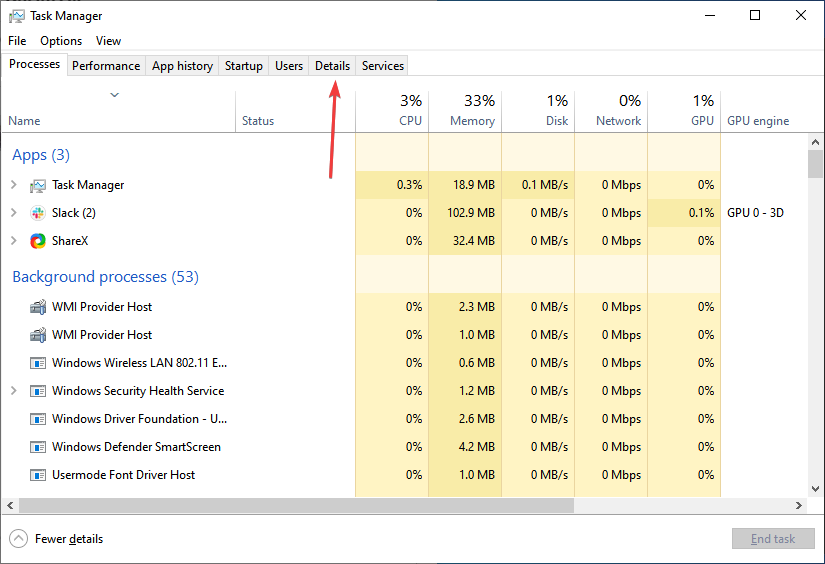
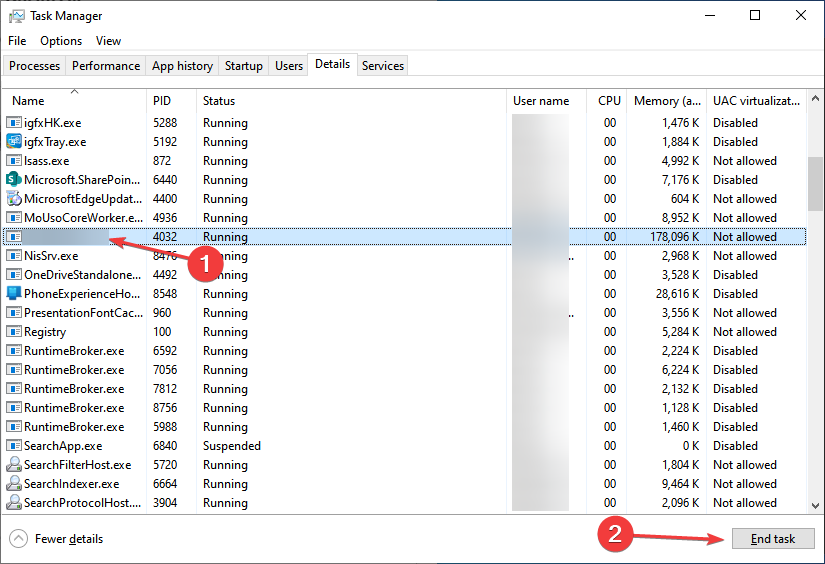
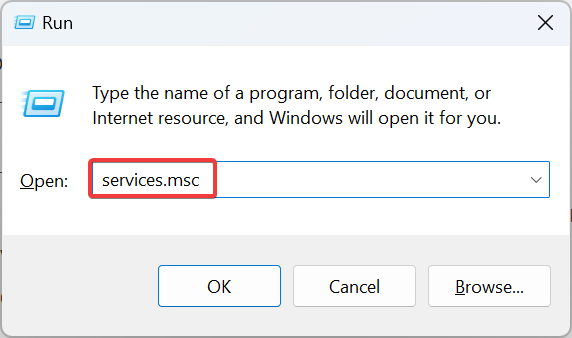
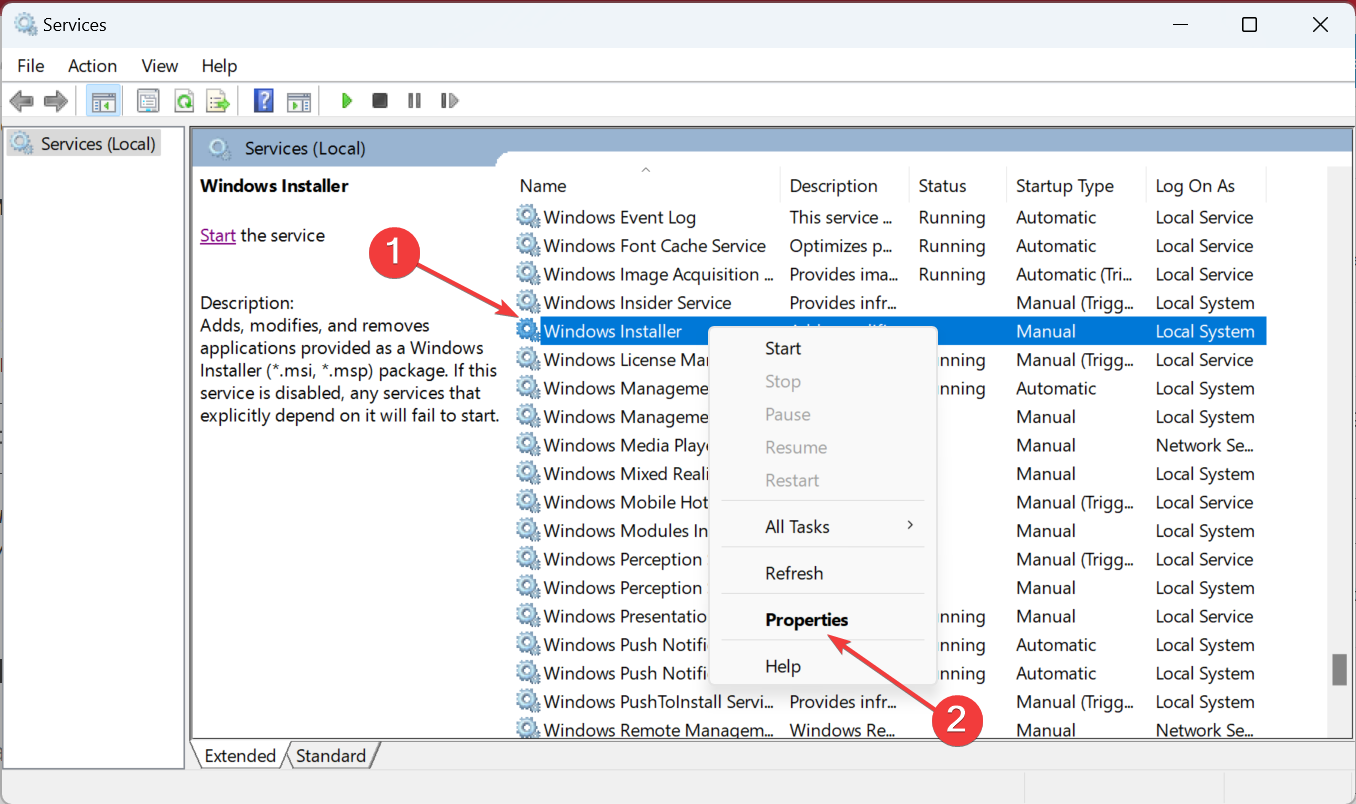
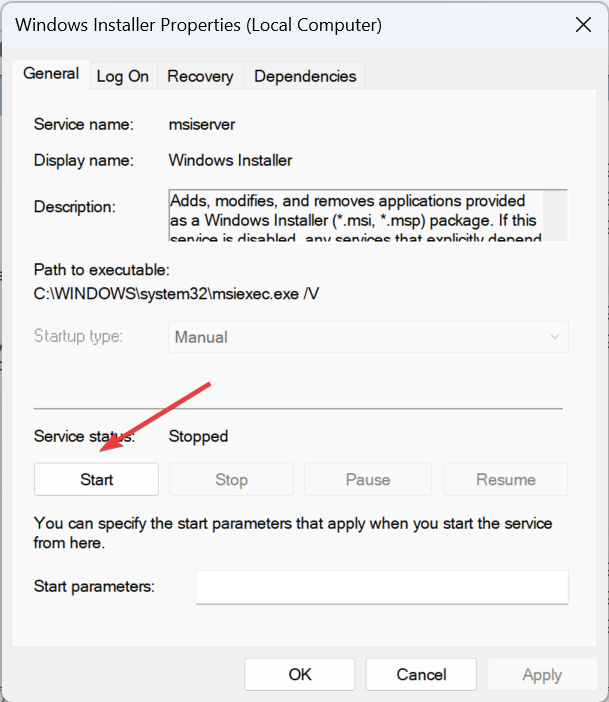
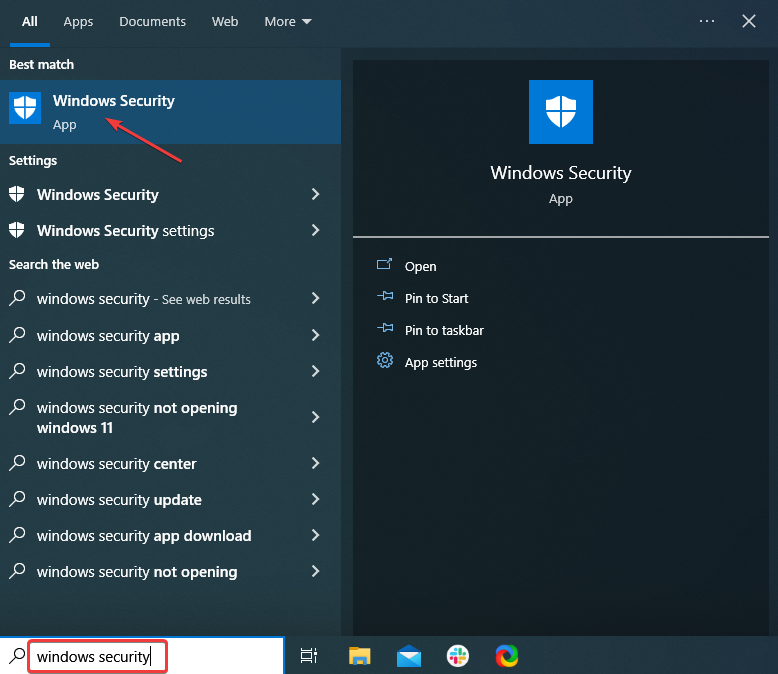
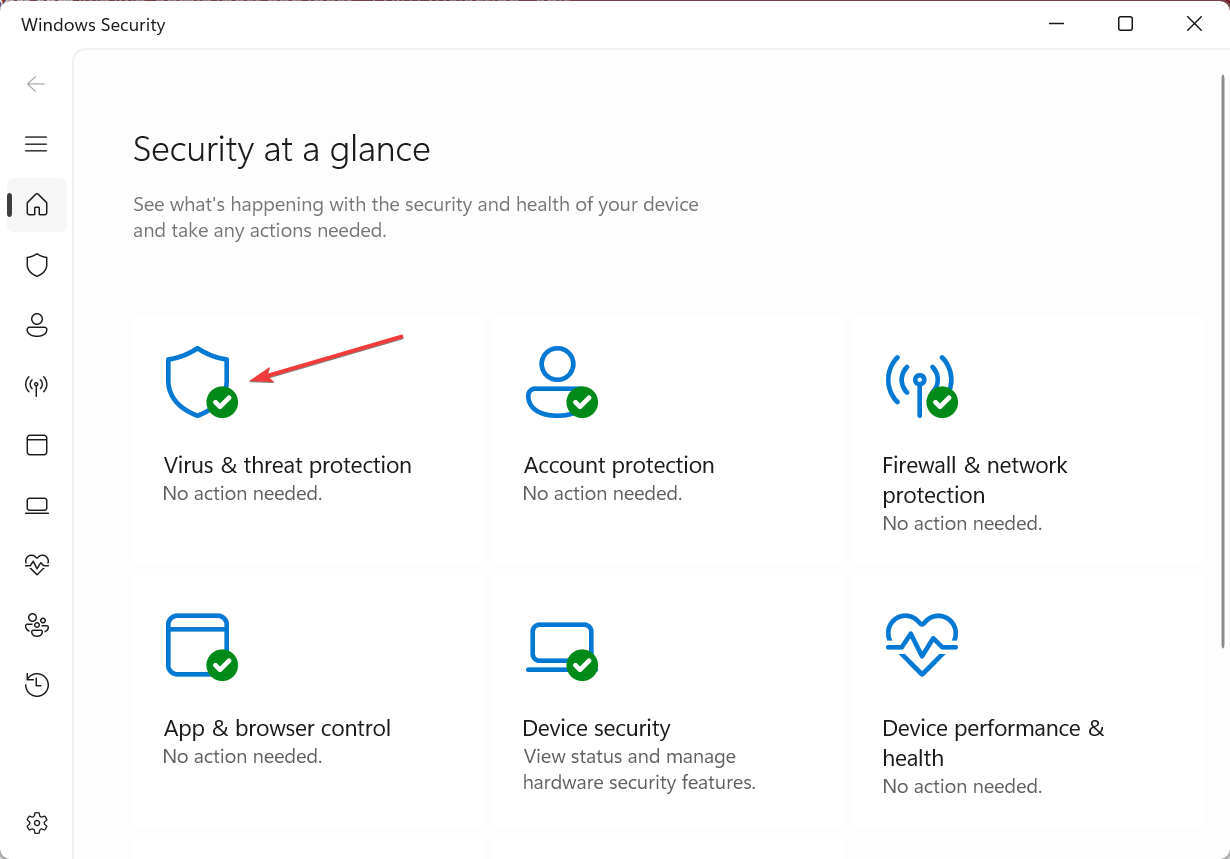
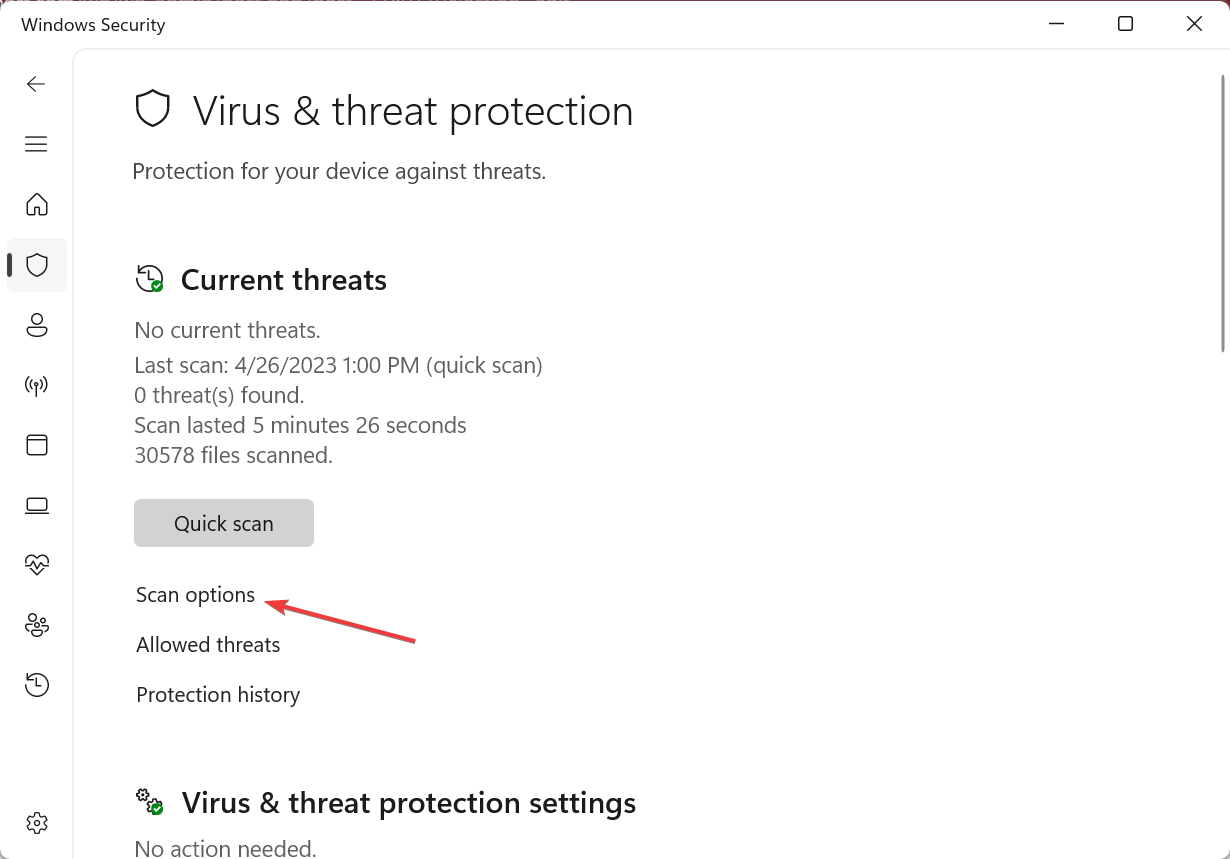
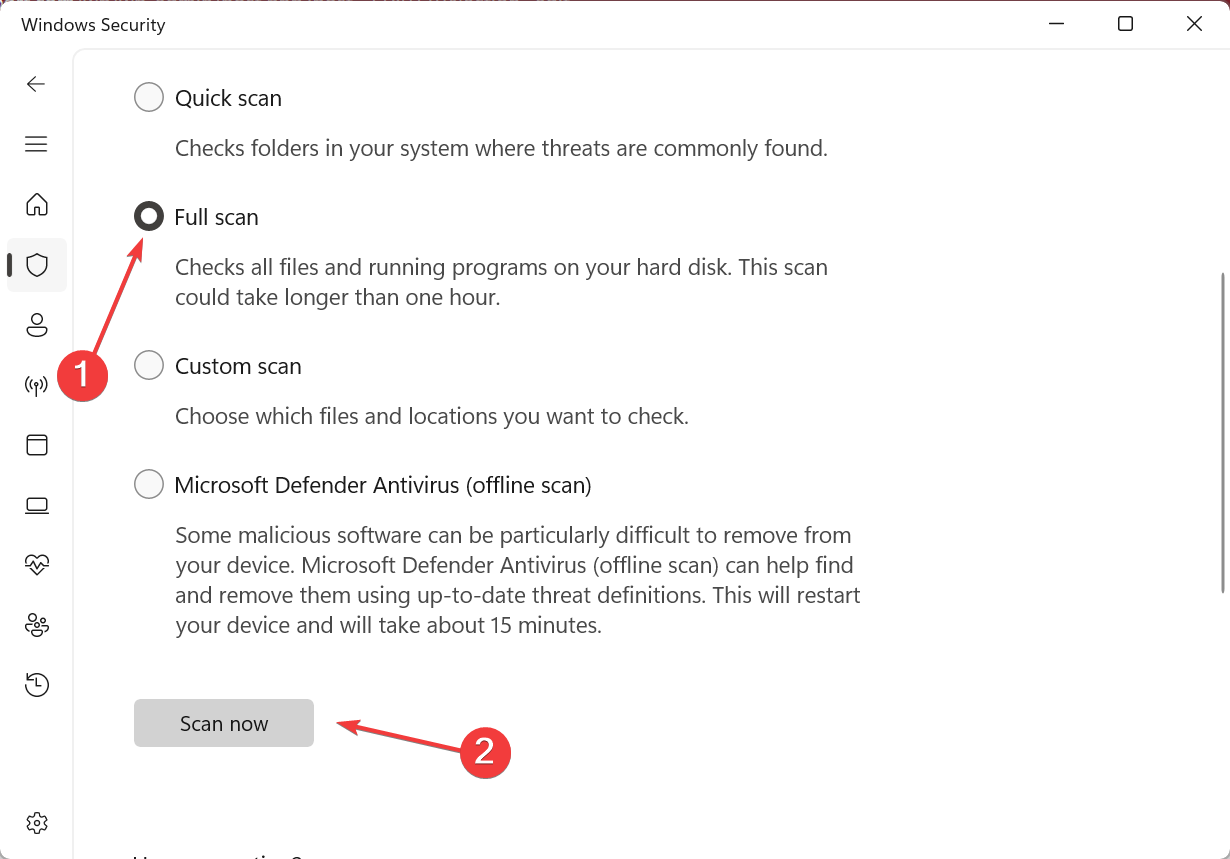
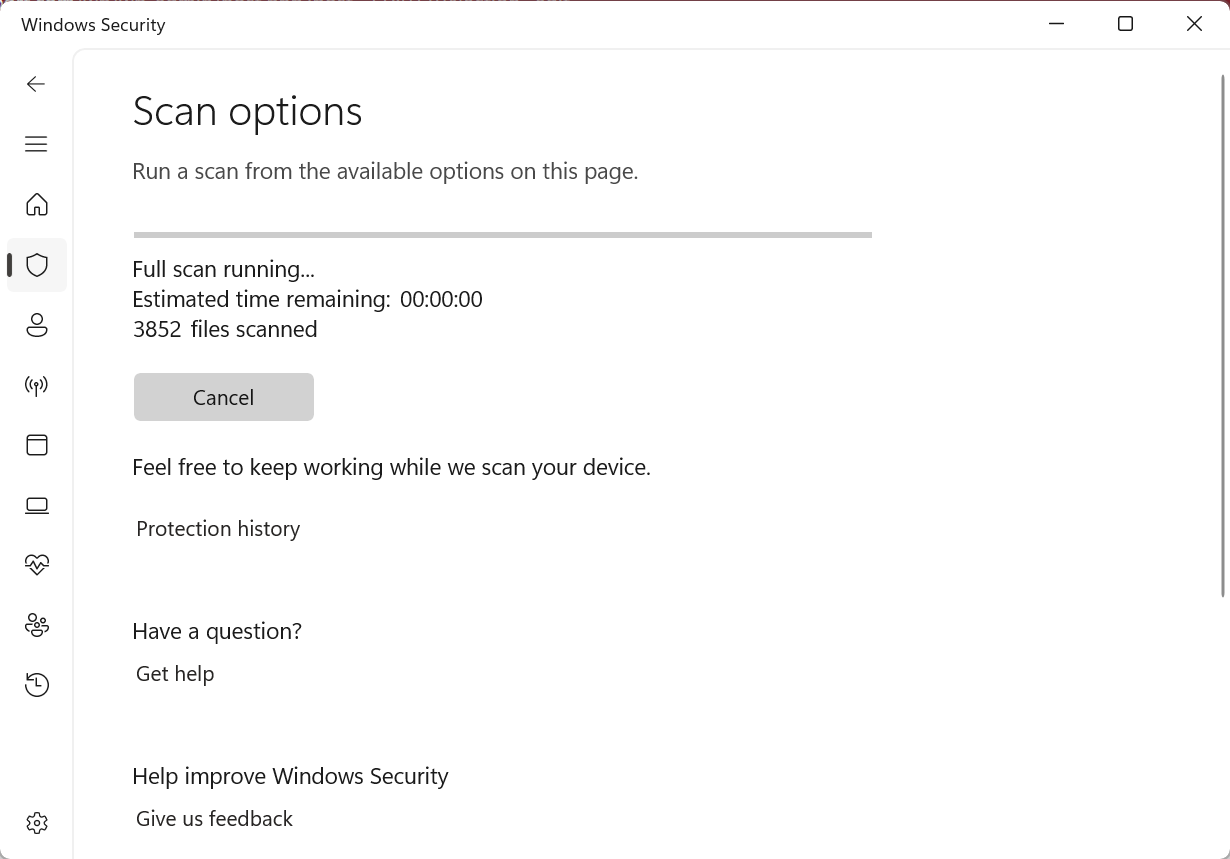
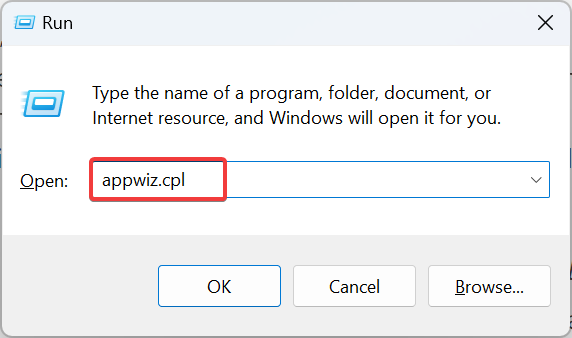
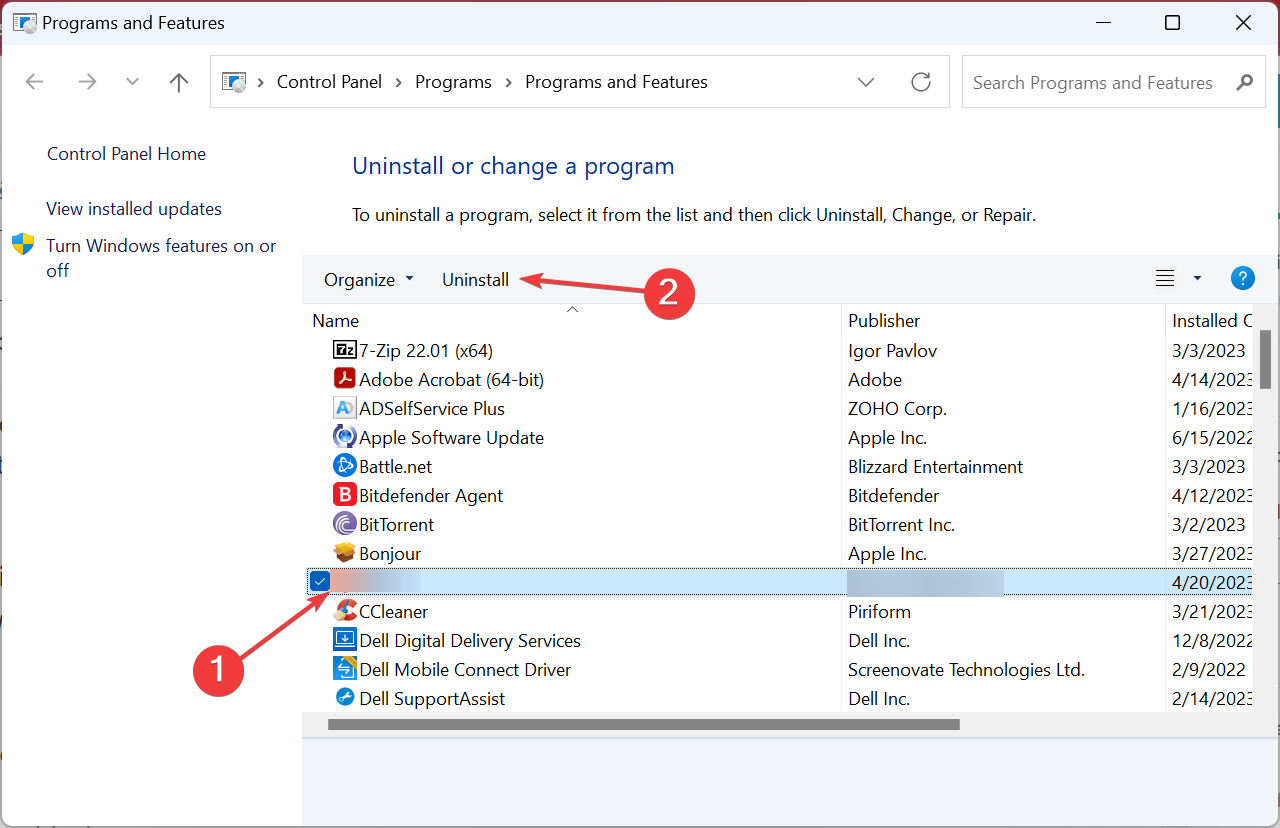

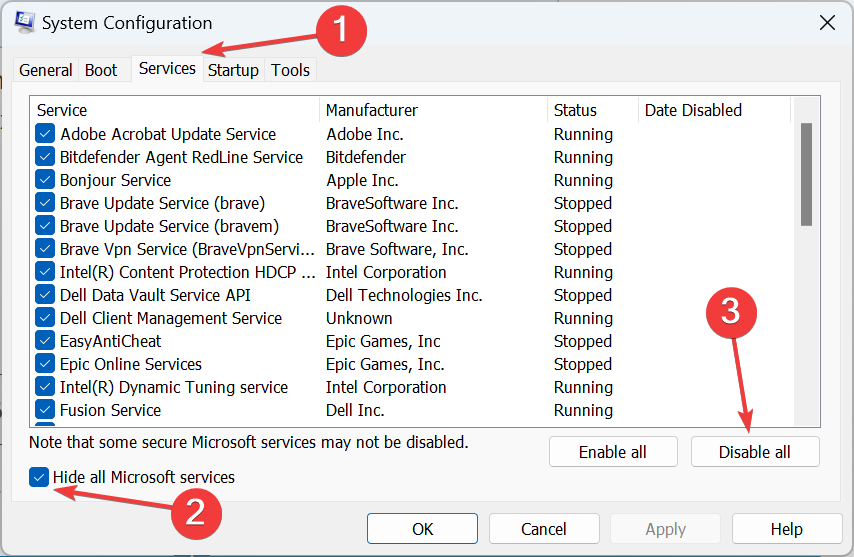
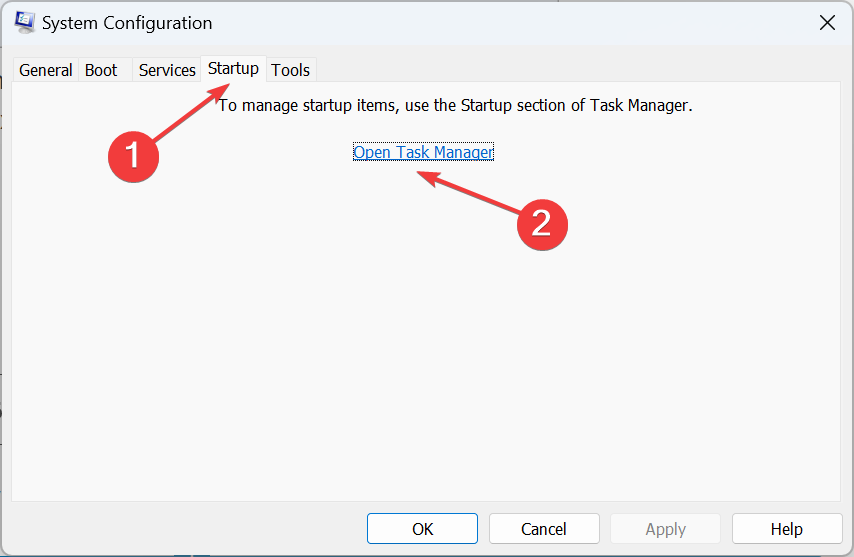

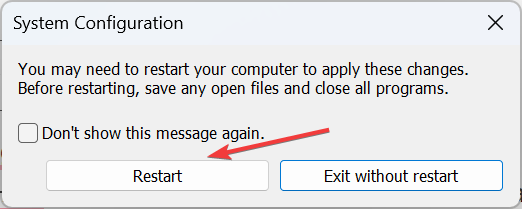








User forum
2 messages