Fix: Can't install themes on Windows 7
4 min. read
Updated on
Read our disclosure page to find out how can you help Windows Report sustain the editorial team. Read more
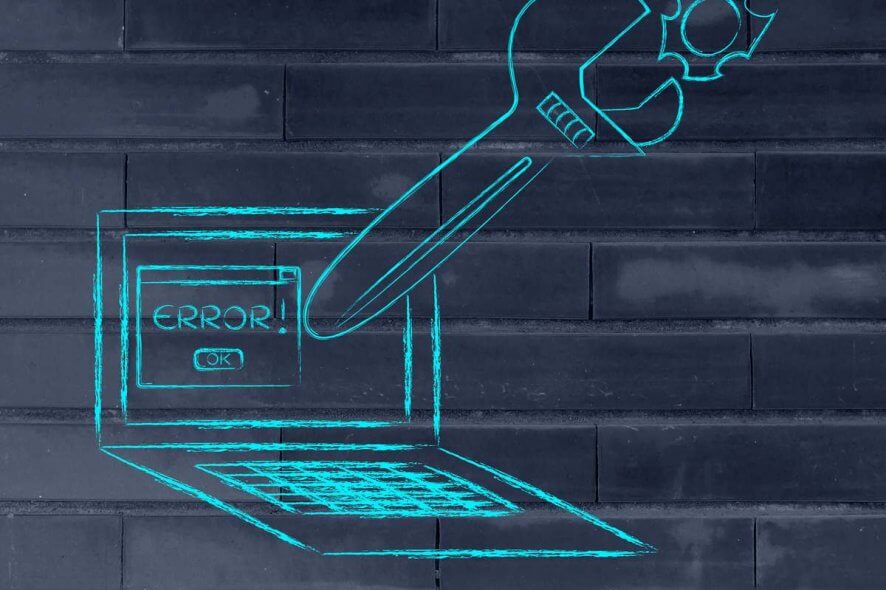
Even though Windows 10 is taking over, Windows 7 still the most remarkable OS Microsoft ever produced. When it comes to customization, all Windows platforms have a lot of available options. And Windows 7 custom themes are one of the best ways to personalize and beautify the user interface with a few tweaks. However, some Windows 7 users were unable to install custom themes.
There are a few reasons why this problem might occur and we made sure to provide you with solutions below. Make sure to check them out and we should be able to get that shiny themes in a sec.
How to fix Windows 7 custom themes installation issues
- Make sure the theme file isn’t corrupted
- Use Universal Theme Patcher
- Check the services
- Make sure that your system is compatible with the downloaded theme
1. Make sure the theme file isn’t corrupted
The free custom themes for Windows 7 come in numbers. There’s even a dedicated DeviantArt section with dozens if not hundreds of available themes. However, if you’ve run into a problem and you already patched the system files (you need to do this in order to apply custom themes), try multiple themes.
Sometimes a certain theme won’t work while any other will get you going. The Aero versions of themes come in “themepack” extensions while the standard themes are zipped and require extraction. After that, as you already know, just copy the extracted files to the C:WindowsResources Themes directory.
2. Use Universal Theme Patcher
There are various ways to overcome the system boundaries and enable custom themes but the best (and the simplest way, for that matter) is by using the utility called Universal Theme Patcher. With it, you can enable custom themes installation (or implementation, if you like it more) into Windows 7.
Follow these steps to download and run Universal Theme Patcher in Windows 7:
- Download the Universal Theme Patcher, here. Make sure to choose the proper version, since it comes for 32-bit and 64-bit systems separately.
- Run the application and choose to patch the 3 files in charge of themes (uxtheme.dll, themeui.dll, and themeservice.dll).
- Unpack the ZIP file in which the theme is stored and copy-paste it to C:WindowsResourcesThemes.
- Restart your PC.
- Right-click on the Desktop and open Personalize.
- The custom theme should be applicable now.
3. Check the services
Themes are an essential part of the system shell. You can’t uninstall themes, as these personalization options will always be there. However, there is a dedicated service which, if disabled, prevents you from using the alternative themes. Without it, you’ll have only the blank theme without Aero as an option. Not to speak of customized themes and mods.
So, what we recommend to do is navigate to Services and checking whether the dedicated service is indeed enabled. Here’s how to do it in a few simple steps:
- In the Search bar, type services.msc and press Enter.
- Navigate to Themes service, right-click and select Start.
- Open Personalize windows again and try applying the theme of choice.
4. Make sure that your system is compatible with the downloaded theme
If you can’t install themes on Windows 7, the issue might be that you don’t have a compatible theme format. There are two types of extensions used by themes:
- .themepack – Supported by both Windows 7 and 8
- .deskthemepack – Supported only by Windows 8
You won’t be able to install the .deskthemepack theme on Windows 7, so be sure to double-check the theme format before trying to install it.
In addition, themes only work in Home Premium and higher editions of Windows 7. If you have Home Basic or Starter version of Windows 7, you won’t be able to install themes at all.
That’s a wrap-up. In case you’re still bothered with the same issue or have, say, some interesting custom themes to recommend, feel free to tell us in the comments section below.
RELATED STORIES YOU SHOULD CHECK OUT:
- Download free HD wallpapers on Windows 10, 8 with this app
- Windows 7 vs Windows 8 Comparison: Old Meets New
- Windows 10 Home security increased in comparison to Windows 7
- 5 best Windows 7 antivirus solutions to use in 2018
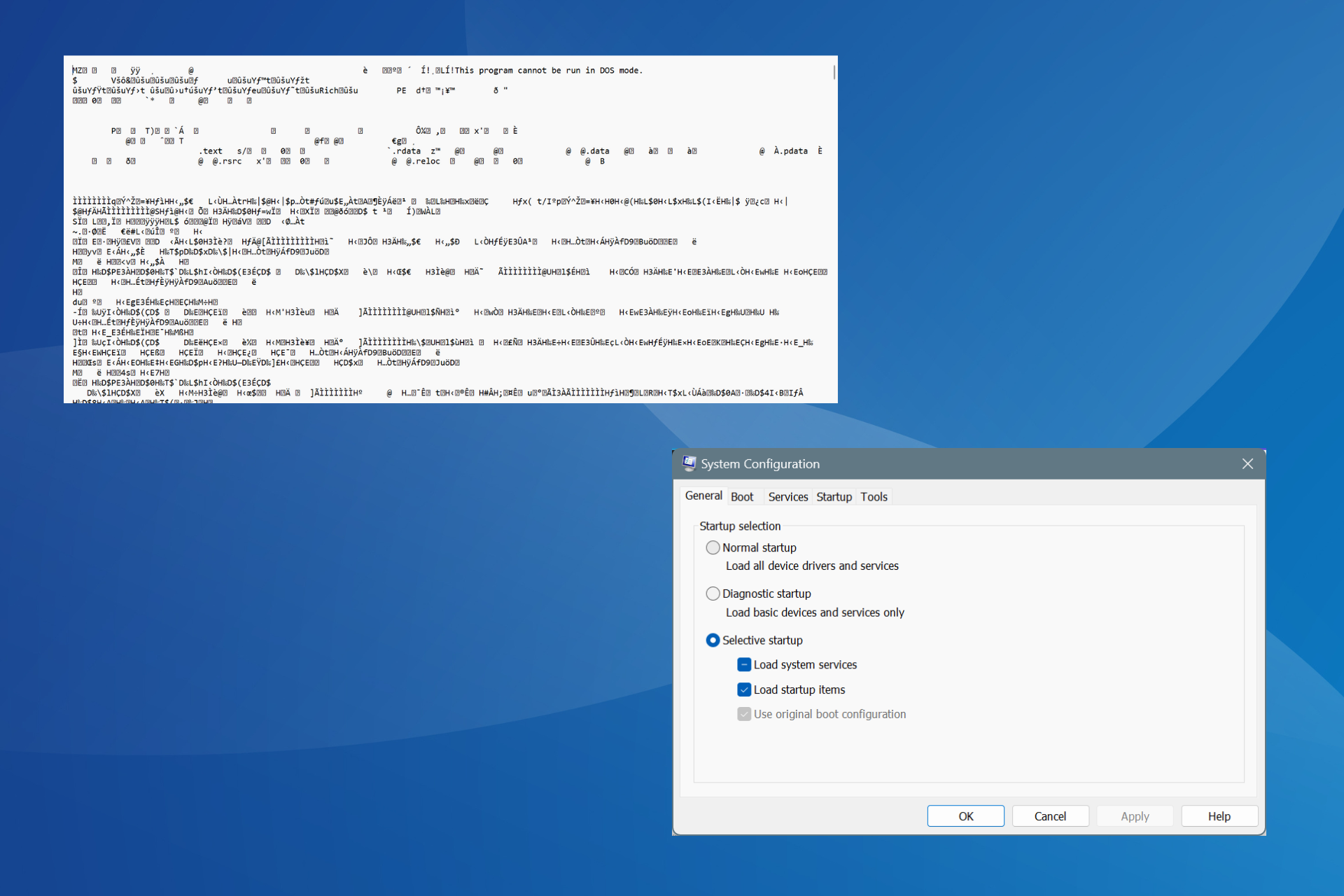
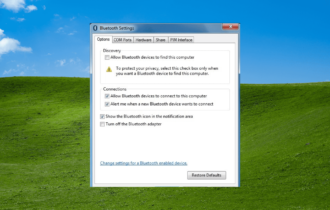
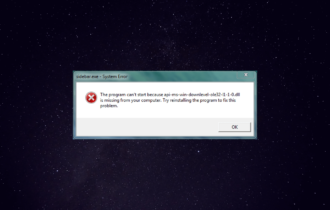
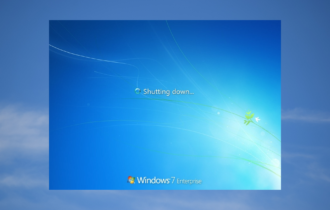
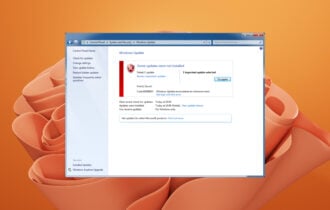


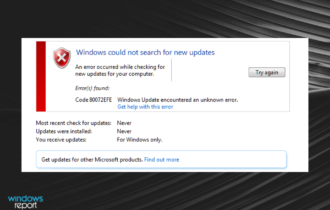
User forum
0 messages