How to Disable Transparent Taskbar in Windows 10 [Easy!]
Learn to customize your device's taskbar within a few clicks
3 min. read
Updated on
Read our disclosure page to find out how can you help Windows Report sustain the editorial team. Read more
Key notes
- Although taskbar transparency is a nice feature in theory, not all users think the same, and many are looking for ways to turn off this setting.
- On Windows 10, you can easily make the taskbar not transparent via Settings, as shown in the guide below.
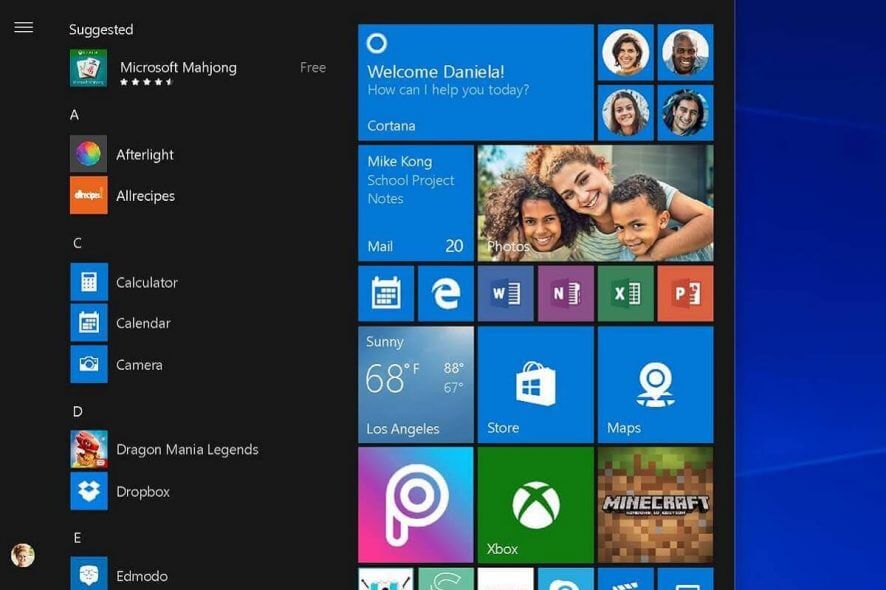
Want a more polished or solid look for your desktop? Windows 10 lets you easily enable or disable taskbar transparency with just a few clicks. Whether you’re aiming for a cleaner appearance or prefer an opaque taskbar, the setting is built right into the system—no third-party tools required.
In this guide, we’ll show you how to turn taskbar transparency on or off in Windows 10 and help you quickly customize the look of your taskbar to match your style.
How do I make the taskbar not transparent?
1. Turn off taskbar transparency in Windows 10 via Settings
1. Press the Windows key + I to open the Settings app.
2. Navigate to the Personalization section.
3. In the menu on the left, select Colors.
4. From the right pane, under the More options section, toggle Transparency effects off.
5. If you want to enable transparency once more, simply follow these steps and turn on the transparency setting.
If you’re using Windows 10, you’ll be happy to know that you don’t need to use third-party applications or themes in order to make the taskbar not transparent.
Windows 10 has a built-in setting that allows you to enable or disable transparency of your taskbar. As a result, you can disable transparency with a single click.
2. Use Classic Shell
- Download Classic Shell on your device.
- Install the software by following the on-screen prompts.
- The right click on the Start button and select Settings.
- Select the Start button tab and just check Disable taskbar transparency.
- Click OK and that’s it; uncheck the same option if you want to enable taskbar transparency on or Windows 10.
3. Use Aero Lite Theme
Another way in which you can complete this operation is by using a dedicated theme for Windows.
- Download Aero Lite Theme and unzip the theme on your device.
- Then save this file to path C:\Windows\Resources\Themes.
- Now just change the current Windows 10 theme to Aero Lite.
- Customize the new theme for setting a new background, for enabling / disabling taskbar transparency, and so on.
- Test the theme and if you don’t like it, just uninstall the same from Control Panel.
Several users claim that you don’t even have to download this theme in order to use it. According to users, the theme is still available on your PC, and you can activate it manually by doing the following:
- Press Windows Key + R to open the Run dialog. In the input field enter resources and press Enter or click OK.
- Navigate to the Themes directory and copy the aero.theme to your Desktop. Keep in mind that you might see this file only as aero if you don’t have file extensions revealed.
- Rename the file that you just copied to your Desktop from aero.theme to aerolite.theme.
- Now right click aerolite.theme file on your desktop and choose Open with.
- Select Notepad from the list and click on OK.
- Locate DisplayName line in the [Theme] section and change it to DisplayName=Aero Lite. Basically, you just need to change the value after the = sign to the desired name.
- Now locate [VisualStyles] section. Locate Path and change Aero.msstyles to Aerolite.msstyles. After doing that, save changes.
- Now move the aerolite.theme from your Desktop back to C:\Windows\Resources\Themes directory. If you get a security warning just click on Continue.
After doing that you should be able to access the Aero Light theme from the personalization section and change your theme to Aero Lite.
After switching to this theme, your Taskbar won’t be transparent anymore.
Perfect; so there you have it. These are the best ways to use when trying to disable taskbar transparency.
However, in Windows 10, you can make the taskbar not transparent by tweaking your PC’s built-in settings.
Anyway, use the comments field below if you had problems performing the steps explained in this tutorial and we will help you resolve the issues.

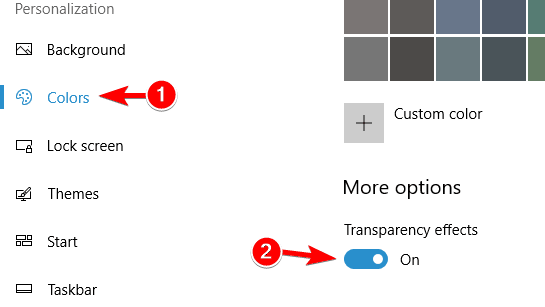
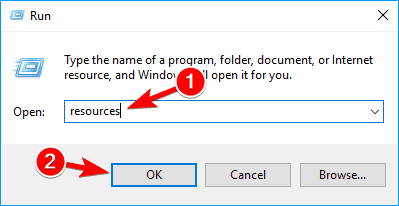
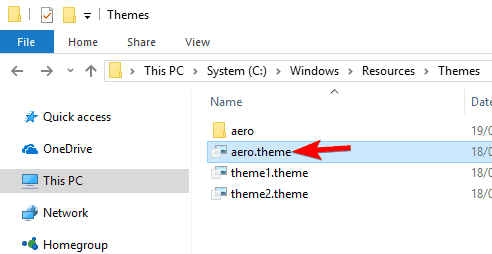

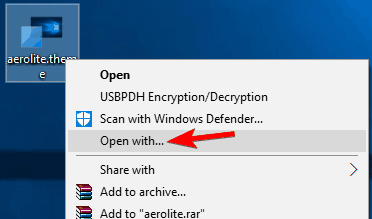
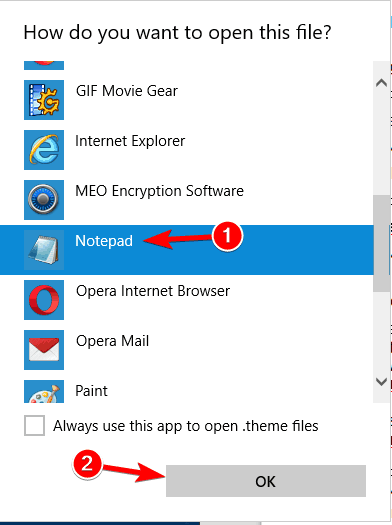
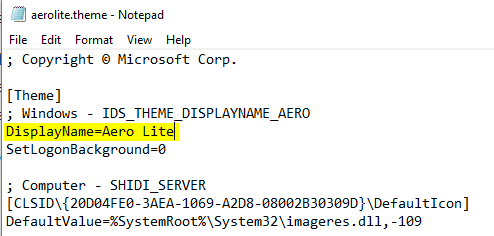

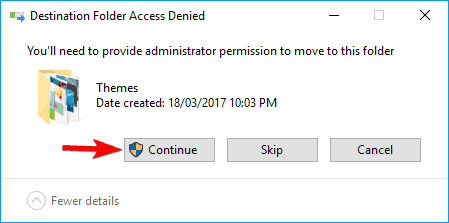






User forum
4 messages