5 Methods to Solve the PUBG Won't Launch Error on Your PC
In some cases, disabling the antiviurus may be a fast fix
5 min. read
Updated on
Read our disclosure page to find out how can you help Windows Report sustain the editorial team. Read more
Key notes
- PlayerUnknown’s Battlegrounds is the world’s most popular PVP shooter, but that popularity brings challenges.
- Windows updates are essential for general fast and efficient performance; however, you may have issues attempting to run PUBG.
- If PUBG refuses to launch after an update, you may verify the local files and fix them before relaunching the game.
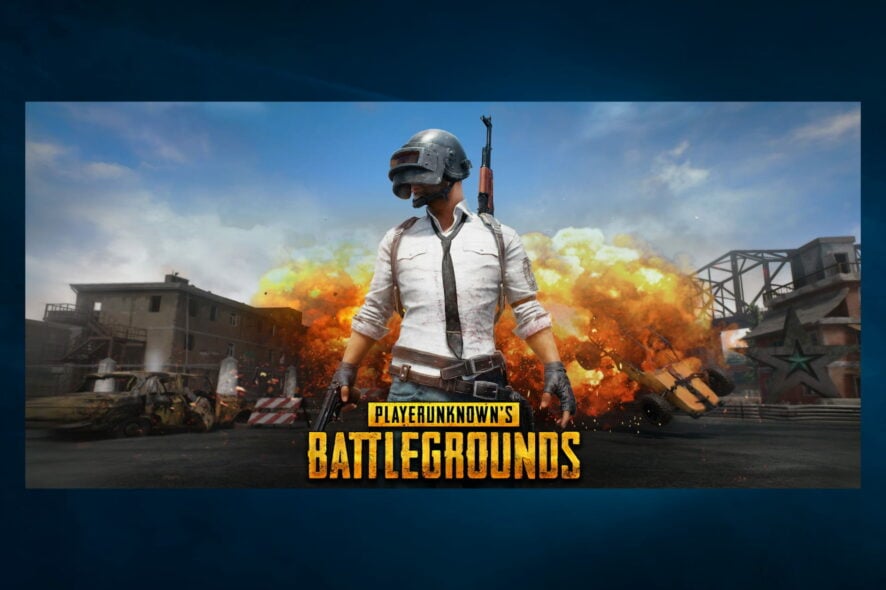
You have found this guide because PUBG won’t launch on your PC. Here is all you should know.
PlayerUnknown’s Battlegrounds (PUBG) is an enthralling multiplayer battle royale for Windows and Xbox. However, some players have stated on forums that Battlegrounds doesn’t start for them after a recent update.
This error isn’t accompanied by a pop-up message window that provides further clues, but we will show you how to resolve it.
Why is my PUBG not opening?
There are a few reasons why PUBG will not launch on a Windows device. Here are the leading causes:
- Outdated DirectX runtime components – Some of these DirectX components are essential for proper gameplay and must be constantly updated.
- Missing or Corrupted PUBG files – Players can use a built-in utility in Steam to check the game files’ integrity.
- Compatibility issues – These may be other programs or antivirus software incompatible with PUBG.
Let us now consider the most reliable solutions; these will work if PUBG is not working after an update or if PUBG is crashing on launch or doesn’t start.
What can I do if PUBG won’t launch after an update?
Before exploring these fixes, you can check the server status of PUBG, as the servers might be too busy, which may be why PUBG will not connect.
- Disable your antivirus
- Verify the Steam Cache for PUBG
- Update graphic card drivers
- Adjust the DNS Server Settings
- Roll Back Windows 10
1. Disable your antivirus
- Click on the hidden access arrow in the Taskbar.

- Click on your antivirus icon, hover over Avast shields Control and select Disable for 10 minutes (This step varies for different antivirus software).

- Try launching PUBG.
ESET HOME Security Essential does include a whitelisting option as part of their gaming and performance support. This is helpful because it allows you to submit your game to reduce the possibility of false positives.
This option is meant to be used as a preventive step for trusted and undiscovered applications to reduce the chance of future false positives.
The whitelisting utility is not a conduit for deleting current detections, resolving disputes, or resolving any unrelated issues, but to be clear, PUBG is not harmful to your computer.
2. Verify the Steam Cache for PUBG
- Open Steam and click on the Library tab.

- Right-click PlayerUnknown’s Battlegrounds and select Properties.

- Click on the Local Files tab and the Verify Integrity of Game Files… button.

Check if the issue of PUBG not launching is resolved.
3. Update graphic card drivers
- Right-click on the Start menu and select Device Manager.

- Expand Display Adapters in the list of Drivers to unfold the options.
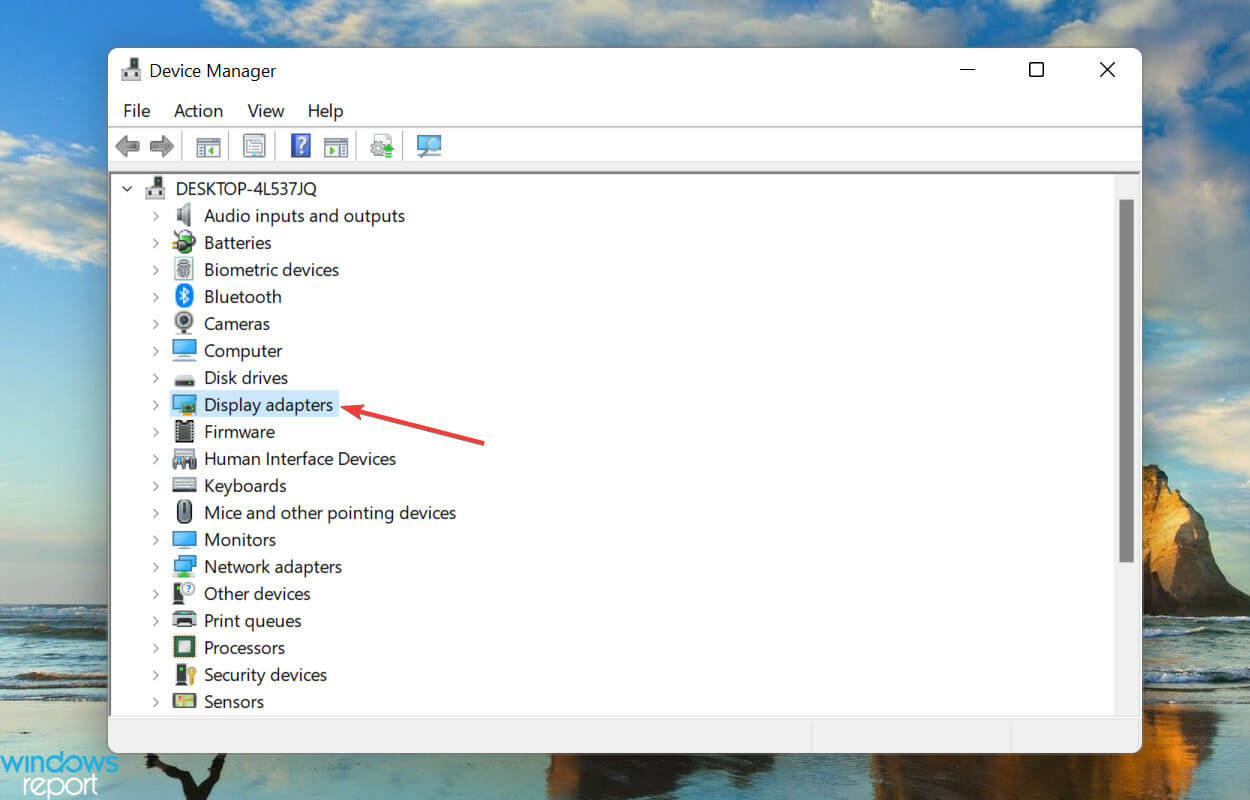
- Right-click on your graphics card driver, and select Update Driver.

- Click on Search automatically for drivers and wait for the system to search.

When graphics drivers become corrupted or obsolete, they can cause various problems; thus, ensuring that your drivers are up to date is an essential step.
It is also worth noting that complete removal and clean reinstallation of your drivers can sometimes help eliminate the drivers as the source of an issue.
You may also do a clean fix with an automatic solution, such as a driver updater and troubleshooter.
For an automatic update, we recommend Outbyte Driver Updater, which will scan your PC for outdated or missing drivers and repair anything that isn’t performing correctly.
You may rely on Outbyte Driver Updater to make such changes to ensure a proper update with the most recent graphics card drivers.

Outbyte Driver Updater
Outbyte Driver Updater is your one-stop destination for driver updates and troubleshooting, with a large database and driver backup.4. Adjust the DNS Server Settings
- Press the Windows key + R keyboard shortcut, enter Control Panel in Run, then click Enter.

- Click Network and Sharing Center.

- Click Change adapter settings.

- Right-click your network connection and select Properties.

- Double-click Internet Protocol Version 4 (TCP/IPv4.

- Select the Use the following DNS servers radio button, and enter the values below for Preferred DNS server and Alternative DNS server, respectively.
8.8.8.88.8.4.4
- Click the OK button to close the window, then check if the issue of PUBG not launching is resolved.
After recent updates, some PUBG players could not connect to the game’s server so we can try with Google’s DNS.
As such, Battlegrounds not starting can also be due to an outdated DNS directory, if not the issue with the server.
5. Roll Back Windows 10
- Press the Windows key + R keyboard shortcut, enter rstrui in Run, then click Enter.
- If you can select a Choose a different restore point option, select that option and click Next.

- Select Show more restore points to expand your choice of restore points fully.

- Select to restore Windows to a date that predates recent PUBG updates, and click Next.
As PUBG doesn’t start for some Steam users after a recent update, rolling Windows 10 back to a system restore point might also fix the issue. System Restore undoes software updates after a selected restore point.
You can select to restore Windows 10 to a restore point that predates a few PUBG updates. So you can restore Windows to a time when Battlegrounds ran just fine.
Those resolutions might kick-start PUBG so you can relaunch the game if it doesn’t launch. For further PUBG fixes, check out this post with numerous Battlegrounds bugs.
Please let us know which of these solutions has been effective for you in the comments section below.









User forum
0 messages