An Error Occurred While Starting Roblox: 5 Ways to Fix It
Chances are that there are some problems with your connection
5 min. read
Updated on
Read our disclosure page to find out how can you help Windows Report sustain the editorial team. Read more
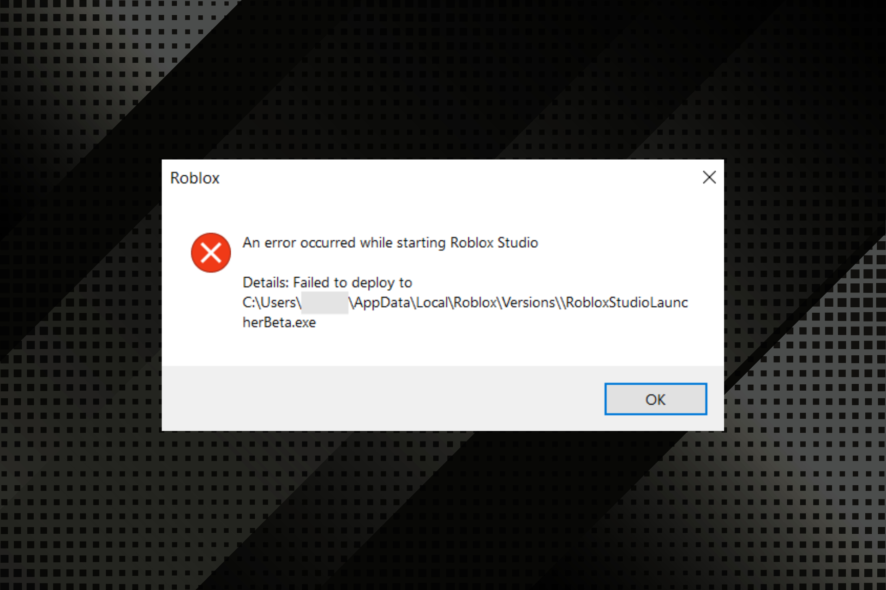
If you’re getting the An error occurred while starting Roblox issue, chances are that there are some problems with your connection.
The solutions listed below are tested and they work in all cases when Roblox is not starting properly.
How to fix Roblox start errors?
1. Reset your router
Resetting the router is a straightforward fix that some Roblox users have confirmed to work.
As Roblox requires a net connection to run, it’s not entirely surprising that a router reset can fix the An error occurred while starting Roblox studio unable to open file for writing error message. So press the reset button on your router to reset it.
If encountering the Roblox Error Code E01, read the highlighted guide to fix the problem.
2. Deselect the Proxy Server Setting
- Some Roblox users have got Roblox started by deselecting the proxy server setting in Windows. To deselect that option in Windows 10, press Cortana’s Type here to search button on the taskbar.
- Enter the keyword Internet options to open the Network status window below.
- Select the Connections tab.
- Press the LAN settings button.
- Deselect the Use a proxy server for your LAN option if it’s selected.
- Then press the OK button to close the window
3. Reset TCP-IP with Netsh
- Type cmd in the taskbar and open the Command Prompt.
- Enter the following command:
netsh int ip reset c:esetlo.txtand press Enter. - Wait for the Command Prompt to finish and restart your PC.
This error can also be caused by a corrupt Internet Protocol Suite (TCP/IP). Use the command above and check if the An error occurred trying to launch the experience. Please try again later issue is fixed.
4. Turn off antivirus software
As mentioned, Roblox needs a connection to start. So, it might be the case that antivirus software is blocking Roblox. Switching anti-virus software off will ensure that doesn’t happen.
Numerous anti-virus utilities include disabling options on their system tray context menus that you can select to turn off the antivirus software temporarily.
Alternatively, you can select to disable most antivirus packages via their primary windows. Open the antivirus utility’s main window and browse through its settings menu, which will probably include a disable or turn-off option.
Once done, verify if the Roblox error 0x80072f06 is resolved. If not, head to the next method.
5. Add Roblox to the Windows Firewall’s Allowed Apps list
 NOTE
NOTE
- Type Windows Defender Firewall in the taskbar search box and open the panel.
- Select Allow an app through Windows Defender Firewall to open the window in the shot directly below.
- Press the Change settings button.
- Press the Allow another app button to open the Add app window.
- Click Browse and select to add Roblox.
- Press the Add button to add Roblox to the apps list.
- Make sure you’ve selected both Roblox’s checkboxes on the allowed apps list.
- Then click the OK option.
The Roblox error occurred while starting error might also be due to Windows Defender Firewall. Some users have fixed the issue by adding Roblox to the Windows Defender Firewall’s allowed apps list.
6. Reinstall Roblox
- Type add or remove in the taskbar to open the Add or Remove Programs settings panel.
- Locate Roblox, select it, and then click the Uninstall button.
Please wait for the process to complete and reboot our PC.
Reinstalling Roblox can also fix a few of its error messages. The app may have become corrupt over time, so a fresh reinstall can overcome that.
If you want to make sure all files related to Roblox are gone, you can use a dedicated uninstaller software that will find and delete all registry entries and other junk files.
- To reinstall the application, open the Microsoft Store app and search for Roblox.
- Click on it and select Install. Wait for the process to complete and try to launch it again.
If you have other problems with the game, you can check our more in depth-guide that helps you fix common Roblox errors.
Also, find out what to do if Roblox was not able to update on Windows and Mac.
Why does Roblox keep saying an error occurred while starting?
This is a common error message that Roblox players get when they have a poor Internet connection. Problems with your ISP can cause it, but also network configuration issues.
Many users report having this problem after changing their router settings. We can only conclude that they may have mistakenly blocked access to Roblox, in which case a simple reset to default should help.
On the same note, it is also possible that your Proxy settings block the app or your Internet Protocol Suite (TCP/IP) is corrupt.
It is also possible that the Roblox servers are down, in which case you will have to be patient until they solve the problem. You can check the Roblox Downdetector page to see if there’s currently any outage.
Third-party applications such as antiviruses or firewalls may also interfere, so make sure you check and adjust your security settings.
Some error messages that you may encounter in this case are listed below:
- Details httpsendrequest failed
- Studio details failed to create key
- Studio failed to deploy
- Details createprocess
- Unable to open file for writing
- An error occurred while starting Roblox the requested operation requires elevation
- Details version did not match
- Studio failed to create key
- Details unable to rename download file
- Access is denied
- Details error opening
- Details version did not match
Share your experience of Roblox and what you love the most about it in the comments section below.











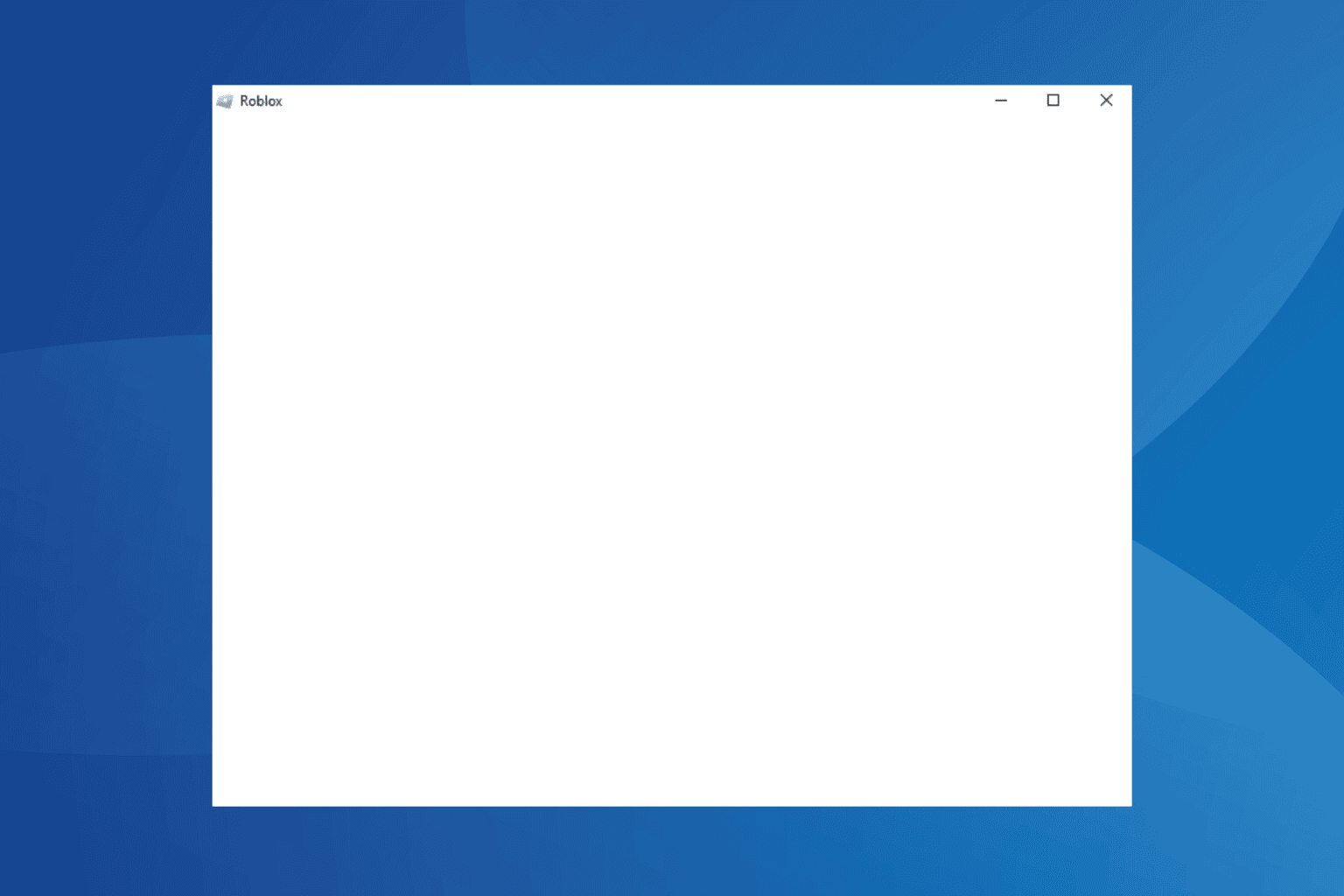

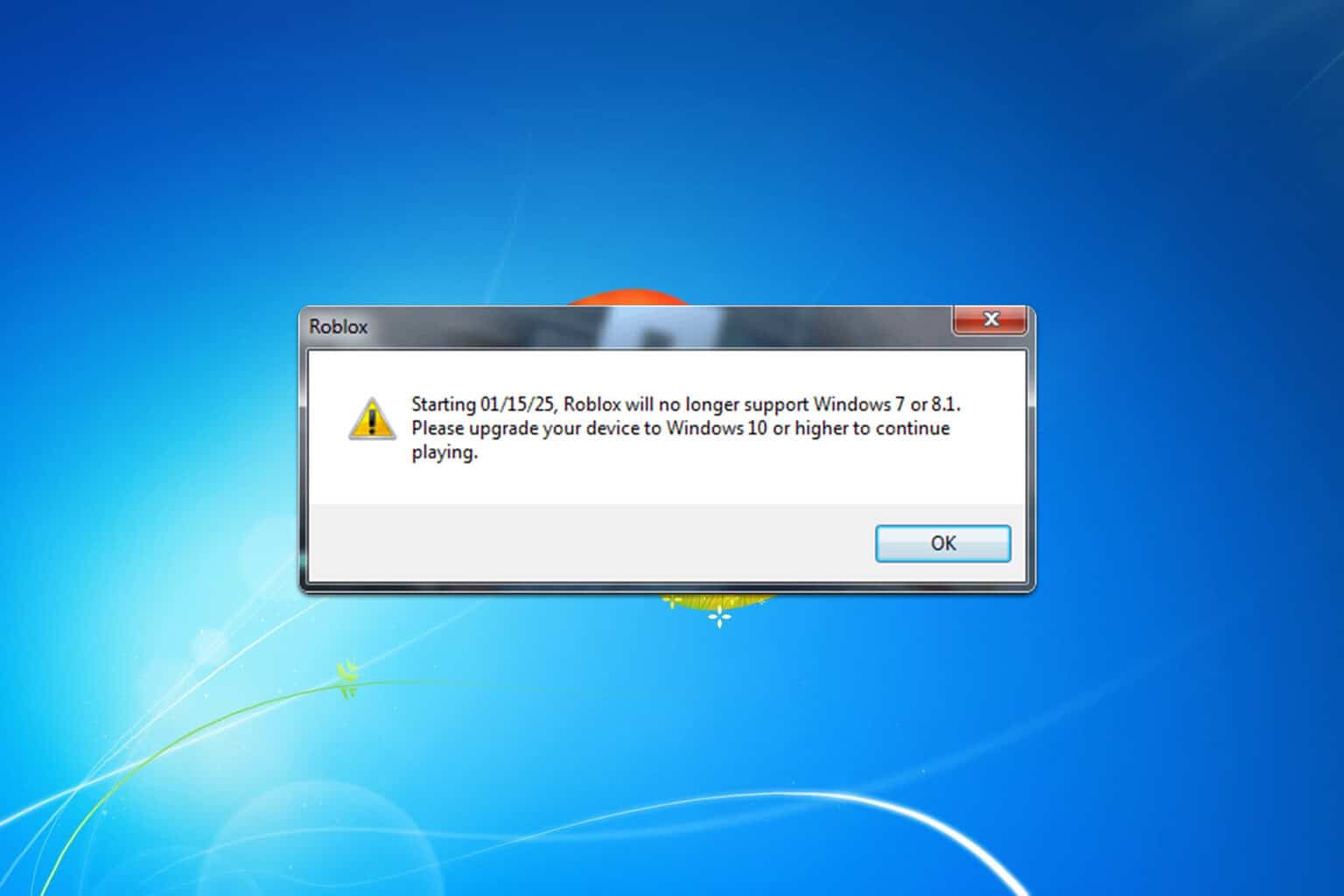
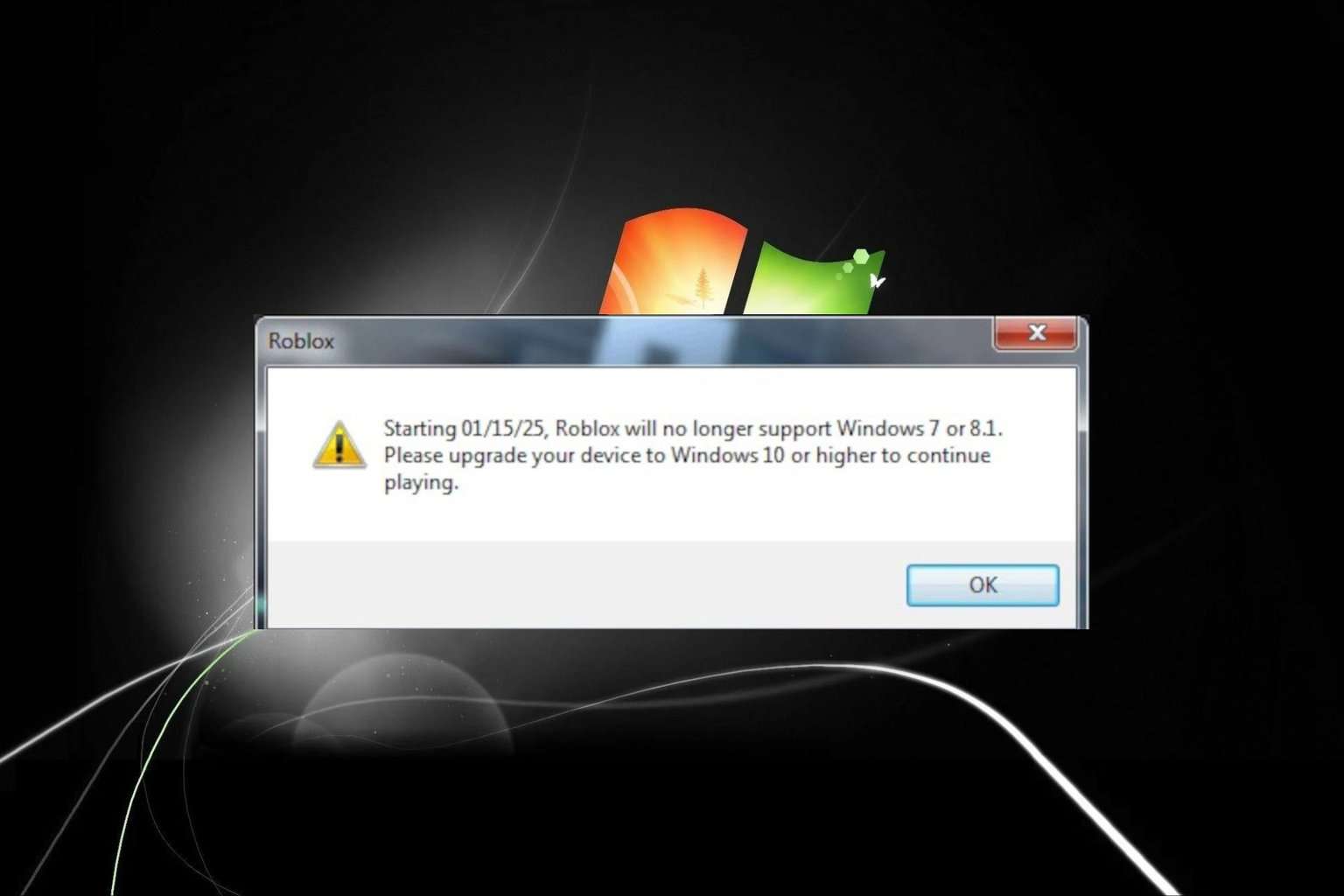
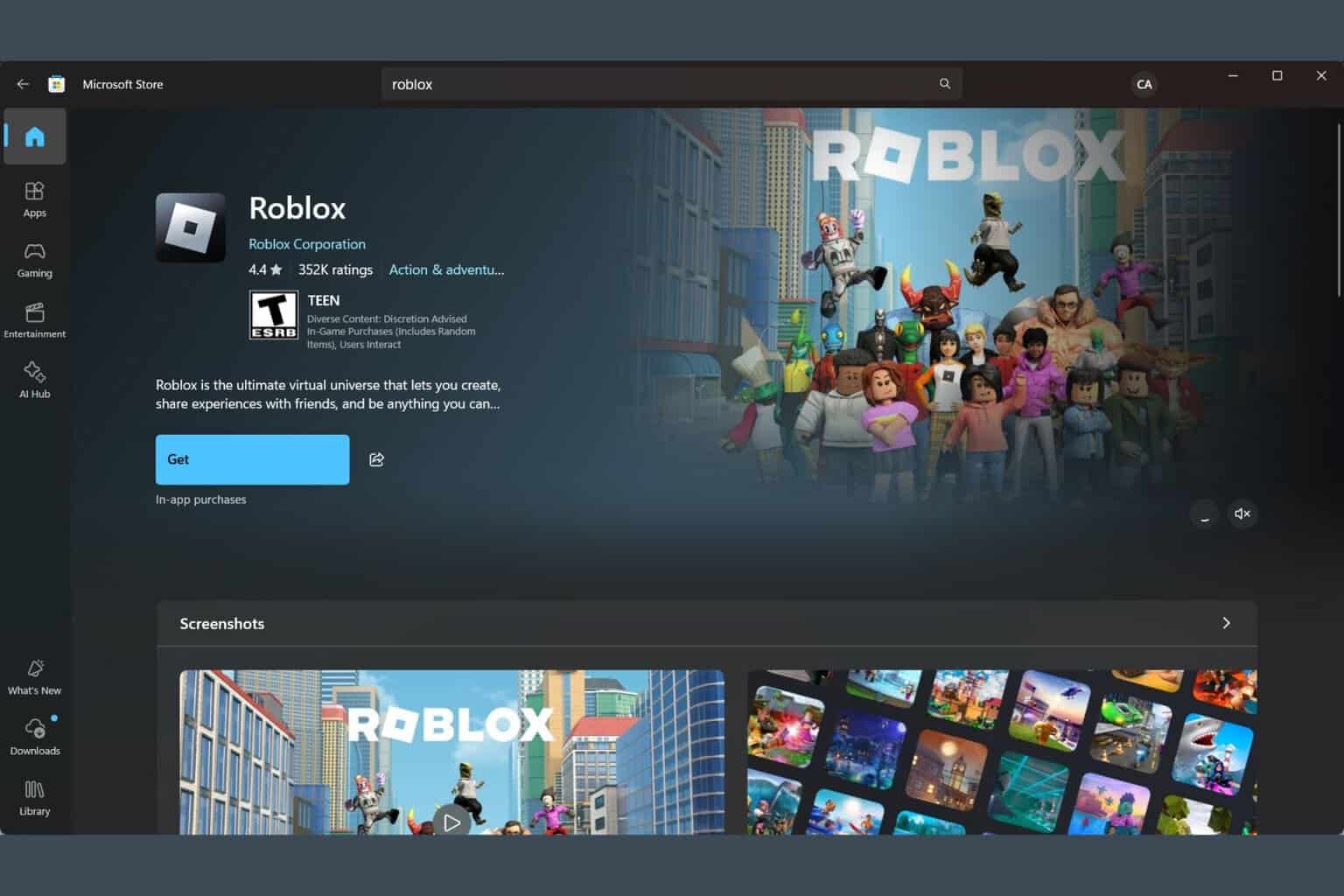



User forum
5 messages