FIX: League of Legends DirectX Errors [Quick Guide]
Repairing .NET Framework is often effective
4 min. read
Updated on
Read our disclosure page to find out how can you help Windows Report sustain the editorial team. Read more
Key notes
- Corrupted game files or drivers can cause any League of Legends DirectX issue.
- Get rid of the DirectX League of Legends error quickly by deleting your config files.
- You should update your graphics drivers using a third-party tool to fix game error graphics in LoL.
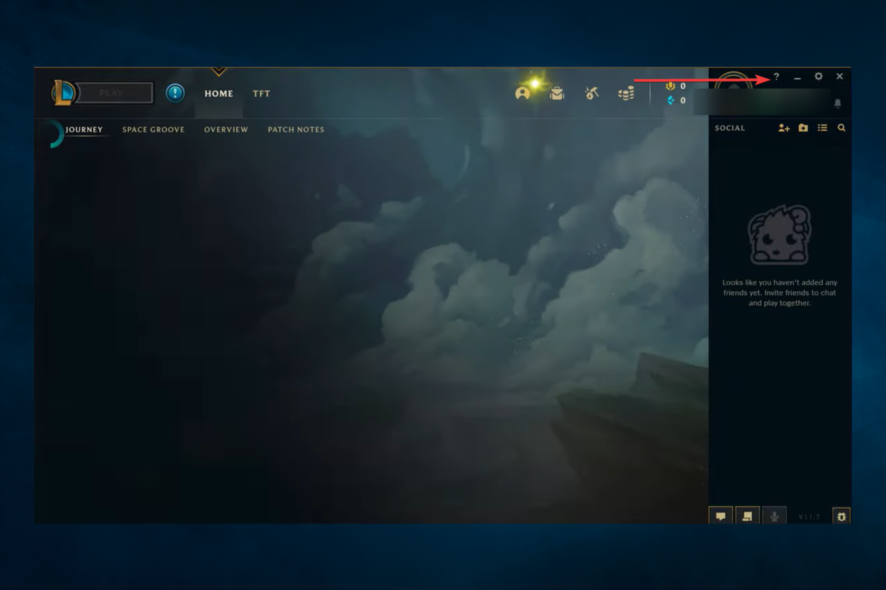
A few players have experienced DirectX problems in League of Legends. So let us address it in this guide.
League of Legends (LoL) is an enthralling multiplayer battle arena game for Windows 10. However, some players can’t start LoL when a DirectX error message pops up. The LoL DirectX error message states:
An unknown DirectX error has occurred and League of Legends cannot start. Please make sure your video card is using the latest video drivers from the manufacturer.
This is how you can fix the League of Legends DirectX error if that same error message pops up on your Windows desktop or laptop.
What causes DirectX errors in League of Legends?
There are a few causes for this error. First, from user experiences, we gather that the top triggers include the following:
- Driver issues – If the graphics card driver is outdated, corrupted, or bad, it may trigger this error.
- Antivirus issues – These, in many cases, are compatibility issues that make the antivirus block the game from starting up.
- Issues with .Net Framework – Microsoft NET Framework is an essential prerequisite for DirectX, so you might need to repair your NET Framework setup.
These are the leading causes to look out for. That said, let us discuss some of the better solutions.
How can I fix DirectX errors in League of Legends?
- Delete the Game.cfg File
- Update your graphics card driver
- Delete the League of Legends subfiles
- Repair the NET Framework
1. Delete the Game.cfg File
- Press Windows + E to open File Explorer.
- Navigate to the following path:
C:/Riot Games/League of Legends/Config - Alternatively, right-click your League of Legends shortcut and select Open file location.
- After, right-click the game.cfg file in the Config subfolder.
- Then, click Delete.
Some League of Legends players has fixed the DirectX error by deleting the game.cfg file. That’s a straightforward resolution that is worth a shot.
Another reader deleted the Config folder, and the game worked perfectly fine. However, it would be best to delete only the game.cfg file.
2. Update your graphics card driver
2.1 Manually upgrade the driver
- Press Windows Key + X on your keyboard to open the Power User menu and select Device Manager from the list.
- When Device Manager opens, expand your Display adapters, locate the driver you want to update, right-click it and choose Update driver.
- Select Search automatically for drivers and let Windows 10 download the appropriate driver.
The LoL error message suggests that your video card uses the manufacturer’s latest video drivers. So, that’s a pretty big clue for a potential fix!
2.2 Update your drivers automatically
If you don’t want to spend time and search for the GPU drivers yourself, you can use a dedicated third-party tool that does that for you.
As such, you should download a third-party app that updates all of your hardware and software drivers. The program will search your PC components and apps for compatible drivers and installs them for you.
- Download Outbyte Driver Updater.
- Launch it on your PC to find all the problematic drivers.
- Afterward, Click Update & Apply Selected to get new driver versions.
- Restart your PC for the changes to take effect.

Outbyte Driver Updater
Do not let a faulty driver disrupt your gaming experience, use Outbyte Driver Updater to run them without any issues.3. Delete the League of Legends subfiles
- First, open the game’s Config folder by entering the following in File Explorer’s folder path bar:
C:Riot/Games/League of Legends/Config - Select the game.cfg and input files in the Config subfolder, and delete them.
- Then open the RADS subfolder within the League of Legends subfolder, select the lol_game_client and lol_game_client_en_us subfolders, and then delete them.
- Open the League of Legends launch window, and click the ? button to open a Help window that includes four options.
- Press the Repair button on the Help window to fix corrupt files.
Some LoL players have fixed the DirectX error by deleting a few subfiles and subfolders and then running a repair with the game’s Repair option.
4. Repair the NET Framework
- Download the NET Framework Repair Tool.
- Open the NET Framework Repair Tool and press Next to apply the recommendations.
- Alternatively, you can also uninstall your NET Framework and reinstall it.
Those resolutions for the DirectX error will probably kick-start League of Legends so you can play the game again.
We encourage you to give us some feedback in the comment section below.
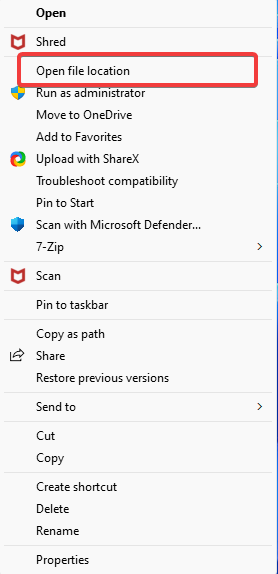
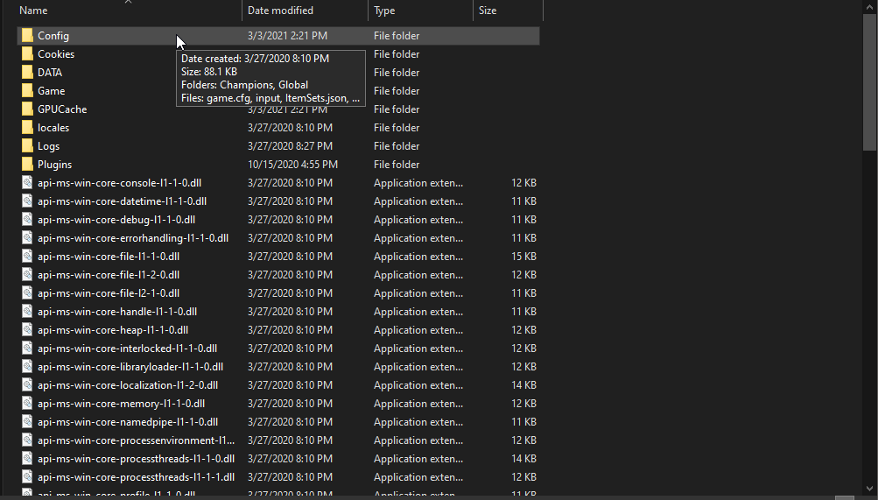
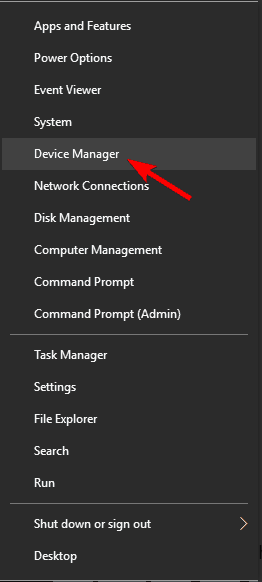
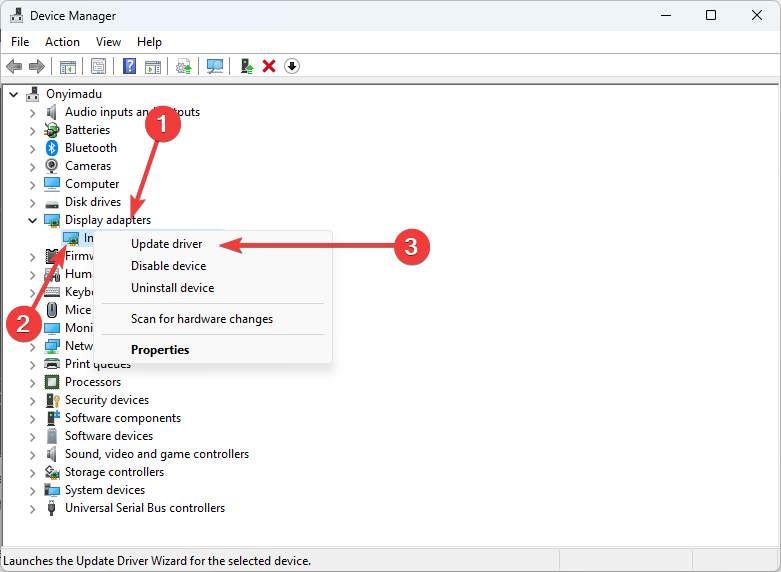
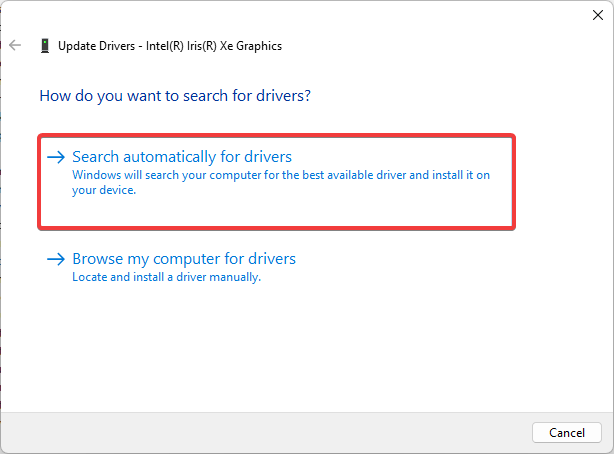

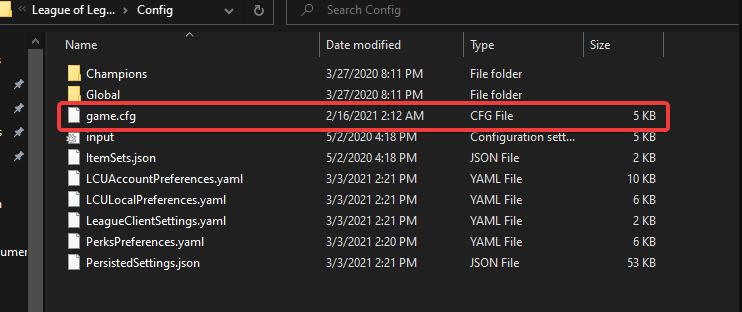
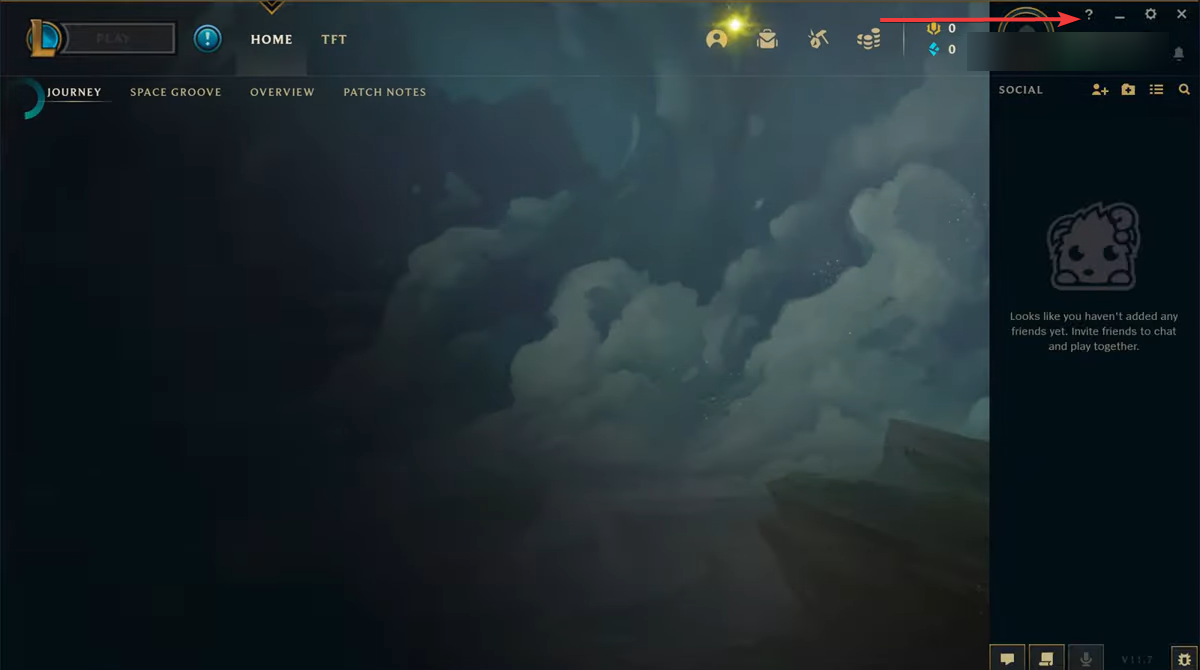
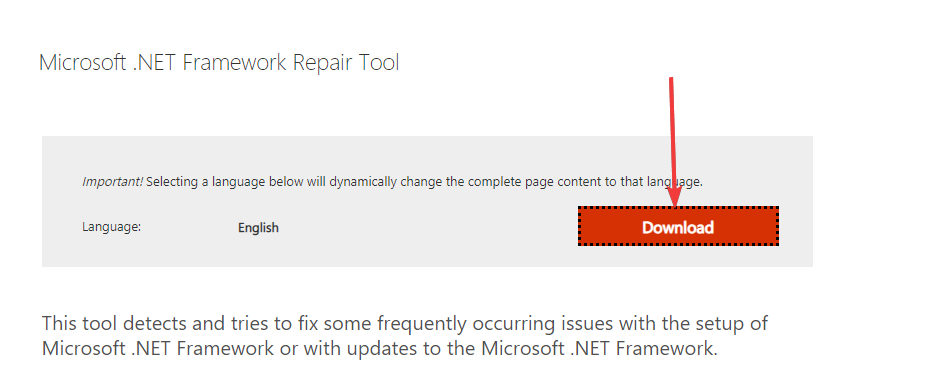
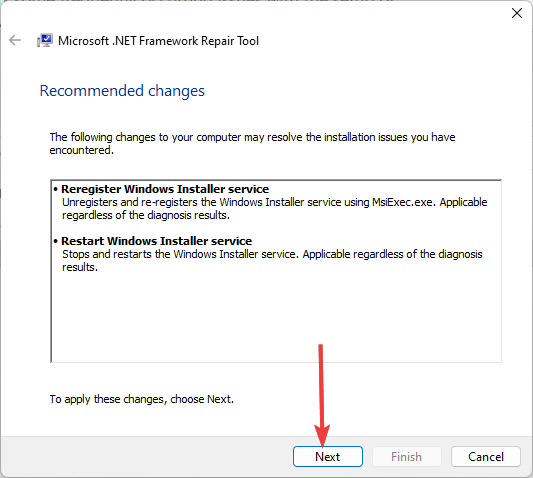


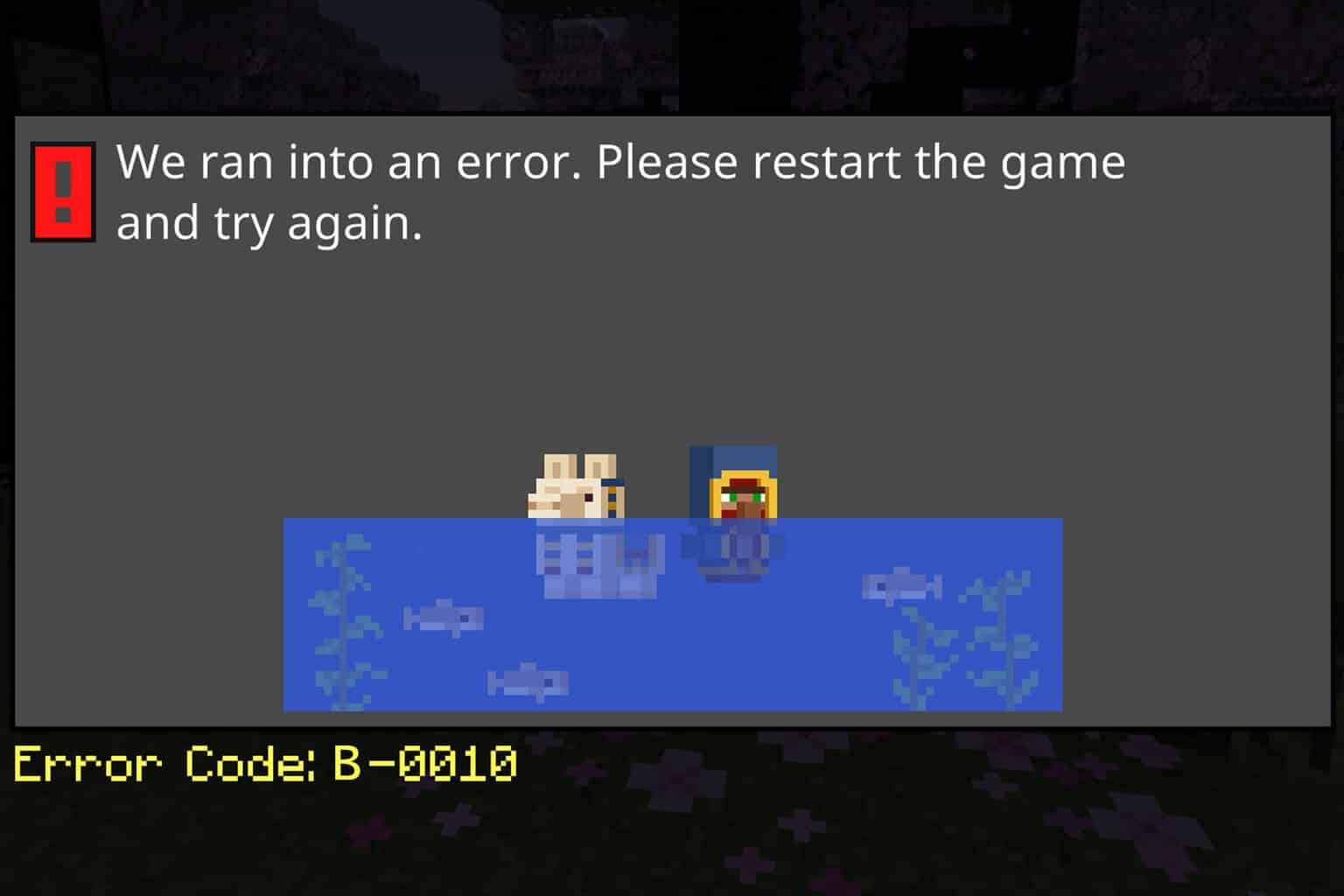
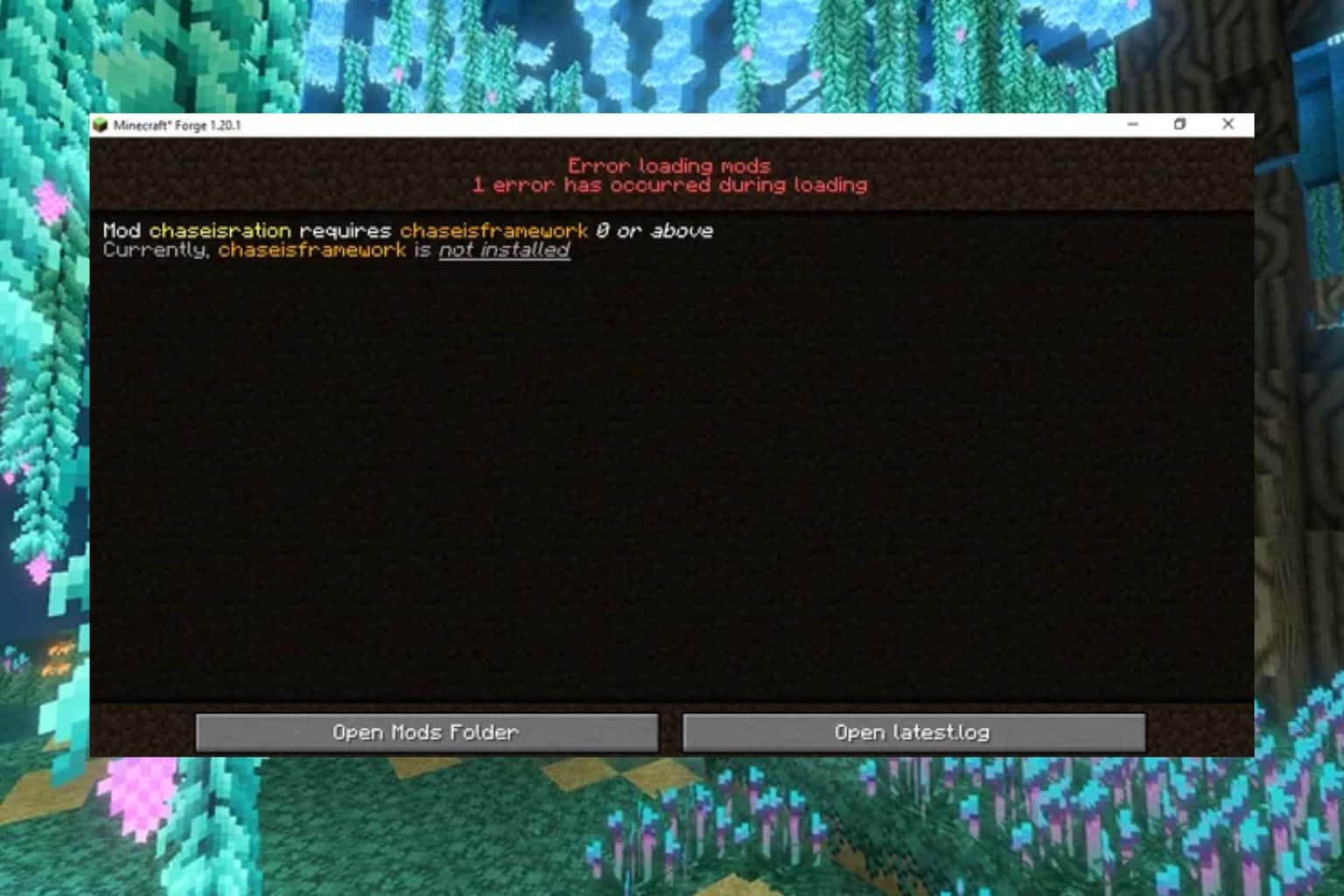
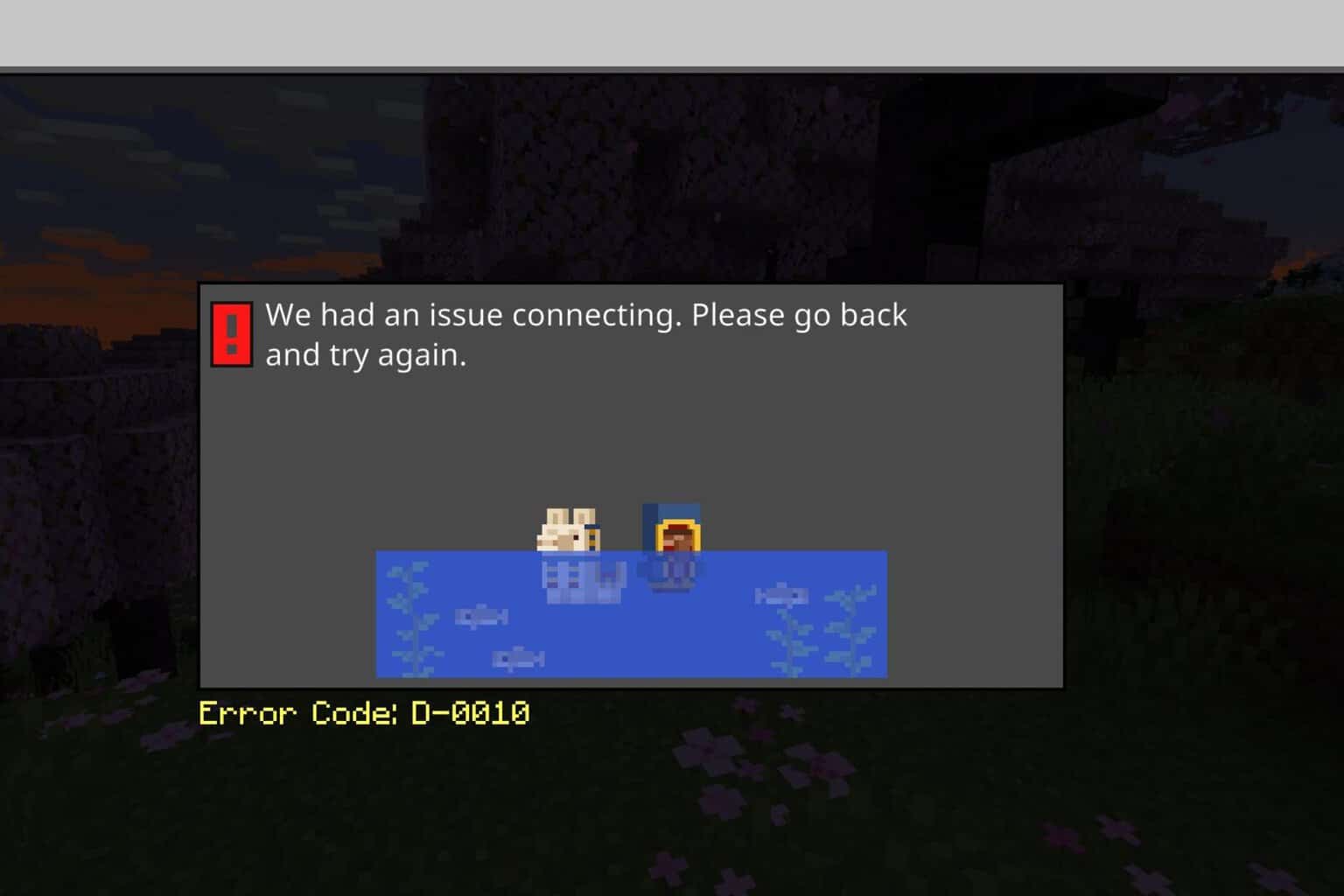
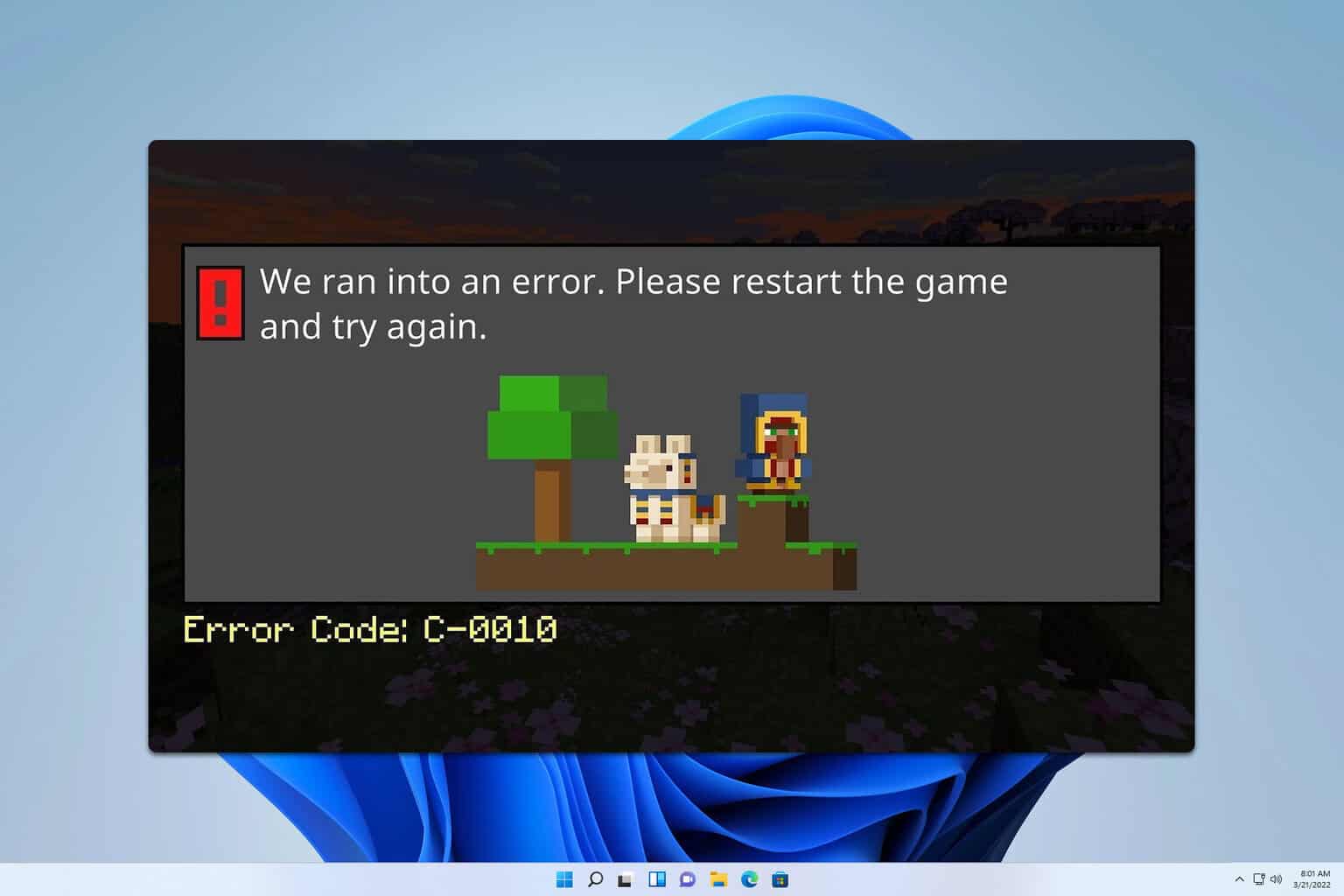
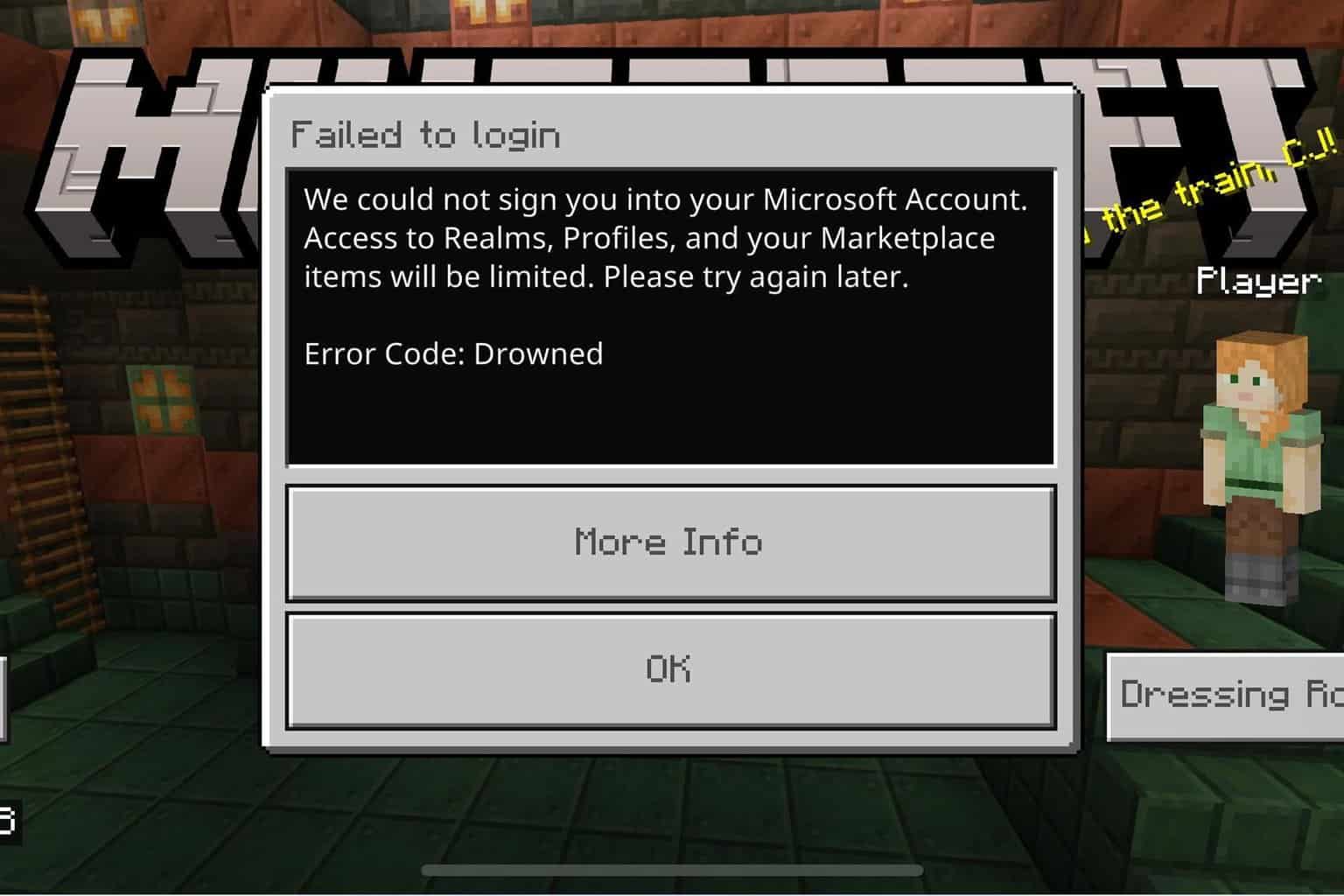
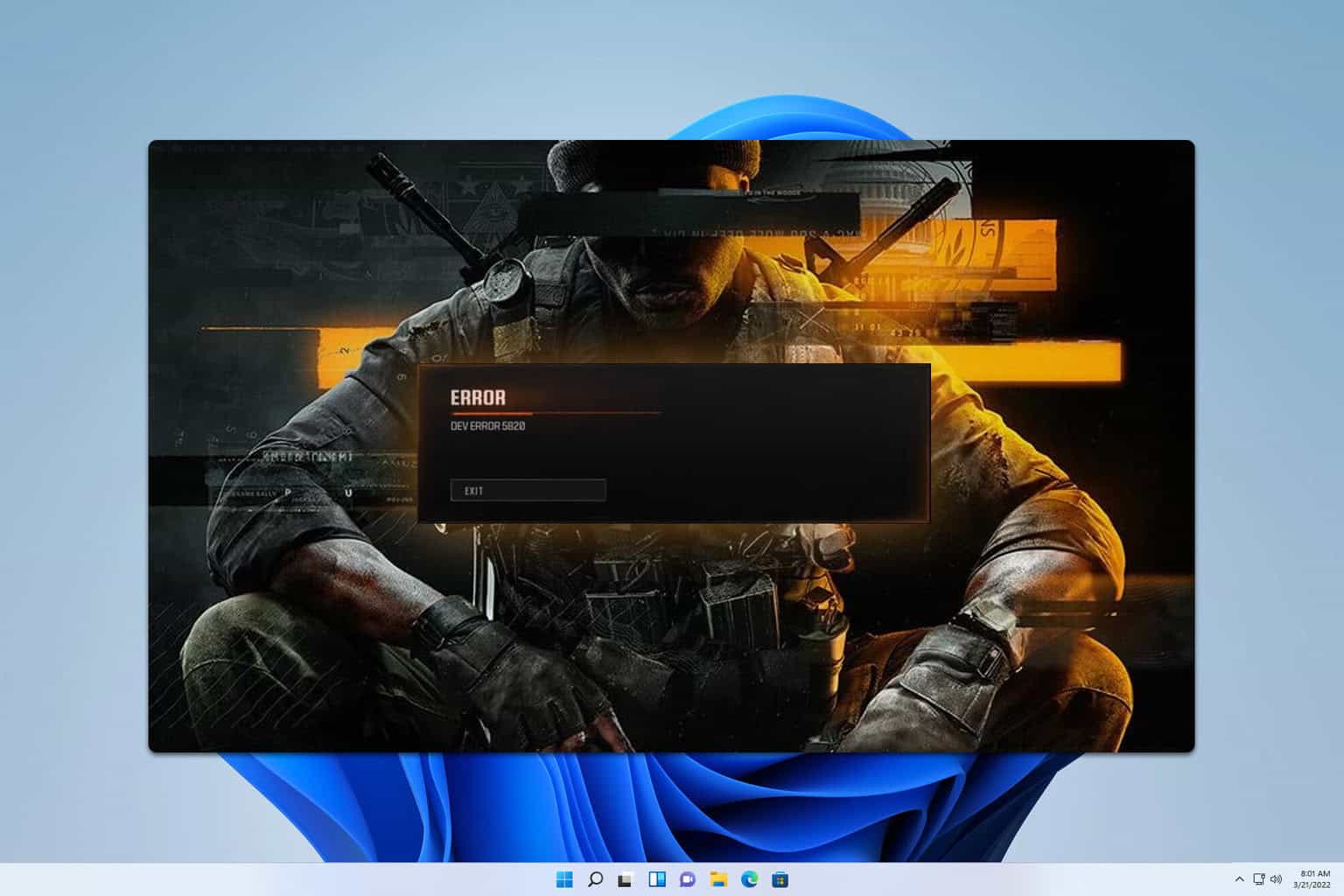
User forum
1 messages