How to Update Roblox on Windows & Mac + Update Troubleshooting Guide
Learn to force update the game on your device
8 min. read
Updated on
Read our disclosure page to find out how can you help Windows Report sustain the editorial team. Read more
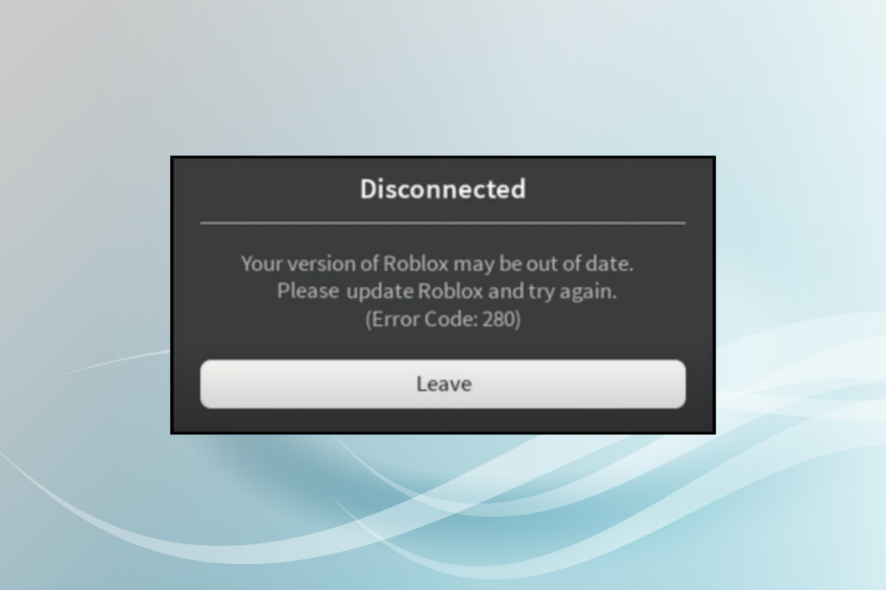
Today we’ll walk you through the steps for updating Roblox on a Windows PC or Mac. Moreover, if the updates don’t go as smoothly as planned, we’ve also got in-depth troubleshooting steps outlined below.
Let’s get started.
How to update Roblox
1. Press Windows + S to launch the Search menu.
2. Enter Microsoft Store in the text field, and click on the relevant search result.
3. Click on the Library icon near the bottom-left corner.
4. Press on the Get updates button.
5. If there are any updates for Roblox, they will automatically be installed.
How to update Roblox on Windows PC?
Roblox can be also be updated from the Microsoft Store if you want to use it on your Windows PC. In case you downloaded Roblox from the Microsoft Store, head directly to it for an update.
Also, with the necessary permissions granted, Microsoft Store will automatically update apps, so you don’t have to manually check and install them every time.
How to update Roblox on Mac?
Updating Roblox on Mac is slightly tricky and time taking because you will have to uninstall the current version, and download and install the latest one from the official website.
But make sure to keep the program up-to-date if you don’t want to miss out on critical features, patches for known bugs, and other performance enhancements.
How can I fix the Roblox update error on Windows 10/11?
1. Clear browser cache and cookies
1.1 Opera One
- Launch the browser, click on the Opera One icon near the top-left corner, hover the cursor over History, and select Clear browsing data from the menu.
- Select All time from the Time range dropdown menu.
- Tick the checkboxes for Cookies and other site data, and Cached images and files, and then click on Clear data at the bottom.
1.2 Google Chrome
- Launch Chrome, press Ctrl + H to launch the browser history, and select Clear browsing data from the left.
- Next, click on the Time range dropdown menu, and select All time.
- Now, tick the checkbox for Cookies and other site data, and Cached images and files, and then click on Clear data at the bottom.
- Wait for the process to complete, and then restart the browser for the changes to fully come into effect.
1.3 Mozilla Firefox
- Launch Firefox, click the hamburger icon near the top-right corner, and select History from the flyout menu.
- Select Clear recent history.
- Now, tick the checkboxes for Cookies and Cache, and then click on OK.
1.4 Microsoft Edge
- Open Edge, and press Ctrl + Shift + Delete to launch the Clear browsing data window.
- Tick the checkboxes for Cookies and other site data and Cached images and files, and then click on Clear data.
If one browser won’t work due to certain limitations, try out another. Just, don’t forget to grant all the required permissions to Roblox in order to successfully run.
If you are worried about deleting certain browsing data, use a dedicated utility like CCleaner. It sorts your browsing data into more specific categories and you can easily select what exactly you want to remove and keep.
2. Restart the PC
Restarting your PC and accessing the app again should resolve Roblox update issues. A majority of bugs and glitches in Roblox are easily addressed by restarting the system.
In addition to that, we suggest signing out and then signing back into the platform. This is a long shot but might help occasionally.
3. Add Roblox as an exception to the Firewall
- Press Windows + S to launch the Search menu, enter Allow an app through Windows Firewall, and click on the relevant search result.
- Click on the Change settings button.
- Click on Allow another app.
- Now, click on Browse.
- Locate the Roblox launcher, select it, and then click on Open.
- Click on Add.
- Finally, tick the checkboxes under both Private and Public for Roblox, and then click on OK to save the changes.
As already mentioned, Roblox updates are administered automatically. And, since the update process requires an uninterrupted connection, you’ll need to check the firewall and router settings.
In addition, don’t forget to troubleshoot the connection. Here are some common steps you can take to resolve possible connection issues:
- Use a wired connection instead of Wi-Fi.
- Restart your router.
- Manage router settings. Make sure ports are open and enable UPnP and QoS if available.
- Disable VPN or Proxy for the time being.
- Update the router’s firmware.
4. Clear the app’s cache
- Press Windows + E to launch File Explorer, navigate to the following address while replacing the Username here with the one on your computer:
C:\Users\Username\AppData\Local - Delete the Roblox folder and restart your PC. You might need administrative permission to do so.
All Windows apps store chunks of application data in order to speed up the loading and preserve certain configuration inputs. However, the cached data tend to pile up quickly and it might slow down the game or, in this case, prevent updating. So, delete the cache and check if it fixes the Roblox update error.
5. Run Windows store apps troubleshooter
- Press Windows + I to launch Settings, and click on Troubleshoot on the right.
- Click on Other troubleshooters.
- Locate the Windows Store Apps troubleshooter, and click on the Run button next to it.
- Follow the on-screen instructions, and choose the appropriate response when prompted.
Even though this is a long shot, the dedicated troubleshooter just might help. This tool, due to the growing importance of Microsoft Store and the UWP concept, has a dedicated troubleshooter for everything concerning Microsoft Store and its respective apps.
If this too doesn’t work, head to the last method to fix Roblox update error 280 in Windows 10/11.
6. Reinstall the game
- Press Windows + R to launch the Run command, enter appwiz.cpl in the text field, and click OK to launch the Programs and Features window.
- Locate and select Roblox, and then click on Uninstall.
- Follow the on-screen instructions to complete the process.
- You can now download Roblox from the official source like you did the last time.
Finally, if none of the previous steps proved helpful, reinstalling the game completely might help you. Now, some users advised clean reinstallation.
You can use a reliable memory cleaner software tool, which will also delete the registry entries. Once done download and install the game again.
Seemingly, after this procedure, the game started normally including updates. If you’re still stuck with the error, posting the ticket on the dedicated bug-reporting forum might help.
If you happen to use a previous iteration and are wondering how to fix the Roblox update error on Windows 7/8, the above-mentioned steps apply in that case too.
How do I fix the Roblox update error on Mac?
1. Run Roblox from your web browser
In case you are having trouble updating the Roblox app, try the web version. But remember to use a fast and reliable browser for the best gaming performance.
We recommend Opera GX, a gaming-oriented browser, that has all the critical features to optimize your gaming experience. Users who accessed Roblox on Opera GX reported fewer issues when compared to other browsers. So, you should give it a try!
2. Check the Roblox version compatibility with your OS
Roblox Client will only work on a 10.10 (Yosemite) and above, and Roblox Studio will install only on Mac OS 10.11 (El Capitan) and higher versions, as reported on the Roblox’s official website.
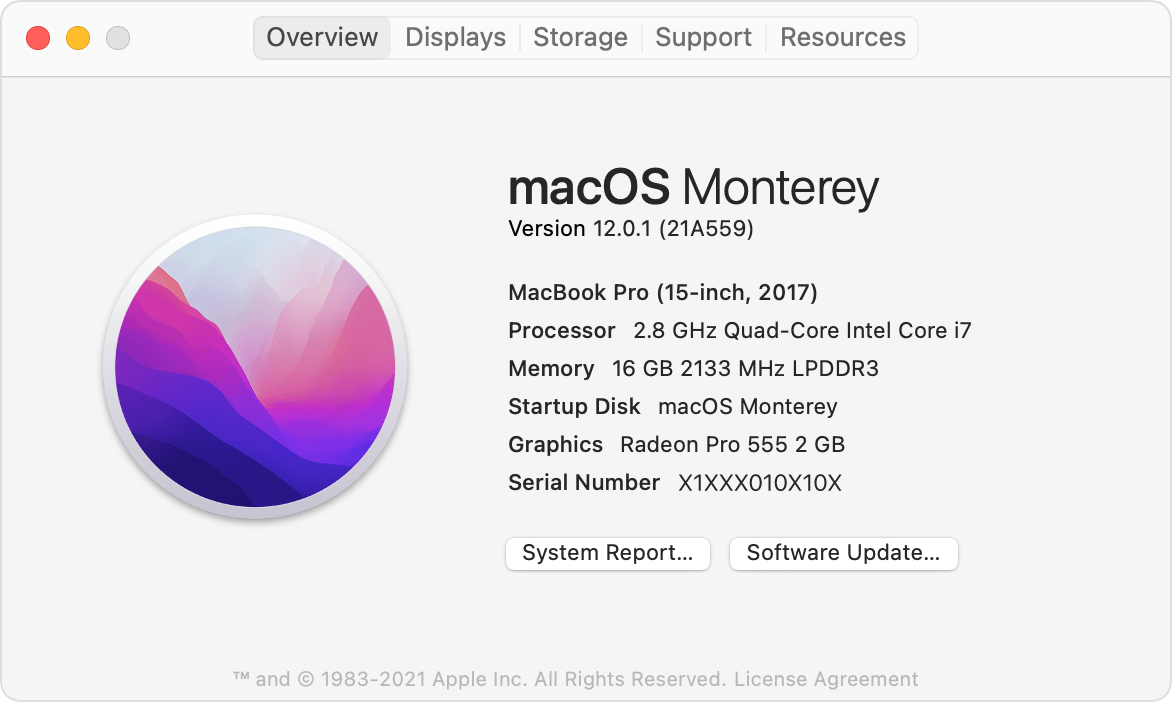
If this set of criteria is not met, it explains the issues you’re having while running Roblox on Mac.
3. Disable VPN and extensions
Oftentimes, it’s a built-in or third-party VPN that leads to issues with the network connection, and in turn the Roblox update error. So, make sure that you are not using a VPN when accessing the platform.
Also, disable/uninstall any third-party extensions installed on the browser, since some of these are found to conflict with the functioning of Roblox.
4. Launch Roblox from the Dock
If you encounter this issue while playing the game on the website, launching Roblox from the Dock could prove helpful.
It has helped fix the issue for a lot of users who reported facing the Roblox update error on Mac. If this method doesn’t work, head to the next one.
5. Delete the cache
- Click on Go in the Toolbar at the top, and select Go to Folder from the menu.
- Paste the following path in the text field, and click on Go:
~/Library/caches - Now, press Command + A to select all the files here.
- Click on File in the Toolbar, and select Move to Bin from the list of options.
When you launch Roblox the next time, a fresh set of files will automatically be installed.
6. Reinstall Roblox
6.1 Uninstall
- Navigate to the desktop, click Go on the Toolbar, and select Applications from the list of options.
- Now, enter Roblox in the search field, select all the relevant entries, and then drag them down to the Bin.
- You can also clear the Bin, if required.
6.2 Reinstall
- Open Safari or any other browser of your choice.
- Log into your Roblox account.
- A prompt will appear regarding installing the application.
- Follow the on-screen instructions to complete the setup process.
That’s it! Once the program is reinstalled, the Roblox update error would be fixed, and you shouldn’t encounter it anymore.
This guide covers all the steps required to fix the dreaded Roblox update error on Windows and Mac. We hope it has proven helpful, and you can now play the game normally.
Additionally, if you were looking for solutions that will help you start the game, check what you can do if you encounter the An error occurred while starting Roblox message.
Besides, find out what to do if Roblox won’t run on Google Chrome.
If you know a fix that’s not listed here or have any other queries, drop a comment in the section provided below.
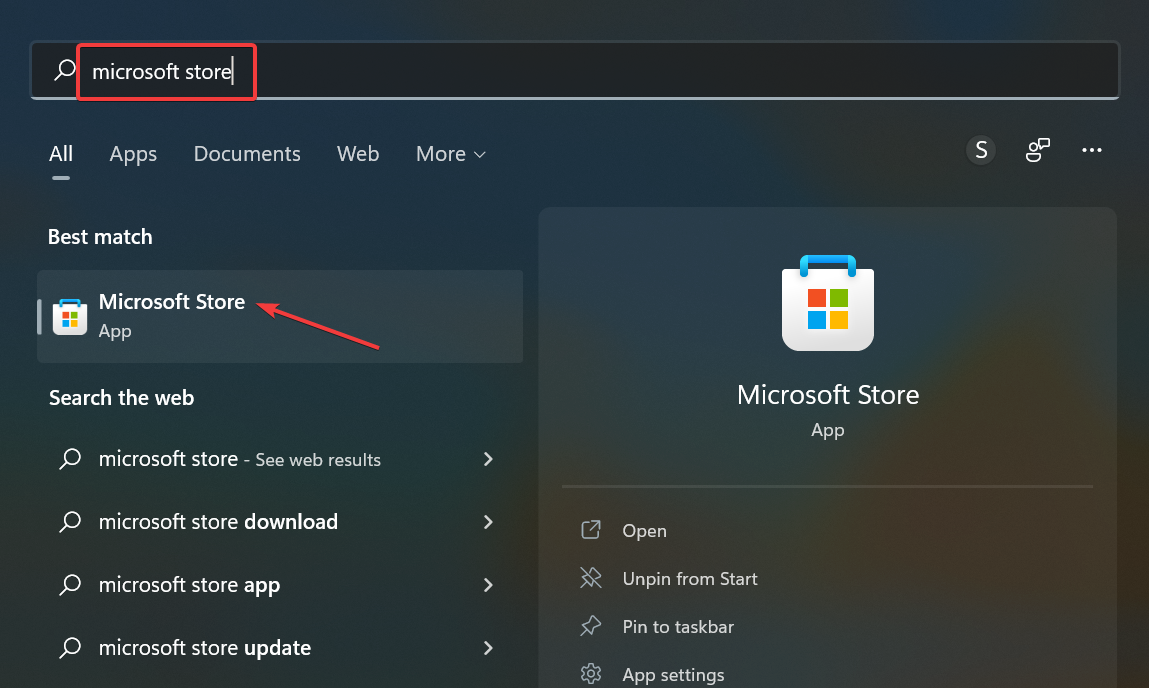
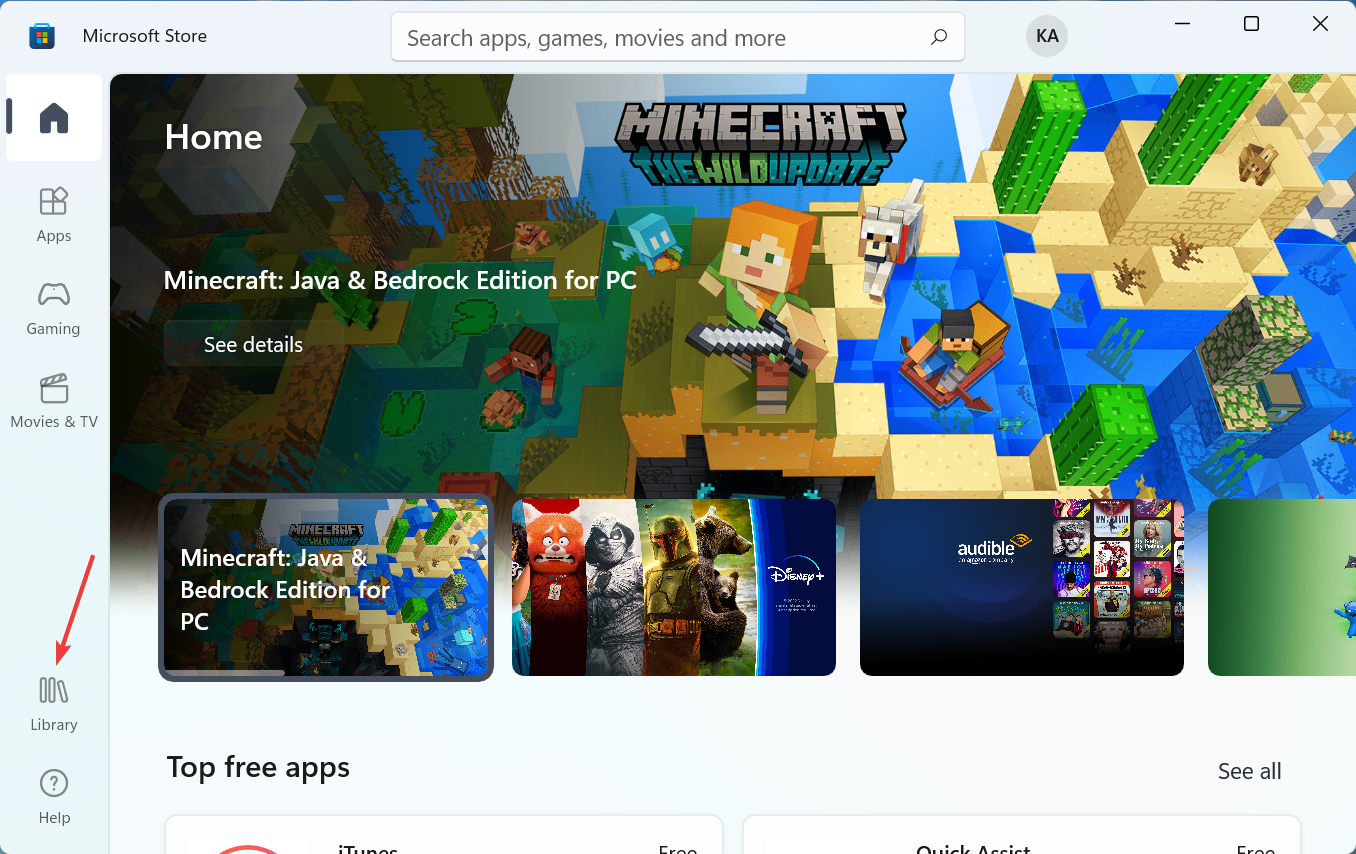
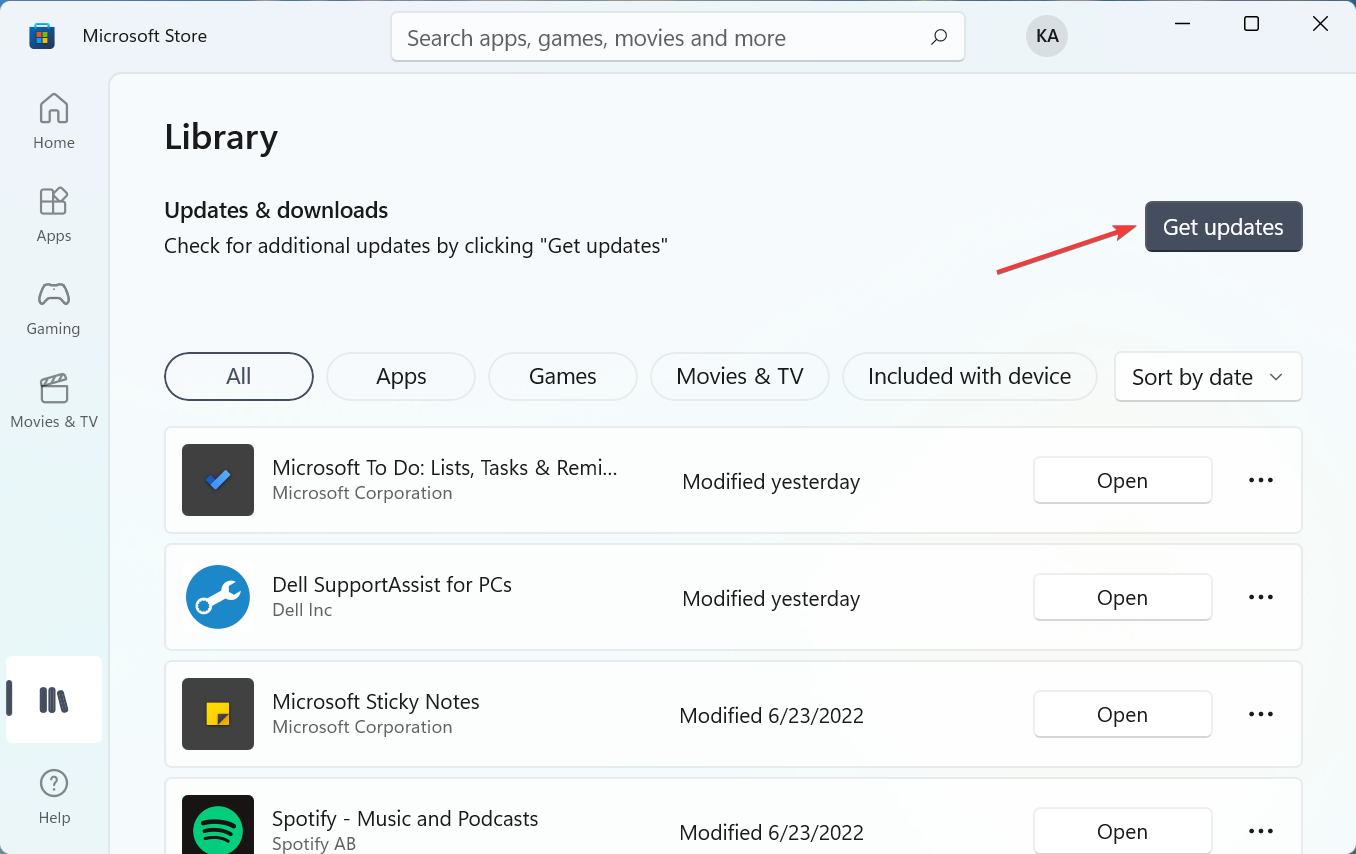
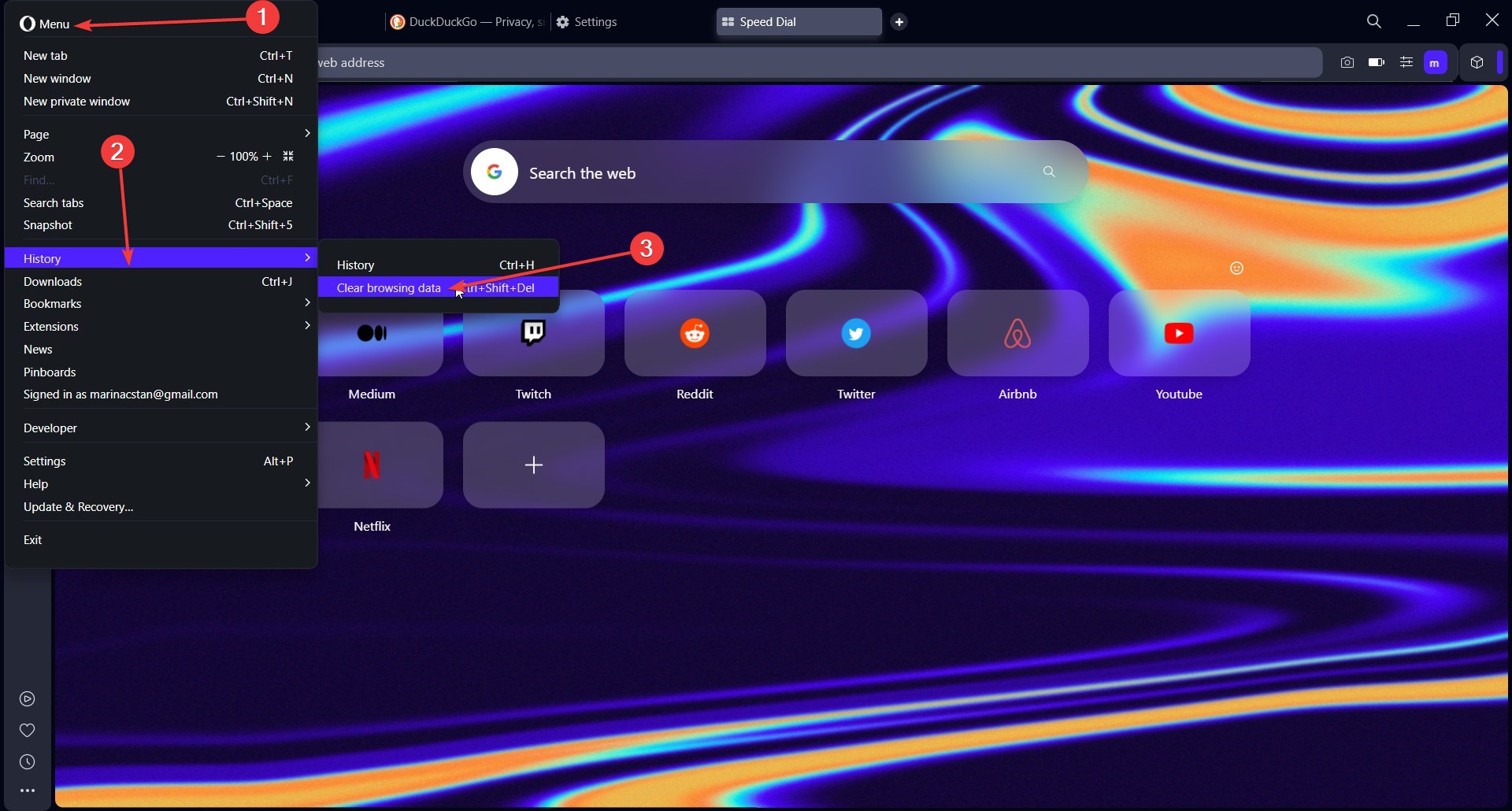
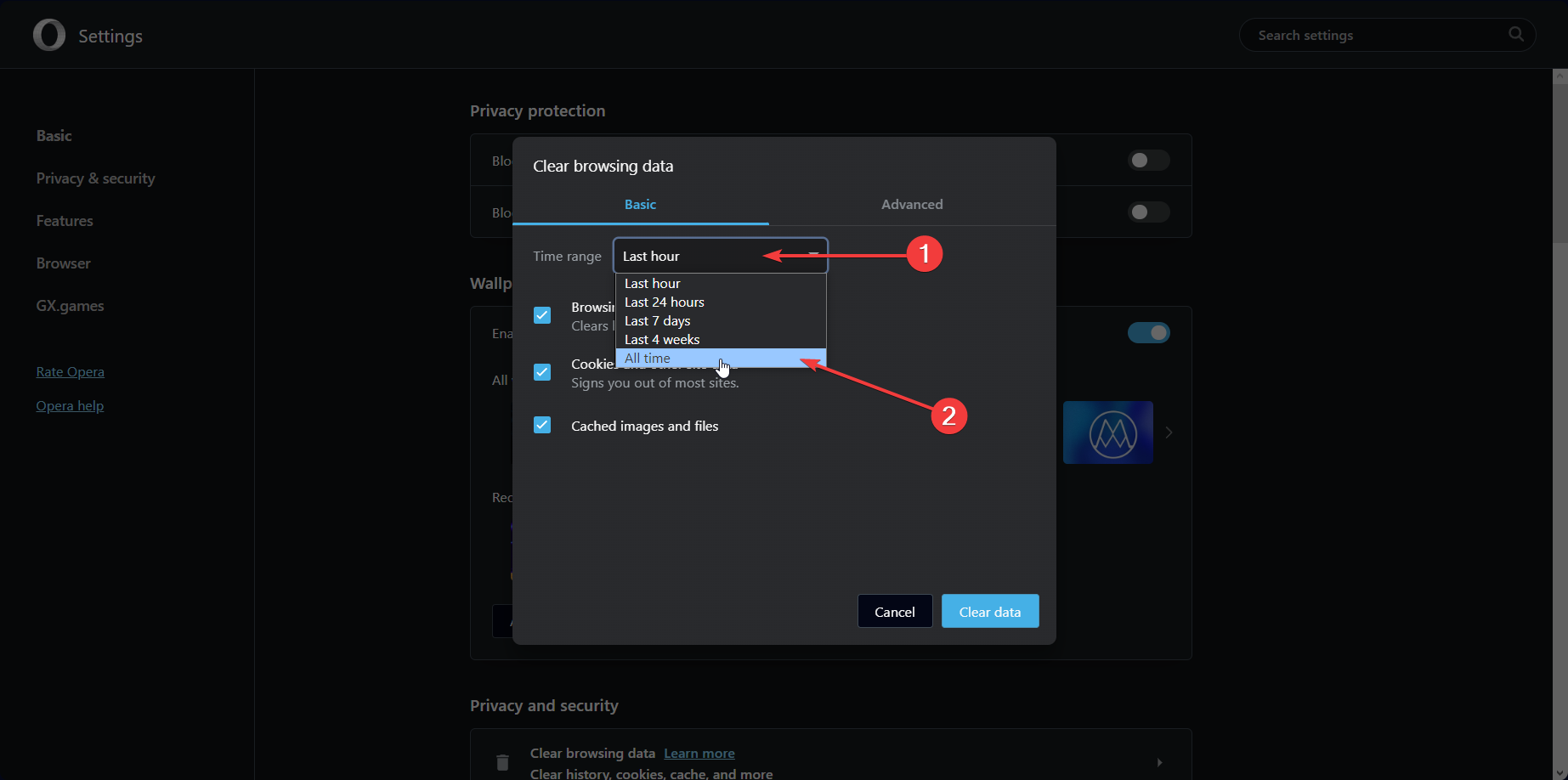
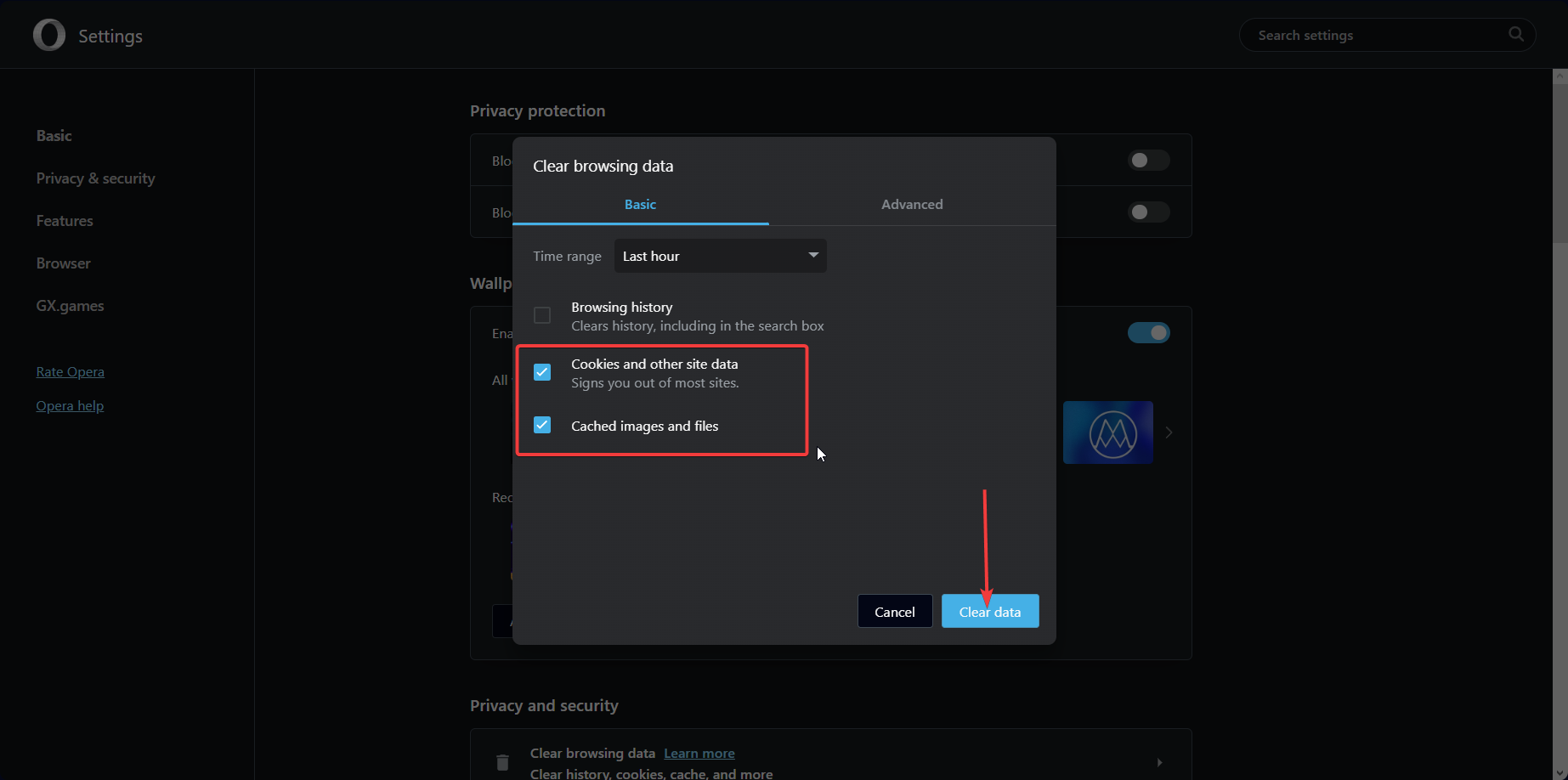
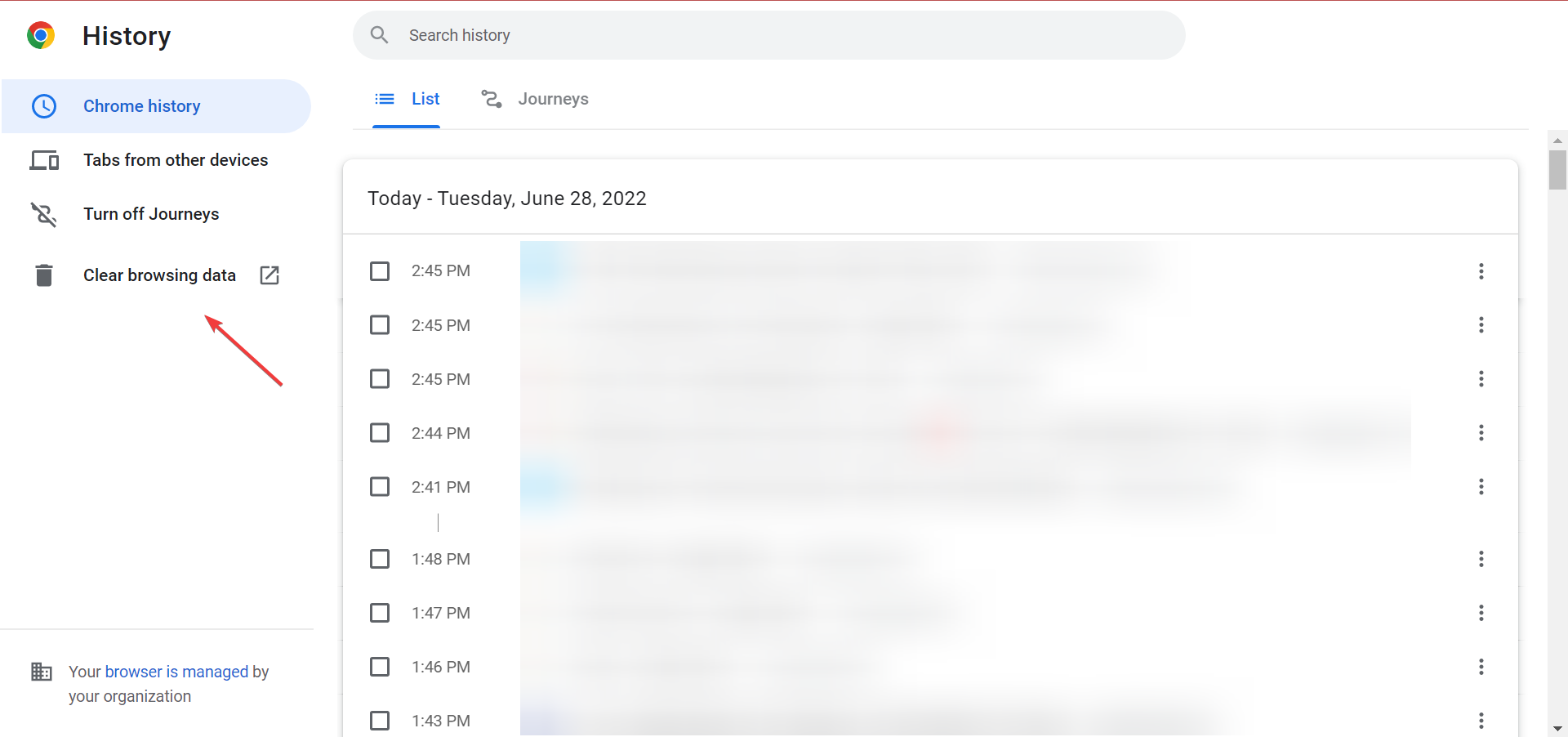
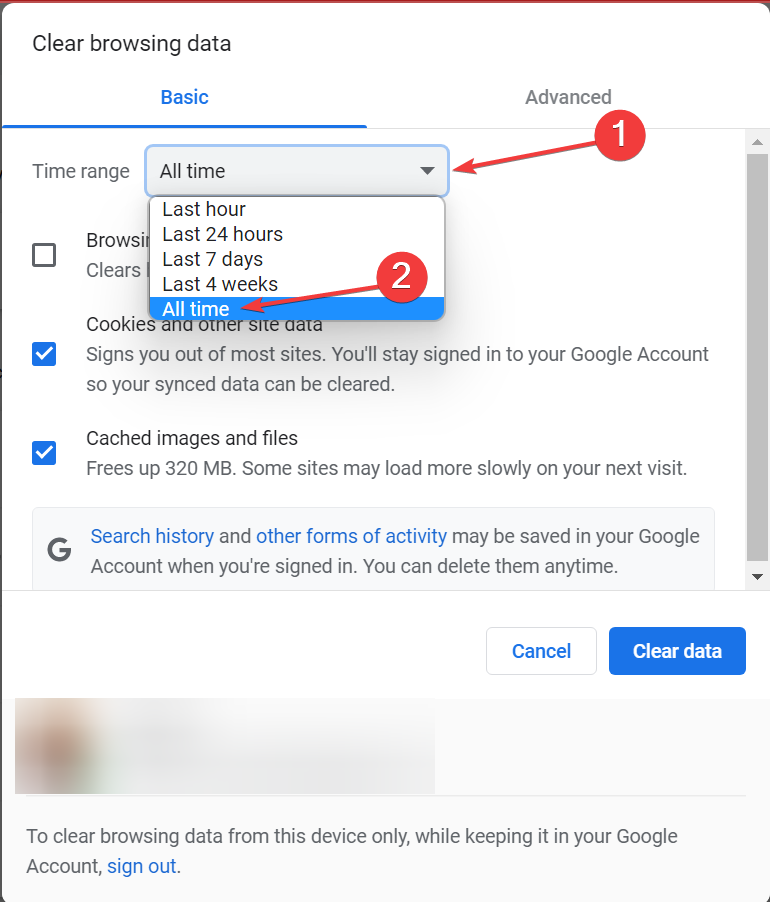
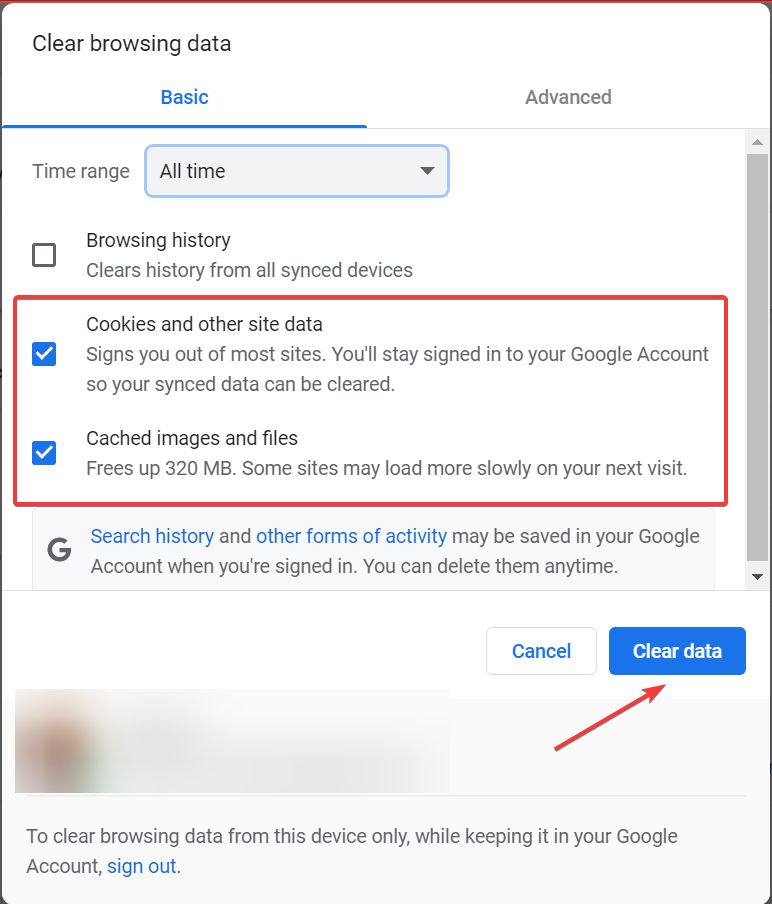
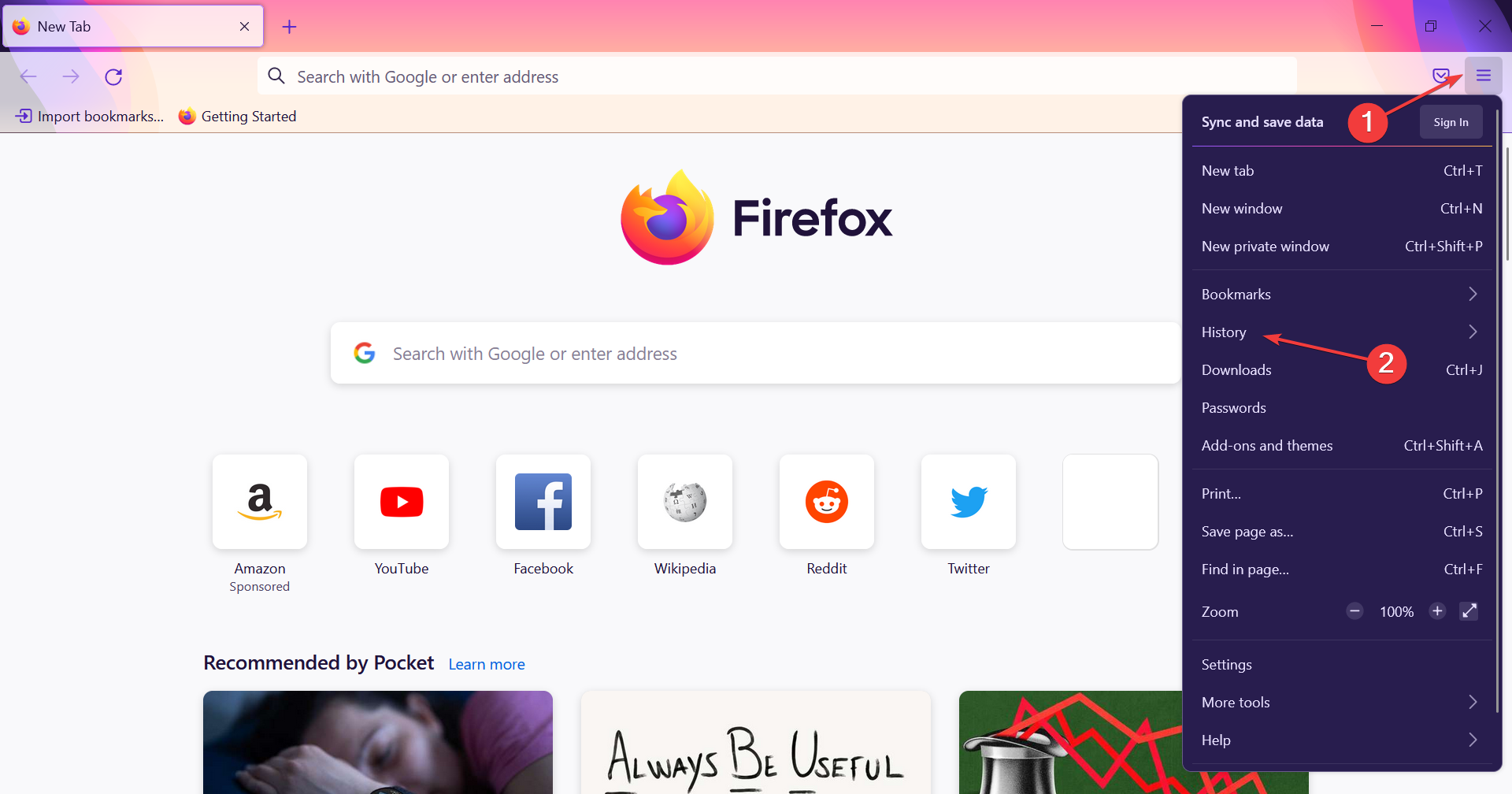
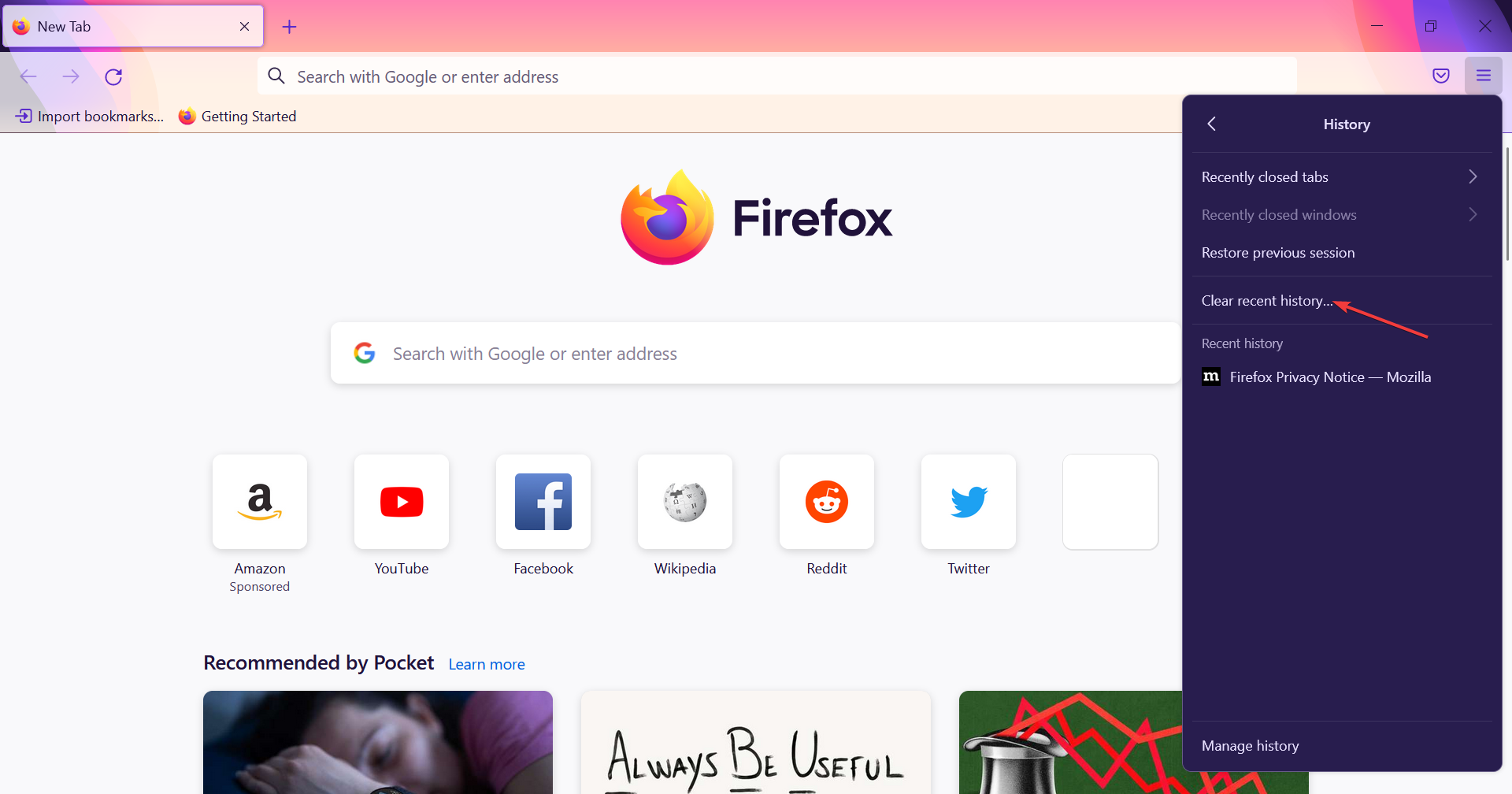
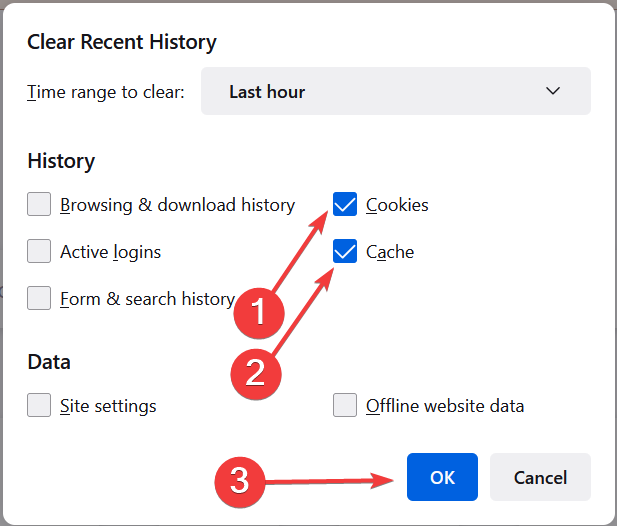
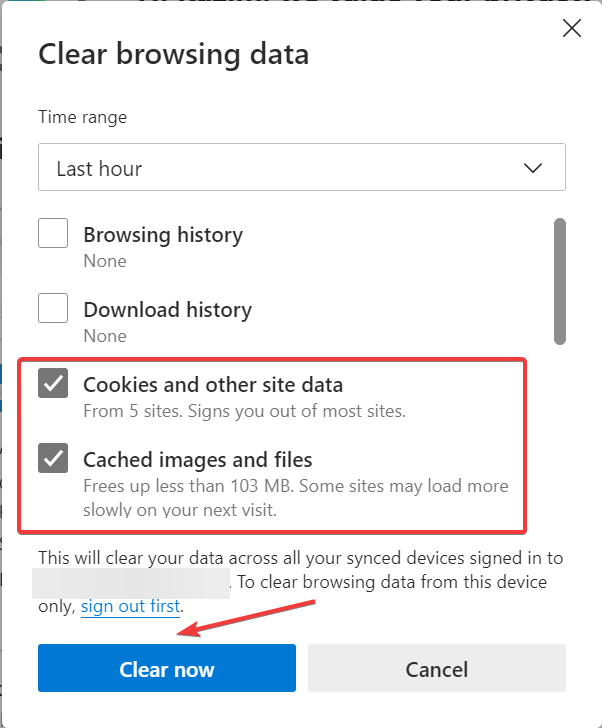
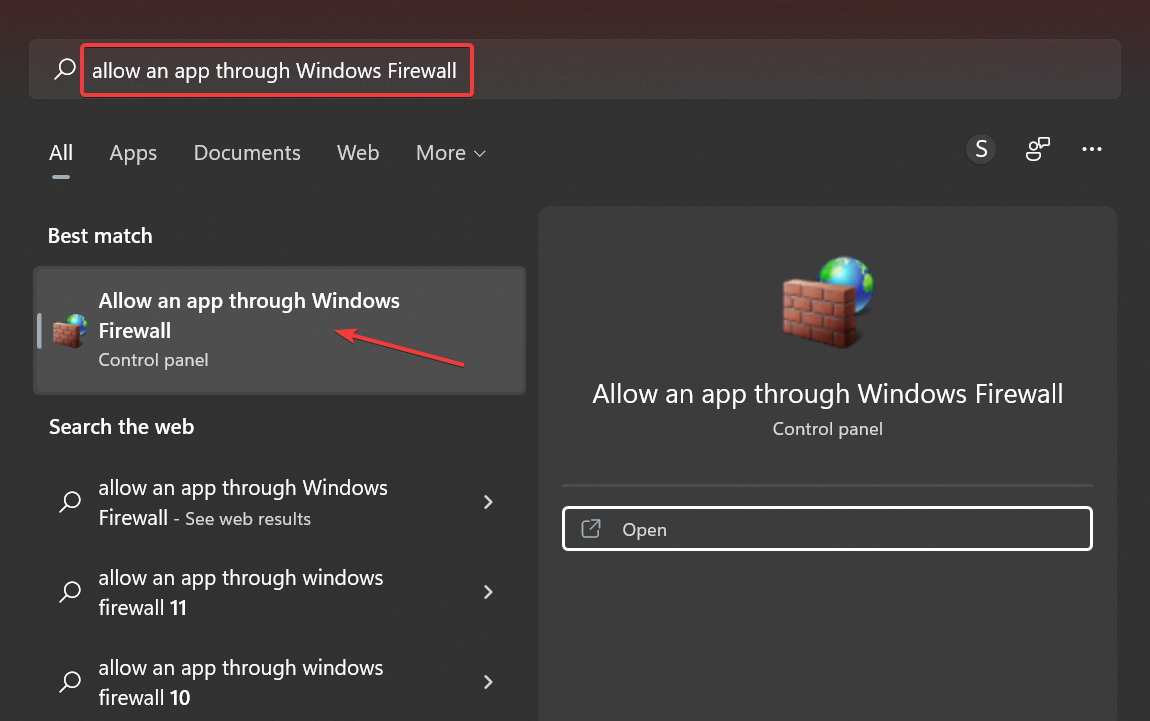
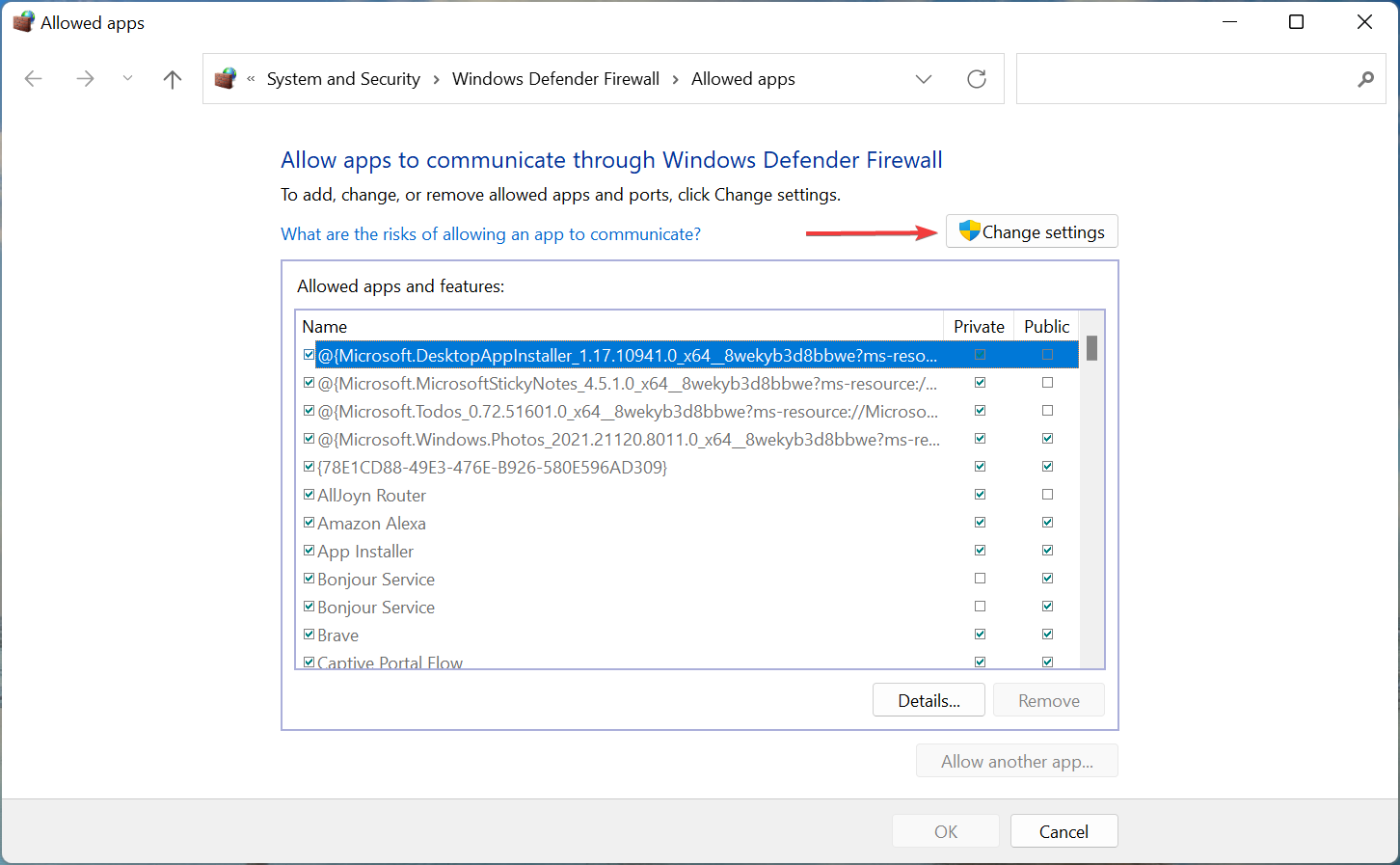
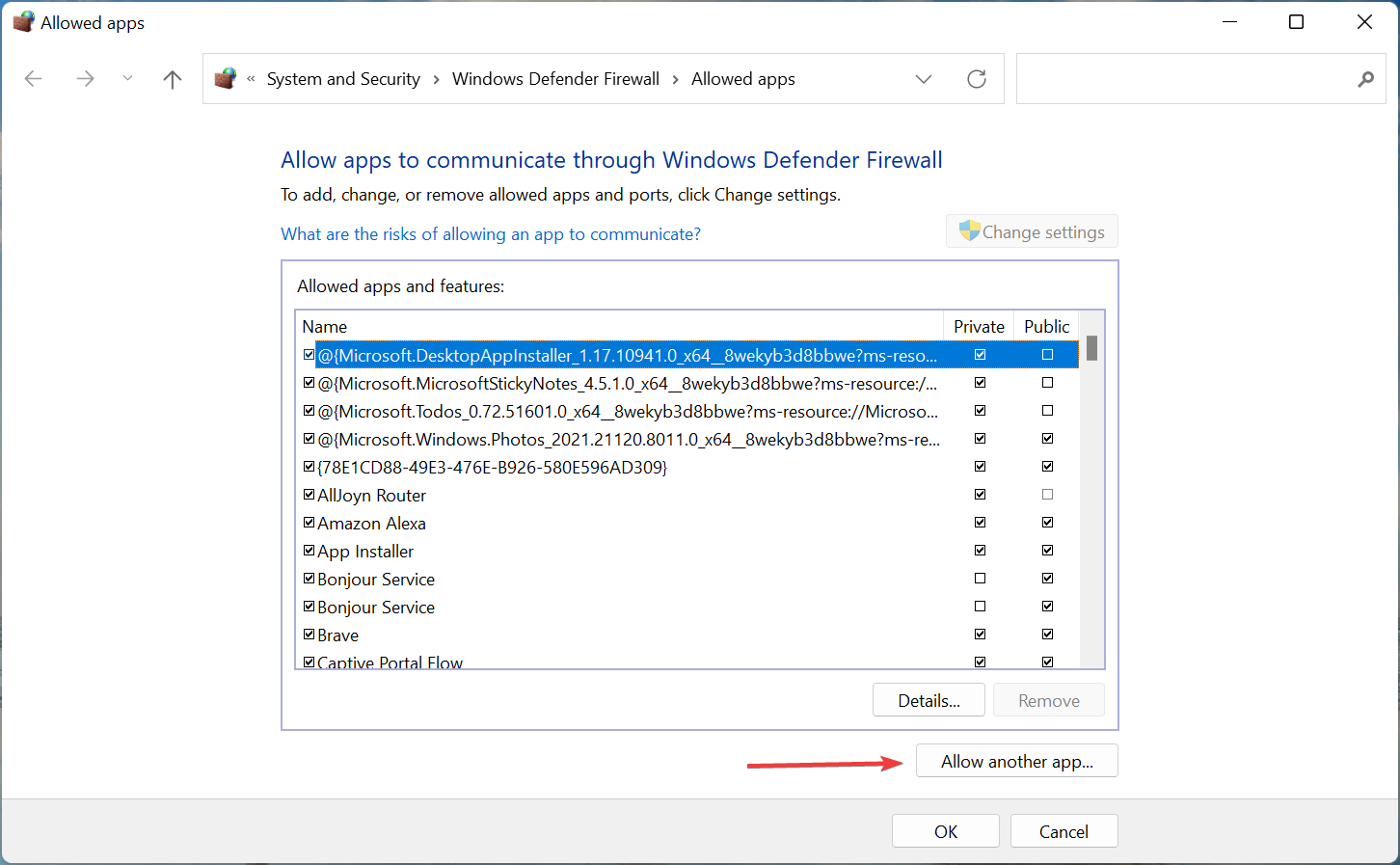
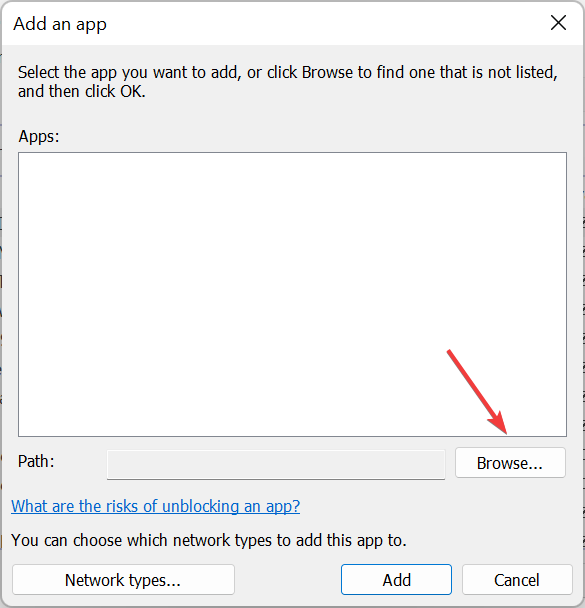
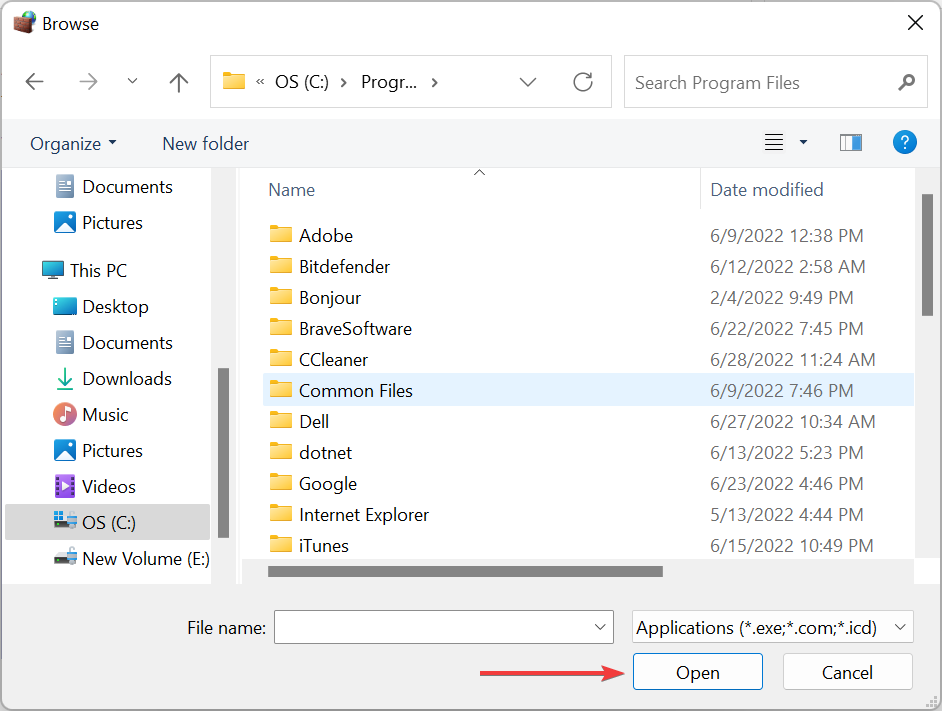
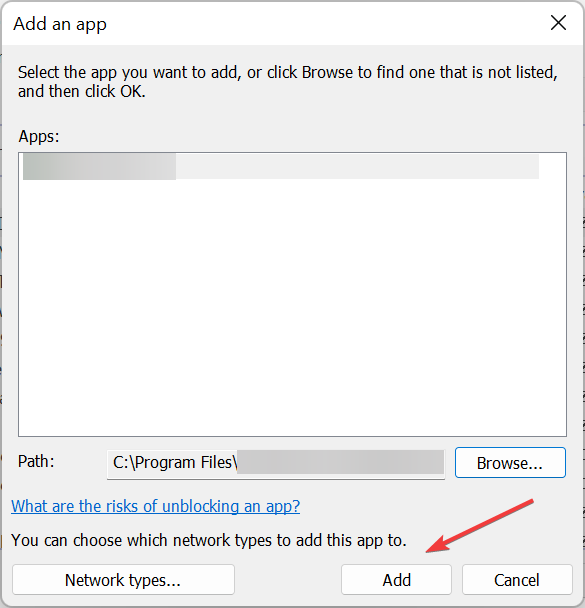
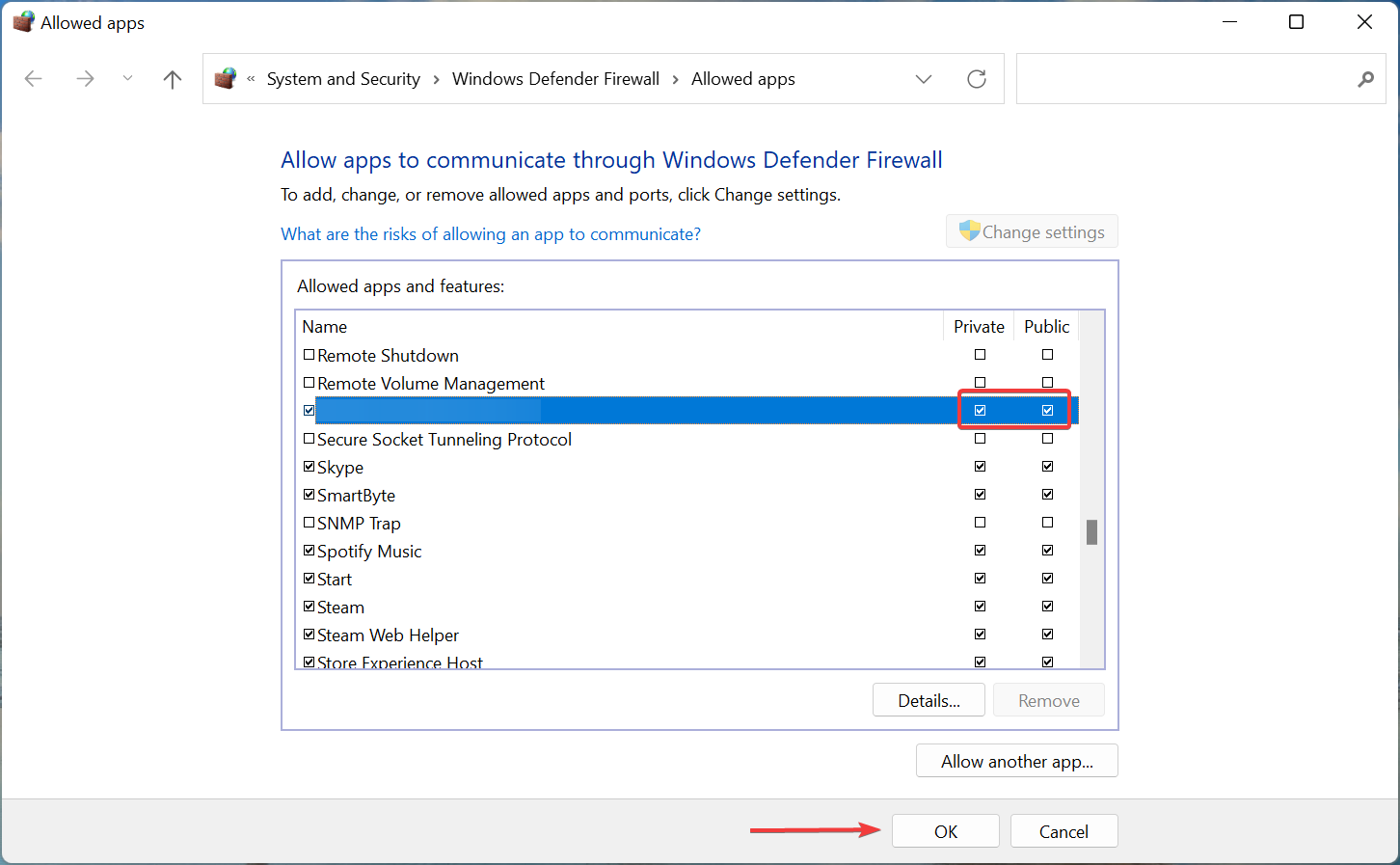
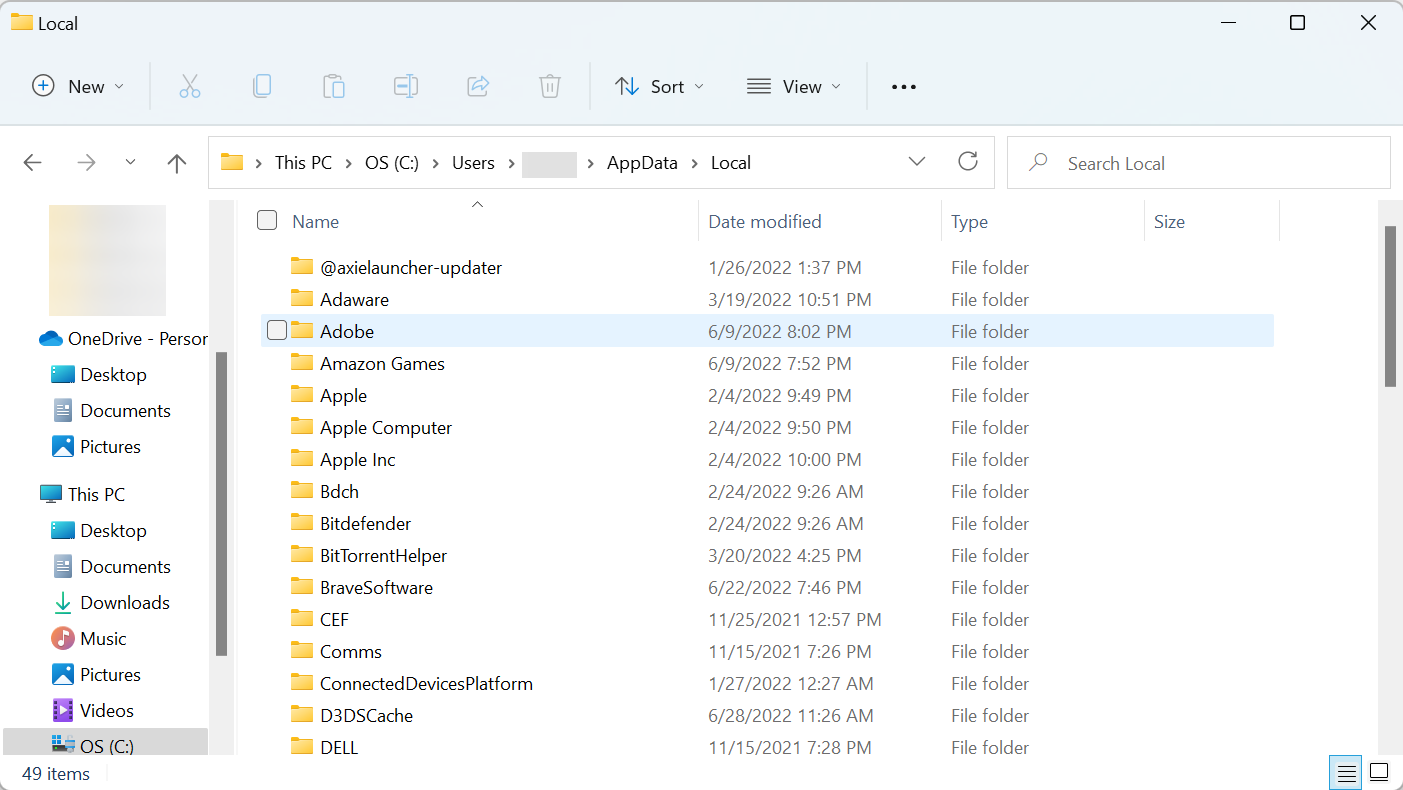
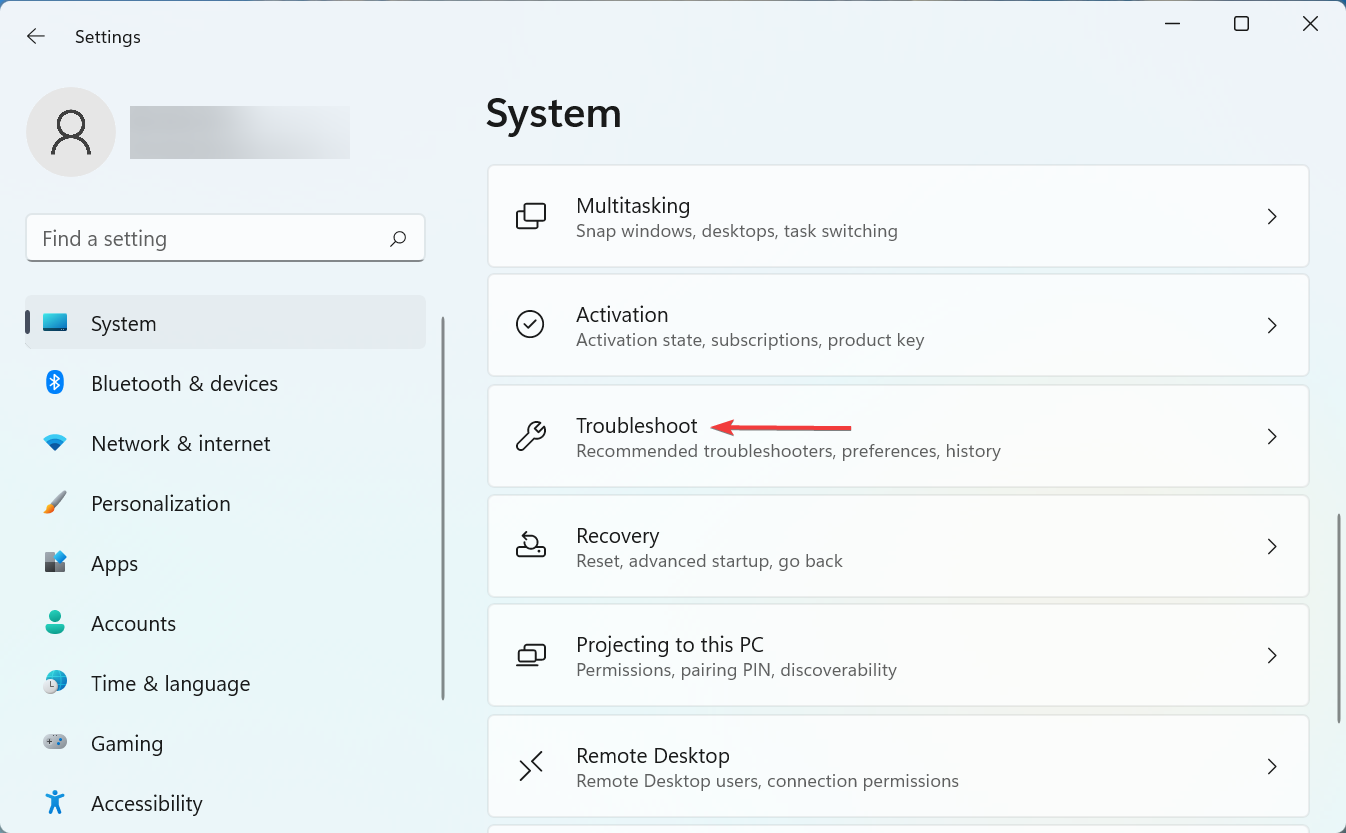
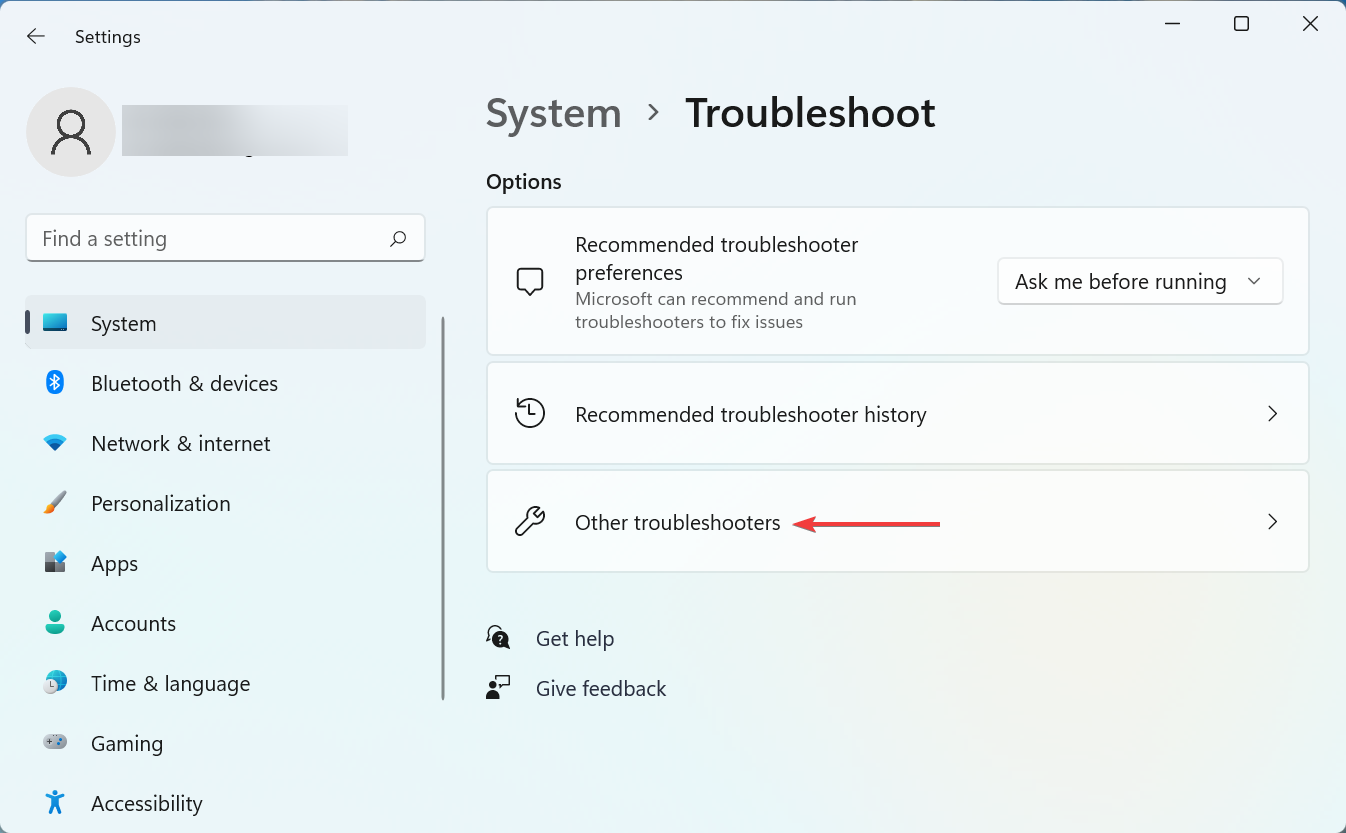
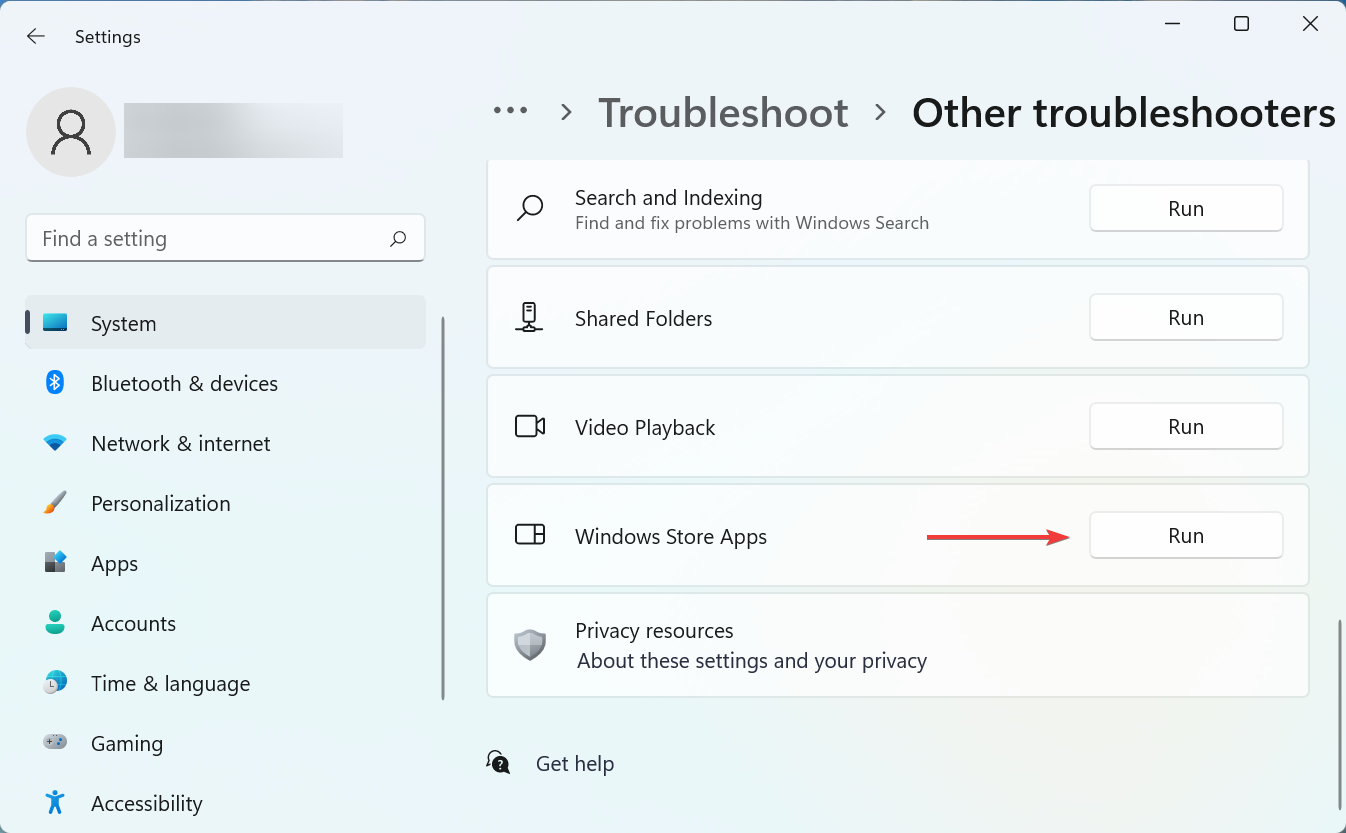
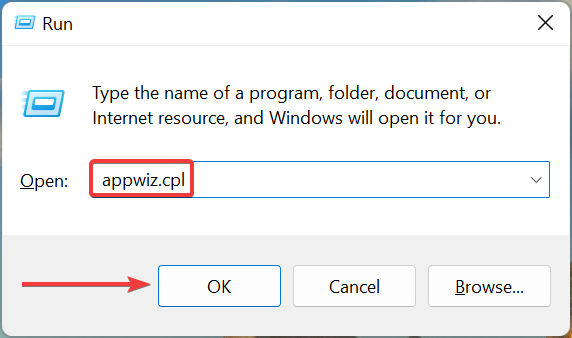
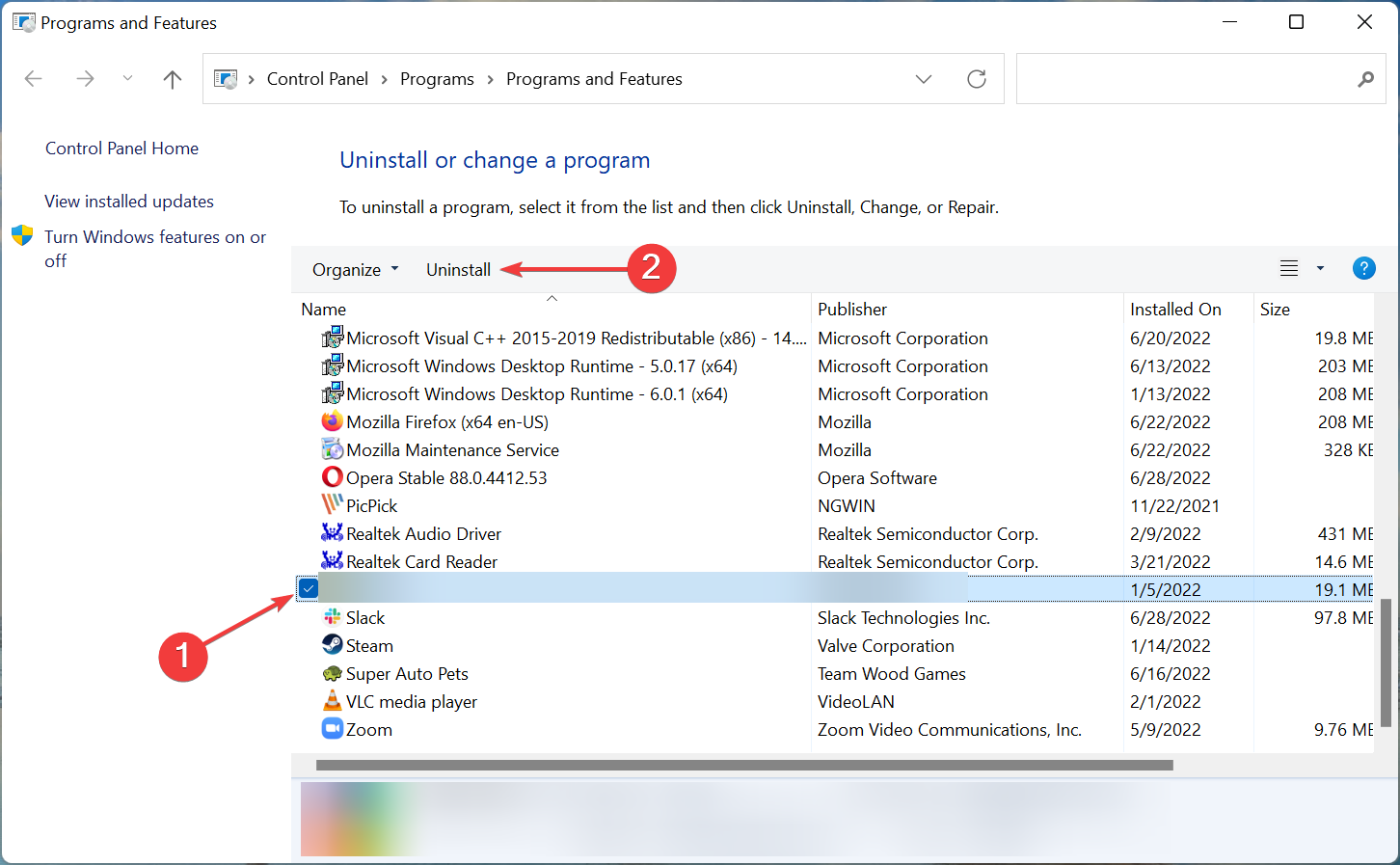
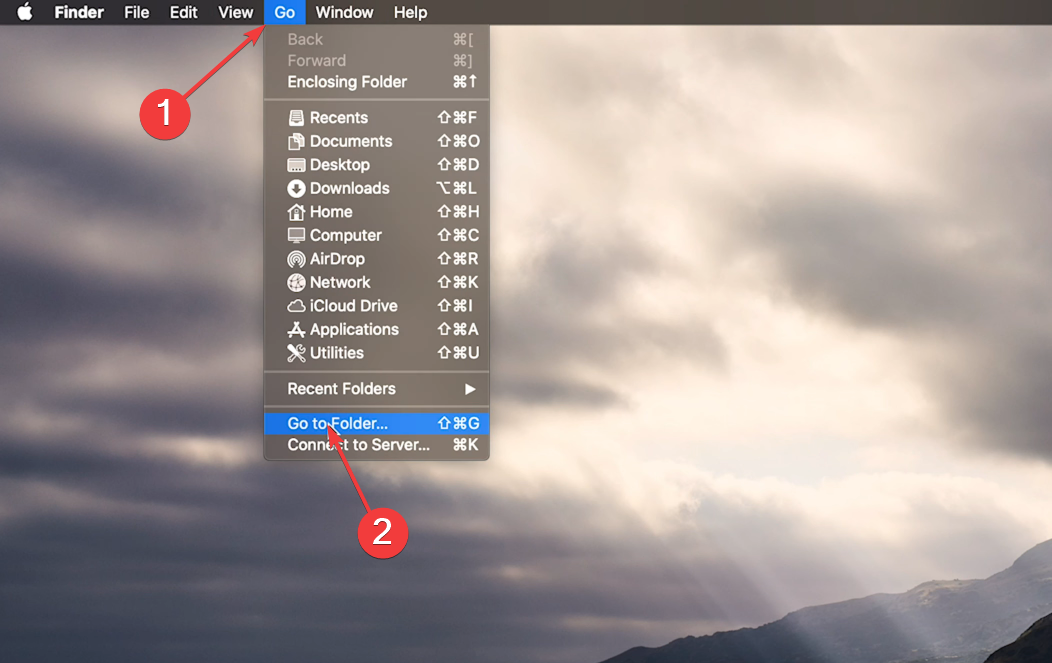
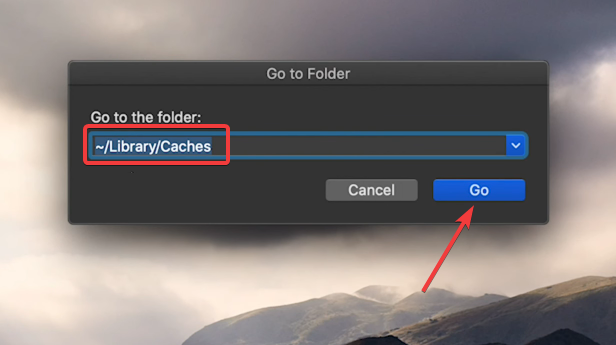
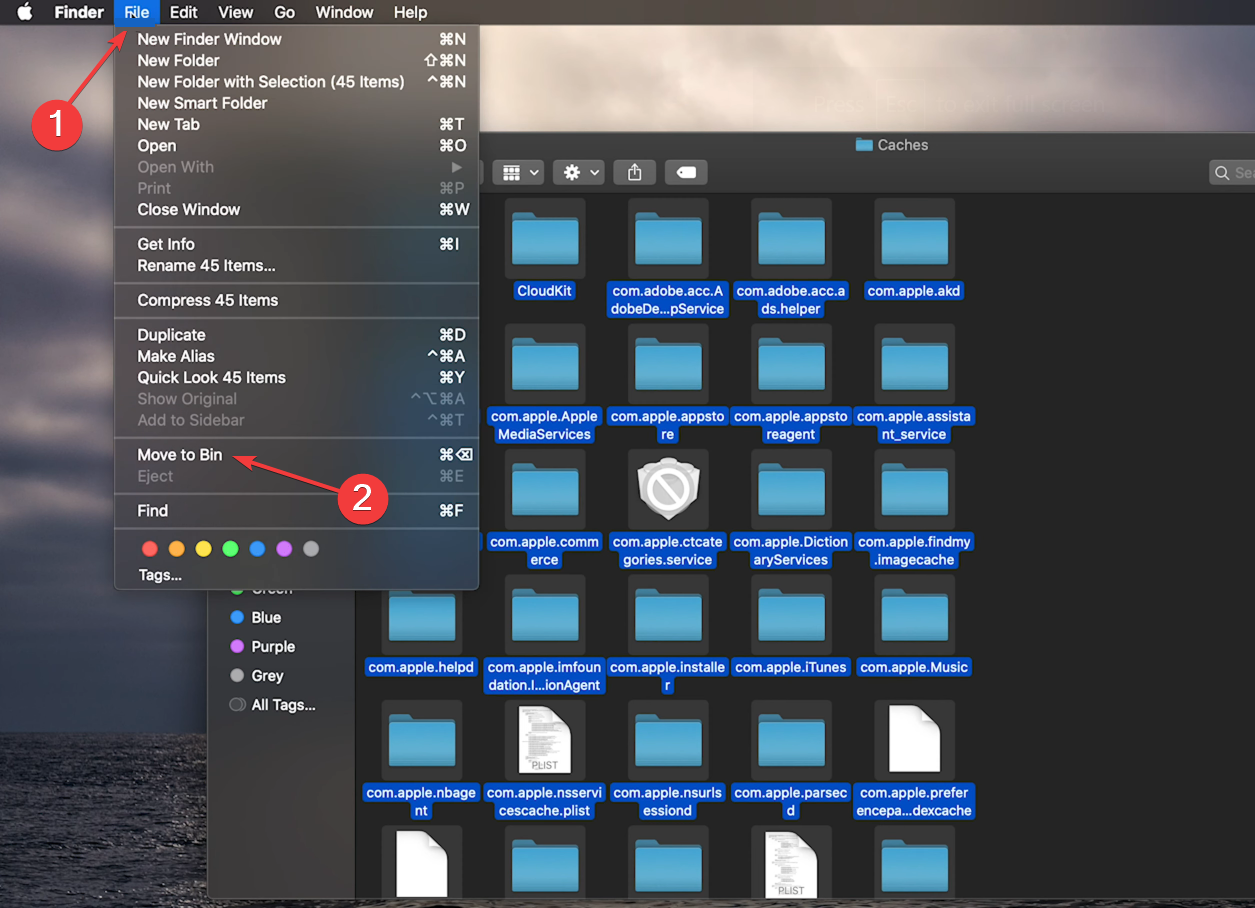
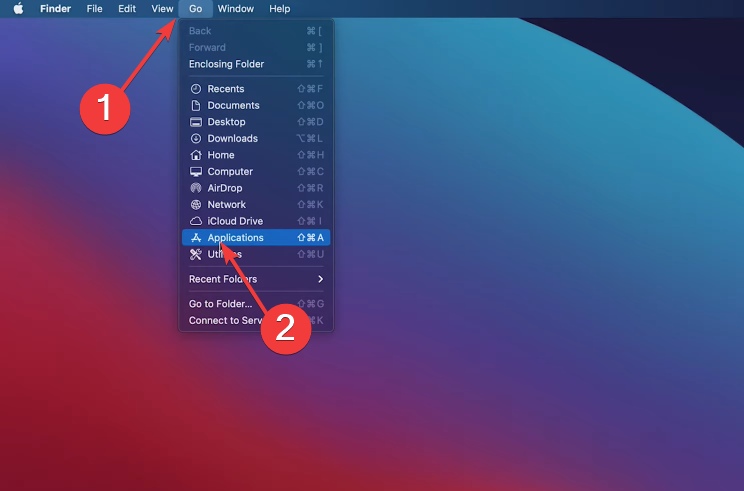
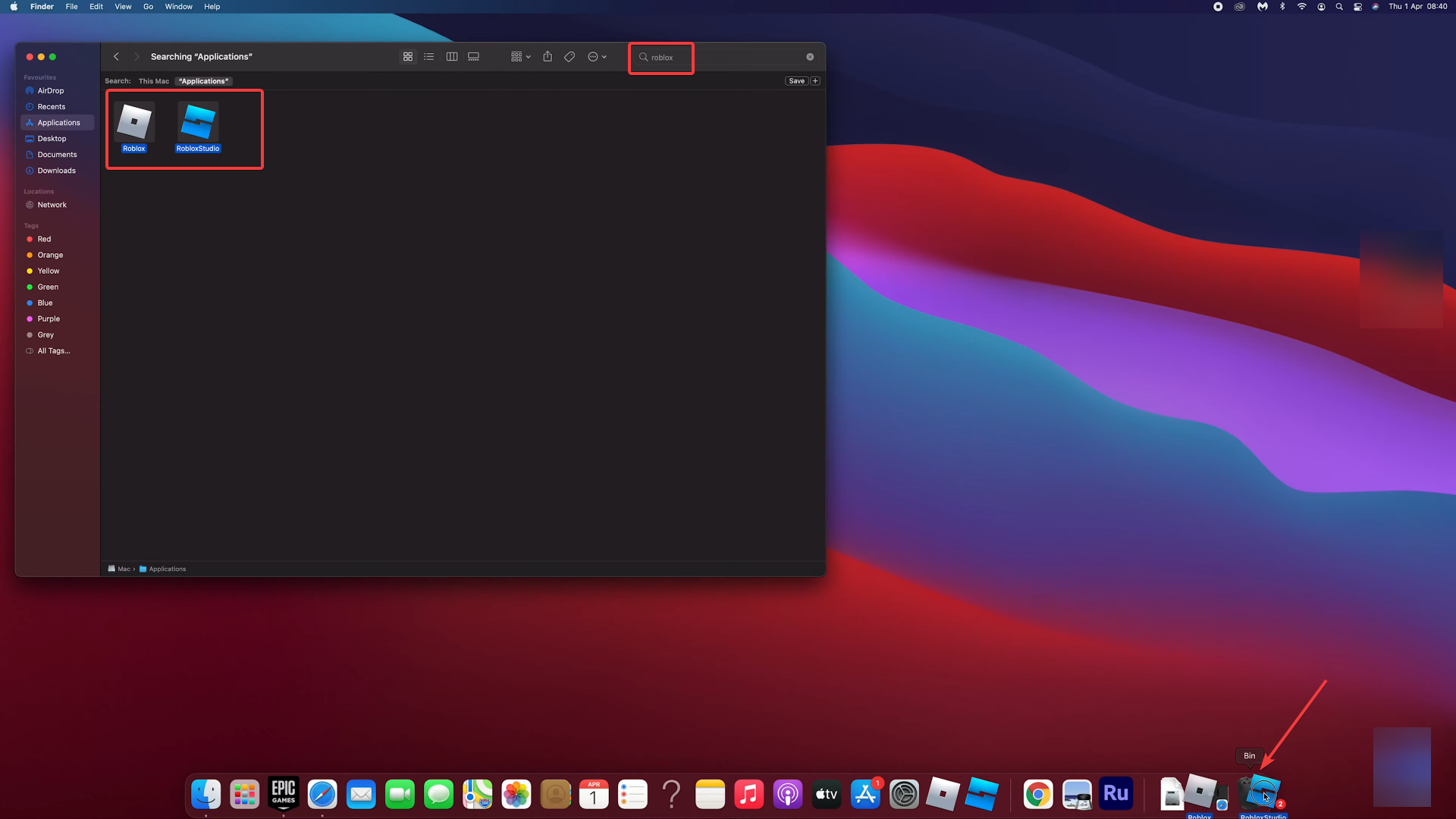
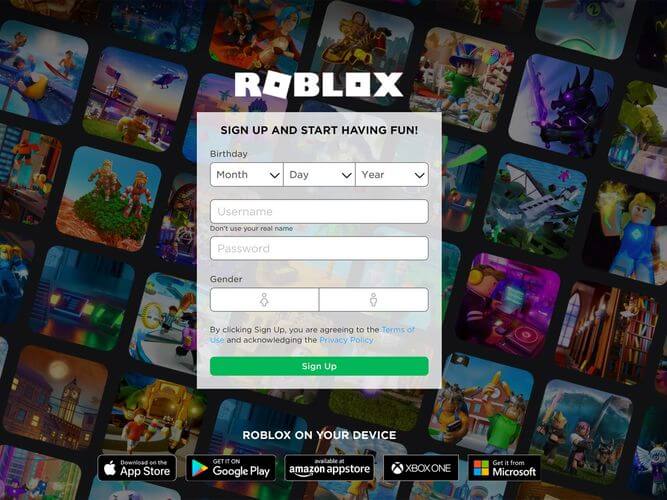
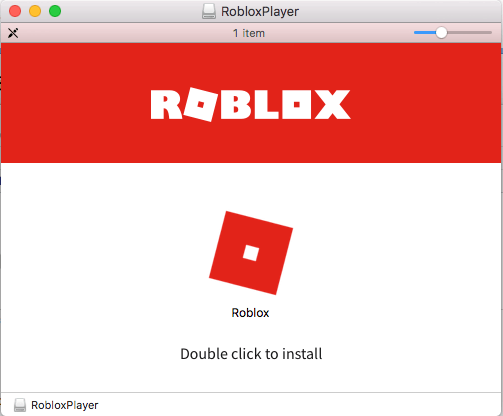
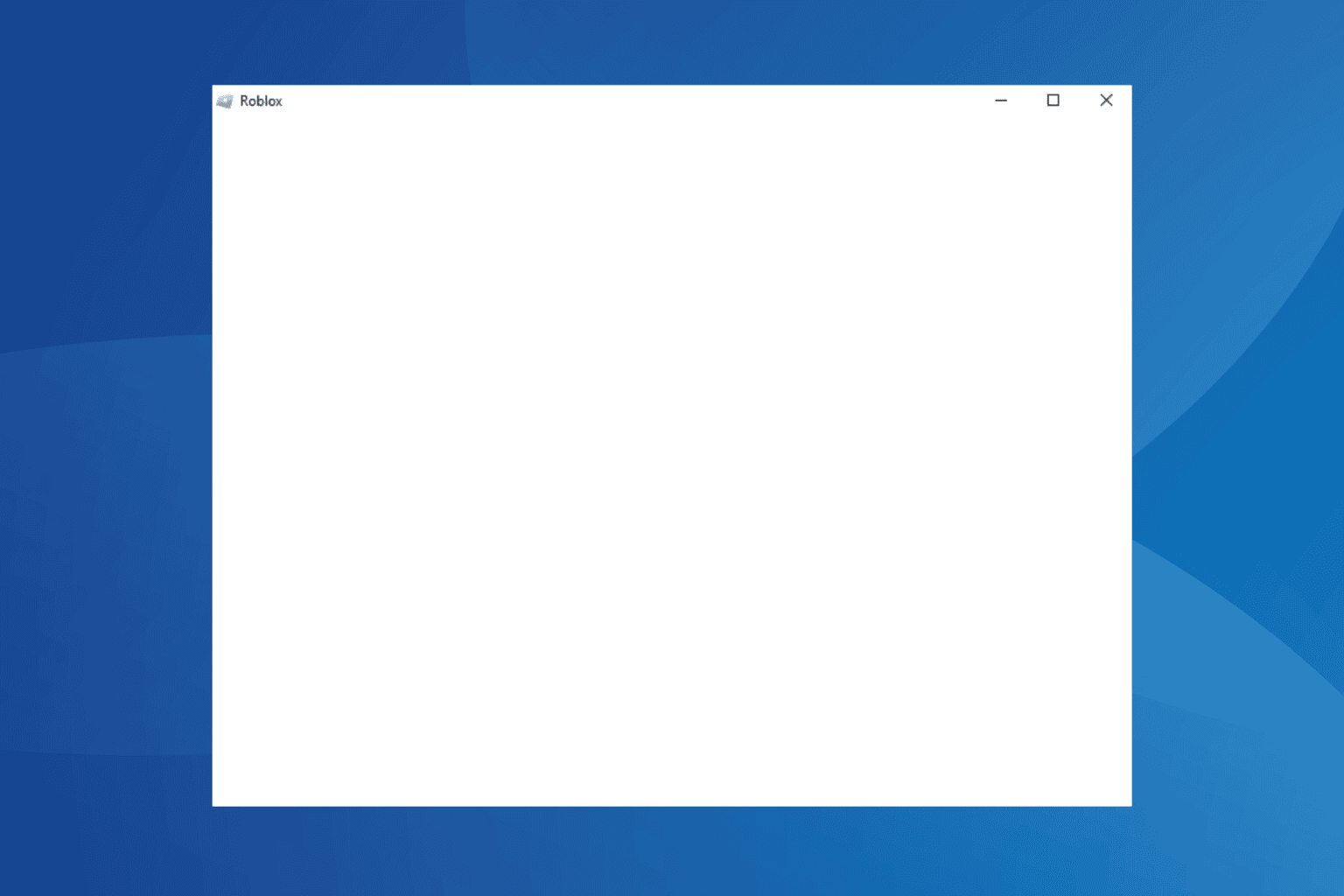

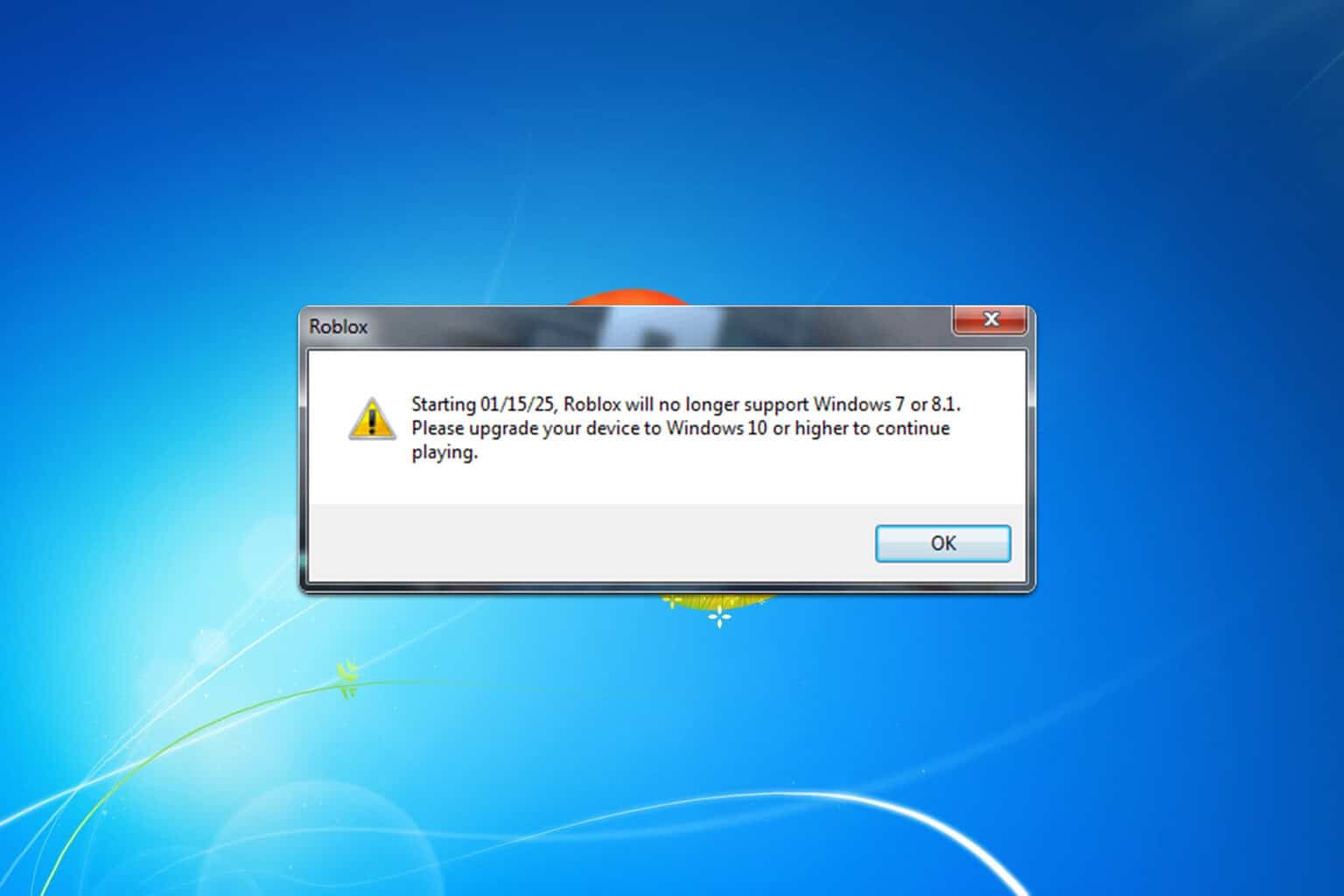
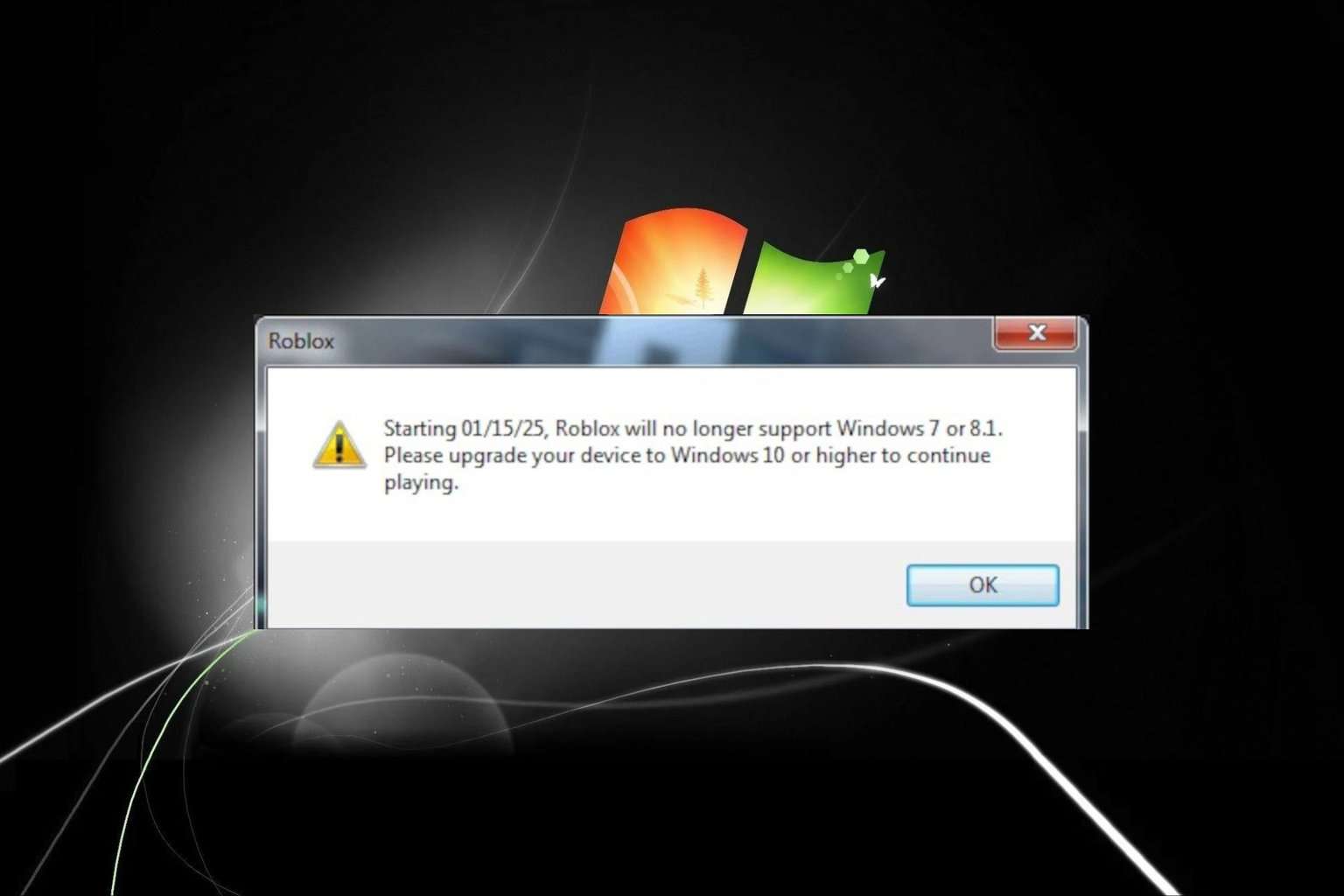
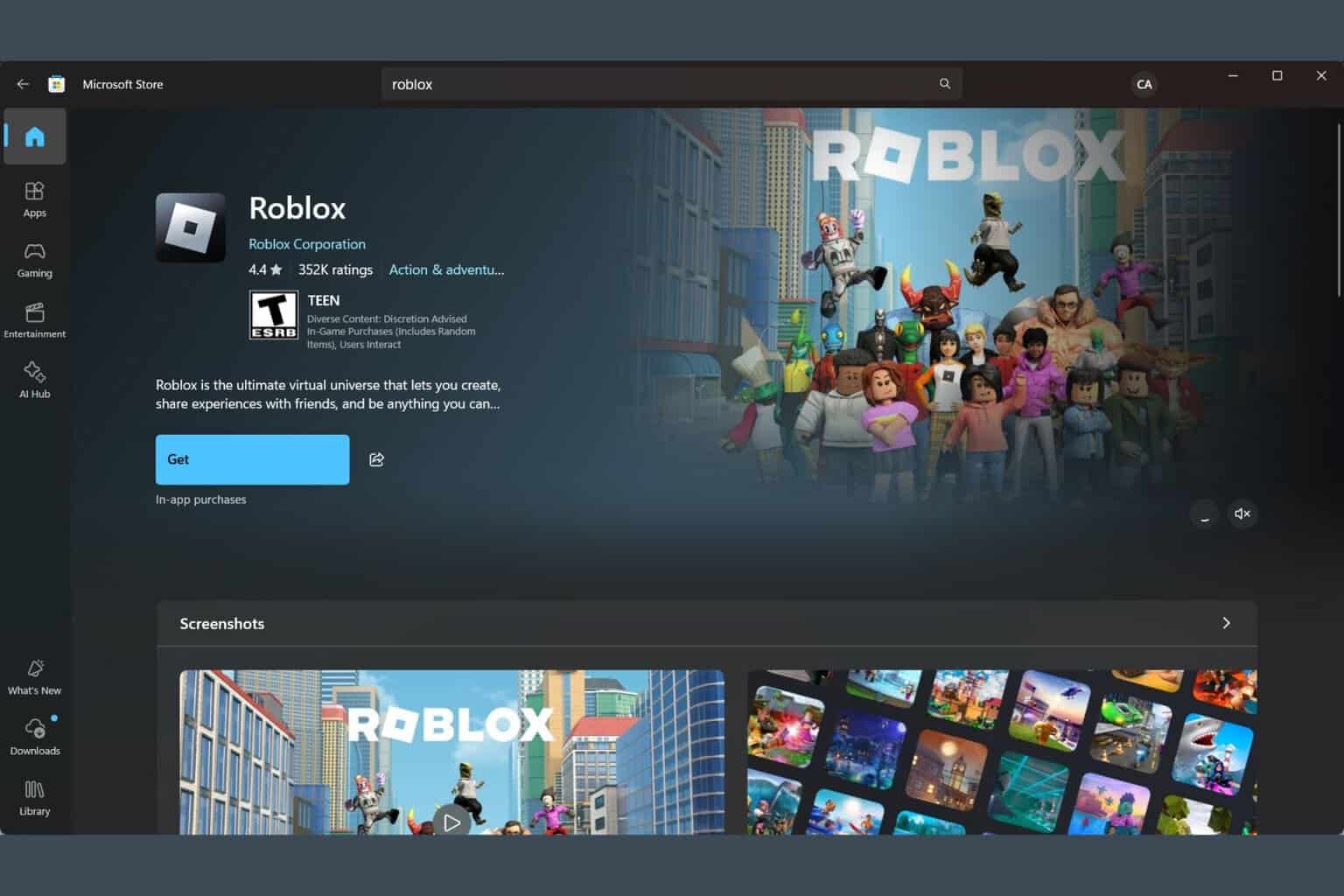



User forum
10 messages