FIX: Security settings need attention Windows 10/11 error
3 min. read
Updated on
Read our disclosure page to find out how can you help Windows Report sustain the editorial team. Read more
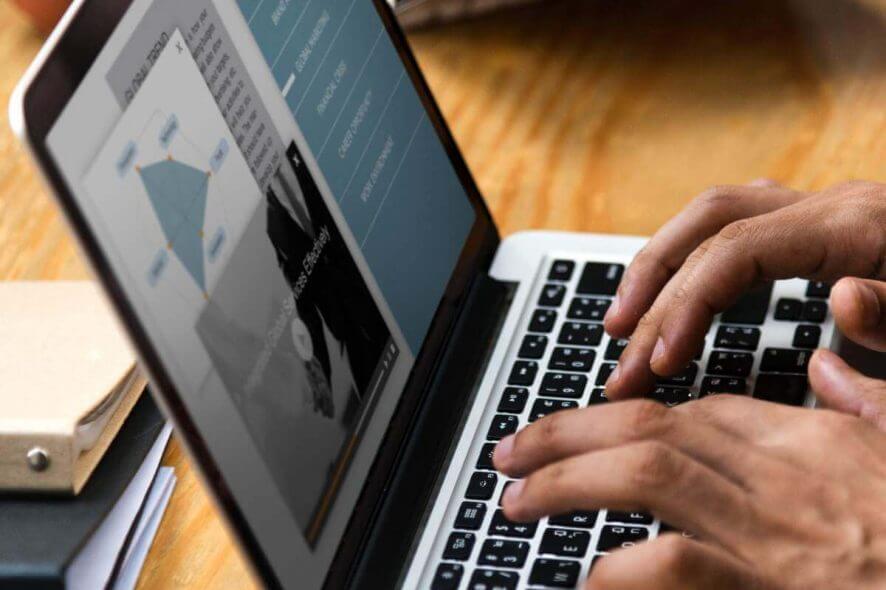
There’s a new Windows 10 Redstone build available for Windows 10 Insiders almost very week. However, it seems that some of them are having trouble downloading it.
Namely, some users reported on Microsoft Community forums that when they try to run Windows Update and download the latest Windows 10 Preview build, a strange error message saying “Your security settings need attention to get Insider Preview Builds” appears.
This error left a lot of users confused, because it didn’t appear in previous Windows 10 Preview builds. The prompt suggested a restart of the computer to get rid of this error, but even after the restart, nothing changed.
Microsoft remained silent about this issue, but luckily for all those who are encountering this problem, users managed to find a solution by themselves.
How to fix Your security settings need attention error?
1. Tweak your Registry
To get rid of this error message, and be able to download the latest Windows 10 Preview build, you need to perform one registry tweak. Here’s exactly what you need to do:
- Go to Settings, Update & Security, Windows Update, and then to Advanced Options
- Select Stop Insider Preview Builds
- Restart your computer
- When the computer starts again, open Registry Editor (go to Search, type regedit, and press Enter)
- Navigate to the following key:
- HKEY_Current_UserSoftwareMicrosoftWindowsSelfHostApplicability
- Delete Error State, PilotInfoRing, and LastHR entries
- Exit Registry Editor, and reboot your PC once again
- Now, go to Settings > Update & Security > Windows Update > Advanced Options again
- Choose Enable Insider Builds
- Enter your Microsoft Account info again, and follow on-screen instructions
After performing this registry tweak, you should be able to download the latest Windows 10 Preview build normally.
But we have to note that it may take up to 24 hours until you receive a new build, due to some technical reasons. So maybe you’ll have to wait a little, but you’ll get the latest build eventually.
2. Change EnablePreviewBuilds DWORD value
The second fix involves making a few minor tweaks in your registry. Namely, you need to locate the ‘EnablePreviewBuilds’ key and change its value to 1. But first, don’t forget to backup your registry and create a restore point just in case anything goes wrong. This is how you can do that:
- Launch the Registry Editor and locate this key:
- HKEY_LOCAL_MACHINESOFTWAREMicrosoftWindowsSelfHostApplicability
- Now locate the EnablePreviewBuilds key > double-click it
- Go to Value data and change it to 1 > save the changes
- Now, open the Settings app > go to Update & Security
- Go to the Advanced options.
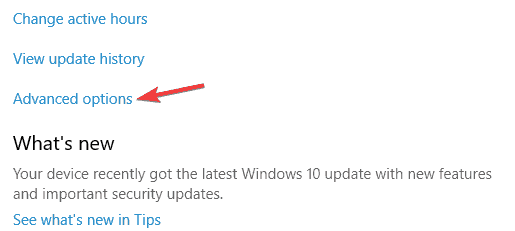
- Hit the Fix me button > sign-in with your Microsoft account and follow the on-screen instructions.
3. Leave the Insider program
Some Insiders confirmed that leaving the program and changing their password helped them fix the problem. Once you’ve done that, simply restart your computer and enroll in the Insider Program once again. Check for updates to see if you can download the latest build.
We hope these solutions worked for you.
RELATED POSTS TO CHECK OUT:
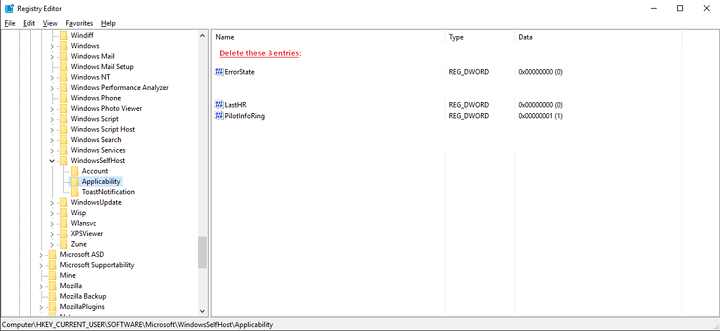








User forum
9 messages